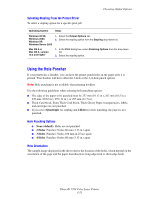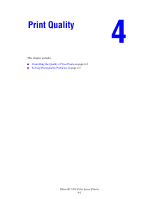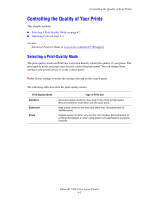Xerox 7760DX User Guide - Page 91
Controlling the Quality of Your Prints, Phaser® 7760 Color Laser Printer, See also
 |
UPC - 095205225372
View all Xerox 7760DX manuals
Add to My Manuals
Save this manual to your list of manuals |
Page 91 highlights
Controlling the Quality of Your Prints TekColor Correction None Black and White Use Printer Control Panel Setting Description Applies no color correction. Use with other color management tools, such as ICC (International Color Consortium) profiles, ColorSync, or the PANTONE® Color Chart for your printer. Converts all colors to shades of gray. Uses the color correction set in the printer. The color correction can be set in the printer using either the control panel or the CentreWare software (if available). To select the color correction in a supported driver: Operating System Steps Windows 98 SE, Windows 2000, Windows XP, or Windows Server 2003 1. Select the TekColor tab. 2. Select the desired color correction. Some of the color corrections are grouped under Office Color or Press Match. Mac OS 9.x 1. In the Print dialog box, select General. 2. Select TekColor from the drop-down list. 3. Select the desired color correction for Color. Mac OS X, version 10.2 and higher 1. In the Print dialog box, select Image Quality from the drop-down list. 2. Select the desired color correction from the Color Correction dropdown list. See also: Knowledge Base at www.xerox.com/office/7760support Phaser® 7760 Color Laser Printer 4-4