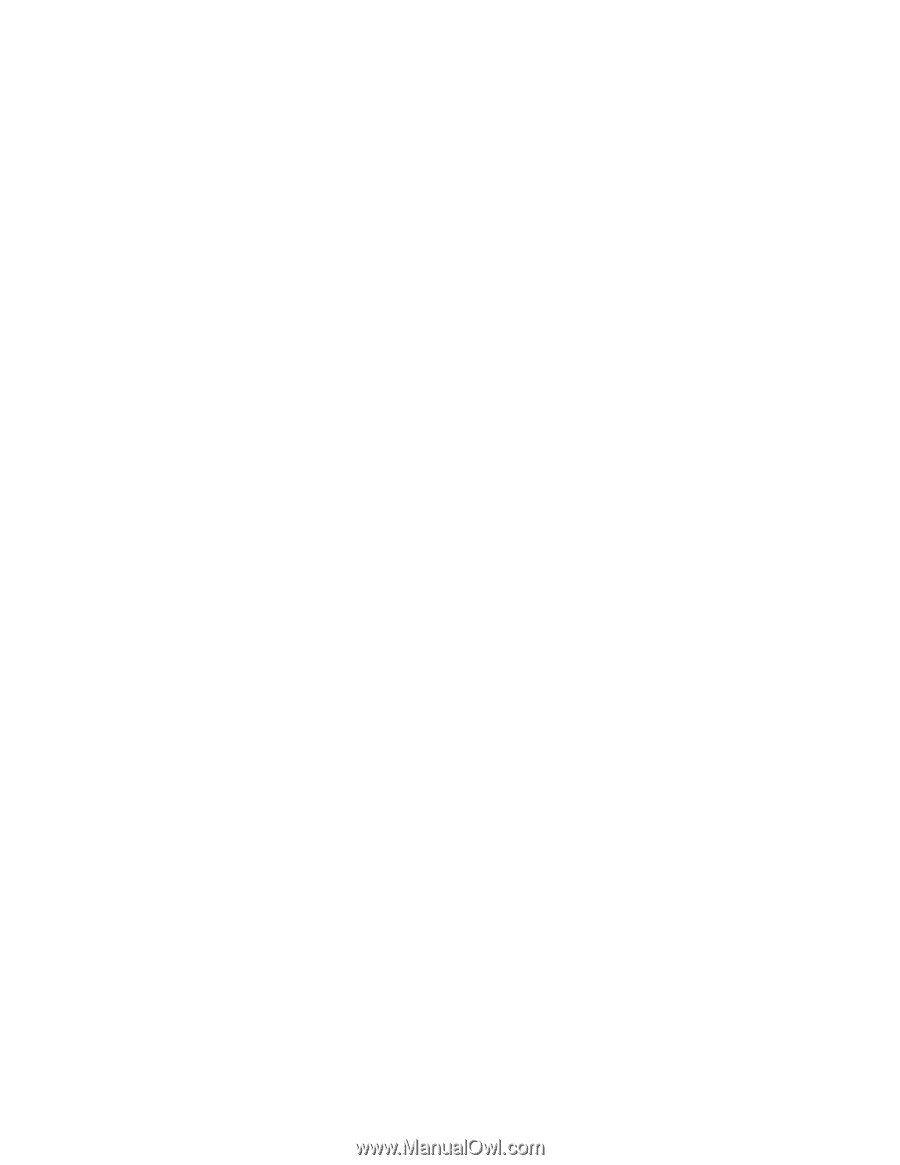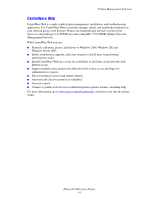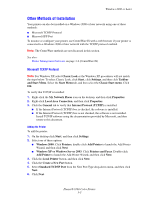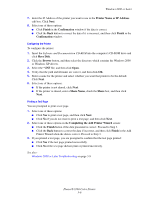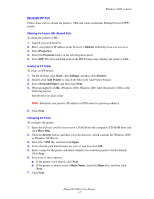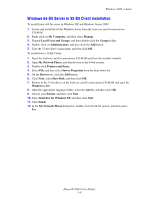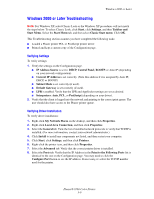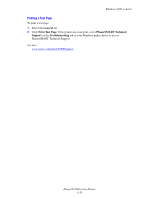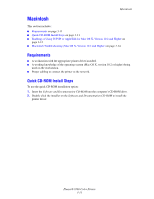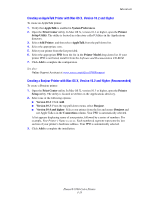Xerox 8560N Advanced Features Guide - Page 42
Windows 64-Bit Server to 32-Bit Client Installation, Windows 2000 or Later
 |
UPC - 095205733273
View all Xerox 8560N manuals
Add to My Manuals
Save this manual to your list of manuals |
Page 42 highlights
Windows 2000 or Later Windows 64-Bit Server to 32-Bit Client Installation To install from a 64-bit server in Windows XP and Windows Server 2003: 1. Locate and install the 64-bit Windows driver from the Software and Documentation CD-ROM. 2. Right-click on My Computer, and then select Manage. 3. Expand Local Users and Groups, and then double-click the Groups folder. 4. Double-click on Administrators, and then click the Add button. 5. Type the 32-bit client's login name, and then click OK. To install from a 32-Bit Client: 1. Insert the Software and Documentation CD-ROM and close the installer window. 2. Open My Network Places, and then browse to the 64-bit system. 3. Double-click Printers and Faxes. 4. Select File, and then select Server Properties from the drop-down list. 5. On the Drivers tab, click the Add button. 6. Click Next, select Have Disk, and then click OK. 7. Browse to the 32-bit driver on the Software and Documentation CD-ROM, and open the Windows folder. 8. Open the appropriate language folder, select the .inf file, and then click OK. 9. Choose your Printer, and then click Next. 10. Select Intel Box for Windows XP, and then click Next. 11. Click Finish. 12. In the My Network Places dialog box, double-click the 64-bit system, and then select Yes. Phaser® 8560 Color Printer 3-8