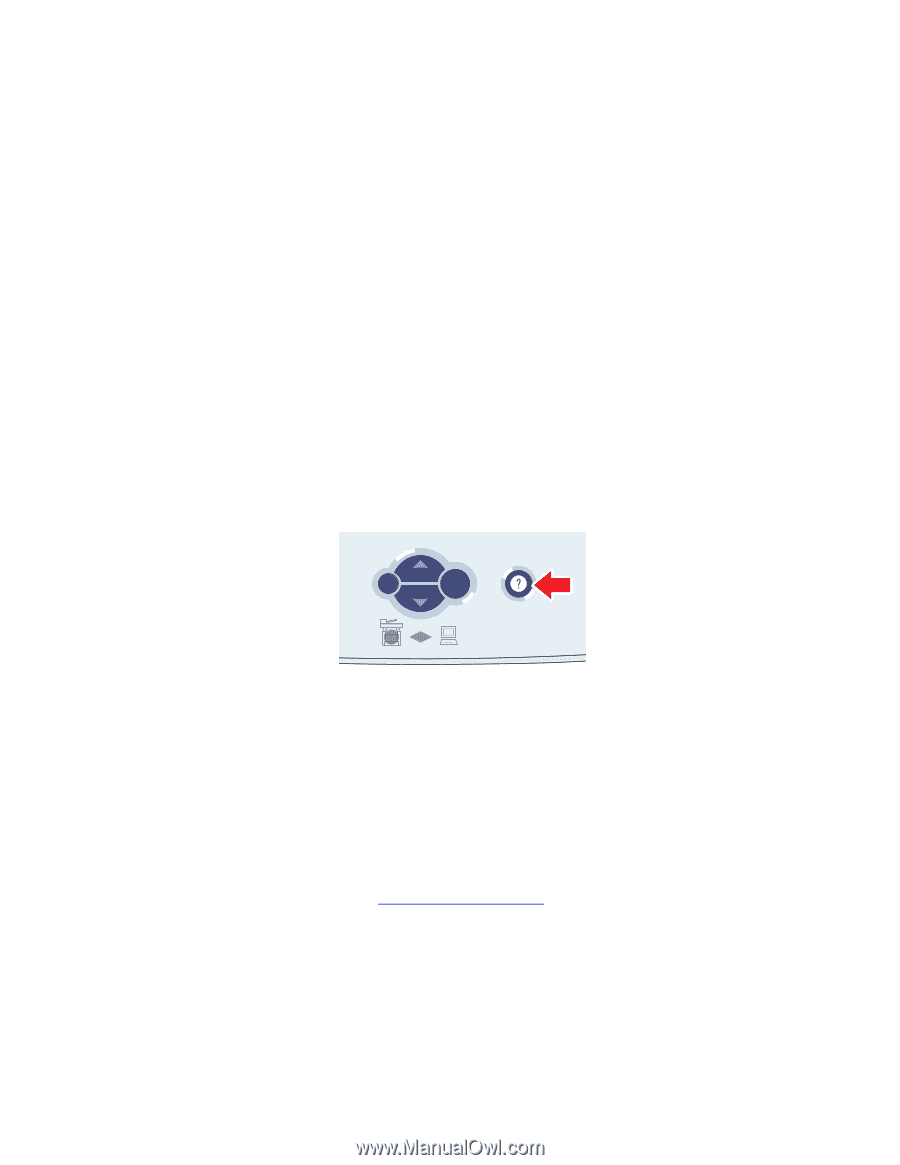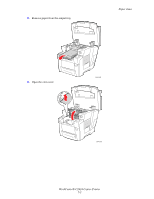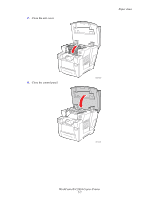Xerox C2424 User Guide Section 7: Troubleshooting - Page 2
Automatic Diagnostic Tools, Control Panel Help Button, PhaserSMART Technical Support
 |
UPC - 095205676532
View all Xerox C2424 manuals
Add to My Manuals
Save this manual to your list of manuals |
Page 2 highlights
Automatic Diagnostic Tools Automatic Diagnostic Tools Xerox provides several automatic diagnostic tools to help you produce and maintain print quality. This section includes: ■ "Control Panel Help Button" on page 7-2 ■ "PhaserSMART Technical Support" on page 7-2 ■ "PrintingScout" on page 7-3 Control Panel Help Button Your system's control panel provides you with information and troubleshooting help. When an error or warning condition occurs, the control panel displays a message informing you of the problem. In many cases, the control panel also displays an animated graphic showing the location of the problem, such as the location of a paper jam. To view information about how to fix the problem, press the control panel's Help button, which is labeled with a "?" symbol. You can press the Help button at any time to get additional information about the message or menu displayed on the control panel. Back Enter 2424-157 PhaserSMART Technical Support PhaserSMART Technical Support is an automated, Internet-based support system. Use your default web browser to send diagnostic information from your printer to our web site for analysis. PhaserSMART Technical Support examines the information, diagnoses the problem, and proposes a solution. If the problem is not resolved with the solution, PhaserSMART Technical Support assists you in opening a Service Request with Xerox Customer Support. To access PhaserSMART Technical Support: 1. Open your browser and go to www.phaserSMART.com. 2. Enter your system's IP address in the browser window. 3. Follow the instructions on the screen. WorkCentre® C2424 Copier-Printer 7-2