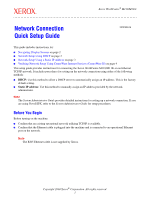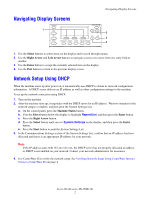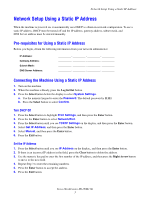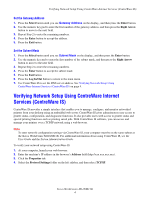Xerox M118i Network Connection Quick Setup Guide
Xerox M118i - WorkCentre B/W Laser Manual
 |
UPC - 095205219265
View all Xerox M118i manuals
Add to My Manuals
Save this manual to your list of manuals |
Xerox M118i manual content summary:
- Xerox M118i | Network Connection Quick Setup Guide - Page 1
Screens on page 2 ■ Network Setup Using DHCP on page 2 ■ Network Setup Using a Static IP Address on page 3 ■ Verifying Network Setup Using CentreWare Internet Services (CentreWare IS) on page 4 This setup guide provides instructions for connecting the Xerox WorkCentre M118/M118i on an Ethernet TCP - Xerox M118i | Network Connection Quick Setup Guide - Page 2
has not properly allocated an address or DHCP is not enabled on your network. Contact your network administrator for assistance. 4. Use CentreWare IS to verify the network setup. See Verifying Network Setup Using CentreWare Internet Services (CentreWare IS) on page 4. Xerox WorkCentre M118/M118i 2 - Xerox M118i | Network Connection Quick Setup Guide - Page 3
address. 3. Use the numeric key pad to enter the first number of the IP address, and then press the Right Arrow button to move to the next field. 4. Repeat Step 3 to enter the remaining numbers. 5. Press the Enter button to accept the address. 6. Press the Exit button. Xerox WorkCentre M118/M118i 3 - Xerox M118i | Network Connection Quick Setup Guide - Page 4
software, you can access and manage your printers over a TCP/IP network using a web browser. Note To enter network configuration settings via CentreWare IS, your computer must be on the same subnet as the Xerox WorkCentre M118/M118i. For additional information about using CentreWare IS, see the User - Xerox M118i | Network Connection Quick Setup Guide - Page 5
the bottom of the page. 6. Enter the default user ID and password in the Connect to [ip address] dialog box, and then click the OK button. ■ Default user ID: admin ■ Default password: x-admin. The user ID and password should be changed after network setup is complete. Xerox WorkCentre M118/M118i 5
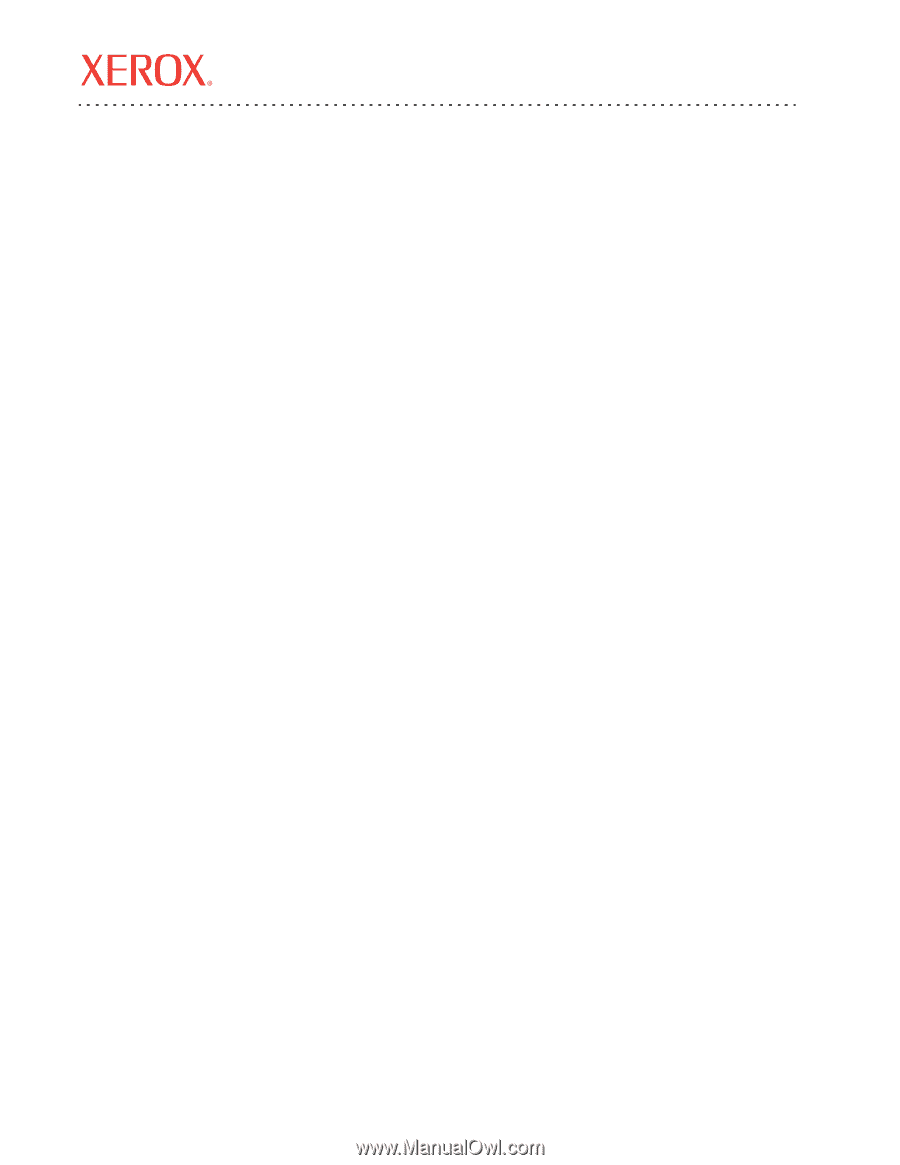
Xerox WorkCentre
®
M118/M118i
Copyright 2004 Xerox
®
Corporation. All rights reserved.
1
This guide includes instructions for:
■
Navigating Display Screens
on page 2
■
Network Setup Using DHCP
on page 2
■
Network Setup Using a Static IP Address
on page 3
■
Verifying Network Setup Using CentreWareInternet Services (CentreWare IS)
on page 4
This setup guide provides instructions for connecting the Xerox WorkCentre M118/M118i on an Ethernet
TCP/IP network. It includes procedures for setting up the network connection using either of the following
methods:
■
DHCP:
Use this method to allow a DHCP server to automatically assign an IP address. This is the factory
default setting.
■
Static IP address:
Use this method to manually assign an IP address provided by the network
administrator.
Note
The
System Administrator Guide
provides detailed instructions for setting up a network connection. If you
are using Novell IPX, refer to the
System Administrator Guide
for setup procedures.
Before You Begin
Before turning on the machine:
■
Confirm that an existing operational network utilizing TCP/IP is available.
■
Confirm that the Ethernet cable is plugged into the machine and is connected to an operational Ethernet
port on the network.
Note
The RJ45 Ethernet cable is not supplied by Xerox.
Network Connection
Quick Setup Guide
701P42575