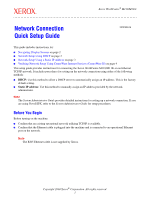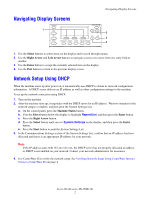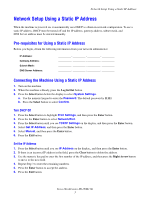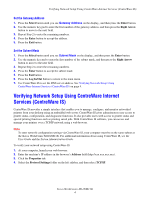Xerox M118i Network Connection Quick Setup Guide - Page 5
Verifying Network Setup Using CentreWare Internet Services CentreWare IS, Xerox WorkCentre M118/M118i
 |
UPC - 095205219265
View all Xerox M118i manuals
Add to My Manuals
Save this manual to your list of manuals |
Page 5 highlights
Verifying Network Setup Using CentreWare Internet Services (CentreWare IS) 5. If you are using a static IP address, enter the DNS server address in the DNS Address 1 field, and then click the Apply New Settings button at the bottom of the page. 6. Enter the default user ID and password in the Connect to [ip address] dialog box, and then click the OK button. ■ Default user ID: admin ■ Default password: x-admin. The user ID and password should be changed after network setup is complete. Xerox WorkCentre M118/M118i 5

Verifying Network Setup Using CentreWare Internet Services (CentreWare IS)
Xerox WorkCentre M118/M118i
5
5.
If you are using a static IP address, enter the DNS server address in the
DNS Address 1
field, and then
click the
Apply New Settings
button at the bottom of the page.
6.
Enter the default user ID and password in the
Connect to
[
ip address
] dialog box, and then click the
OK
button.
■
Default user ID:
admin
■
Default password:
x-admin
.
The user ID and password should be changed after network setup is complete.