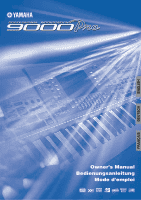Yamaha 9000Pro Owner's Manual
Yamaha 9000Pro Manual
 |
View all Yamaha 9000Pro manuals
Add to My Manuals
Save this manual to your list of manuals |
Yamaha 9000Pro manual content summary:
- Yamaha 9000Pro | Owner's Manual - Page 1
- Yamaha 9000Pro | Owner's Manual - Page 2
COVER (OR BACK). NO USER-SERVICEABLE PARTS INSIDE. REFER SERVICING TO QUALIFIED SERVICE PERSONNEL. The exclamation point within the equilateral triangle is intended to alert the user to the presence of important operating and maintenance (servicing) instructions in the literature accompanying the - Yamaha 9000Pro | Owner's Manual - Page 3
in this manual BEFORE making any connections, including connection to the main supply. 2. Do not attempt to service this product beyond that described in the user-maintenance instructions. All other servicing should be referred to qualified service personnel. 3. Main Power Supply Verification: Yamaha - Yamaha 9000Pro | Owner's Manual - Page 4
the following: • This instrument contains no user-serviceable parts. Do not attempt to disassemble or modify have the instrument inspected by qualified Yamaha service personnel. • Only use the voltage speci instrument, since this might discolor the panel or keyboard. • Do not rest your weight on, or - Yamaha 9000Pro | Owner's Manual - Page 5
place and the eject button pops out. • When the 9000Pro is turned on, the LED below the floppy disk position (tab open). DISK IN USE This lamp lights during disk read/write operations, such as when G Data backup • For maximum data security Yamaha recommends that you keep two copies of important data - Yamaha 9000Pro | Owner's Manual - Page 6
keyboard. The Yamaha 9000Pro Style and Setup. • Floppy Disk (Plug-in Custom Voice Disk) x 1 page 42 This includes the voice files for Plug-in Boards • Owner's Manual Unauthorized copying of copyrighted software for purposes other than the purchaser's personal use is prohibited. This product (9000Pro - Yamaha 9000Pro | Owner's Manual - Page 7
Style List, Effect List, MIDI Data Format, and MIDI Implementation Chart. Troubleshooting ...page 188 If the 9000Pro does not function as expected or you have some problem with the sound or operation, consult this section before calling your Yamaha dealer or service center. Most common problems - Yamaha 9000Pro | Owner's Manual - Page 8
Entry 46 Computer Keyboard Functions 46 Direct Access 48 Function Tree 50 Memory Structure 54 Quick Guide Playing Voices 16 56 Voices 57 Parts: Right1, Right2, Right3 and Left 57 Voices 58 PITCH BEND Wheel & MODULATION Wheel.... 59 Voice Effects 60 Other Keyboard-related Functions - Yamaha 9000Pro | Owner's Manual - Page 9
...........156 Formatting a Disk 156 Checking a Disk 157 The 9000Pro "Functions 158 Master Tuning/Scale Tuning 158 Split Point/Chord SIMM Installation 185 Troubleshooting 188 Index 190 Appendix Voice List 192 Keyboard Drum Assignments 200 Plug-in Voice List 204 Style List 212 Multi - Yamaha 9000Pro | Owner's Manual - Page 10
, DOC, and Disklavier Piano Soft disks. Keyboard... page 162 The keyboard of the 9000Pro is equipped with a touch response feature ( PITCH BEND wheel 59 r MODULATION wheel 59 t SONG buttons 30, 78 y STYLE buttons 20 u ACCOMPANIMENT CONTROL buttons ......... 20 i MENU buttons 150, 158, 174 - Yamaha 9000Pro | Owner's Manual - Page 11
• MAIN MIXER button • PART ON/OFF button • EXIT button • PAGE CONTROL buttons • LCD CONTRAST control The illustrations and LCD screens as shown in this owner's manual are for instructional purposes only, and may be different from your instrument. !2 Data dial 44 !3 DEMO button 56 !4 VOICE EFFECT - Yamaha 9000Pro | Owner's Manual - Page 12
can be connected to the 9000Pro. This is especially convenient when using the 9000Pro in situations of low available light. See page 15 for 9000Pro and return the processed sound back to the 9000Pro. You can connect a computer keyboard to the 9000Pro for inputting song and file names or Voice/Style - Yamaha 9000Pro | Owner's Manual - Page 13
convenient when using the 9000Pro in situations of low available light. See page 15 for details. An optional Yamaha FC7 Foot Controller connected to this jack can be used to control volume and a range of other important functions. Refer to page 159. Computer (with music software) Refer to page 172 - Yamaha 9000Pro | Owner's Manual - Page 14
(Refer to the owner's manuals of the devices you are using for more information on connections.) Since the 9000Pro has no built-in speakers AC power cord supplied with the 9000Pro. If the supplied cord is lost or damaged and needs to be replaced, contact your Yamaha dealer. The use of an - Yamaha 9000Pro | Owner's Manual - Page 15
connecting an optional lamp. This is especially convenient when using the 9000Pro in situations of low available light. To turn on the lamp, use the switch/dimmer control at the left end of the rear panel (as viewed from the keyboard side). Either or both terminals can be used, letting you connect - Yamaha 9000Pro | Owner's Manual - Page 16
Reference on page 57 Voice related buttons Quick Guide Playing a Voice 1 Press the [R1] LCD button to turn the RIGHT1 part on. F G • The voice selected here is called voice RIGHT 1. See page 57 for more information on voice RIGHT1. H PART SELECT I LEFT HOLD LEFT RIGHT1 RIGHT2 RIGHT3 - Yamaha 9000Pro | Owner's Manual - Page 17
PART ON/OFF [RIGHT2] button to turn the RIGHT2 part ON. Automatically turned on PART SELECT LEFT HOLD LEFT RIGHT1 RIGHT2 RIGHT3 LOWER PART , with realistic sound over entire keyboard range. Rich and dynamic DX- sampled powerful horn section. Sforzando style is also available. Smooth tenor - Yamaha 9000Pro | Owner's Manual - Page 18
the PART ON/OFF [LEFT] button to turn the LEFT part ON. Automatically turned on LEFT HOLD PART SELECT LEFT RIGHT1 RIGHT2 LOWER PART ON/ The point on the keyboard that separates voice LEFT and voice RIGHT1~3 is called the "split point." Refer to page 159 for instructions on setting the split - Yamaha 9000Pro | Owner's Manual - Page 19
stored to Flash ROM. For details about Flash ROM, refer to "Memory Structure" on page 54. Try out the preset Organ Flutes voices The 9000Pro provides 10 pre-programmed Organ Flutes voices. F G H Press the [H] LCD button to I call up the Organ Flutes pre- set voices display, then J select an - Yamaha 9000Pro | Owner's Manual - Page 20
for fully automatic accompaniment with the selected style. Split Point • The point on the keyboard that separates the auto accompaniment section and the righthand section of the keyboard is called the "split point." Refer to page 159 for instructions on setting the split point. Auto Accompaniment - Yamaha 9000Pro | Owner's Manual - Page 21
Chord Hold Even with the auto accompaniment turned on, this style does not play any rhythm parts, but simply holds the bass note and chord that correspond to the chord you play in the Auto Accompaniment section of the keyboard. this is convenient for practicing chords without having to play along - Yamaha 9000Pro | Owner's Manual - Page 22
Auto Accompaniment Style related buttons Auto Accompaniment section buttons Accompaniment finishes playing, accompaniment shifts to the main section. This is used for playing the main part of the song. It plays an accompaniment pattern of several measures, and repeats indefinitely until another - Yamaha 9000Pro | Owner's Manual - Page 23
SYNCRO STOP When the Synchro Stop function is engaged, accompaniment playback will stop completely when all keys in the auto-accompaniment section of the keyboard are released. Accompaniment playback will start again as soon as a chord or note is played. For details, see page 73. SYNC STOP 23 21 - Yamaha 9000Pro | Owner's Manual - Page 24
as voices, effects, etc.) that match the 3 4 selected style can be instantly recalled with just a single button press (see PART ON/OFF] button. 2) Press the LCD button corresponding to the part you wish to turn on or off. PART ON/OFF PART 1 2 3 4 5 6 7 8 • The **PART** mark below the [PART - Yamaha 9000Pro | Owner's Manual - Page 25
[MAIN MIXER] button. 2) Press the LCD button corresponding to the part of which the volume you wish to adjust. MAIN MIXER 1 2 3 4 5 6 7 8 4 Stop the accompaniment (page 21). Disk Direct Function The 9000Pro can play back style files contained on the included floppy disk. 1 Insert the "Disk - Yamaha 9000Pro | Owner's Manual - Page 26
Music Database can help you out. Simply select the desired genre from the Music Database and the 9000Pro automatically makes all appropriate panel settings to let you play in that music style! For a list of Music Database setup parameters, refer to page 214. Using the Music Database 1 Press the - Yamaha 9000Pro | Owner's Manual - Page 27
Searching the Music Database 1 Press the [MUSIC DATABASE] button. MUSIC DATABASE Music Database 2 Press the LCD [F] button to call up the Search display. 3 Select a category and set the tempo range. 4 Press the LCD [I] button to execute the Search operation. 2 F G H I J F G H I J 4 1 2 3 4 - Yamaha 9000Pro | Owner's Manual - Page 28
The Registration Memory gives you a convenient way to select the style, voice, and effect settings that will suit a particular type I The Freeze function If you press the [FREEZE] button so that its lamp lights, selecting a different registration setup will not change the settings specified in the - Yamaha 9000Pro | Owner's Manual - Page 29
Registration Memory Registering the Panel Settings You can also create your own Registration Memory setups. 1 Set up the panel controls as required. 2 Select a Registration Bank (04 through 64). Avoid selecting one of the Registration Banks 01 through 03 (even though they can be selected), since - Yamaha 9000Pro | Owner's Manual - Page 30
more comprehensive sonic control. Disks bearing this logo contain song data for voices defined in Yamaha's DOC format. • GM song files not having the extension ".MID" in the name cannot be handled by the 9000Pro. Playback of Song Disks 1 Insert the disk that contains song data into the disk drive - Yamaha 9000Pro | Owner's Manual - Page 31
, Spanish and Italian. PART ON/OFF PART 1 2 3 4 5 6 7 8 PART ON/OFF PART 1 2 3 4 5 6 7 8 • The SOLO mode lets you select a specific part for playback, muting (turning off) all other parts. • If you wish to practice the melody part of the XG song on the 9000Pro keyboard, set TR1 to - Yamaha 9000Pro | Owner's Manual - Page 32
the apparent gender of the harmony and/or lead vocal sound. For example, if you are a male singer, you can have the 9000Pro automatically generate a two-part female backup. A comprehensive set of parameters gives you exceptionally precise and flexible control over the vocal harmony sound. Setting Up - Yamaha 9000Pro | Owner's Manual - Page 33
" is E selected. Vocal Harmony 5 Play the keyboard while singing into the microphone. The Vocal Harmony effect Accompaniment section Vocal Harmony with Song Playback The 9000Pro can properly play back disk songs that contain included with the disk software. START/STOP 7 Start the song. 8 - Yamaha 9000Pro | Owner's Manual - Page 34
The Multi Pads Reference on page 77 Multi Pads The 9000Pro Multi Pads can be used to play a number of short pre-recorded rhythmic and melodic sequences that can be used to add impact and variety to your keyboard performances. Playing the Multi Pads 1 Use the M.PAD BANK [-]/[+] buttons to select - Yamaha 9000Pro | Owner's Manual - Page 35
strongly or softly you play the keyboard. When this Sustain feature is ON, all notes played on the keyboard other than the Left part have a longer sustain. This button or off for the part currently selected via the PART SELECT buttons. Auto Accompaniment section The 9000Pro has various Harmony/Echo - Yamaha 9000Pro | Owner's Manual - Page 36
pieces of music in any music style or arrangement - from solo piano and E 5 Set the track modes. • When MANUAL is set to "REC," your keyboard performance and Multi Pad playback can be recorded notes, and accompaniment parts are recorded to the various tracks as listed below. MANUAL VOICE RIGHT 1 - Yamaha 9000Pro | Owner's Manual - Page 37
. 7 Set up for recording. • Select the required voice(s), select a style, if required. Set up all parameters as desired for recording. • Turn and follow the instructions in the illustrations below. • If ACMP is set to "REC" in step #5, you can start recording your keyboard performance first and - Yamaha 9000Pro | Owner's Manual - Page 38
A B C D E 5 Set the track modes. • When set to "REC," your keyboard performance and Multi Pad playback can be recorded to the corresponding tracks. • When one of the TR11 below. Use this button to alter- nately switch between the Part selecting and A the Record selecting. B C Use this - Yamaha 9000Pro | Owner's Manual - Page 39
Select the required voice(s), select a style, if required. Set up all the [START/STOP] button to start the rhythm parts of the accompaniment and recording at the same time instructions in the illustration below. • If one of the TR11~16 is set to "REC" in step #5, you can start recording your keyboard - Yamaha 9000Pro | Owner's Manual - Page 40
lets you record your own sounds via a microphone. Once it is recorded, the resulting "sample" can be played at various pitches from a keyboard. Recording a Sample 1-4 Use the same operation as in "Setting up" (page 32). 5 Press the [SOUND CREATOR] button. 6 Select "SAMPLING." 7 Select "RECORDING - Yamaha 9000Pro | Owner's Manual - Page 41
voice parameters for the recorded sample as a Custom voice. 1) Follow the instructions in the chart below. A B C D E Select "STORE." Sampling mode. 15 Select the Custom voice number above and play the voice from the keyboard. 16 Save the recorded sample (wave data) to disk. 1) Press the [DISK/ - Yamaha 9000Pro | Owner's Manual - Page 42
new set of amazing, dynamic voices, in addition to the built-in voices of the 9000Pro. Playing a Plug-in Voice 1 Install the Optional Plug-in Board to the 9000Pro. See page 180 for installation instructions. In this example, a PLG150-VL Virtual Acoustic Plug-in Board has been installed to SLOT - Yamaha 9000Pro | Owner's Manual - Page 43
in the LCD. See page 65 for details about E the Multi-Part Plug-in Board. Press the corresponding buttons to select the various pages. 7 Play the keyboard. Up to a maximum of two Plug-in Boards can be installed to the 9000Pro (using both SLOT 1 and SLOT 2), giving you access to an extraordinarily - Yamaha 9000Pro | Owner's Manual - Page 44
lamps switch between each other automatically. (This cannot be changed manually.) Rotating the data dial to the right (clockwise) increases the This returns the 9000Pro to the default display - the same display that appears when the power is turned on. G [MAIN MIXER] button and [PART ON/OFF] button - Yamaha 9000Pro | Owner's Manual - Page 45
The large 9000Pro display panel facilitates operation by making it possible to display comprehensive message and prompts that will guide you through certain operations. These messages can be displayed in one of five different languages. When such messages appear, simply follow the instructions as - Yamaha 9000Pro | Owner's Manual - Page 46
Name Entry (see above) • Selecting voices, styles, songs and Registration Memory settings (see below) • Step Recording (see below) For details on using a computer keyboard with the 9000Pro, see page 167. Please note that Macintosh computer keyboards and USB computer keyboards cannot be used with the - Yamaha 9000Pro | Owner's Manual - Page 47
for Board voices), then the ENTER key. • Style 2 digits for the style category, followed by 2 digits for the specific style, then the ENTER key. • Song 2 the 9000Pro data as well. For a list of the parameters you can control/operate from a computer keyboard, see below. Computer Keyboard Functions - Yamaha 9000Pro | Owner's Manual - Page 48
Display-based Controls Direct Access By using the [DIRECT ACCESS] button, you can instantly call up the desired display. When you press the [DIRECT ACCESS] button, an LCD message prompts you to press the appropriate button. Press the button corresponding to the settings you want to display. For this - Yamaha 9000Pro | Owner's Manual - Page 49
[R2] 163 PART SELECT [R3] 163 PART SELECT [LEFT] 163 [HARMONY/ECHO] 164 [DEMO] 165 VOCAL HARMONY [TALK] 165 [FUNCTION] 166 VOICE [XG] - [CUSTOM VOICE] 166 [DIGITAL RECORDING] 166 [MEMORY] 166 TAP TEMPO 166 PAGE CONTROL [BACK] 167 PAGE CONTROL [NEXT] 167 PRESET STYLE [8 BEAT - Yamaha 9000Pro | Owner's Manual - Page 50
keyboard See pages 14 14 59 59 Turning Song Player on or off Selecting a song Setting the way in which the 9000Pro reads the song data 30 30, 78 79 Turning Auto Accompaniment on or off 20 Selecting a preset style 20 Loading style 154 Converting PSR-8000 format files to 9000Pro format files - Yamaha 9000Pro | Owner's Manual - Page 51
pages MASTER TUNE/SCALE TUNE MASTER TUNE Setting the overall pitch of the 9000Pro 158 SCALE TUNE Tuning each individual note of the octave 158 SPLIT POINT/FINGERING SPLIT POINT FINGERING Setting the point on the keyboard that separates the left-hand and 159 right-hand section Selecting the - Yamaha 9000Pro | Owner's Manual - Page 52
Board. 104 • VOICE SET Editing various part parameters related to Voice Set 104 • to the 106 9000Pro. Voice editing is done with special Plug-in software from the XGworks REC NEW STYLE ASSEMBLY Re-creating a style 129 Re-creating a specific track of an already-created style. 129 Changing - Yamaha 9000Pro | Owner's Manual - Page 53
SETUP] LCD title Function See pages 9000Pro DEMO Demo song selection/playback 56 - Turning Touch response on or off 35, 60 - Turning Sustain on or off 35, 60 - Turning DSP effects on or off 35, 60 - Setting the DSP effect variations of the selected voice part to the 35, 60 SLOW or - Yamaha 9000Pro | Owner's Manual - Page 54
the power is turned off. GRAM This is the conventional "internal" user memory of the 9000Pro. For sampling purposes, memory can be expanded to a maximum of Restore Save/Back up Load/Restore Back up Restore Multi Pad Flash Style Setup Organ Flutes Effect data Plug-in Custom Voice Custom Voice Save/ - Yamaha 9000Pro | Owner's Manual - Page 55
about the 9000Pro's current settings, such as the selected style number, the Split Point setting, the fingering mode, and MIDI-related settings, can be retained in the Flash ROM. To do this, press the quarter note icon button ( ) from the main display and follow the on-screen instructions. For - Yamaha 9000Pro | Owner's Manual - Page 56
Demonstration The 9000Pro has been programmed with a variety of demonstration songs that showcase the sophisticated capabilities of the instrument. The songs can be played individually or all together, in their normal sequence or random order. DEMO Select a song category. Turn Repeat on or off. - Yamaha 9000Pro | Owner's Manual - Page 57
page 16 in the "Quick Guide." Parts: Right1, Right2, Right3 and Left Quick Guide on page 16 The 9000Pro allows you to individually select and play up to four parts at the same time in a number of ways. A range of voices can be assigned to each part. I Keyboard Functions As explained above, the - Yamaha 9000Pro | Owner's Manual - Page 58
9000Pro. • Keyboard marked by symbols below the keys. Some of the instruments in the different drum kit voices sound different even though they have the same name, while others are essentially the same. See page 200 for a complete listing of the Drum Kit and SFX Kit assignments. • XG Voices Yamaha - Yamaha 9000Pro | Owner's Manual - Page 59
board accordingly increases the available polyphony for the entire 9000Pro. 9000 Pro 126-note maximum polyphony Plug-in Board (e.g., PLG150-PF Modulation function applies a vibrato effect to notes played on the keyboard. Moving the MODULATION wheel all the way towards yourself minimizes the - Yamaha 9000Pro | Owner's Manual - Page 60
Guide on page 35 Two types of keyboard touch affect this function: Initial Touch and After Touch. • Initial Touch ..... With this function, the 9000Pro See pages 35 and 164. G Poly/Mono This determines whether the part's voice is played monophonically (only one note at a time) or polyphonically ( - Yamaha 9000Pro | Owner's Manual - Page 61
to Strings), the strings part sustains, adding a natural richness to the overall accompaniment sound. G Transpose RESET With this function, you can transpose the pitch of the 9000Pro up or down over a range of ±2 octaves in semitone steps. Three transposing methods (Keyboard, Song, and Master) are - Yamaha 9000Pro | Owner's Manual - Page 62
Guide on page 19 In addition to the many organ voices in the [ORGAN] voice category, the 9000Pro has an ORGAN FLUTES voice which can be assigned to the currenty selected part the currently selected part. Custom settings can be stored as a User Organ Flutes voice, but the current part cannot itself - Yamaha 9000Pro | Owner's Manual - Page 63
Vibrato Depth Footage Volume Mode Attack Length Response Reverb Depth Chorus Depth DSP on/off DSP Depth Vibrato Speed DSP Type Slow/Fast EQ Low EQ High Organ Flutes Can be set to any of three levels via the Vibrato Depth LCD button. The button sequentially selects a depth of "1", "2", or "3". The - Yamaha 9000Pro | Owner's Manual - Page 64
9000Pro, you can gain instant access to a whole new assortment of amazing voices. Instructions on selecting and playing the Plug-in Voices are given in the Quick Guide 68) PC connected to the 9000Pro, running XGworks (or XGworks lite) and the appropriate Plug-in software for voice editing. Plug-in - Yamaha 9000Pro | Owner's Manual - Page 65
floppy disk featuring special demo songs. You can play these demo songs on the 9000Pro (XG Plug-in System format only) using the Song Player function. Refer to the Owner's Manual of your particular Plug-in Board for details on the demo songs. G Multi-Part Plug-in Board Multi-Part Plug-in Boards let - Yamaha 9000Pro | Owner's Manual - Page 66
corresponding to step #4 are covered in the following explanations. Quick Guide I Load Plug-in Custom Voice Step#3 on page 42 The chart above can all be loaded together. Use the instructions here for loading in step #3 of the Quick Guide on page 42. Select this to display the property - Yamaha 9000Pro | Owner's Manual - Page 67
directory/file selection. PAGE CONTROL BACK NEXT See below about this function. Choose one of the three methods for selecting files. See page 151 for instructions on selecting files. Disk Flash ROM You can select the desired Plug-in Voice and load it to the desired location in Flash ROM. See - Yamaha 9000Pro | Owner's Manual - Page 68
execute the save operation if you have important data in Flash ROM that you wish to keep. PAGE CONTROL BACK NEXT Follow the on-screen instructions. Select the appropriate Slot number corresponding to the board which applies to the voice parameters you wish to save to disk. Select QUICK or - Yamaha 9000Pro | Owner's Manual - Page 69
have set POLY EXPANSION to ON, you may experience certain problems when playing the voices. See page 109. Using the SONG be used exclusively for your keyboard performance. This is especially convenient parts from sequencing software on a computer, using the three tone generators of the 9000Pro: - Yamaha 9000Pro | Owner's Manual - Page 70
This mode lets you finger your own chords on the auto accompaniment section of the keyboard, while the 9000Pro supplies appropriately orchestrated rhythm, bass, and chord accompaniment in the selected style. The Fingered mode recognizes the various chord types listed on the next page. G Fingered - Yamaha 9000Pro | Owner's Manual - Page 71
Auto Accompaniment Chord Types Recognized in the Fingered Mode G Example for "C" chords C C (9) C6 C 6(9) CM 7 CM7 (9) CM7(#11) C (b5) CM7b5 () () () () () () () Csus 4 Caug CM7 aug Cm Cm (9) Cm 6 Cm 7 Cm7 (9) Cm 7 (11) () () () CmM 7 CmM7 (9) Cm7 b5 CmM7 b5 Cdim - Yamaha 9000Pro | Owner's Manual - Page 72
. 3 Press the [FADE IN/OUT] button so that its indicator lights. The indicator will flash during the fade out, then the accompaniment will stop when the fade-out is complete. FADEIN/OUT Tempo Control Each style of the 9000Pro has been programmed with a default or standard tempo; however, this can - Yamaha 9000Pro | Owner's Manual - Page 73
Stop cannot be set to on when the fingering mode is set to Full Keyboard or the auto accompaniment on the panel is set to off. SYNC STOP SYNC refer to page 24 in the "Quick Guide." This section covers how to create your own One Touch Setting setups (4 setups per style). For a list of One Touch - Yamaha 9000Pro | Owner's Manual - Page 74
The 9000Pro styles are divided into two groups : Preset styles and Flash styles. Flash styles pre-recorded to Flash styles I through VIII can be replaced by the desired data with the Style Manager function. Flash Styles in Flash ROM Save Load Disk Styles Style Manager Since all Flash style data - Yamaha 9000Pro | Owner's Manual - Page 75
capacity. To defragment the Flash ROM, follow the on-screen instructions. • The 9000Pro can load files containing Registration Memory data created on the PSR-8000, without having to convert them. However, please note that the five Flash styles listed in the left column below should not be deleted or - Yamaha 9000Pro | Owner's Manual - Page 76
the Music Database feature, refer to page 26 in the "Quick Guide." This section covers how to create your own Music Database setups. For [MUSIC DATABASE] button. Create the Music Database by following the on-screen instructions. Since all Music Database data is stored to Flash ROM, any data in - Yamaha 9000Pro | Owner's Manual - Page 77
section explains two important functions of the Multi Pads that are not covered in the "Quick Guide." For basic information on using the Multi Pads, refer to page 34 in the "Quick Guide." Turning Chord Match and Repeat On/Off STOP M.PAD BANK 1~60 BANK VIEW 1 2 3 4 Press the [+]/[-] buttons - Yamaha 9000Pro | Owner's Manual - Page 78
. This section explains some important functions of song playback that are not covered in the "Quick Guide." For basic information on playing songs, refer to page 30 in the "Quick Guide." Selecting a Song The 9000Pro allows you to play back songs from disk, as described in the operation steps below - Yamaha 9000Pro | Owner's Manual - Page 79
When the Ultra Quick Start function here is set to ON, the 9000Pro reads all initial non-note data of the song at the highest possible Harmony type and parameter settings Page 81 • Vocal Harmony Vocoder track settings (keyboard and song Page 82 • Effect type and parameter settings (for the - Yamaha 9000Pro | Owner's Manual - Page 80
-part female Guide instructions above). CAUTION • Never use the "MIC" setting with a line level signal (CD player, cassette deck, etc.). Doing this could damage the 9000Pro 9000Pro, for example. In particular, bass sounds can cause mistracking of the Vocal Harmony feature. The solution to this problem - Yamaha 9000Pro | Owner's Manual - Page 81
Harmony3 Detune Pitch to Note Pitch to Note Part Determines how the harmony notes are applied. of the sound will change randomly whenever the keyboard is played. Specifies the stereo (pan) position " the lead vocal sound "plays" the 9000Pro tone generator system. (However, dynamic changes in - Yamaha 9000Pro | Owner's Manual - Page 82
lowering the level for each band. The 9000Pro features a high grade three-band digital effectively "compresses" the signal, making soft parts louder and loud parts softer. • SW SW" is the parameter lets you determine which notes (from the keyboard and/or song data) will control the harmony. - Yamaha 9000Pro | Owner's Manual - Page 83
voice. The three modes are described below. • VOCODER • CHORDAL • AUTO The harmony notes are determined by the notes you play on the keyboard (VOICE R1, R2, R3, L) and/or song data which includes Vocal Harmony tracks. During accompaniment playback, chords played in the auto accompaniment section - Yamaha 9000Pro | Owner's Manual - Page 84
Sampling Quick Guide on page 40 This function lets you record your own sounds via a microphone or line source to be played from the keyboard. During use, sampled sounds are kept in the internal wave RAM memory. The 9000Pro comes with a 1megabyte wave memory which can be expanded up to a maximum of - Yamaha 9000Pro | Owner's Manual - Page 85
by more than one waveform. Waves in a waveform can be assigned to different ranges of the keyboard, but they cannot be layered (i.e. they will not sound simultaneously when a single key is played). The 9000Pro WAVEFORM EDIT mode lets you add or delete waves from a waveform, and assign the waves to - Yamaha 9000Pro | Owner's Manual - Page 86
4 Follow the on-screen instructions. Refer to "Quick Guide" on page 40 for 9000Pro. Set the key range to which the new sample will be assigned. When FIXED PITCH above is set to OFF, the new recorded sample will be assigned to C3. Notice that the pitch and speed of the sample "follows" the keyboard - Yamaha 9000Pro | Owner's Manual - Page 87
on the selected DSP type. Importing Wave Files from Disk To import previously saved waveform files via the PSR-8000 or standard WAV or AIFF format files from disk, insert the appropriate disk into the 9000Pro floppy disk drive, then press the [FILE IMPORT] LCD button in step #3 in "Basic Procedure" on - Yamaha 9000Pro | Owner's Manual - Page 88
by other instruments or computers which can handle the WAV format. 4 Store your settings as a Custom Voice to Flash ROM. I Wave Edit G Resampling The 9000Pro originally records waves at 44.1 kHz. WAV and AIFF files are also imported as 44.1 kHz waves. The RESAMPLING function lets you reduce the - Yamaha 9000Pro | Owner's Manual - Page 89
G Loop Point This display determines how your sampled waves play back. Your sampled waves can be played back in three different ways as follows: WAVE START END Example WAVE START WAVE START LOOP START END LOOP END A B C D E Start point Loop Start point Loop End point B, C, D, C, D, C, D - Yamaha 9000Pro | Owner's Manual - Page 90
digital values. G Volume/Tune Set the volume of the selected wave. When this is turned OFF, the pitch of wave playback will be correspond to keyboard pitch. When ON, the playback pitch will remain the same (corresponding to the pitch of the C3 key) regardless of which key is pressed. This - Yamaha 9000Pro | Owner's Manual - Page 91
also be specified by pressing the appropriate key on the keyboard while holding this button. Select the source wave to be added Wave The Start Note can also be changed by pressing the appropriate key on the keyboard while holding this button. Deletes the selected wave from the waveform. When a wave - Yamaha 9000Pro | Owner's Manual - Page 92
Custom Voice Creating Quick Guide on page 40 The 9000Pro has a Custom Voice Creator feature that allows you to to Flash ROM by following the on-screen instructions. 7 Press the [CUSTOM VOICE] button to select the edited voice and play the keyboard. The operations for each function corresponding to - Yamaha 9000Pro | Owner's Manual - Page 93
Custom Voice Creating Easy Editing I Parameters FILTER EG VIBRATO VOLUME Determines the timbre of the voice. See below for details. The EG (Envelope Generator) parameters affect the volume envelope of the voice. See below for details. Sets up the vibrato effect. See below for details. Determines - Yamaha 9000Pro | Owner's Manual - Page 94
the current edited voice. Selects the desired scale (pitch) curve to be used by the current edited voice for the 9000Pro keyboard. The CURVE LCD button provides a choice of four keyboard initial touch sensitivity curves, and the SENS LCD buttons adjust initial touch sensitivity. 94 Reference 92 - Yamaha 9000Pro | Owner's Manual - Page 95
G E1: WAVEFORM See page 85 for details about Waveform. Custom Voice Creating NOTE LIMIT specifies the note range over which the voice will sound, and VELOCITY LIMIT sets the maximum velocity range for the voice. These parameters adjust the pitch of the voice. COARSE tunes in semitone steps and FINE - Yamaha 9000Pro | Owner's Manual - Page 96
Custom Voice Creating G E2: EG An acronym for Envelope Generator, a block that modifies the level of the tone generator from the moment that a note is played until the sound decays to silence. The Amplitude EG controls the volume level, the Pitch EG controls the pitch, and the Filter EG controls the - Yamaha 9000Pro | Owner's Manual - Page 97
the final timbre of the envelope; the filter setting changes to this point (at the RELEASE rate) after the key is released. G E3: FILTER The 9000Pro features two independent filters. (For basic information about the filters, see page 93.) Sets the amount of peak resonance applied to FILTER 1. Higher - Yamaha 9000Pro | Owner's Manual - Page 98
Custom Voice Creating G E4: LFO An acronym for Low Frequency Oscillator, a block that produces a low frequency signal. The LFO can be used to modulate pitch, filter cutoff frequency, or amplitude to create a wide range of modulation effects. Vibrato effect based on LFO modulation, with a variable - Yamaha 9000Pro | Owner's Manual - Page 99
G VOICE SET See page 163 for details about the Voice Set function. You can specify the Voice Set data to the Custom Voice. Custom Voice Creating Reference 99 97 - Yamaha 9000Pro | Owner's Manual - Page 100
(RAM) Store Voice Edit (page 102) Store Native System Parameter Edit (page 105) PC connected to the 9000Pro, running XGworks (or XGworks lite) and the appropriate Plug-in software for voice editing. * Calling up the Board voices directly from the Plug-in Board. ** Selecting a Plug-in - Yamaha 9000Pro | Owner's Manual - Page 101
XGworks or XGworks lite and its Plugin Editor Software are needed. • When editing the Board Custom Voices, place check marks next to all the event types of MIDI Thru Filter in XGworks or XGworks lite. (Refer to the owner's manual of XGworks or - Yamaha 9000Pro | Owner's Manual - Page 102
Creating Plug-in Custom Voices Voice Editing I Board Voice selection The explanations here apply to step #7 on page 101. Select the desired menu and edit the voice parameters. Can be used to compare the sound of the originally selected voice with the changed voice. Select this to store the edited - Yamaha 9000Pro | Owner's Manual - Page 103
. Make the following settings on the 9000Pro: 1) Set the AC1 CTRL No. to Mod. 2) Select the desired AC1 Control Parameter (e.g., P:34) in the Native Part Parameter display. 3) Adjust the AC1 Control Depth in the Native Part Parameter display. When you play the keyboard and move the MODULATION Wheel - Yamaha 9000Pro | Owner's Manual - Page 104
Likewise, when editing Plug-in voices of the PLG150-VL, the 9000Pro displays parameters unique to the VL tone generation system such as "Brth desired parameter. Specify the value. For details about Native Part Parameters, refer to the Owner's Manual of your Plug-in Board. G VOICE SET See page - Yamaha 9000Pro | Owner's Manual - Page 105
Plugin Boards. Because of this, the editing screens displayed on the 9000Pro will differ depending on the particular Plug-in Board being used. For output from the Plug-in Board and adjust the relative balance among the 9000Pro preset voices and the Plugin voices. Please note the following points. • - Yamaha 9000Pro | Owner's Manual - Page 106
using special plug-in software for the XGworks (or XGworks lite) program. 1 Connect your personal computer to the 9000Pro. See page 172 folder or in the USB driver folder. G Plug-in Editor Software for XGworks (lite) For installation instructions, refer to the Owner's Manual of your particular Plug- - Yamaha 9000Pro | Owner's Manual - Page 107
to load the appropriate files (on the floppy disk included with the 9000Pro) to the 9000Pro as follows. For the PLG150-AN board only, you'll need to the data that you saved in steps #7 and #8) to both the Flash ROM (on the 9000Pro) and the computer. 5 Use the same operation as in Steps #1 - #5 of the - Yamaha 9000Pro | Owner's Manual - Page 108
support this function, even though the Board Custom Voices are available. Select the desired board. Troubleshooting Harmony Assign is set to R1, the following problem happens. Main note (you play) This note Tenor Sax) • Right 2 9000Pro preset voice (e.g., Miller Night) • Part R1 and R2...... ON • - Yamaha 9000Pro | Owner's Manual - Page 109
(Single Part Plug-in Boards) If you intend to use Single Part Plug-in Boards, Yamaha recommends PLG100 series boards. As a result, data related problems will occur when loading the voice data from disk , cannot be played polyphonically - even if the 9000Pro's POLY/MONO button is set to POLY. Note - Yamaha 9000Pro | Owner's Manual - Page 110
create your own complete, fully orchestrated compositions. Each User song lets you record up to sixteen independent tracks. These include not only the voices for the keyboard performance (R1, R2, R3, L), but also the auto accompaniment parts and Vocal Harmony effect. Guidelines for Song Creating - Yamaha 9000Pro | Owner's Manual - Page 111
." 5 Set up for the recording. - See page 112 G Multi Track Recording Select the desired menu by pressing the [NEXT] or [BACK] button. Select the part for the corresponding track. Set the desired track to "REC." Select this to call up the Step Recording display. PAGE CONTROL BACK NEXT When - Yamaha 9000Pro | Owner's Manual - Page 112
Setting for Recording (Multi Track Recording) The explanations here apply to step #5 on page 111. See page 125. See "Part Selecting/ Record Selecting" on page 113. Select the part for the corresponding track. Select this to return to the TRACK main display. Select the desired menu. No data Muted - Yamaha 9000Pro | Owner's Manual - Page 113
recording will begin when the first key is played on the keyboard. • Footswitch 1/2 ... When FOOT SW 1 or FOOT SW 2 Part Selecting/Record Selecting The default part for each track is displayed above the REC setting. The parts can be changed as required by pressing the [PART SEL.] LCD button (the part - Yamaha 9000Pro | Owner's Manual - Page 114
note 1/16 note 1/4 note triplet 1/8 note triplet 1/16 note + * 1/16 note triplet 1/32 note 1/16 note triplet • The three Quantize settings marked with asterisks (*) are exceptionally convenient, since they allow you to quantize two different note values at the same time, without compromising - Yamaha 9000Pro | Owner's Manual - Page 115
in the Event List display (page 120) after executing the Track Mix operation. For details about the Part Assign parameters, refer to the Owner's Manual of your Plugin Board. I Note Shift This allows tracks which contain data to be individually transposed up or down by a maximum of two octaves - Yamaha 9000Pro | Owner's Manual - Page 116
Song Creator Step Recording (Multi Track Recording) The Step Recording feature makes it possible to record notes with absolutely precise timing. The explanations here apply to step #5 on page 111. I Entering the Note Event This section explains how to step-record notes, using three specific examples. - Yamaha 9000Pro | Owner's Manual - Page 117
• Example 2 1 w Song Creator e Press this while holding F. q Select this resolution. w 2 e r q Select this resolution. q Press this button, repeatedly if 3 necessary, to enable the dot- ted note selectors at the bot- tom of the display. (Pressing the button alternately switches the note - Yamaha 9000Pro | Owner's Manual - Page 118
Song Creator • Example 3 1 2 3 4 5 w Press and hold C3. q Select this resolution. e Press this again while holding C3. q Press and hold C3 and E3. w Press this while holding C3 and E3. q Press and hold C3, E3 and G3. w Press this while holding C3, E3 and G3. q Press and hold C3, E3, G3 and C4. w - Yamaha 9000Pro | Owner's Manual - Page 119
. • Kbd. Vel When this is selected, the strength at which you play the keyboard determines the recorded velocity values. • fff The velocity of the entered note is set .......... 80% 100% 40% • Staccatissimo.. 20% • Manual When this is selected, you can specify the Gate time as a percentage - Yamaha 9000Pro | Owner's Manual - Page 120
Event List display. G Conductor Track: • Tempo • Time Signature • End Mark • System Exclusive (XG parameters) • System Exclusive (others) * • Meta 1 through 16: • Note on/off Messages which are generated when the keyboard is played. Each message includes a specific note number which corresponds to - Yamaha 9000Pro | Owner's Manual - Page 121
(the top of measure 3, in this case) by using the [MEAS], [BEAT] and [CLK] buttons. u Press the [PASTE] button. The diagram below illustrates how the 9000Pro handles the copy/paste operation. Event data Copy Clipboard Event data at the new location Copy Reference 121 119 - Yamaha 9000Pro | Owner's Manual - Page 122
Song Creator The clipboard is a temporary "holding place" for the copied data (as done in Steps #3 and #4 above). Once the data is in the clipboard, and as long as no other data has been copied there, the data can be pasted to other locations - as many times as desired. Keep in mind that copying - Yamaha 9000Pro | Owner's Manual - Page 123
Song Creator 2 Press the [FILL] button to specify the section "FILL IN C" and enter the chords as shown at right. FILL IN & BREAK 3 The [MAIN C] section is automatically selected. ACCOMPANIMENT CONTROL A B C D MAIN VARIATION MAIN D CM7 Dm7 Em7 Select this resolution and play chords as - Yamaha 9000Pro | Owner's Manual - Page 124
position of the last input to the end of the Ending data). The End Mark can be freely set to any position desired, if the automatically assigned position doesn't • Tempo • Accompaniment Volume • Accompaniment Part Volume • Accompaniment Part on/off • Style number • Section • Chord 124 Reference 122 - Yamaha 9000Pro | Owner's Manual - Page 125
boxes are removed. • Style Number, Section Name, part (one Plug-in voice) at a time. For this reason, you may run into the following problems Keyboard Song Creator Keyboard Plug-in Board Plug-in Board The connection with the Plug-in Board can be switched to the keyboard part by pressing the PART - Yamaha 9000Pro | Owner's Manual - Page 126
Style to Flash ROM I Recording styles (Full Edit ....... page 132) When recording a song, you record your keyboard performance to the 9000Pro as MIDI data. Recording styles style by adding or deleting data from the memory location. All parts (with the exception of the rhythm track) of preset styles - Yamaha 9000Pro | Owner's Manual - Page 127
converted when you play chords in the auto accompaniment section of the keyboard. Refer to page 136. Accompaniment Output Since newly created style data is stored to Flash ROM, any pre-programmed data in the selected style location will be erased and replaced by your new settings. This includes - Yamaha 9000Pro | Owner's Manual - Page 128
Edit mode makes it possible to create new styles by editing the Preset/Flash styles. 128 Reference Select this to call up the Step Recording display. 4 Select the desired menu. 5 Create/Edit a style by following the on-screen instructions. 6 Store as a Flash style to Flash ROM. (See "NOTE" on page - Yamaha 9000Pro | Owner's Manual - Page 129
to this display by pressing the [BACK] button and redo the settings . Select a style, section and part to be assembled. [BACK] [NEXT] RHYTHM 2 Select a play type. SOLO PLAY [BACK] [BACK] [NEXT] G Store as a Flash style to Flash ROM by following the on-screen instructions. Reference 129 127 - Yamaha 9000Pro | Owner's Manual - Page 130
, Tempo • Voice number • Part Volume • Part on/off [BACK] [NEXT] [NEXT] [BACK] • Keep in mind that any track data which is set to off is not stored to Flash ROM. [NEXT] [BACK] [BACK] [NEXT] G Store as a Flash style to Flash ROM by following the on-screen instructions. 130 Reference 128 - Yamaha 9000Pro | Owner's Manual - Page 131
compress the dynamic range. Boost/Cut Boosts or cuts all velocity values in the selected section/part. Values above 100% boost the overall velocity and values below 100% reduce the overall velocity. G Store as a Flash style to Flash ROM by following the on-screen instructions. Reference 131 129 - Yamaha 9000Pro | Owner's Manual - Page 132
in gray and will not be available. I Style Recording - Rhythm Tracks You can also delete certain percussion sounds while recording. While holding this button, press the key on the keyboard corresponding to the instrument you want to cancel. 1 Set one of Rhythm parts to "REC." When this button is - Yamaha 9000Pro | Owner's Manual - Page 133
in that you have to clear the track data of the original style before recording. Style Creator 3 Set the desired parts to "REC." 1 When this button is pressed, DELETE will appear for parts which contain data. 2 Set the desired part to "DELETE" while holding this button to delete all data in the - Yamaha 9000Pro | Owner's Manual - Page 134
on page 128. I Setup Select the desired menu. G Voice This function can be used to change the voices assigned to any of the current style's parts. While the SETUP display is selected, all other available parameters can be modified as required via the MIXING CONSOLE displays. G Setup Copy Instead of - Yamaha 9000Pro | Owner's Manual - Page 135
I Parameter Edit Select the desired menu. Style Creator Select a part to be edited. See below. G Source is "M7"), is automatically selected whenever the preset data is deleted prior to recording a new style, regardless of the source root and chord included in the preset data. When you change the - Yamaha 9000Pro | Owner's Manual - Page 136
Style Creator G NTR (Note Transposition Rule) Two settings are available: • ROOT TRANS and G3 in the key of C will become F3, A3, and C4 when transposed to F. Use this setting for parts that contain melodic lines. • ROOT FIXED The note is kept as close as possible to the previous note range. For - Yamaha 9000Pro | Owner's Manual - Page 137
range (low and high limits) for the voices recorded on user style tracks. By setting the note range, you can prevent unrealistic Notes played CM E3-G3-C4 C#M F3-G#3-C#4 FM F3-A3-C4 High Limit Low Limit Style Creator G RTR This sets how notes held through chord changes will be handled. Six - Yamaha 9000Pro | Owner's Manual - Page 138
via an External Sequence Recorder You can create custom styles for the 9000Pro using an external sequencer (or personal computer with sequencing software), instead of using the 9000Pro's STYLE CREATOR function. I Connections • Connect the 9000Pro MIDI OUT to the sequencer MIDI IN, and the - Yamaha 9000Pro | Owner's Manual - Page 139
data. Make sure to NOT enter any events marked with a dash (-), nor any events not listed OK OK - OK - - OK OK OK OK OK - - - - Style Creator RPN & NRPN Event RPN (Pitch Bend Sensitivity) RPN (Fine Tuning) RPN Effect1) Sys Ex XG Parameter Change (Multi Part) DRY LEVEL Sys Ex XG Parameter Change ( - Yamaha 9000Pro | Owner's Manual - Page 140
the exception of the points listed below: • Recording resolution for the Style Creator is 96 ppq (parts per quarter-note); for Song Recording it is 384 ppq. • In Song Recording, the End Mark position can be changed freely; in the Style Creator, it cannot be changed. This is because the length of - Yamaha 9000Pro | Owner's Manual - Page 141
Multi Pad Creator The 9000Pro has 58 recordable banks that you can use to store your own Multi Pad phrases. These original Multi Pads can be played and used in - Yamaha 9000Pro | Owner's Manual - Page 142
G Start recording. Recording begins automatically as soon as you play on the keyboard. If Chord Match is set to on for the Multi Pad to be the chord when being played back. • The rhythm part of the currently selected style is used as a rhythmic guide (in place of a metronome), playing back during - Yamaha 9000Pro | Owner's Manual - Page 143
exception of the points listed below: • Recording resolution for the Multi Pad Creator is 96 ppq (parts per quarter-note); for Song Recording it is 384 ppq. • Just as with Song Recording, the End Mark position can be changed freely in the Multi Pad Creator. This allows you to finely adjust the - Yamaha 9000Pro | Owner's Manual - Page 144
and the [PART ON/OFF] buttons described in "Quick Guide" on pages 24 and 31. MAIN MIXER See below. PART ON/OFF PART Refer to the Quick Guide on pages 24 button ([A]~[J]). Part Settings In addition to the keyboard-played voices, the 9000Pro features many different instrumental "parts," including - Yamaha 9000Pro | Owner's Manual - Page 145
Tracks O O O O - - O OO- - - - - - - - - Accompaniment (Style) RHYTHM 1 O O O O O O O OO- - - - - - - - - keyboard part in C. To match up the keys, set the Master Transpose to "0," the Keyboard Transpose to "2," and the Song Transpose to "-3." This brings the keyboard part - Yamaha 9000Pro | Owner's Manual - Page 146
Reverb and Chorus types, the 9000Pro has special DSP effects, that include additional effects usually used for a specific part, such as distortion and tremolo. following the on-screen instructions. • You may find that, when changing a drum sound of an auto accompaniment style and then restoring the - Yamaha 9000Pro | Owner's Manual - Page 147
free of echoes. The 9000Pro possesses a high grade five USER curve can be stored to USER 1. An edited PRESET or USER curve can be stored to USER 2. Adjusts the overall gain of all EQ bands simultaneously. The PRESET and USER DSP (8) DSP (9) Vocal Harmony STYLE DSP (3) Connection is set to - Yamaha 9000Pro | Owner's Manual - Page 148
specific drum sounds to be output through these jacks. In general, the extensive built-in effects and other Part controls of the 9000Pro provide all you need for processing and mixing complex multi-Part songs. However, there may be times when you want to "sweeten" or process a certain Voice or sound - Yamaha 9000Pro | Owner's Manual - Page 149
example, you can send the metronome click to the drummer in your band, and keep everything in sync. Line Out Settings Part Right1, 2, 3, Left Settings Mic MAIN SUB1 Multi Pad 1, 2, 3, 4 MAIN Auto Accompaiment MAIN (Rhythm1, Rhythm2, Bass, Chord1, Chord2, Pad, Phrase1, Phrase2) Metronome - Yamaha 9000Pro | Owner's Manual - Page 150
the data in Flash ROM 154 • CONVERTER Converting PSR-8000 format files to 9000Pro format files.....155 • EDIT FILE Renaming/deleting disk the instructions on Basic Operation and Selecting Directories/Files below. The following explanations apply to the Plug-in Manager function (page 66), Style - Yamaha 9000Pro | Owner's Manual - Page 151
9000Pro provides three ways to select files: SINGLE, MULTI, and ALL. • When set to SINGLE, you can select only one file. • When set to ALL, you can select all files. • When set to MULTI, you can select files listed consecutively. For more information about MULTI, see the example (Style instructions here - Yamaha 9000Pro | Owner's Manual - Page 152
data is loaded from a floppy disk to the 9000Pro, the data already in the memory of the operation. • Loading style data can be executed via the Style Manager function (page data - see list on page 214. All User effect data - page 146. All Registration Memory instructions. 152 Reference 150 - Yamaha 9000Pro | Owner's Manual - Page 153
PAD CUSTOM VOICE ORGAN FLUTES All setup data - see list on page 214. All User effect data - page 146. All Registration Memory data - page 214. You can Saving style data can be executed via the Style Manager function (page 74). G Execute the Save operation by following the on-screen instructions. - Yamaha 9000Pro | Owner's Manual - Page 154
to 2DD). • Some types of pre-recorded music software disks are copy protected. G Select the source fi the Flash ROM of the PSR-9000 and that of the similarly equipped 9000Pro are compatible. Any data the Restore operation by following the on-screen instructions. 154 Reference Set the data type to - Yamaha 9000Pro | Owner's Manual - Page 155
hard disk previously installed to a PSR-8000, to the 9000Pro. The following data created via the PSR-8000 is available: • Custom Style • Song • Chord Step NEXT Execute the Delete operation by following the on-screen instructions. PAGE CONTROL BACK NEXT Enter a name for the selected file - Yamaha 9000Pro | Owner's Manual - Page 156
the desired menu. PAGE CONTROL BACK NEXT Execute each operation by following the on-screen instructions. Formatting a Disk Setting up commercially available blank floppy disks for use with 9000Pro is called formatting. This function is also useful for quickly deleting unnecessary files from an - Yamaha 9000Pro | Owner's Manual - Page 157
the Basic Procedure on page 150. G Select the device to be checked. PAGE CONTROL BACK NEXT Execute the Check operation by following the on-screen instructions. Reference 157 155 - Yamaha 9000Pro | Owner's Manual - Page 158
CONTROLLER Controller assignment (Foot controller/Keyboard/ Modulation Wheel function 159 • current tuning of each note is shown in the corresponding key. [NEXT] [BACK] Tune the overall pitch of the 9000Pro from 414.6 - 466.8 Hz (referenced to A3). A3 = 440 Hz is standard "concert" pitch. C C# - Yamaha 9000Pro | Owner's Manual - Page 159
9000Pro section (voice R1/ R2/R3) of the keyboard is called the "split point." For details, Foot Volume Controller Determines whether an optional YAMAHA FC7 Foot Controller plugged into the rear- parts and voices. Select "MASTER" for master volume control or "INDIVIDUAL" for individual part/voice - Yamaha 9000Pro | Owner's Manual - Page 160
jacks, and to which of the 9000Pro voices the footswitches will apply. Select you can set the corresponding parts on or off as required you play a note or chord on the keyboard and press the footswitch while the note(s) are is produced when notes are played legato style (i.e., a note is played while - Yamaha 9000Pro | Owner's Manual - Page 161
if you were actually holding them down with your hands) even if you release the keys. I Panel Controller G MODULATION WHEEL Determines to which of the 9000Pro voices the MODULATION wheel will apply. Turn Modulation wheel control for the corresponding parts ON or OFF as required. Reference 161 159 - Yamaha 9000Pro | Owner's Manual - Page 162
as the "SOFT 2" setting, this allows you to produce loud volume with relatively light playing strength. Allows maximum loudness to be produced with very light playing strength. G AFTER TOUCH With this function, the 9000Pro senses how much pressure you apply to the keys while playing, and uses that - Yamaha 9000Pro | Owner's Manual - Page 163
The 9000Pro "Functions" Registration/Freeze Group/Voice Set Settings The explanations here apply to step #3 of the Basic Procedure on page 158. I Registration You can enter descriptive names for each registration bank/number via the Name function. Quick Guide on page 28 Press one of these buttons - Yamaha 9000Pro | Owner's Manual - Page 164
Quick Guide on page 35 Select a Harmony type. See below for details. Set the volume of the Harmony effect. Assign the Harmony effect to the various parts as listed below. Determines the lowest velocity value at which the harmony note will sound. The higher the value, the harder the keyboard must - Yamaha 9000Pro | Owner's Manual - Page 165
The 9000Pro "Functions" Video Monitor Settings The functions on this page let you is generally used in North America), change the setting to "NTSC." This setting is retained in memory as part of the System Backup parameters. (See pages 55 and 214) Talk Setting This function page includes a number - Yamaha 9000Pro | Owner's Manual - Page 166
has been exceeded in songs or styles. The maximum value is 126 (the 9000Pro's maximum polyphony). Please note that set to ON, the 9000Pro automatically loads data to the cache memory (even when you play the keyboard, accompaniment, Multi Pads, mark) or unlock (un-mark) the selected parameter. 164 - Yamaha 9000Pro | Owner's Manual - Page 167
is set to "NEVER," the Voice List or Style List displays remain indefinitely. (You can manually return to the previous display by pressing the [ panel button. • Keep in mind that some keys of the computer keyboard are not used for the 9000Pro and have no effect or function. Press this button to enter - Yamaha 9000Pro | Owner's Manual - Page 168
sound on the 9000Pro keyboard. Unlike an acoustic instrument that puts out a resonated note, the electronic instrument puts out information from the keyboard such as " values and of course play the voices specified for the various parts. MIDI messages can be divided into two groups: Channel messages - Yamaha 9000Pro | Owner's Manual - Page 169
, styles and Multi Pads is MIDI data. The messages transmitted/received by the 9000Pro are from another MIDI device. Transmits the 9000Pro's keyboard information as MIDI data to another MIDI Yamaha MIDI driver must be installed in the personal computer. The included disk contains the Yamaha MIDI - Yamaha 9000Pro | Owner's Manual - Page 170
When recording performance data using the Auto Accompaniment on an external sequencer 9000Pro part Voice R1 Voice R2 Voice R3 Voice L Multi Pad 1 Multi Sequencer software G Control the 9000Pro from an optional Yamaha MFC10 MIDI Foot Controller MIDI transmit MIDI OUT MIDI IN MFC10 9000Pro MIDI - Yamaha 9000Pro | Owner's Manual - Page 171
Yamaha software. • The 9000Pro is compatible with ESEQ. XF The Yamaha XF format enhances the SMF (Standard MIDI File) strandard with greater functionality and open-ended expandability for the future. • The 9000 is capable of displaying lyrics when an XF file containing lyric data is played. Style - Yamaha 9000Pro | Owner's Manual - Page 172
to match the setting of the MIDI interface you are using. For details, carefully read the owner's manual for the software you are using. G When the computer has a USB interface, use the Yamaha UX256. Computer (sequencer software) USB cable UX256 MIDI IN MIDI OUT 9000Pro 172 Reference 170 - Yamaha 9000Pro | Owner's Manual - Page 173
for computer and sequence software you are using, refer to the relevant owner's manuals. 9000Pro mini DIN 8-pin D-SUB 9-pin 9000Pro mini DIN 8-pin mini play back parts of song data from a computer - having the 9000Pro respond to certain parts of the song, while playing back other parts on a - Yamaha 9000Pro | Owner's Manual - Page 174
including R1, R2, R3 and Left. KBD & ACMP Transmits Upper and Lower keyboard performance data, rather than that of the individual parts (R1, R2, R3, and Left). Master KBD1 The 9000Pro functions as a master keyboard for controlling external tone generators or other devices. Master KBD2 The - Yamaha 9000Pro | Owner's Manual - Page 175
normally, the 9000Pro keyboard controls the internal tone generator, allowing the internal voices to be played directly from the keyboard. This condition of the Basic Procedure on page 174. Select a Channel. Select a Part for the selected channel. The Tx MONITOR (transmit monitor) indicates when - Yamaha 9000Pro | Owner's Manual - Page 176
data received on the corresponding channel. The LEFT part is controlled by the MIDI data received on the corresponding channel. MIDI note data received by the 9000Pro plays the corresponding notes in the same way as if they are played on the keyboard. The received notes are used as the accompaniment - Yamaha 9000Pro | Owner's Manual - Page 177
root notes in the accompaniment section. The root notes will be detected regardless of the accompaniment on/off and split point settings on the 9000Pro panel. The explanations here apply to step #5 of the Basic Procedure on page 174. Select channel groups 1 through 8, 9 through 16, 17 through 24 - Yamaha 9000Pro | Owner's Manual - Page 178
Various functions can be assigned to an optional Yamaha MFC10 MIDI Foot Controller connected to the 9000Pro. Connect the MFC10 to the MIDI B terminals and set the MIDI channel for the MFC10 messages by following the on-screen instructions. The 9000Pro provides two ways to set: Easy Setup and - Yamaha 9000Pro | Owner's Manual - Page 179
CONTROL BACK NEXT Store the MFC10 settings by following the on-screen instructions. Press the [NEXT] button to enable the selected Easy Setup template using the MFC10, since extraneous MIDI messages may be transmitted from the 9000Pro. • To exit from the MFC10 play mode, select the MIDI Template - Yamaha 9000Pro | Owner's Manual - Page 180
the power to the 9000Pro and connected peripherals, and unplug them unable to retrieve a dropped screw, consult your Yamaha dealer for advice. • Install the Plug-in grounded. • Do not touch the exposed metal parts in the circuit board. Touching these parts may result in a faulty contact. • - Yamaha 9000Pro | Owner's Manual - Page 181
it is completely stable and does not move in any way. 1 Turn the 9000Pro power off, and disconnect the AC power cord. Also, if the keyboard is connected with other external device(s), disconnect the device(s). 2 Turn the 9000Pro face down on a blanket or some soft surface, giving you direct access - Yamaha 9000Pro | Owner's Manual - Page 182
Installing Optional Hardware 5 Turn over the Plug-in board/Hard disk cover. This is the location for the Hard disk unit. See page 184. Plug-in board stand Plug-in board/Hard disk cover 6 Attach the Plug-in Board to the Plug-in board stand 6-[1] Remove the four screws from the Plug-in stand - Yamaha 9000Pro | Owner's Manual - Page 183
interchangeably. The cable that is used determines the slot number used by the 9000Pro. The cable with the single orange cord corresponds to Slot 1. The cable faces inward. 10 Attach the Plug-in board/Hard disk cover to the 9000Pro. Black screws Bring the cover back around as shown, so that the - Yamaha 9000Pro | Owner's Manual - Page 184
than 12.7 mm cannot be installed to the 9000Pro. For information on the hard disk recommendations, ask your nearest Yamaha representative or an authorized distributor listed at the end of this owner's manual. Install a hard disk at your own risk. Yamaha will not be held responsible for any damage - Yamaha 9000Pro | Owner's Manual - Page 185
Format Hard Disk function (page 156). If the format is completed with no trouble, the hard disk is OK. Optional SIMM Installation The SIMMs used must meet your nearest Yamaha representative or an authorized distributor listed at the end of this manual before purchasing SIMMs for the 9000Pro. • 16 - Yamaha 9000Pro | Owner's Manual - Page 186
181). SIMM cover 3 Move to a position facing the rear panel of the keyboard, and remove the six screws from the SIMM cover with a Phillips screwdriver. the slot closest to the 9000Pro rear panel), inserting it at an angle as shown in the illus- tration. Make sure that the parts at locations A, B, - Yamaha 9000Pro | Owner's Manual - Page 187
inserted. Clamp Clamp ...Second SIMM 5-[4] After confirming the orientation, insert the second SIMM into the front slot (the slot closest to the 9000Pro keyboard), and raise it to the vertical position in the same way as the first SIMM. SIMM cover Black screws 6 Replace the SIMM cover and - Yamaha 9000Pro | Owner's Manual - Page 188
Troubleshooting PROBLEM • When using a mobile phone, noise is produced. • No sound results. • Not all simultaneously-played notes sound. • Auto Accompaniment seems to "skip" when the keyboard . • Are the desired parts turned on? ([PART ON/OFF] button - polyphony of the 9000Pro. The 9000Pro can play - Yamaha 9000Pro | Owner's Manual - Page 189
Troubleshooting PROBLEM [DISK IN USE] lamp automatically lights and the data starts loading automatically playing on the left-hand section of the keyboard? • You may be using single-finger parts set to "ON" and both parts set to play the same voice? • If you are routing the MIDI OUT on the 9000Pro - Yamaha 9000Pro | Owner's Manual - Page 190
93, 145 Fingered 70 Fingering 70 Fixed Pitch 86 Flash ROM 54 Flash style 55 Floppy Disk 5, 150 Foot controller 13, 159 FOOT PEDAL SWITCH jacks 13, 169 I Initial touch 60, 162 Intro 22, 160 K Keyboard drum assignments 200 Keyboard percussion 58 Keyword 27 L Lamp 12, 15 Language 45 LCD - Yamaha 9000Pro | Owner's Manual - Page 191
Part on/off 16, 17, 18, 24, 31 Parts 57 Password 156 Paste 121 PC keyboard effect 87 Precautions 4 Preset style 55 Property 74, 150, 152 PSR-8000 75, 155 Punch Transmit 175 Transmit clock 175 Transpose 61, 145, 175 Troubleshooting 188 Tuning 145, 158 U Ultra Quick Start 79 Utility - Yamaha 9000Pro | Owner's Manual - Page 192
Appendix Voice List Voice List/Stimmenliste/Liste des voix Appendix/Anhang/Annexe Category Order Voice Name 1 Live! Grand 2 Grand Piano 3 BrightPiano 4 Harpsichord 5 GrandHarpsi 6 Honky Tonk 7 Rock Piano 8 Midi Grand 9 Oct Piano 1 10 Oct Piano 2 11 CP 80 1 Galaxy EP 2 - Yamaha 9000Pro | Owner's Manual - Page 193
Voice List/Stimmenliste/Liste des voix Category Order Voice Name MSB# 37 Mandolin 0 38 CleanGuitar 0 39 MutedGuitar 0 40 Funk Guitar 0 41 Jazz Guitar 0 42 Overdrive 0 43 Finger Bass 0 44 UprightBass 0 45 Pick Bass 0 46 Jaco Bass 0 47 Slap Bass 0 48 Analog Bass 0 49 DX - Yamaha 9000Pro | Owner's Manual - Page 194
Moon 0 44 Ionosphere 0 45 Golden Age 0 46 Solaris 0 47 Time Travel 0 48 Millenium 0 49 Transform 0 50 Dunes 0 51 Pro Heaven 0 52 Sunbeam 0 Synthesizer 1 Oxygen 0 2 Matrix 0 3 Wire Lead 0 4 Hip Lead 0 5 Hop Lead 0 6 Square Lead 0 7 Saw.Lead 0 8 Fire Wire - Yamaha 9000Pro | Owner's Manual - Page 195
Voice List/Stimmenliste/Liste des voix Category Order Voice Name MSB# 16 Big Lead 0 17 Warp 0 18 Adrenaline 0 19 Synchronize 0 20 Tiny Lead 0 21 Stardust 0 22 Aero Lead 0 23 Mini Lead 0 24 Synth Flute 0 25 Sub Aqua 0 26 Impact 0 27 Sun Bell 0 28 Under Heim 0 29 - Yamaha 9000Pro | Owner's Manual - Page 196
Voice List/Stimmenliste/Liste des voix Category Order Voice Name 51 Log Drum 52 Xylophon 53 TubulBel 54 ChrchBel 55 Carillon 56 Dulcimer 57 Dulcimr2 58 Cimbalom 59 Santur 60 DrawOrgn 61 DetDrwOr 62 60sDrOr1 63 60sDrOr2 64 70sDrOr1 65 DrawOrg2 66 60sDrOr3 67 EvenBar 68 16+2'2/3 69 Organ Ba 70 - Yamaha 9000Pro | Owner's Manual - Page 197
571 Category Order Voice Name 159 MelloSB1 160 Seq Bass 161 ClkSynBa 162 SynBa2Dk 163 SmthBa 2 164 ModulrBa 165 DX Bass 166 X WireBa 167 Violin 168 SlowVln 169 Viola 170 Cello 171 Contrabs 172 Trem.Str 173 SlowTrStr 174 Susp Str 175 Pizz.Str 176 Harp 177 YangChin 178 Timpani 179 Strings1 180 S. - Yamaha 9000Pro | Owner's Manual - Page 198
Voice List/Stimmenliste/Liste des voix Category Order Voice Name 267 Square 2 268 LMSquare 269 Hollow 270 Shmoog 271 Mellow 272 SoloSine 273 SineLead 274 Saw.Lead 275 Saw 2 276 ThickSaw 277 DynaSaw 278 DigiSaw 279 Big Lead 280 HeavySyn 281 WaspySyn 282 PulseSaw 283 Dr. Lead 284 VeloLead 285 Seq - Yamaha 9000Pro | Owner's Manual - Page 199
573 Category Order Voice Name 375 BelChoir 376 Echoes 377 EchoPad2 378 Echo Pan 379 EchoBell 380 Big Pan 381 SynPiano 382 Creation 383 Stardust 384 Reso Pan 385 Sci-Fi 386 Starz 387 Sitar 388 DetSitar 389 Sitar 2 390 Tambra 391 Tamboura 392 Banjo 393 MuteBnjo 394 Rabab 395 Gopichnt 396 Oud 397 - Yamaha 9000Pro | Owner's Manual - Page 200
Select MSB (0-127) Bank Select LSB (0-127) Program Change (1-128) MIDI Keyboard Key Note# Note Note Off 13 C# -1 (C# 0) 14 D -1 Hybrid Tom 4 Hybrid Tom 5 Hybrid Tom 6 Tambourine Light 127 0 9 Room Kit 127 0 17 Rock Kit L 2 1. Key Off: Keys marked "O" stop sounding the instant they are - Yamaha 9000Pro | Owner's Manual - Page 201
percussions de clavier Bank Select MSB (0-127) Bank Select LSB (0-127) Program Change (1-128) MIDI Keyboard Key Note# Note Note Off 13 C# -1 (C# 0) 14 D -1 (D 0) 15 D# -1 Band Snare Kick Soft Stereo Open Rim Shot Stereo Kick Light Stereo Kick Std Stereo Side Stick Stereo Snare M Stereo - Yamaha 9000Pro | Owner's Manual - Page 202
Select LSB (0-127) 0 Program Change (1-128) 1 MIDI Keyboard Key Alternate Note# Note Note Off Group Standard Kit 1 13 Cymbal Stereo Brush Crash Cymbal 2 Stereo Kick Soft Stereo Open Rim Shot Stereo Kick Light Stereo Kick Std Stereo Side Stick Stereo Snare M Stereo Hand Clap Stereo Snare H - Yamaha 9000Pro | Owner's Manual - Page 203
Select MSB (0-127) 127 126 126 126 126 126 Bank Select LSB (0-127) 0 0 0 0 0 0 Program Change (1-128) 86 36 1 2 41 44 MIDI Keyboard Key Alternate Note# Note Note Off Group Live! Brush + Percussion Kit Arabic Kit SFX Kit 1 SFX Kit 2 Live! AfroCuban Kit Live! PopLatin Kit - Yamaha 9000Pro | Owner's Manual - Page 204
sont créées en chargeant les données de la disquette « Plug-in Custom Voice Disk » (Disquette des voix plug-in personnalisées) sur le 9000Pro via la fonction Plug-in Manager (Gestionnaire plug-in) (page 66). G PLG150-VL Plug in Voice List Category Order Voice Name MSB# I (Brass) 1 VL! Trumpet - Yamaha 9000Pro | Owner's Manual - Page 205
Plug-in Voice List/Plug-In-Stimmenliste/Liste des voix plug-in Category Order Voice Name MSB# 5 Plucked 33 6 VL! Shaku 33 7 ElectrumX 33 8 Violon 33 9 Yam Gam 33 10 Edgeophon 33 11 Akkophon 33 12 Squeeze 33 13 Parlophon 33 14 Softblow 33 15 NuViolin 33 IX (Synthesizer) - Yamaha 9000Pro | Owner's Manual - Page 206
2 2 RealMini 36 0 3 5th Pad 36 2 4 Lights 36 2 5 Metallic 36 2 6 Hyperbolic 36 1 7 36 1 19 Sliver 36 0 20 BPF Step 36 2 II 1 Wonder 36 0 2 Elec Groove 36 2 3 Seq Bass 36 2 4 Cool 5 Maxx 6 DistOdsy 7 Violynx 8 Pro Sync 9 Susy 10 Mars 11 Dawn - Yamaha 9000Pro | Owner's Manual - Page 207
13 P-5 Saw 14 Kelp 15 Magic 16 PWM Sweep 17 Multi Saw 18 So-Lina 19 Hi Wedge 20 Bonn 1 PWM Strings 2 Funky 3 Insomnia 4 Pro Attack 5 Popcorn 6 Snowball 7 Woob 8 MiniTech 9 Cavesyn 10 Cracker 11 MgSoloLd 12 Behind 13 Rydeen 14 Knives 15 Mg Wood 16 Monty 17 Q Lead 18 - Yamaha 9000Pro | Owner's Manual - Page 208
Plug-in Voice List/Plug-In-Stimmenliste/Liste des voix plug-in G PLG150-PF Plug in Voice List Category Order Voice Name MSB# I (Piano 1) 1 GndPnoSt 80 2 Dbl Pno 80 3 Montuno 80 4 GrndDyno 80 5 David 80 6 RhodyGnd 80 7 GrandDX 80 8 GrandDX2 80 9 Bob 80 10 PianoStr 80 - Yamaha 9000Pro | Owner's Manual - Page 209
Plug-in Voice List/Plug-In-Stimmenliste/Liste des voix plug-in Category Order Voice Name MSB# XI (Harpsi&Clavi) 1 Harpsi 1 80 2 Harpsi 2 80 3 RichHpsi 80 4 Clav 1 80 5 Clav 2 80 6 MuteClav 80 7 Phs Clav 80 8 PhsClav2 80 9 Wah Clav 80 10 DigiClav 80 11 Ch DgClv 80 - Yamaha 9000Pro | Owner's Manual - Page 210
EP 11 Duke EP 12 DynoRoad 13 E.Pno 2 14 Bell Pno 15 BigWurlt 16 DX-Road3 17 EP 1970 18 Urban 19 E.Pno 4 20 Mark III 1 MM-Clav1 2 CLAV 1 3 Clavecn1 4 MM-Clav2 5 CLAV 2 6 SkltnClv 7 ClavStf1 8 MuteClav 9 BritClv1 10 Revinett 11 DX-Clv 1 12 HARPSIC1 13 HyperSqr 14 Xanu - Yamaha 9000Pro | Owner's Manual - Page 211
Plug-in Voice List/Plug-In-Stimmenliste/Liste des voix plug-in Category Order Voice Name 11 GrngePad 12 WarmStr4 13 DX-AnSt1 14 DX-Str10 15 SyBr Pd3 16 SyBr Pd2 17 DX-Str 5 18 DX-Str 3 19 Mid Str1 20 DX-SySt7 1 DX-Trpt2 2 DX-Trpt3 3 DX-Trpt4 4 SlvTrmpt 5 DX-Trb 2 6 BRASS 1 7 BRASS 2 - Yamaha 9000Pro | Owner's Manual - Page 212
Chord Hold 2 18 Bass Chord Hold 3 19 Bass Chord Hold 4 20 Bass Chord Hold 5 G Flash Style/Stil Blitz/Style Flash Category Order Style Name Category Order Style Name I (8 BEAT) 1 60's Rock 1 2 60's Rock 2 3 8 Beat 5 4 8 Beat Rock 2 5 8 Beat Rock 3 6 8 Beat Ballad 2 7 Barock - Yamaha 9000Pro | Owner's Manual - Page 213
Multi Pad Bank List Multi Pad Bank List/Multi-Pad-Bankliste/Liste des banques multi-pads Bank Number 1 2 3 4 5 6 7 8 9 10 11 12 13 14 15 16 17 18 19 20 21 22 23 24 25 26 27 28 29 30 31 32 33 34 35 36 37 38 39 40 41 42 43 44 45 46 47 48 Bank Name Live! Tom Live! Crash Live! Kit 1 Live! Kit 2 Live! - Yamaha 9000Pro | Owner's Manual - Page 214
Lock Auto Accompaniment Style # x o Part Volume Acmp. Rhythm 2 Part Volume Acmp. Bass Part Volume Acmp. Chord 1 Part Volume Acmp. Chord 2 Part Volume Acmp. Pad Part Volume Acmp. Phrase 1 Part Volume Acmp. Phrase 2 Part Volume Acmp. Rhythm 1 Part Panpot Acmp. Rhythm 2 Part Panpot Acmp. Bass Part - Yamaha 9000Pro | Owner's Manual - Page 215
Octave o o o xx x Voice x Sustain SW (R1/R2/R3) ON/OFF x x o xx x Voice x Touch SW ON/OFF x x o xx x voice x Right 1 Part On/Off o o o xx x Voice x Right 1 Voice # o o o xx x Voice x Right 1 Release Time (Bn 48h) x x x x x Voice x x Right 1 Voice Octave o o o x x Voice Voice - Yamaha 9000Pro | Owner's Manual - Page 216
Time Right 2 Harmonic Content Right 2 Brightness Right 2 EQ Low Right 2 EQ High Right 3 (LEAD) Part On/Off Right 3 Voice # Right 3 Release Time (Bn 48h) Right 3 Voice Octave Right 3 Part Volume Right 3 Part Panpot Right 3 Reverb Depth Right 3 Chorus Depth Right 3 Poly/Mono ON/OFF Right 3 Portamento - Yamaha 9000Pro | Owner's Manual - Page 217
Ins5. (DSP8) Insertion Type x x o oo x Mic Mic Setting Vocal Harmony BAL. Ins5. (DSP8) Effect Parameter x x x xx x x Mic Setting Vocal Harmony Part Ins5. (DSP8) Dry/Wet (Mic Depth) x x o oo x Mic Mic Setting Vocal Harmony MODE Sampling DSP1 On/Off x x x xx x x x Sampling DSP1 - Yamaha 9000Pro | Owner's Manual - Page 218
x x xx x x Master EQ Vocal Harmony Harmony Part x x x xx x x Mic Setting EQ High Master EQ x x o oo x Voice Master EQ Scale Tuning User Data (Multi Pad Bank #60) x x x oo x EQ Mid (EQ3) Gain x x x xx x x Master EQ Keyboard Transpose x x o xx x Tune Trans x EQ Mid High (EQ4) - Yamaha 9000Pro | Owner's Manual - Page 219
MIDI Chord Detect x x x oo x MIDI MFC10 User Ch x x x xx x MIDI MFC10 Template No x x oo x Language x x x oo x PC Keyboard x x x oo x VIDEO OUT NTSC/PAL x x x x oo x Password x x x xo x Line Out Part x x o oo x Owner Name x x x oo x x x x x x x x x x x x x x x x x x - Yamaha 9000Pro | Owner's Manual - Page 220
Effect Type List Effect Type List/Effektartliste/Liste des types d'effet G Reverb Type/Typ Widerhall/Type Reverb Reverb Panel Order 1 2 3 4 5 6 7 8 9 10 11 12 13 14 15 16 17 18 19 20 21 22 23 24 25 26 27 28 29 30 Effect Name Hall1 Hall2 Hall3 Hall4 Hall5 Hall M Hall L Room1 Room2 Room3 Room4 - Yamaha 9000Pro | Owner's Manual - Page 221
Effect Type List/Effektartliste/Liste des types d'effet DSP3 Panel Order 61 62 63 64 65 66 67 68 69 70 71 72 73 74 75 76 77 78 79 80 81 82 83 84 85 86 87 88 89 90 91 92 93 94 95 96 97 98 DSP4-7 Panel Order 61 62 63 64 65 66 67 68 69 70 71 72 73 74 75 76 77 78 79 80 81 82 83 84 85 86 87 88 89 90 91 - Yamaha 9000Pro | Owner's Manual - Page 222
Effect Parameter List Effect Parameter List/Effektparameterliste/ XG Effect Name HALL1,HALL2 ROOM1,ROOM2,ROOM3 STAGE1,STAGE2 PLATE (reverb, variation, insertion block) No. Parameter Display 1 Reverb Time 0.3~30.0s 2 Diffusion 0~10 3 Initial Delay 0.1mS~99.3mS 4 HPF Cutoff Thru~8.0kHz - Yamaha 9000Pro | Owner's Manual - Page 223
Liste des paramètres d'effet de voix CHORUS1,2,3,4 CELESTE1,2,3,4 (chorus, variation, insertion block) No. Parameter Display 1 LFO Frequency 0.00Hz~39.7Hz 2 LFO Depth 0~127 3 Feedback Level -63~+63 4 Delay Offset 0.0mS~50mS 5 6 EQ Low Frequency 32Hz~2.0kHz 7 EQ Low Gain -12~+12dB 8 - Yamaha 9000Pro | Owner's Manual - Page 224
Effect Parameter List/Effektparameterliste/Liste des paramètres d'effet de voix Effect Parameter List/Effektparameterliste/Liste des paramètres d'effet de voix STEREO DISTORTION (variation, Insertion1-4 block) STEREO OVER DRIVE (variation, Insertion1-4 block) No. Parameter Display 1 Drive 0~ - Yamaha 9000Pro | Owner's Manual - Page 225
Effect Parameter List/Effektparameterliste/Liste des paramètres d'effet de voix COMPRESSOR (variation, insertion block) No. Parameter Display 1 Attack 1~40ms 2 Release 10~680ms 3 Threshold -48~-6dB 4 Ratio 1.0~20.0 5 Output Level 0~127 6 7 8 9 10 11 12 13 14 15 16 NOISE GATE ( - Yamaha 9000Pro | Owner's Manual - Page 226
Effect Parameter List/Effektparameterliste/Liste des paramètres d'effet de voix WAH+DIST+DELAY (variation, Insertion1-4 block) WAH+OVERDRIVE+DELAY (variation, Insertion1-4 block) No. Parameter Display 1 Delay Time 0.1~1.4860s 2 Delay Feedback Level -63~+63 3 Delay Mix 0~127 4 Dist Drive - Yamaha 9000Pro | Owner's Manual - Page 227
Effect Data Value Assign Table Effect Data Value Assign Table/Effektdatenwert- ZuordZuordnungstabelle/Table d'affectation des valeurs pour les données d'effets Table #1 LFO Frequency Data Value Data 0 0.00 32 1 0.04 33 2 0.08 34 3 0.13 35 4 0.17 36 5 0.21 37 6 0.25 38 7 0.29 39 8 0.34 40 9 0.38 41 - Yamaha 9000Pro | Owner's Manual - Page 228
MIDI Data Format MIDI Data Format/MIDI-Datenformat/Format de données Many MIDI messages listed in the MIDI Data Format are expressed in decimal numbers, binary numbers and hexadecimal numbers. Hexadecimal numbers may include the letter "H" as a suffix. Also, "n" can freely be defined as any whole - Yamaha 9000Pro | Owner's Manual - Page 229
MIDI Channel/Mode/Realtime Messages/ Kanal / Modus / Realtime-Meldungen/ Messages canal/de mode/temps réel Status byte MIDI Events Status 1st Data byte Data (HEX) Parameter Data 2nd Data byte (HEX) Parameter XG/ KeyGM board Key Off 8nH (n:channel no.) kk Key no. (0~127) vv Velocity(0~127) - Yamaha 9000Pro | Owner's Manual - Page 230
Data Format/MIDI-Datenformat/Format de données MIDI NRPN o : available NRPN DATA ENTRY MSB LSB MSB LSB Parameter Recognized XG/GM Keyboard R1 R2 R3 Left Acmp 01H 08H mmH -- Vibrato Rate o x ooo o o 01H 09H mmH -- Vibrato Depth o x ooo o o 01H 0AH mmH -- Vibrato Delay - Yamaha 9000Pro | Owner's Manual - Page 231
Control F0H 43H 7EH 01H t4 t3 t2 t1 F7H 11110000 01000011 01111110 00000001 0ttttttt 0ttttttt 0ttttttt 0ttttttt 11111110 F0 = Exclusive status 43 = YAMAHA ID 7E = Style 01 = t4 = tempo4 t3 = tempo3 t2 = tempo2 t1 = tempo1 F7 = End of Exclusive Chord Control F0H 43H 7EH tt dd ... F7H Type1 (tt - Yamaha 9000Pro | Owner's Manual - Page 232
43H 1nH 4CH hh mm l l dd ... F7H Bulk Dump 11110000 01000011 0001nnnn 01001100 0hhhhhhh 0mmmmmmm 0lllllll 0ddddddd : 11110111 F0 = Exclusive status 43 = YAMAHA ID 1n = Device Number n=always 0(when transmit), n=0-F(when recieve) 4C = Model ID hh = Address High mm = Address Mid ll = Address Low dd - Yamaha 9000Pro | Owner's Manual - Page 233
01000011 0010nnnn 01001100 0hhhhhhh 0mmmmmmm 0lllllll 11110111 F0 = Exclusive status 43 = YAMAHA ID 2n = Device Number n=always 0(when transmit), n=0-F(when recieve) mode is set as listed below : Channel No Part 1~10 Manual Part (Melody Part) 15 Rhythm 16 Control (Including the System - Yamaha 9000Pro | Owner's Manual - Page 234
Vocal Harmony Additional Parameter Control No. 10 = Vocoder Part Parameter No. ss = Harmony Part No. 00H: Off 01H: Upper 02H: Lower Vocal 00110000 00000000 00000000 0mmmmmmm 0lllllll 0ccccccc 11110111 F0 = Exclusive status 43 = YAMAHA 1n n= always 0(when transmit), n=0-F(when receive) 27 30 = sub - Yamaha 9000Pro | Owner's Manual - Page 235
MIDI Data Format/MIDI-Datenformat/Format de données MIDI MIDI Parameter Change Table/ Änderungstabelle der MIDI-Parameter/ Tableau des changements de paramètres MIDI MIDI PARAMETER CHANGE TABLE (SYSTEM) Address (H) Size Data Parameter (H) (H) Recognized 0 0 0 4 0000 - MASTER TUNE - Yamaha 9000Pro | Owner's Manual - Page 236
58 1 00-7F SEND VARIATION TO REVERB o 59 1 00-7F SEND VARIATION TO CHORUS o 5A 1 00-01 VARIATION CONNECTION o 5B 1 00-7F VARIATION PART o 5C 1 MW VARIATION CONTROL DEPTH o 5D 1 BEND VARIATION CONTROL DEPTH o 5E 1 CAT VARIATION CONTROL DEPTH o 5F 1 AC1 VARIATION CONTROL DEPTH x 60 - Yamaha 9000Pro | Owner's Manual - Page 237
PARAMETER6 00-7F INSERTION EFFECT n PARAMETER7 00-7F INSERTION EFFECT n PARAMETER8 00-7F INSERTION EFFECT n PARAMETER9 00-7F INSERTION EFFECT n PARAMETER10 00-7F INSERTION EFFECT n PART 0D 1 0E 1 0F 1 10 1 11 1 TOTAL SIZE 12 00-7F 00-7F 00-7F 00-7F 00-7F MW INSERTION CONTROL DEPTH BEND INSERTION - Yamaha 9000Pro | Owner's Manual - Page 238
vh 0 30 (DISPLAY BITMAP Data0) x - : : 2F (Data47) TOTAL SIZE 30 MIDI PARAMETER CHANGE TABLE (MULTI PART) Address (H) Size Data Parameter (H) (H) Recognized Description Default value(H) XG/GM Keyboard R1 R2 R3 Left Acmp 8 nn 0 nn 1 nn 2 nn 3 nn 4 nn 5 1 00 - 20 ELEMENT - Yamaha 9000Pro | Owner's Manual - Page 239
données MIDI nn 6 nn 7 1 00 - 02 SAME NOTE NUMBER KEY ON ASSIGN 1 00 - 05 PART MODE nn 8 1 28 - 58 NOTE SHIFT nn 9 2 00 - FF DETUNE nn 0A nn 0B 1 - +63[cent] 40 nn 4C 1 00 - 7F SCALE TUNING B o x o o o o o -64 - +63[cent] 40 613 XG/GM Keyboard R1 R2 R3 Left Acmp Appendix/Anhang/Annexe 239 - Yamaha 9000Pro | Owner's Manual - Page 240
o o o -64 - +63(-12 - +12[dB]) o x o o o o o -64 - +63(-12 - +12[dB]) XG ADDITIONAL PARAMETER CHANGE TABLE (MULTI PART) Address (H) Size Data Parameter (H) (H) Recognized Description XG/GM Keyboard R1 R2 R3 Left Acmp 08 nn 74 1 NOT USED 75 1 NOT USED 76 1 04 - 28 EQ BASS - Yamaha 9000Pro | Owner's Manual - Page 241
MIDI Data Format/MIDI-Datenformat/Format de données MIDI MIDI PARAMETER CHANGE TABLE (A/D PART) Address (H) Size Data Parameter (H) (H) Recognized 10 nn 0 1 00 - 01 INPUT GAIN x 1 1 00 - 7F BANK SELECT MSB x 2 1 00 - 7F BANK SELECT LSB x 3 1 00 - 7F PROGRAM NUMBER x 4 1 - Yamaha 9000Pro | Owner's Manual - Page 242
] Address (H) Size Data Parameter (H) (H) Recognized 70 tt nn 1 00 - Part Assign 0F, 7F TOTAL SIZE 1 Description Part1 ...16,OFF 71 tt mm 1 Board type (00:PLG100-VL, 02:PLG100-DX ...) nn: Serial Number mm: part number (00 - 0F ) These are recognized when the corresponding board is installed. - Yamaha 9000Pro | Owner's Manual - Page 243
617 MIDI Data Format/MIDI-Datenformat/Format de données MIDI Appendix/Anhang/Annexe 243 Functions of the MIDI B Port when Connected to the MFC10/ Funktionen des MIDI B Ports bei Verbindung mit dem MFC10/ Fonctions du port MIDI B lors de la connexion au MFC10 The MIDI B port can also be used for - Yamaha 9000Pro | Owner's Manual - Page 244
MIDI Implementation Chart MIDI Implementation CChhaarrtt//MMIIDDII--IImmpplleemmeennttiieerruunnggssttaabbeelllee// YAMAHA [ Professional Workstation ] Model 9000Pro MIDI Implementation Chart Date:9-SEP-1999 Version : 1.0 Function... Transmitted Recognized Remarks Basic Default 1 - 16 *1 - Yamaha 9000Pro | Owner's Manual - Page 245
page 176). • RIGHT1, RIGHT2, RIGHT3, LEFT, KEYBOARD, ACMP RHYTHM1, ACMP RHYTHM2, ACMP BASS, ACMP CHORD1 These Control Change Messages are not transmitted by 9000Pro panel operation, but may be transmitted by les réglages de la voix du tableau, du style, des multitouches, des morceaux. • MIDI MASTER - Yamaha 9000Pro | Owner's Manual - Page 246
User programmable 10 Preset + 10 User, 9 Footages; with Modeling Technology 3 PART 1 PART Part (R1, R2, R3, LEFT, ACMPx8, SONGx16, M.PAD) only for Upper 125 87 Up to 1.8MByte, 120 style max. 66 (included in the accessory Fingered Pro, On Bass, On Bass Pro, Full Keyboard 4/Style Fully - Yamaha 9000Pro | Owner's Manual - Page 247
Manual Optional Accessories: Foot Switch Foot Volume Headphones Mic Keyboard Stand Hard Disk SIMM SCSI Device PC Keyboard in applicable areas only 4 Disk Styles, Factory Data Backup Disk, supported. • Specifications and descriptions in this owner's manual are for information purposes only. Yamaha - Yamaha 9000Pro | Owner's Manual - Page 248
instructions contained in this manual, meets FCC requirements. Modifications not expressly approved by Yamaha may void your authority, granted by the FCC, to use the product. 2. IMPORTANT: When connecting this product to accessories instructions found in the users manual the problem by markings - Yamaha 9000Pro | Owner's Manual - Page 249
Yamaha Yamaha Yamaha Musica Italia S.P.A., Home Keyboard Division Viale Italia 88, 20020 Lainate (Milano), Italy Tel: 02-935-771 SPAIN/PORTUGAL Yamaha SWEDEN Yamaha av Yamaha Scandinavia Yamaha Music Indonesia (Distributor) PT. Nusantik Gedung Yamaha Yamaha Yamaha Yamaha Corporation, Asia Yamaha Yamaha - Yamaha 9000Pro | Owner's Manual - Page 250
PK CLUB (Portable Keyboard Home Page, English only) http://www.yamaha.co.jp/english/product/pk Yamaha Manual Library (English versions only) http://www2.yamaha.co.jp/manual/english/ M.D.G., Pro Audio & Digital Musical Instrument Division, Yamaha Corporation © 2000 Yamaha Corporation V619160 106POCP1