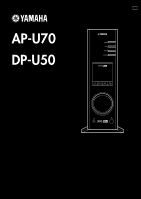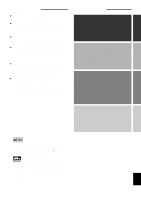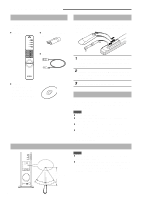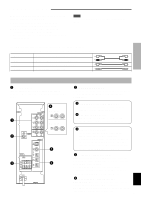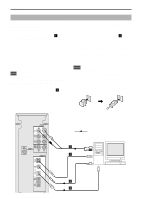Yamaha AP-U70 Owner's Manual
Yamaha AP-U70 Manual
 |
View all Yamaha AP-U70 manuals
Add to My Manuals
Save this manual to your list of manuals |
Yamaha AP-U70 manual content summary:
- Yamaha AP-U70 | Owner's Manual - Page 1
PERSONAL AMPLIFIER AP-U70 PERSONAL SOUND PROCESSOR DP-U50 U C A USB PC AUX1 AUX2 DSP MUTE SET UP MANUAL MANUEL DE CONFIGURATION - Yamaha AP-U70 | Owner's Manual - Page 2
èle se compose de deux volumes, le "MANUEL DE CONFIGURATION" et le "MANUEL D'UTILISATION". * This manual uses terms utilized by the English operating system as shown on the computer monitor. If the operating system you are using is in another language, please replace the English terms with the terms - Yamaha AP-U70 | Owner's Manual - Page 3
INSTALLING USB DRIVER AND APPLICATION SOFTWARE Preparations before installation ........ 9 System requirements 9 Installing the software 10 Microsoft Windows 98/98SE or Windows Me 10 Microsoft Windows 2000 Professional ......... 13 Macintosh computer 16 APPENDIX Troubleshooting 18 INSTALLING - Yamaha AP-U70 | Owner's Manual - Page 4
AUX1 AUX2 HALL JAZZ CHURCH GAME MOVIE LIVE VDD TEST ON/OFF A B C ● USB cable MUTE VOLUME ● CD-ROM The CD-ROM contains the Application Software and online help for controlling this unit from your computer. Since the remote control will be used for many of this unit's control operations - Yamaha AP-U70 | Owner's Manual - Page 5
Note Also, refer to the owner's manual for other equipment in the system. Use commercially available connection cords (except the [AP-U70] REC OUT [DP-U50] PRE OUT 5 6 MAINS 2 SUBWOOFER OUTPUT This connector can be connected to an optional subwoofer, such as the Yamaha YST-SW45, for enhanced bass - Yamaha AP-U70 | Owner's Manual - Page 6
input, but in this case you cannot use this unit's Application Software. Note Connect the USB cable when installing the USB driver software on your computer. Refer to the section "INSTALLING USB DRIVER AND APPLICATION SOFTWARE". Connecting to analog inputs (2) Connect the analog audio outputs on - Yamaha AP-U70 | Owner's Manual - Page 7
CONNECTIONS CONNECTIONS Connecting audio equipment The following illustrations show how to connect a CD player, MD recorder, etc. using both analog and digital connections. However, it's not necessary to make both connections. Audio connections ● Be careful not to mix up the left and right - Yamaha AP-U70 | Owner's Manual - Page 8
are observed and set correctly. If these cables are reversed, the sound will be unnatural and lack bass. Left speaker Right speaker Speaker Cables Strip 10 mm of insulation off the end of each speaker cable, and then twist the bare wires to prevent lose strands, which can cause short circuits - Yamaha AP-U70 | Owner's Manual - Page 9
DP-U50 only] To reproduce sound signals inputted to this unit over speakers, connect this unit to speakers with a built-in amplifier, a mini-component system power amplifier, such as the Yamaha YST-SW45. STANDBY/ON HIGH CUT VOLUME 50Hz 150Hz 0 10 SUPERWOOFER SYSTEM YST-SW45 LINE IN Subwoofer - Yamaha AP-U70 | Owner's Manual - Page 10
apart, the listener should be 80 cm (31.5") away from each speaker. If your system includes a subwoofer (YST-SW45, etc.), place it on the floor. Recommended listening may STANDBY/ON HIGH CUT VOLUME 50Hz 150Hz 0 10 SUPERWOOFER SYSTEM YST-SW45 impair picture color or damage the monitor. - Yamaha AP-U70 | Owner's Manual - Page 11
software on your computer. x USB driver software: Necessary for this unit to communicate with your computer .......... Use the software originally supplied with the OS (Operating System) running on your computer x Application Software: Used to control this unit from a computer .......... Download - Yamaha AP-U70 | Owner's Manual - Page 12
detects this unit and installs the necessary driver software. Make operations as indicated in the dialog box. You may be requested to insert your Windows OS CD-ROM. * The installation may take a longer time depending on the system environment. After the installation dialog box disappears - Yamaha AP-U70 | Owner's Manual - Page 13
USB DRIVER AND APPLICATION SOFTWARE INSTALLING USB DRIVER AND APPLICATION SOFTWARE Make the following settings on your computer after the installation of the driver is finished. Setting of Audio and Audio CD [Windows 98/98SE only] * Terminate all the activated applications. * When using Windows - Yamaha AP-U70 | Owner's Manual - Page 14
. 3 Double-click the "Add/Remove Programs" icon. The "Add/Remove Programs Properties" window appears. 4 Select "YAMAHA AP-U70 (or DP-U50) Application" in the software list. "YAMAHA AP-U70 (or DP-U50) Application" is highlighted. 5 Click the "Add/Remove Programs" button and continue as prompted - Yamaha AP-U70 | Owner's Manual - Page 15
unit to a USB port on the computer using the supplied USB cable. Windows automatically detects this unit and installs the necessary driver software. * The installation may take a longer time depending on the system environment. After the dialog box for installation disappears, wait several minutes - Yamaha AP-U70 | Owner's Manual - Page 16
INSTALLING USB DRIVER AND APPLICATION SOFTWARE Make the following settings on your computer after the installation of the driver is finished. Setting of Audio and Audio CD 1 Click the Windows "Start" button and select "Settings", and then "Control Panel". 2 Double-click the "Sounds and Multimedia" - Yamaha AP-U70 | Owner's Manual - Page 17
" icon. The "Add/Remove Programs" window appears. 4 Select "YAMAHA AP-U70 (or DP-U50) Application" in the software list. "YAMAHA AP-U70 (or DP-U50) Application" is highlighted. 5 Click the "Change/Remove" button and continue as prompted. INSTALLING USB DRIVER AND APPLICATION SOFTWARE English E-15 - Yamaha AP-U70 | Owner's Manual - Page 18
INSTALLING USB DRIVER AND APPLICATION SOFTWARE Macintosh computer Ⅵ Connections and setup 1 Plug the AC power cord of this unit into the AC outlet. 2 Start the Macintosh. 3 Connect this unit to a USB port on the computer using the supplied USB cable. The driver software for USB audio is - Yamaha AP-U70 | Owner's Manual - Page 19
installation data folder to any hard disk. 2 Copy the "AP-U70 (or DP-U50) Help" folder in the installation data folder to the "Help" folder in the "System Folder" on the startup disk. You can refer to this Online Help file with Mac Help. INSTALLING USB DRIVER AND APPLICATION SOFTWARE English E-17 - Yamaha AP-U70 | Owner's Manual - Page 20
ENDIX Troubleshooting Refer to the chart below if this unit does not function properly. If the problem you are experiencing is not listed below or if the instructions given below do not help, disconnect the power cord and contact your authorized YAMAHA dealer or service center. Problem Cause - Yamaha AP-U70 | Owner's Manual - Page 21
ELECTRONIQUE FRANCE S.A. RUE AMBROISE CROIZAT BP70 CROISSY-BEAUBOURG 77312 MARNE-LA-VALLEE CEDEX02, FRANCE YAMAHA ELECTRONICS (UK) LTD. YAMAHA HOUSE, 200 RICKMANSWORTH ROAD WATFORD, HERTS WD1 7JS, ENGLAND YAMAHA SCANDINAVIA A.B. J A WETTERGRENS GATA 1, BOX 30053, 400 43 VASTRA FRÖLUNDA, SWEDEN - Yamaha AP-U70 | Owner's Manual - Page 22
PERSONAL AMPLIFIER AP-U70 PERSONAL SOUND PROCESSOR DP-U50 U C A USB PC AUX1 AUX2 DSP MUTE OPERATION MANUAL MANUEL D'UTILISATION 1 - Yamaha AP-U70 | Owner's Manual - Page 23
Please record the serial number of this system in the space below. Model: Serial No.: The serial number is located on the rear of the main unit. Retain this Owner's Manual in a safe place for future reference. 1 Read these instructions. 2 Keep these instructions. 3 Heed all warnings. 4 Follow all - Yamaha AP-U70 | Owner's Manual - Page 24
Yamaha Electronics Corp., Address: 6660 Orangethorpe Ave. Buena Park, CA90620 Telephone: 714-522-9105 Type of Equipment: Amplifier/sound processor Model Name: AP-U70/DP-U50 See the user manual instructions if interference "ON", please try to eliminate the problem by using one of the following measures - Yamaha AP-U70 | Owner's Manual - Page 25
digital audio of 24 bits/48 kHz and Dolby Digital-encoded signals. (Some operating systems and software programs do not support this feature.) This manual also offers brief explanations about the functions available with the Application Software on page 15-18. Refer to the online help of the - Yamaha AP-U70 | Owner's Manual - Page 26
Playing a source 8 Using sound field programs ...... 10 Recording 11 ADVANCED OPERATION Adjusting surround effect .......... 13 Setting USB channel 14 Operating this unit with the Application Software 15 APPENDIX Troubleshooting 19 Specifications 20 E-1 ADVANCED OPERATION APPENDIX English - Yamaha AP-U70 | Owner's Manual - Page 27
manual carefully. Keep it in a safe place for future reference. 2. Install this unit in a cool, dry, clean place - away from windows TROUBLESHOOTING" section regarding common operating errors before concluding that the unit is faulty. 10 details, refer to the instructions described below. Note: The plug - Yamaha AP-U70 | Owner's Manual - Page 28
speaker Right speaker [For DP-U50 only] This unit cannot be connected with speakers directly. Connect this unit to speakers with a built-in amplifier, a mini-component system, etc., or connect this unit to speakers via a power amplifier. * Refer to the separate "SET UP MANUAL" for connections - Yamaha AP-U70 | Owner's Manual - Page 29
, which requires a substantial amount of space that may not always be available. This unit uses Yamaha's unique "Virtual 3D (three-dimensional)" technology to simulate a typical surround sound system using only two speakers. Virtual 3D, which is used by this unit's sound field programs, simulates - Yamaha AP-U70 | Owner's Manual - Page 30
CONTROLS & THEIR FUNCTIONS CONTROLS AND THEIR FUNCTIONS CONTROLS AND THEIR FUNCTIONS Front panel & Remote control Front panel 1 USB PC AUX1 AUX2 2 3 4 5 6 VIRTUAL 5.ICH DIGITAL USB PCM D. DSP PROLOGIC FM AM ST VOL DSP MUTE Remote control 8 POWER USB PC AUX1 AUX2 1 9 0 A HALL JAZZ - Yamaha AP-U70 | Owner's Manual - Page 31
, or among all speakers in the system including the virtual rear speakers. (Refer to page 13 for details.) A Custom keys (A, B, C) These keys are available when this unit and your computer are connected with the USB cable, and the supplied Application Software is installed on the computer. Each - Yamaha AP-U70 | Owner's Manual - Page 32
About the display This section explains what the various display indicators mean. CONTROLS AND THEIR FUNCTIONS 1 2345 6 9 VIRTUAL 5.ICH DIGITAL USB PCM D. DSP 7 0 PROLOGIC A 8 B VOL C CONTROLS & THEIR FUNCTIONS 1 VIRTUAL This indicator appears when this unit is using Virtual 3D. 2 - Yamaha AP-U70 | Owner's Manual - Page 33
source. 5 Adjust the volume to the desired level. VOLUME or Front panel Remote control 6 As you prefer, use a sound field program. Refer to page 10 for details about the sound field programs. About the input selector keys Each of the input selector keys selects the following input signals. USB - Yamaha AP-U70 | Owner's Manual - Page 34
unit via a sound card, etc. Note [DP-U50 only] The PRE OUT terminals on the rear panel will output signals even if headphones are used. Automatic power saving function If there is no operation on this unit's front panel, the remote control or the Application Software for about 24 hours with the - Yamaha AP-U70 | Owner's Manual - Page 35
This unit's built-in DSP (Digital Sound field Processor) can simulate various acoustic environments, including a concert hall and DTS and is ideal for DVD software encoded using Dolby Digital or DTS. For these sound field programs, a Yamaha DSP effect is applied to Dolby Pro lights up. E-10 - Yamaha AP-U70 | Owner's Manual - Page 36
effect of each program or the Virtual 3D effect can be adjusted to the desired taste by using the Application Software. Refer to the online help of the Application Software for details. BASIC OPERATION Recording Input sources (e.g., a computer or CD player) selected on this unit can be recorded by - Yamaha AP-U70 | Owner's Manual - Page 37
Selecting Recording Device When using Windows 1. Click the Windows "Start" button and select control 2 Start recording with the recording software on the computer. 3 Start playing the systems. You can refer to the following Yamaha website for details about the related information. http://www.yamaha - Yamaha AP-U70 | Owner's Manual - Page 38
ADVANCED OPERATION ADVANCED OPERATION Adjusting surround effect This unit features YAMAHA's unique "Virtual 3D" technology, which provides a virtual surround sound effect with only two speakers. In the sound field of the "Virtual 3D" mode, two virtual - Yamaha AP-U70 | Owner's Manual - Page 39
Yamaha websites list the names of multi-channel compatible operating systems and software. Notes ● MacOS9 does not support this feature. Only the two-channel mode can be used. Some versions of Windows also do not support changed for the first time, the device driver for the USB audio is installed in - Yamaha AP-U70 | Owner's Manual - Page 40
settings unavailable from this unit or the remote control. (For instructions on how to install the Application Software, see the separate "SET UP MANUAL".) This section briefly explains how to use the Application Software, the setting screens, and the available functions. For further details - Yamaha AP-U70 | Owner's Manual - Page 41
ADVANCED OPERATION Adjusting DSP sound field parameters You can adjust various parameters of the DSP sound field programs. The default parameters of the sound field programs provide great sound, but it is also possible to fine-tune the parameters to suit the acoustics of the room, individual - Yamaha AP-U70 | Owner's Manual - Page 42
types of music, such as "ROCK" and "POPS". Click a button to select the effect that suits the music type. 2 Storing and calling user's patterns 2 3 You can store and call up to two patterns of frequency characteristics you specify. 3 FLAT This makes the frequency response curves flat - Yamaha AP-U70 | Owner's Manual - Page 43
selector keys. Ⅵ Maximum Volume Setting When adjusting the volume on the Application Software, you may inadvertently turn up the volume too high. To avoid this turn down the volume. USB Setting Ⅵ USB Multi-Channel Setting (for Windows only) This allows you to select the number of channels for sending - Yamaha AP-U70 | Owner's Manual - Page 44
APPENDIX Troubleshooting Refer to the chart below if this unit does not function properly. If the problem you are experiencing is not listed below or if the instructions given below do not help, disconnect the power cord and contact your authorized YAMAHA dealer or service center. Problem Cause - Yamaha AP-U70 | Owner's Manual - Page 45
Problem 20 Hz-20 kHz, 6Ω, 0.4% THD) Maximum Power 26W + 26W (1 kHz, 6Ω, 10% THD) Input Sensitivity/Input Impedance PC IN, AUX1 IN, AUX2 IN (ANALOG) 150 mV (4-3/4" ן11-9/16" ן14") Weight 5.5 kg (12 lbs. 2 oz.) Accessories CD-ROM (Windows/Macintosh-hybrid) USB cable Remote control Battery - Yamaha AP-U70 | Owner's Manual - Page 46
APPENDIX [DP-U50] Output Level/Output Impedance PRE OUT SUBWOOFER OUTPUT 2.0V/2.0 kΩ 2.0V/1.7 ן294 ן355 mm (4-3/4" ן11-9/16" ן14") Weight 5.0 kg (11 lbs.) Accessories CD-ROM (Windows/Macintosh-hybrid) USB cable Remote control Batteryן2 Specifications are subject to change without - Yamaha AP-U70 | Owner's Manual - Page 47
ELECTRONIQUE FRANCE S.A. RUE AMBROISE CROIZAT BP70 CROISSY-BEAUBOURG 77312 MARNE-LA-VALLEE CEDEX02, FRANCE YAMAHA ELECTRONICS (UK) LTD. YAMAHA HOUSE, 200 RICKMANSWORTH ROAD WATFORD, HERTS WD1 7JS, ENGLAND YAMAHA SCANDINAVIA A.B. J A WETTERGRENS GATA 1, BOX 30053, 400 43 VASTRA FRÖLUNDA, SWEDEN

PERSONAL AMPLIFIER
AP-U70
PERSONAL SOUND PROCESSOR
DP-U50
SET UP MANUAL
MANUEL DE CONFIGURATION
U C A
USB
PC
AUX1
AUX2
DSP
MUTE