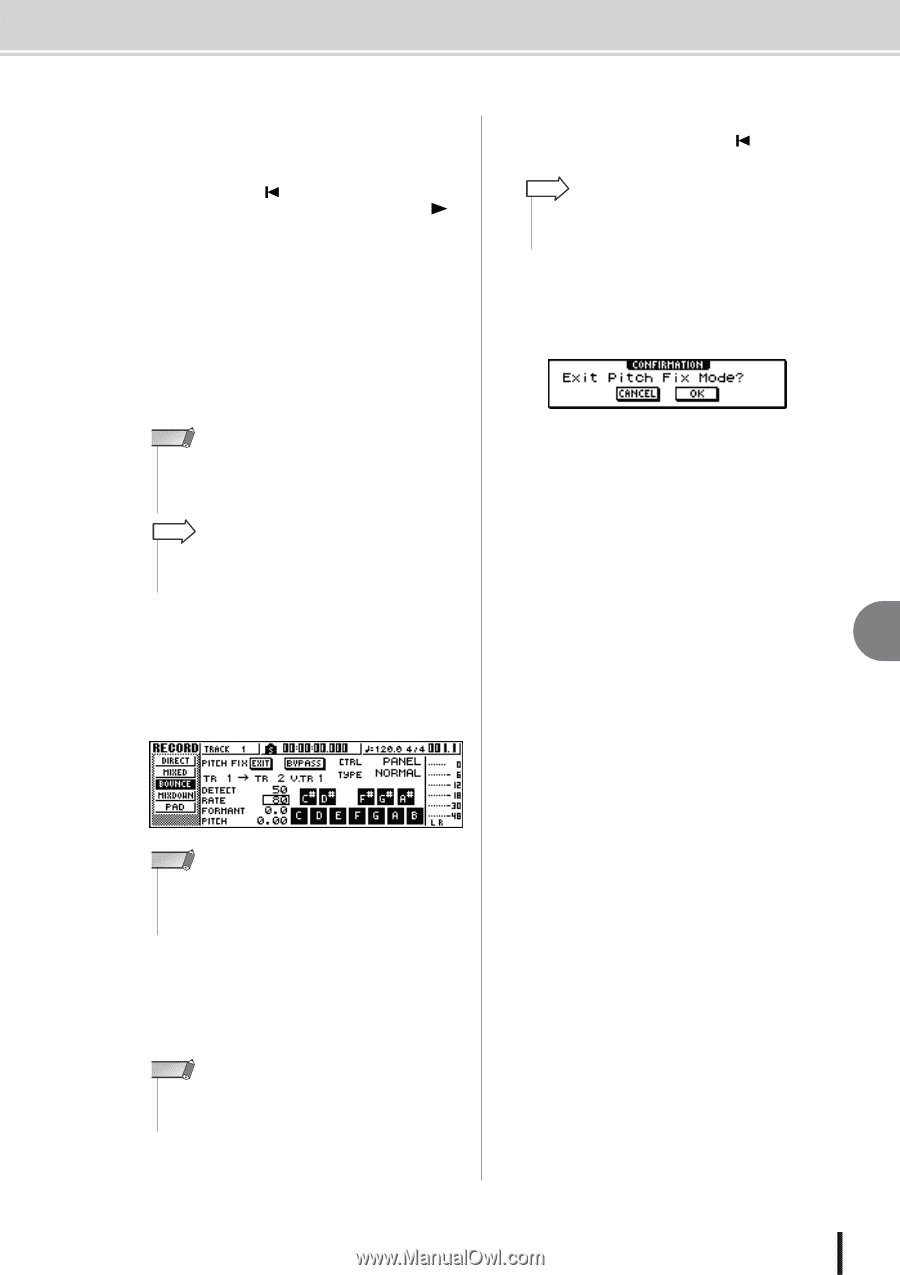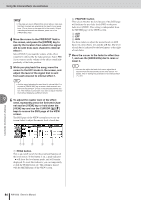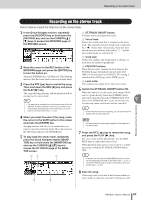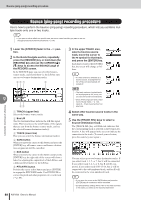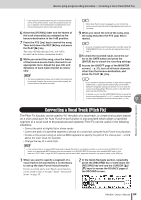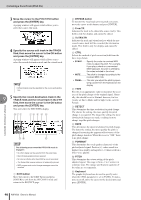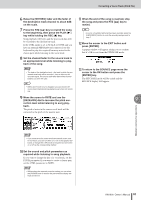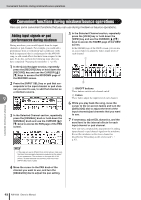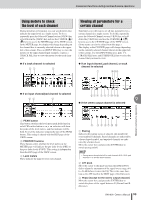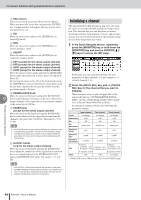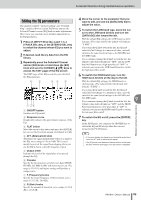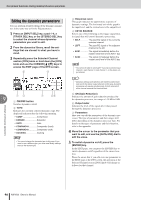Yamaha AW1600 Owner's Manual - Page 91
Press the RTZ, rection level while listening to song play
 |
View all Yamaha AW1600 manuals
Add to My Manuals
Save this manual to your list of manuals |
Page 91 highlights
Correcting a Vocal Track (Pitch Fix) 6 Raise the [STEREO] fader and the fader of the destination track channel to about 0dB on the scale. 7 Press the RTZ [ ] key to rewind the song to the beginning, then press the PLAY [ ] key while holding the REC [●] key. Song playback will begin and the processed data will be recorded to the destination track. If the CTRL mode is set to SCALE or NOTE and you have an external MIDI keyboard connected, use the keyboard to play the required harmony notes for the chorus parts while listening to the vocal track. 8 Set the channel fader for the source track to an appropriate level while listening to playback of the song. NOTE • The fader of the destination track - the track to which the processed vocal track will be recorded - has no effect on the recorded signal. The source track fader determines the final balance, so set it with care. HINT • When Auto Punch-in/out is engaged, you can monitor the source track channels during playback even when not recording. 9 Move the cursor to RATE and use the [DATA/JOG] dial to increase the pitch correction level while listening to song playback. The pitch of notes in the source vocal track will be corrected to the pitch of the nearest note. 11 When the end of the song is reached, stop the song and press the RTZ [ ] key to rewind. HINT • If you're not satisfied with what has been recorded, press the [UNDO/REDO] button to undo the recording and go back to step 7. 12 Move the cursor to the EXIT button and press [ENTER]. A popup window will appear asking you to confirm that it's OK to exit from the PITCH FIX mode. 13 To return to the BOUNCE page move the cursor to the OK button and press the [ENTER] key. The PITCH FIX mode will be exited and the BOUNCE display will appear. 9 Mixdown and bounce operations NOTE • If you know the which notes should and should not be used for correction, you can turn them on or off via the graphic keyboard, or change the CTRL mode as required and turn notes on or off via the corresponding method. 10 Set the sound and pitch parameters as required while listening to song playback. If you want to change the key of a vocal track, set the PITCH parameter. If you want to create a chorus part, set the CTRL parameter to NOTE. NOTE • While making the required correction setting you can select the BYPASS mode to monitor the pre-correction display settings and sound. AW1600 Owner's Manual 91