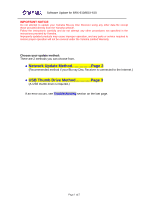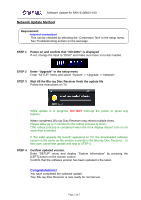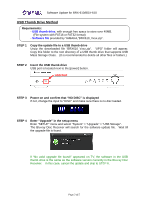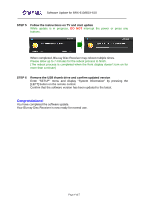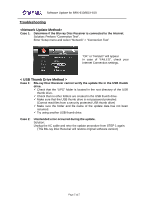Yamaha BDX-610 BRX-610/BDX-610 Software Update Version 1.43-12-0044-0203_Insta - Page 5
Troubleshooting, <Network Update Method>, < USB Thumb Drive Method >
 |
View all Yamaha BDX-610 manuals
Add to My Manuals
Save this manual to your list of manuals |
Page 5 highlights
Software Update for BRX-610/BDX-610 Troubleshooting Case 1: Determine if the Blu-ray Disc Receiver is connected to the Internet. Solution: Perform "Connection Test". Enter Setup menu and select "Network" > "Connection Test" "OK" or "FAILED" will appear. In case of "FAILED", check your Internet Connection settings. < USB Thumb Drive Method > Case 1: Blu-ray Disc Receiver cannot verify the update file in the USB thumb drive. Check that the "UPG" folder is located in the root directory of the USB thumb drive. Check that no other folders are created in the USB thumb drive. Make sure that the USB thumb drive is not password protected. (Cannot read files from a security protected USB thumb drive) Make sure the folder and file name of the update data has not been renamed. Try using another USB thumb drive. Case 2: Unintended error occurred during the update. Solution: Unplug the AC cable and retry the update procedure from STEP 1 again. (The Blu-ray Disc Receiver will restore original software version) Page.5 of 5