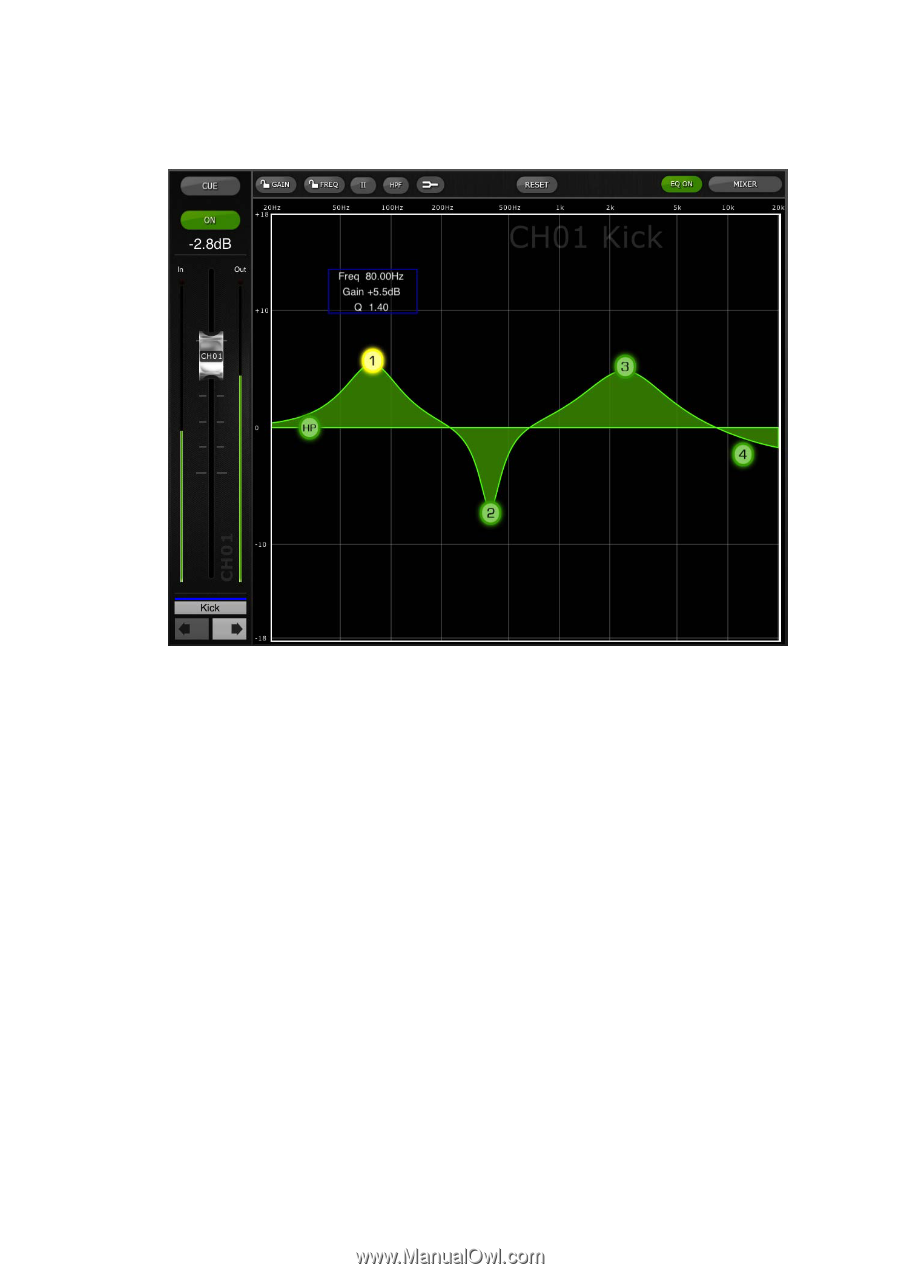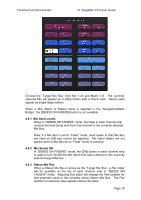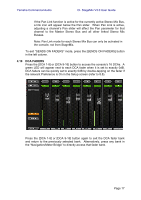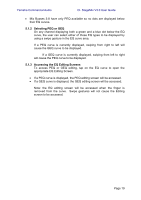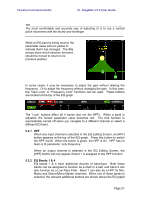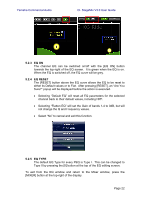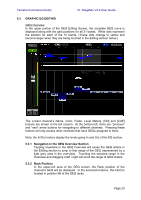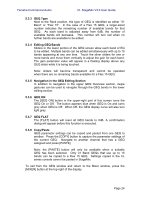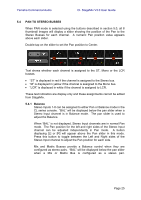Yamaha CL1 Cl Stagemix V3.0 User Guide - Page 20
Parametric Eq Editing
 |
View all Yamaha CL1 manuals
Add to My Manuals
Save this manual to your list of manuals |
Page 20 highlights
Yamaha Commercial Audio 5.2 PARAMETRIC EQ EDITING CL StageMix V3.0 User Guide The current channel's Name, Color, Fader, Level Meters, [ON] and [CUE] buttons are shown in the left column. At the bottom-left, there are "previous" and "next" arrow buttons for navigating to different channels. Note: the In/Out meters display the levels going In and Out of the EQ section. One band of Parametric EQ can be adjusted at a time. Press one of the green circles to select the band, and it will be highlighted yellow. EQ bands in StageMix are labelled as follows: HP = HPF (input channels only) 1 = Low Band 2 = Low-Mid Band 3 = High-Mid Band 4 = High Band The current values for Freq, Gain and Q will be displayed for the currently selected EQ band. Gain and Frequency can be adjusted by dragging the circle around the graph. Q is adjusted by using the iPad's "pinch" gesture: hold one finger (or thumb) on the screen while moving another finger closer to or further away from the first. Page 20