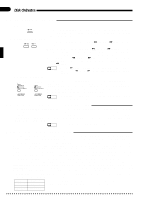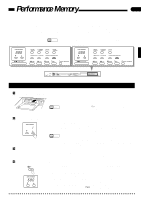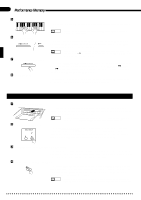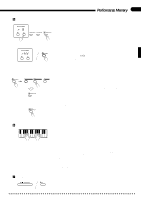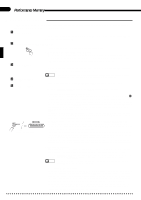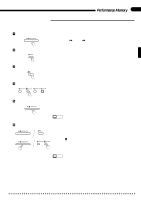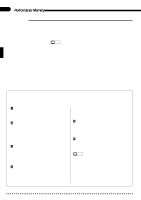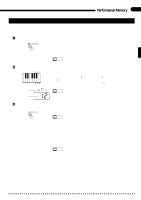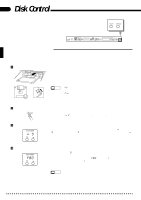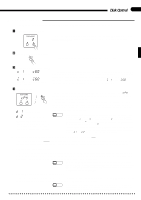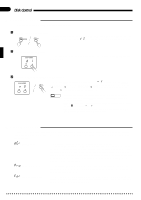Yamaha CVP-87A Owner's Manual - Page 39
Punch-in Recording
 |
View all Yamaha CVP-87A manuals
Add to My Manuals
Save this manual to your list of manuals |
Page 39 highlights
Performance Memory 35 s Punch-in Recording "Punch-in recording" allows you to start recording from any point within a previously-recorded track, leaving all recorded material up to the punch-in point intact. ZPlay the Song ... / START/STOP Play back the song in order to locate the point you want to punch-in from. You can also use the [fFF] and [r REW] buttons to locate the punch-in point. XPause Before the Punch-in Point ... PAUSE Press the [oPAUSE] button to pause playback a bit before the point at which you want to start recording. Leave a measure or more before the punch-in point so you'll be able to grasp the timing for the punch in. CEngage the Record Ready Mode ... REC Press the [REC] button to engage the record ready mode. The last track selected for recording will automatically be reselected. VSelect a Track ... RIGHT/1TR LEFT/2TR ORCH/3-10TR RHYTHM If you want to record on a different track than the one that is currently selected for recording (red indicator), use the normal track selection procedure. BStart Playback & Recording ... / START/STOP Press the [START/STOP] button to start playback from the current pause location, then begin playing at the point you want to record from. Recording will begin as soon as you begin playing on the keyboard. NOTES • Since all material after the punch-in point will be erased, be sure to play right through to the end of the track once recording has begun. NStop Recording ... / START/STOP REC Press the [START/STOP] button or the [REC] button to stop recording. / START/STOP q Erasing All Material From the Punch-in Point If at step B, above, you press the [START/STOP] button while holding the RIGHT/1TR LEFT/2TR track button corresponding to the track on which you want to record, recording will begin immediately. If you then stop recording without actually playing anything, all recorded material from the punch-in point to the end of the track will be erased. NOTES • Punch-in recording cannot be used with ABC, SOLO STYLEPLAY, or RHYTHM tracks.