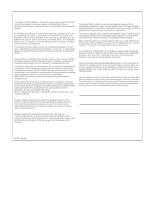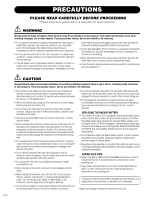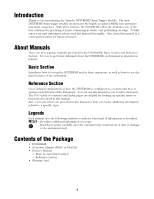Yamaha DTXTREME Owner's Manual (basic Section)
Yamaha DTXTREME Manual
 |
View all Yamaha DTXTREME manuals
Add to My Manuals
Save this manual to your list of manuals |
Yamaha DTXTREME manual content summary:
- Yamaha DTXTREME | Owner's Manual (basic Section) - Page 1
DRUM TRIGGER MODULE Owner's Manual - Basic Section - - Yamaha DTXTREME | Owner's Manual (basic Section) - Page 2
- Yamaha DTXTREME | Owner's Manual (basic Section) - Page 3
designed) are not covered by the manufacturer's warranty, and are therefore the owners responsibility. Please study this manual carefully and consult your dealer before requesting service. ENVIRONMENTAL ISSUES: Yamaha strives to produce products that are both user safe and environmentally friendly - Yamaha DTXTREME | Owner's Manual (basic Section) - Page 4
instructions found in the users manual, may cause interference harmful to the operation of other electronic de levensduur afdankt of de volgende Yamaha Service Afdeiing: Yamaha Music Nederland Service Afdeiing Kanaalweg 18-G, 3526 KL UTRECHT the supplied Yamaha AC Adaptor to power DTXTREME. The use - Yamaha DTXTREME | Owner's Manual (basic Section) - Page 5
serviceable parts. If it should appear to be malfunctioning, discontinue use immediately and have it inspected by qualified Yamaha service to other electronic components, turn off the instrument to set the desired listening /rack specified for the instrument. When attaching the stand or rack, - Yamaha DTXTREME | Owner's Manual (basic Section) - Page 6
Yamaha DTXTREME Drum Trigger Module. The new DTXTREME drum trigger module incorporates the highly acclaimed AWM2 tone generator and music sequencer. With all its features, the DTXTREME about the DTXTREME, each manual is intended as follows: Basic Section Introduces how to set up the DTXTREME and its - Yamaha DTXTREME | Owner's Manual (basic Section) - Page 7
the internal tone generator. A set of trigger-to-voice configurations can be stored as a "drum kit." The DTXTREME stores up to 40 drum kits internally and up to 99 externally on Memory Card. Also, the DTXTREME comes with 60 preset drum kits. s Each trigger input can be set to play several MIDI note - Yamaha DTXTREME | Owner's Manual (basic Section) - Page 8
are convenient for sending a specific sound (snare drum, bass drum, tom, or so on) in parallel to an external mixer for further processing. s Top-panel volume slider controls that easily adjust the volume balance between instruments or parts (drum kit, accompaniment, and click). These slider controls - Yamaha DTXTREME | Owner's Manual (basic Section) - Page 9
6 About Manuals 6 Basic Section 6 Reference Section 6 Legends 6 Contents of the Package 6 Features 7 Drum Triggering 7 Tone Power 26 DTXTREME Basics 28 This is the DTXTREME 28 Playing drum voices (Select and play drum kit 30 Trigger Set Settings 30 Selecting and Playing a Drum Kit 31 - Yamaha DTXTREME | Owner's Manual (basic Section) - Page 10
Descriptions Front Panel 2 LED display Indicates the current drum kit number or tempo value. 5 Page Up and activates or inactivates playback of parts other than rhythm and bass parts. 1 Liquid crystal display or LCD Shows information and data when operating the DTXTREME. 1 SNARE 2 TOM1 3 TOM2 4 - Yamaha DTXTREME | Owner's Manual (basic Section) - Page 11
audition a target voice while editing in Trigger Edit mode or Drum Kit Voice Edit mode, just like hitting a pad for the target voice. 8 HI-HAT 9 10 KICK 11 12 HI-HAT CONTROL 13 14 L 15 16 1 16 H INPUT ATTENUATION 6 IN OUT THRU MIDI DRUM TRIGGER MODULE 3 CARD 3.3V TOM HI-HAT CYMBAL - Yamaha DTXTREME | Owner's Manual (basic Section) - Page 12
assigned to the individual output in Drum Kit Voice Edit mode. If you want to output the click sound from one of these outputs, it is possible in Utility mode. THRU OUT IN MIDI H L 16 98 1 INPUT ATTENUATION 16 15 14 13 12 11 Trigger inputs: 1 SNARE, 2 TOM 1,... 8 HI-HAT Each of these - Yamaha DTXTREME | Owner's Manual (basic Section) - Page 13
the TO HOST port setting to match the computer connected to the port, so that the DTXTREME can appropriately transfer MIDI messages to/from the computer. FOOT SW jack Connect a footswitch (Yamaha FC4 or FC5) to this jack. You can specify the footswitch function in Drum Trigger Edit mode. STANDBY/ON - Yamaha DTXTREME | Owner's Manual (basic Section) - Page 14
this stereomini jack to the line output jacks on an external audio device to monitor CD, MD, or tape sounds from that device on the DTXTREME. It is useful when you want to play with such audio sources. AUX IN VOL control Adjusts the output volume of an audio source connected - Yamaha DTXTREME | Owner's Manual (basic Section) - Page 15
/or damage to your equipment, turn off the DTXTREME and devices before making connections. Connecting to Trigger Inputs Using Drum Pads It is recommended to first set up the drum pads in the rack to avoid misconnections (like connecting a tom pad to the SNARE input), and then connect each pad to the - Yamaha DTXTREME | Owner's Manual (basic Section) - Page 16
Example 2 7 CRASH 2 TOM1 10 9 KICK 3 TOM2 12 11 8 HI-HAT 1 SNARE HI-HAT CONTROL PCY80S RS95 RHP80 PCY10 RHP80 PCY80S DTXTREME TP80S KP120 RHP120SD RHP80 HH60 6 RIDE 4 TOM3 Example 3 7 CRASH 2 TOM1 10 9 KICK 3 TOM2 12 11 8 HI-HAT 1 SNARE HI-HAT CONTROL PCY80S RS80 TP80S TP80S - Yamaha DTXTREME | Owner's Manual (basic Section) - Page 17
"H," the sensitivity is higher and this setting applies to the DT10 and other drum triggers. q You can connect a HH80S, HH80, HH60 or other hi-hat controller to the FOOT SWITCH jack and use it as a kick pedal (page 38, Reference Section). 16 15 14 13 12 11 10 9 KICK TP80 TP60 PCY-10 PCY80 - Yamaha DTXTREME | Owner's Manual (basic Section) - Page 18
Using Drum Triggers and Pads Optional Yamaha DT-series drum triggers are ideal for connecting acoustic drums to the DTXTREME as triggering devices. Combining these triggers with drum pads, you can set up a hybrid set of electronic and acoustic drums. First set up the drum pads and acoustic drums - Yamaha DTXTREME | Owner's Manual (basic Section) - Page 19
, on the batter head. Ensure that the sensor does not touch the rim. Sticky tape To the Tom Attach the sensor portion of the trigger near the rim on the shell. Ensure that the sensor does not touch the rim or other parts in the drum kit (snare drum, other toms, percussion instruments, or so on). 19 - Yamaha DTXTREME | Owner's Manual (basic Section) - Page 20
to pull the cord. Handling the Drum Trigger Pickups • First remove dust or oily dirt from the batter head or drum shell (where you will stick the sensor) problems regarding trigger sensitivity (no or bad triggering, double triggering, or so on). Connecting to Audio Equipment To output the DTXTREME - Yamaha DTXTREME | Owner's Manual (basic Section) - Page 21
OUTPUT L / MONO jack INPUT OUTPUT R jack DRUM TRIGGER MODULE PHONES DTXTREME Headphones n The sound monitored through the PHONES jack n All audio output jacks are mono except the stereo PHONES jack. Use a standard 1/4" phone plug for audio connections. n When connecting the master output to a - Yamaha DTXTREME | Owner's Manual (basic Section) - Page 22
to be set to "MIDI" to enable the outputting of performance information generated on the DTXTREME. Example 1: Controlling the DTXTREME from a MIDI Keyboard or Sequencer MIDI OUT MIDI keyboard or sequencer (master) MIDI Mac PC-2 PC-1 HOST SELECT MIDI IN DRUM TRIGGER MODULE DTXTREME (slave - Yamaha DTXTREME | Owner's Manual (basic Section) - Page 23
MIDI tone generator (slave) MIDI IN MIDI IN MIDI THRU MIDI Mac PC-2 PC-1 HOST SELECT DRUM TRIGGER MODULE MIDI OUT MIDI IN MIDI keyboard (slave) DTXTREME (master) In this example, the DTXTREME outputs performance information from MIDI OUT while outputting from MIDI THRU the same MIDI data - Yamaha DTXTREME | Owner's Manual (basic Section) - Page 24
the TO HOST Port MIDI Mac PC-2 PC-1 HOST SELECT 8-pin Mini DIN to D-SUB 9-pin Cable TO HOST DRUM TRIGGER MODULE Personal System/V PS/V IBM Personal System/V RS-232C (DB9) IBM PC/AT compatible computer DTXTREME MIDI Mac PC-2 PC-1 HOST SELECT Macintosh Peripheral Cable (M0197) TO HOST - Yamaha DTXTREME | Owner's Manual (basic Section) - Page 25
OUT MIDI IN MIDI IN MIDI OUT DRUM TRIGGER MODULE RS422 Computer DTXTREME n You need appropriate MIDI application software designed DTXTREME's TO HOST port to the computer. A USB-to-MIDI interface such as the Yamaha UX256 will let you connect the DTXTREME's MIDI IN and OUT. Refer to the manual - Yamaha DTXTREME | Owner's Manual (basic Section) - Page 26
MONO OUTPUT CONTRAST STANDBY DC IN 12V ON + 4 TOM3 3 TOM2 2 TOM1 1 SNARE Cable hook AC power adapter To AC outlet n Always use the supplied AC power adapter this. POWER ON!! MIDI master devices DRUM TRIGGER MODULE DTXTREME (MIDI slave device) 1 2 3 4 5 6 7 8 9 10 11 12 13 14 15 16 L R - Yamaha DTXTREME | Owner's Manual (basic Section) - Page 27
1 R L MONO OUTPUT CONTRAST STANDBY DC IN 12V ON + 4 TOM3 3 TOM2 2 TOM1 1 SNARE AC power adapter To AC outlet 2. The DTXTREME displays the splash screen, and then enters Drum Kit Play mode. KIT=P1 SONG=P1 TEMPO BEAT CLICK MAPLE Horizon =107 4/4 3. Turn up the volume control on the audio - Yamaha DTXTREME | Owner's Manual (basic Section) - Page 28
Section Manual. This is the DTXTREME! R OUTPUT Change the settings pages RHYTHM INS 1 Mute rhythm part of a song DTXTREME. SHIFT 1 RHYTHM INS 2 BASS DEL 3 OTHERS 4 CLICK TAP 56 GROOVE CHECK ) ! @ # MAX $ % MIN MAIN OUT PHONES CLICK ACCOMP REVERB SNARE KICK ) ! @ # Play the drum kit - Yamaha DTXTREME | Owner's Manual (basic Section) - Page 29
6 IN OUT THRU MIDI DRUM TRIGGER MODULE , CARD 3.3V 789 ^&* ( TOM HI-HAT CYMBAL MISC º PLAY DRUMKIT ¢ TRIGGER ¡ CHAIN ∞ VOICE ™ SONG JOB £ UTILITY § EFFECT ¶ STORE • EXIT NO ª ENTER YES PLAY º Enter Drum Kit Play mode. Select the drum kit and song, and set the tempo and metronome - Yamaha DTXTREME | Owner's Manual (basic Section) - Page 30
use any of the 40 different User Drum Kits and Drum Kits held on Memory Card. See the Drum Kit List in the Reference Section manual for more details about each Drum Kit. Trigger Set Settings Before playing the DTXTREME, you need to apply the Trigger Set settings for the connected pads. 1. Go to the - Yamaha DTXTREME | Owner's Manual (basic Section) - Page 31
a Drum Kit 1. Go to the Drum Kit/Song selection page KIT=P1 SONG=P1 TEMPO BEAT CLICK PLAY MAPLE Horizon =107 4/4 n This page always appears when you power up the DTXTREME. 2. Select a Drum Kit number Drum Kit number KIT=P1 MAPLE SONG=P1 Horizon TEMPO BEAT =107 4/4 CLICK Drum Kit name - Yamaha DTXTREME | Owner's Manual (basic Section) - Page 32
feature is usable when the RHP120SD pad is connected to the SNARE input on the DTXTREME rear panel. Special Snare Drum Some of the preset drum kits (e.g., P14, P15, etc.) offer the special snare drum for which you can select the shell material, head, muting method and so on, like a real acoustic - Yamaha DTXTREME | Owner's Manual (basic Section) - Page 33
=107 4/4 n This page always appears when you power up the DTXTREME. 2. Select a Song number Song number and name KIT=P1 SONG=P1 TEMPO BEAT MAPLE Horizon =107 4/4 CLICK n If you insert a memory card to the CARD slot which has a standard MIDI file (.mid) saved in format 0 in the root directory - Yamaha DTXTREME | Owner's Manual (basic Section) - Page 34
MAIN OUT PHONES CLICK ACCOMP REVERB 12 3 1 Adjust the total volume. 2 Adjust the headphone volume. 3 Adjust the accompaniment and melody volume. 6. Select a Drum Kit number Drum Kit number and name KIT=P1 SONG=P1 MAPLE Horizon TEMPO BEAT =107 4/4 CLICK n When you select a Preset Song, the - Yamaha DTXTREME | Owner's Manual (basic Section) - Page 35
KICK 12 TOM HI-HAT CYMBAL MISC 3456 Adjust individual volume levels: 1 Snare 2 Kick 3 Toms 4 Hi-hats 5 Cymbal 6 Other drum/percussion sounds 9. Change the tempo KIT=P1 SONG=P1 TEMPO BEAT CLICK MAPLE Horizon =107 4/4 n Each Song has its own default tempo. When you select another Song, the - Yamaha DTXTREME | Owner's Manual (basic Section) - Page 36
You can set the metronome to click at a certain tempo. This is useful when practicing your playing technique. 1. Start the click CLICK TAP 2. Adjust the volume level of the click CLICK 3. Change the tempo of the click KIT=P1 SONG=P1 TEMPO BEAT CLICK PLAY MAPLE Horizon =107 4/4 The Drum Kit/Song - Yamaha DTXTREME | Owner's Manual (basic Section) - Page 37
4. If necessary, change the beat of the click KIT=P1 SONG=P1 TEMPO BEAT CLICK MAPLE Horizon =107 4/4 5. Stop the click CLICK TAP Setting and Changing the Click Sound You can change the voice used for the click in Utility mode pages [UT13] to [UT16] (page 77, Reference Section). - Yamaha DTXTREME | Owner's Manual (basic Section) - Page 38
-HAT CYMBAL MISC Slide down to zero the volume sliders for the drum voices you wish to mute. 3. Each rhythm-part sound can be soloed MAX MIN SNARE KICK TOM HI-HAT CYMBAL MISC Leave raised the volume slider for the drum voice you wish to solo. Slide the other volume sliders down to - Yamaha DTXTREME | Owner's Manual (basic Section) - Page 39
of a particular instrument in the drum kit, such as the snare or kick drum. q Average: Measures the timing drum kit. 1. Enter Groove Check mode While holding down SHIFT the SHIFT button GROOVE CHECK Time Signature Metronome [Groove BEAT CLICK 0/ 0 Quant= =100 4/4 Quantization Tempo 2. Set - Yamaha DTXTREME | Owner's Manual (basic Section) - Page 40
can then store your drum kit as one of up to 40 User Drum Kits. A further 99 drum kits can be stored on the Memory Card. Here, we'll go through the basics of creating a drum kit. n The following procedure explains the settings for a snare drum voice. 1. Select a drum kit KIT=P1 SONG=P1 TEMPO BEAT - Yamaha DTXTREME | Owner's Manual (basic Section) - Page 41
n If you select a Special Snare voice, you can select the shell material and mute settings, just like with a real acoustic drum. n You can also Sound The DTXTREME's tone generator is GM-compatible so it is also possible to assign GM sounds, as explained below. First, enter Drum Kit Trigger Edit mode - Yamaha DTXTREME | Owner's Manual (basic Section) - Page 42
to go to the [Voice3] page 8. Adjust the pan (stereo position) [Voice3] Pan Layer Filter Q 38 D1 C 0 0 0 You can adjust the stereo position of each drum voice in the range L64 (far left) to R63 (far right). 9. Adjust the volume balance of a 2-layer voice [Voice3] Pan Layer Filter Q 38 D1 - Yamaha DTXTREME | Owner's Manual (basic Section) - Page 43
2 1 Filter (Cutoff frequency) 2 Q (Quantity) By raising the cutoff frequency, the tone of the drum voice becomes brighter. By adjusting the Q (Quantity) parameter, the frequencies around the cutoff frequency are boosted. 11. Use Page v and w buttons to go to the [Voice4] page 12. Adjust the attack - Yamaha DTXTREME | Owner's Manual (basic Section) - Page 44
will be passed through Insertion Effect 1 (or 2) before the reverb and chorus effects. In this case, you need to set the type of insertion effect and its parameters in Drum Kit Effect Edit mode (page 55, Reference Section). 15. Adjust the effect level [Voice6] Output RevSend ChoSend 38 D1 Stereo - Yamaha DTXTREME | Owner's Manual (basic Section) - Page 45
you have created will initially have the same name as the existing kit you selected. You can change the name at the [KitName] page in Drum Kit Trigger Edit mode. In Drum Kit Trigger Edit mode, you can set various parameters related to the pad input, such as the input pad type, sensitivity, velocity - Yamaha DTXTREME | Owner's Manual (basic Section) - Page 46
to use them. For example, you can arrange in order a series of Drum Kits for use in a live performance or a series of Songs for use during Chains on the Memory Card. 2. Enter Chain Play mode CHAIN CHAIN=32 Step=1 Kit=P1 Kit Name ChainNam n Each time you press the CHAIN button, you will enter Chain - Yamaha DTXTREME | Owner's Manual (basic Section) - Page 47
on how to record your real-time performance. 1. Go to the Drum Kit/Song selection page KIT=P1 SONG=P1 TEMPO BEAT CLICK MAPLE Horizon =107 4/4 n This page always appears when you power up the DTXTREME. 2. Select an empty User Song number KIT=P1 SONG=U1 TEMPO BEAT CLICK MAPLE EmptySng =120 4/4 n You - Yamaha DTXTREME | Owner's Manual (basic Section) - Page 48
(note steps). For details of Step Recording, see page 21, Reference Section. 6. Select the track to record on [RECORD] Track MeasLen Quantize Free100% Replace 1 1 off 7. Set the length of the recording (number of measures) [RECORD] Track MeasLen Quantize Free100% Replace 1 1 off 48 - Yamaha DTXTREME | Owner's Manual (basic Section) - Page 49
apply quantization to your recording later in Song Job mode. 9. Start recording 10. Play the drums SONG=U1 no name M001-04 =100 4/4 Now Recording ... 11. Stop the recording CLICK TAP GROOVE CHECK n If you set the recording mode to "Replace," the recording will stop at the end of the specified - Yamaha DTXTREME | Owner's Manual (basic Section) - Page 50
is found in the separate Reference Section manual. Factory Set You can return all the DTXTREME's settings to their factory defaults. ➝[UT7] in Utility mode (page 74) n If you restore the Factory Set, all trigger, voice, drum kit, effects, song and other settings will be returned to their factory - Yamaha DTXTREME | Owner's Manual (basic Section) - Page 51
] Func in Drum Kit Trigger Edit mode (page 29) Drum Voice Settings q When using the Special Snare voice, you can choose shell and mute settings, adjust the tension using the snappy settings and so on, just as with a real acoustic drum. ➝[Voice2] Special Snare settings page in Drum Kit Voice Edit - Yamaha DTXTREME | Owner's Manual (basic Section) - Page 52
You can use the MIDI EG parameters to control an external MIDI tone generator used for drum sounds or the internal Insertion Effects. ➝[MIDI EG] in Drum Kit Trigger Edit mode (page 37) Effects Settings The DTXTREME has reverb and chorus effects that apply to the entire sounds, and also two Insertion - Yamaha DTXTREME | Owner's Manual (basic Section) - Page 53
that pad. ➝[UT5] Learn in Utility mode (page 73) q When entering Drum Kit Trigger Edit or Voice Edit mode, the last page you were editing can be recalled. ➝[UT5] JumpRecnt in Utility mode (page 73) Using MIDI Devices The DTXTREME has MIDI IN, OUT and THRU connectors and a TO HOST connector. Either - Yamaha DTXTREME | Owner's Manual (basic Section) - Page 54
, you can play back sounds on an external tone generator when transmitting data by hitting the pads on the DTXTREME. When selecting a different drum kit, the DTXTREME can send program change information specific to that drum kit to an external MIDI device and therefore change its selected sound. The - Yamaha DTXTREME | Owner's Manual (basic Section) - Page 55
SINGAPORE Yamaha Music Asia Pte., Ltd. 11 Ubi Road #06-00, Meiban Industrial Building, Singapore Tel: 65-747-4374 TAIWAN Yamaha KHS Yamaha Corporation, International Marketing Group Nakazawa-cho 10-1, Hamamatsu, Japan 430-8650 Tel: 053-460-2312 SY21 HEAD OFFICE Yamaha Corporation, Guitar & Drum - Yamaha DTXTREME | Owner's Manual (basic Section) - Page 56
String, Guitar & Percussion Division, Yamaha Corporation © 2000 Yamaha Corporation Printed in Taiwan

DRUM TRIGGER MODULE
Owner’s Manual
— Basic Section —
Owner’s Manual
— Basic Section —