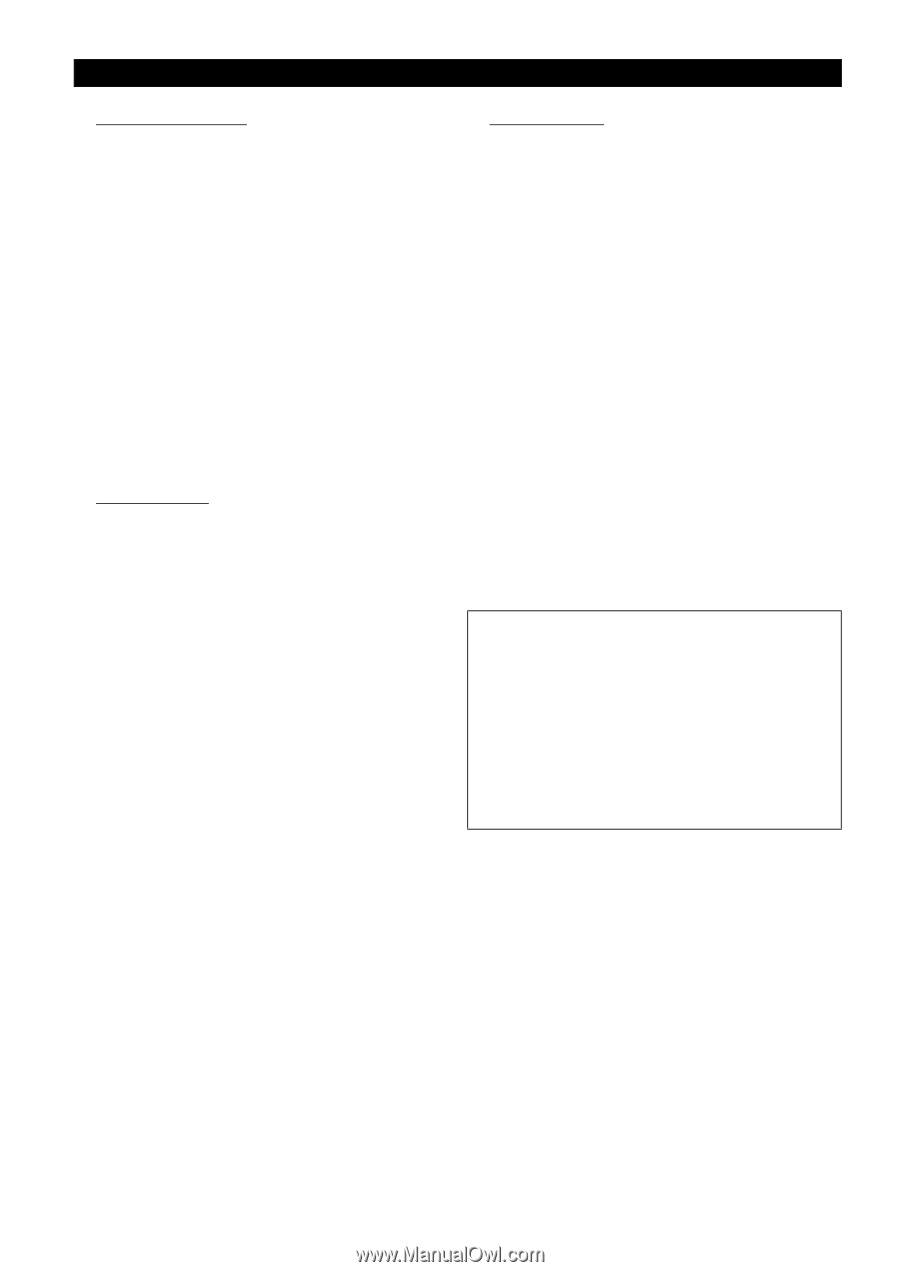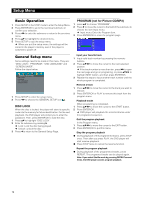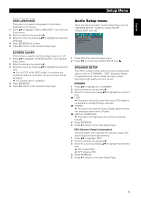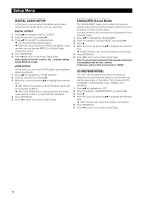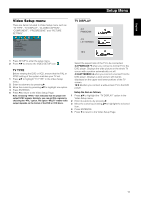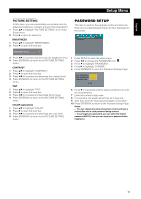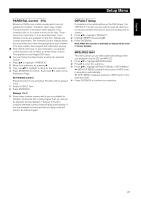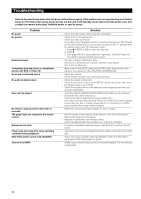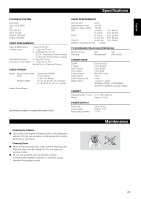Yamaha DVD-E600 Owner's Manual - Page 22
CLOSED CAPTION, COMPONENT, PROGRESSIVE, Notes on activating Progressive - problems
 |
View all Yamaha DVD-E600 manuals
Add to My Manuals
Save this manual to your list of manuals |
Page 22 highlights
Setup Menu CLOSED CAPTION Closed Captions are data that are hidden in the video signal on specific discs, invisible without a special decoder. The difference between subtitles and captions is that subtitles are intended for hearing persons and captions are for the hearing impaired. Subtitles rarely show all of the audio. For example, captions show sound effects (e.g., "phone ringing" and "footsteps"), while subtitles don't. Before you select this function, please ensure that the disc contains closed captions information and your TV set also has this function. 1 Press 34 to highlight "CLOSED CAPTION" in the Video Setup menu. 2 Enter its submenu by pressing 2. 3 Move the cursor by pressing 34 to highlight one option. ➜ ON: Enable Closed Caption. ➜ OFF: Disable Closed Caption. 4 Press ENTER/OK. 5 Press 1 to return to the Video Setup Page. COMPONENT In this menu, you can select whether to output YUV signals from the COMPONENT jacks or to output RGB signals from the AV jack (SCART). 1 Press 34 to highlight "COMPONENT". 2 Enter its submenu by pressing 2. 3 Move the cursor by pressing 34 to highlight one option. ➜ YUV: Output YUV signals from the COMPONENT jacks. ➜ RGB: Output RGB signals from the AV jack (SCART). 4 Press ENTER/OK. 5 Press 1 to return to the Video Setup Page. PROGRESSIVE This player's COMPONENT video jack can output progressive signals to a progressive signal compatible TV for an extra high-quality picture. 1 Press 34 to highlight "PROGRESSIVE". 2 Enter its submenu by pressing 2. 3 Move the cursor by pressing 34 to highlight one option. ➜ ON: Enable Progressive. ➜ OFF: Disable Progressive. If you select "ON", the player prompt you to comfirm your selection. 4 Press ENTER/OK. 5 Press 1 to return to the Video Setup Page. Notes on activating Progressive: ● Ensure that your TV has progressive scan. ● Connect with YPbPr video cable. ● When the Progressive is active, the VIDEO (CVBS) and S VIDEO jacks do not output video signals. ● If there is no picture, wait 15 seconds for auto recover or disactivate Progressive manually. 1 Open the disc tray by pressing / (OPEN/CLOSE)on the front panel. 2 Press 1. 3 Press MUTE. ● You cannot activate Progressive when "COMPONENT" is set to "RGB". CONSUMERS SHOULD NOTE THAT NOT ALL HIGH DEFINITION TELEVISION SETS ARE FULLY COMPATIBLE WITH THIS PRODUCT AND MAY CAUSE ARTIFACTS TO BE DISPLAYED IN THE PICTURE. IN CASE OF 525 OR 625 PROGRESSIVE SCAN PICTURE PROBLEMS, IT IS RECOMMENDED THAT THE USER SWITCH THE CONNECTION TO THE "STANDARD DEFINITION" OUTPUT. IF THERE ARE QUESTIONS REGARDING OUR VIDEO MONITOR COMPATIBILITY WITH THIS MODEL 525P AND 625P DVD PLAYER, PLEASE CONTACT OUR CUSTOMER SERVICE CENTER. This unit is compatible with the complete line of YAMAHA products, including the projectors DPX-1000, LPX-510 and the plasma monitor PDM-4210E. 18