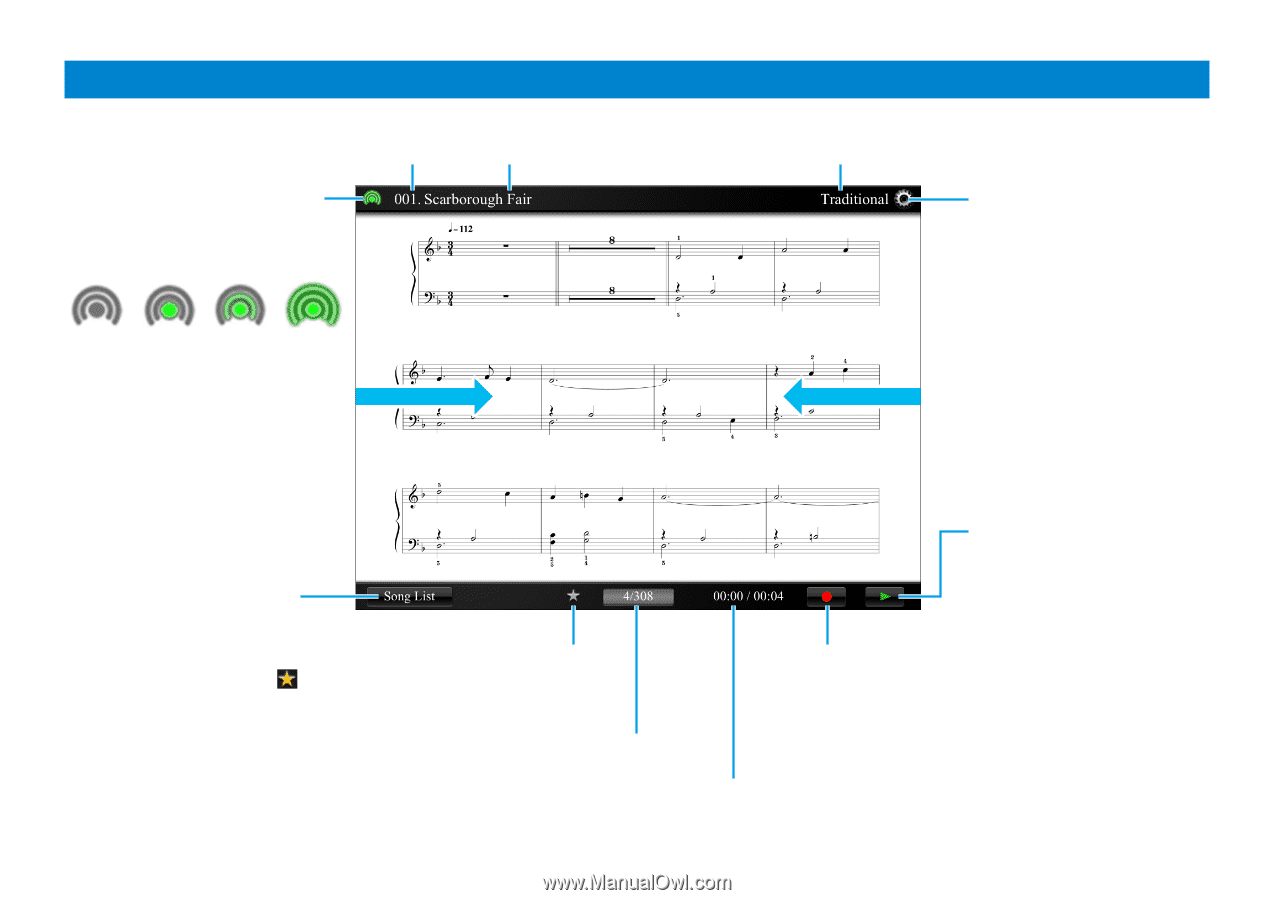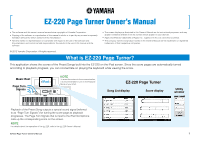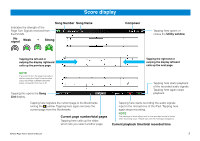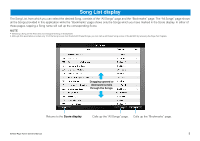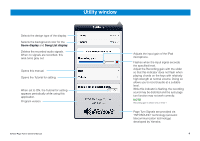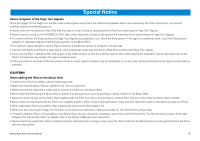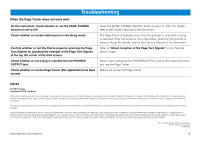Yamaha EZ-220 Owner's Manual - Page 2
Score display - ipad
 |
View all Yamaha EZ-220 manuals
Add to My Manuals
Save this manual to your list of manuals |
Page 2 highlights
Score display Song Number Song Name Indicates the strength of the Page Turn Signals received from the EZ-220. No signal Weak g Strong Composer Tapping here opens or closes the Utility window. Tapping the left end or swiping the display rightward calls up the previous page. Tapping the right end or swiping the display leftward calls up the next page. NOTE If you want to turn the page manually or without using the Page Turner function, press the [PAGE TURNER ON/OFF] button of the EZ-220 to turn it off. Tapping this opens the Song List display. Tapping here registers the current page to the Bookmarks, turning the yellow. Tapping here again removes the current page from the Bookmarks. Current page number/total pages Tapping here calls up the slider, which lets you select another page. Tapping here starts playback of the recorded audio signals. Tapping here again stops playback. Tapping here starts recording the audio signals input to the microphone of the iPad. Tapping here again stops recording. NOTE The message of level adjustment for the recorded sound is shown when recording stops. Please wait until the message disappears. Current playback time/total recorded time EZ-220 Page Turner Owner's Manual 2