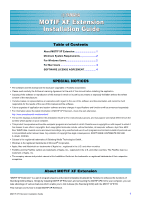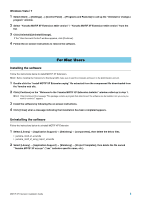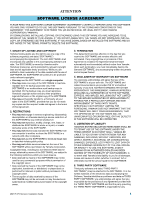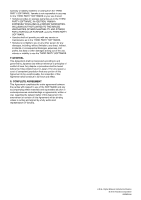Yamaha Extension Installation Guide - Page 3
For Mac Users - extensions
 |
View all Yamaha Extension manuals
Add to My Manuals
Save this manual to your list of manuals |
Page 3 highlights
Windows Vista / 7 1 Select [Start] ([Settings] ) [Control Panel] [Programs and Features] to call up the "Uninstall or change a program" window. 2 Select "Yamaha MOTIF XF Extension 32bit version" / "Yamaha MOTIF XF Extension 64bit version" from the list. 3 Click [Uninstall]/[Uninstall/Change]. If the "User Account Control" window appears, click [Continue]. 4 Follow the on-screen instructions to remove the software. For Mac Users Installing the software Follow the instructions below to install MOTIF XF Extension. n Before installing the Extensions for Steinberg DAW, make sure to start the computer and log on to the Administrator account. 1 Double-click the "Install MOTIF XF Extension.mpkg" file extracted from the compressed file downloaded from the Yamaha web site. 2 Click [Continue] on the "Welcome to the Yamaha MOTIF XF Extension Installer" window called up in step 1. n Click [Continue] if the message "This package contains a program that determines if the software can be installed. Are you sure you want to continue?" appears. 3 Install the software by following the on-screen instructions. 4 Click [Close] when a message indicating that installation has been completed appears. Uninstalling the software Follow the instructions below to uninstall MOTIF XF Extension. 1 Select [Library] [Application Support] [Steinberg] [components], then delete the below files. • yamaha_motif_xf_u.bundle • yamaha_motif_xf_song_import_u.bundle 2 Select [Library] [Application Support] [Steinberg] [Project Templates], then delete the file named "Yamaha MOTIF XF xxx.cpr" ("xxx" indicates specific name, etc.). MOTIF XF Extension Installation Guide 3