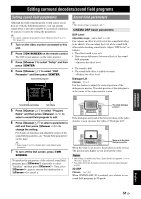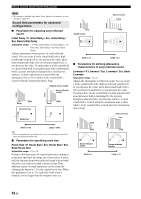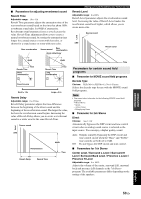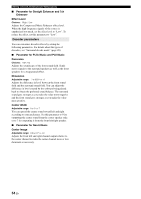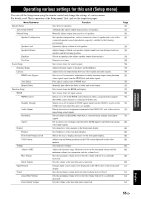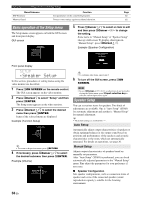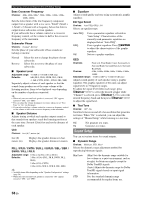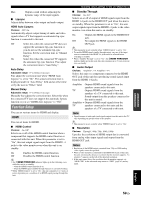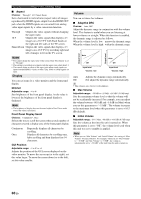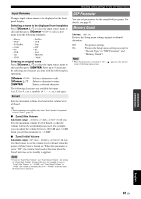Yamaha HTR6280BL Owner's Manual - Page 60
Basic operation of the Setup menu, Speaker Setup, Auto Setup, Manual Setup
 |
UPC - 027108933603
View all Yamaha HTR6280BL manuals
Add to My Manuals
Save this manual to your list of manuals |
Page 60 highlights
Operating various settings for this unit (Setup menu) Menu/Submenu DSP Parameter Memory Guard Function Sets parameters for the sound field programs. Protects some settings against accidental alteration. Page 61 61 Basic operation of the Setup menu The Setup menu screen appears on both the GUI screen and front panel display. GUI screen Setup Menu Speaker Setup Sound Setup Function Setup DSP Parameter Memory Guard 5 Press jCursor k / n to select an item to edit and then press jCursor l / h to change the setting. Some items in "Manual Setup" of "Speaker Setup" take up a full screen. To display other items in "Manual Setup", press jCursor k / n. Example (Speaker Configuration) Speaker Configuration Front Speaker Front panel display Small Large ;Speaker Setup In this section, procedures of setting menus using the video monitor are described. 1 Press iON SCREEN on the remote control. The GUI screen appears on the video monitor. 2 Press jCursor n to select "Setup" and then press jENTER. The Setup menu appears on the video monitor. 3 Press jCursor k / n to select the desired menu then press jENTER. Items of the selected menu are displayed. Example (Function Setup) Function Setup HDMI Display Volume Input Rename Zone2 y • To return to the previous menu, press jRETURN. 4 If necessary, press jCursor k / n to select the desired submenu then press jENTER. Example (Volume) Volume Adaptive DRC Max Volume Initial Volume Off +16.5dB Off y • To configure other items, repeat step 5. 6 To turn off the GUI screen, press iON SCREEN. Note • In case jCursor k / n / l / h or other keys do not work after closing the Option menu, press dInput selection key to select the current input source again. Speaker Setup You can set various items for speakers. Two kinds of adjustments are available. One is "Auto Setup" (YPAO) for automatic adjustment and another is "Manual Setup" for manual adjustment. y • The default settings are marked with "*". Auto Setup Automatically adjusts output characteristics of speakers to obtain optimum balance for the output sound based on positions and performances of the speakers and acoustic characteristics or the room, which are automatically measured. For details on operations, see page 20. Manual Setup Adjusts output characteristics of speakers based on manually set parameters. After "Auto Setup" (YPAO) is performed, you can check automatically adjusted parameters in the "Manual Setup" menu. Fine adjust the parameters for your preference if necessary. ■ Speaker Configuration Sets speaker configurations, such as connection status of speaker and a size of the connected speaker (sound reproduction capacity), suitable for the listening environment. 56 En