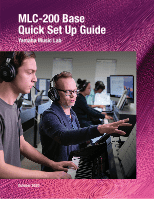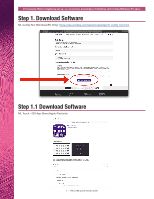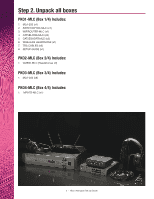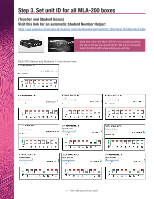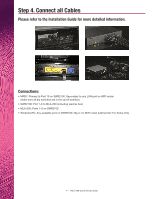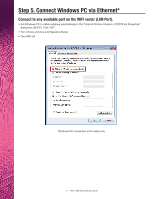Yamaha MLC-200 MLC-200 Base - Quick Set Up Guide
Yamaha MLC-200 Manual
 |
View all Yamaha MLC-200 manuals
Add to My Manuals
Save this manual to your list of manuals |
Yamaha MLC-200 manual content summary:
- Yamaha MLC-200 | MLC-200 Base - Quick Set Up Guide - Page 1
MLC-200 Base Quick Set Up Guide Yamaha Music Lab October 2020 - Yamaha MLC-200 | MLC-200 Base - Quick Set Up Guide - Page 2
set up, you must have knowledge of installing and running Windows PC apps. Step 1. Download Software ML Config Tool (Windows/PC Only): https://usa.yamaha.com/support/updates/ml_config_tool.html Step 1.1 Download Software ML Touch - iOS App Store (Apple iPad only) 1 - MLC-200 Quick Set Up Guide - Yamaha MLC-200 | MLC-200 Base - Quick Set Up Guide - Page 3
MLC (x1) 4. CAT5ELONG-MLC (x9) 5. CAT5ESHORT-MLC (x2) 6. WIRELESS HEADPHONE (x1) 7. TRS CABLES (x9) 8. SETUP GUIDE (x1) PKO2-MLC (Box 2/4) Includes: 1. CM500-MLC (Headphones x9) PKO3-MLC (Box 3/4) Includes: 1. MLA-200 (x8) PKO4-MLC (Box 4/4) Includes: 1. MRX7D-MLC (x1) 2 - MLC-200 Quick Set Up Guide - Yamaha MLC-200 | MLC-200 Base - Quick Set Up Guide - Page 4
(Teacher and Student boxes) Visit this link for an automatic Student Number Helper: https://usa.yamaha.com/products/musical_instruments/entertainment/mlc-200/setup.html#product-tabs Note that when the MLA-200 is in the upright position, the dip switches are upside down. Be sure to properly orient - Yamaha MLC-200 | MLC-200 Base - Quick Set Up Guide - Page 5
to any LAN port on WIFI router (make sure all dip switches are in the up/off position) • SWR2100: Port 1-9 to MLA-200 (including teacher box) • MLA-200: Ports 1-9 on SWR2100 • Windows/PC: Any available port on SWR2100-10g or on WIFI router (LAN ports) *For Setup Only 4 - MLC-200 Quick Set Up Guide - Yamaha MLC-200 | MLC-200 Base - Quick Set Up Guide - Page 6
4 (TCP/IPv4) Properties" dialog box (DHCP). Click "OK". • Turn off any antivirus and firewall software • Turn WIFI off *Windows PC connection is for setup only 5 - MLC-200 Quick Set Up Guide - Yamaha MLC-200 | MLC-200 Base - Quick Set Up Guide - Page 7
Step 6. Launch ML Config Tool Windows/PC App Follow on-screen steps to set up the Lab System Total number of MLA-200 boxes in the system (Student and Teacher) Setup progress Setup complete Example of unsuccessful setup 6 - MLC-200 Quick Set Up Guide - Yamaha MLC-200 | MLC-200 Base - Quick Set Up Guide - Page 8
Step 7. Launch ML-Touch app in iPad Test Lab Controls • Go to Settings>WIFI • Choose SSID: MLC200Lab • Password: YamahaMLC 7 - MLC-200 Quick Set Up Guide - Yamaha MLC-200 | MLC-200 Base - Quick Set Up Guide - Page 9
Troubleshoot Using ML Touch iPad • Confirm MLA-200 Connection: - Use ML Touch app and "Connect All" - Confirm that the lights on the MLA-200 boxes turn on • Check Audio • Check Headphone/Microphone Sound *Should any MLA-200 - file does not need to be modified** 8 - MLC-200 Quick Set Up Guide
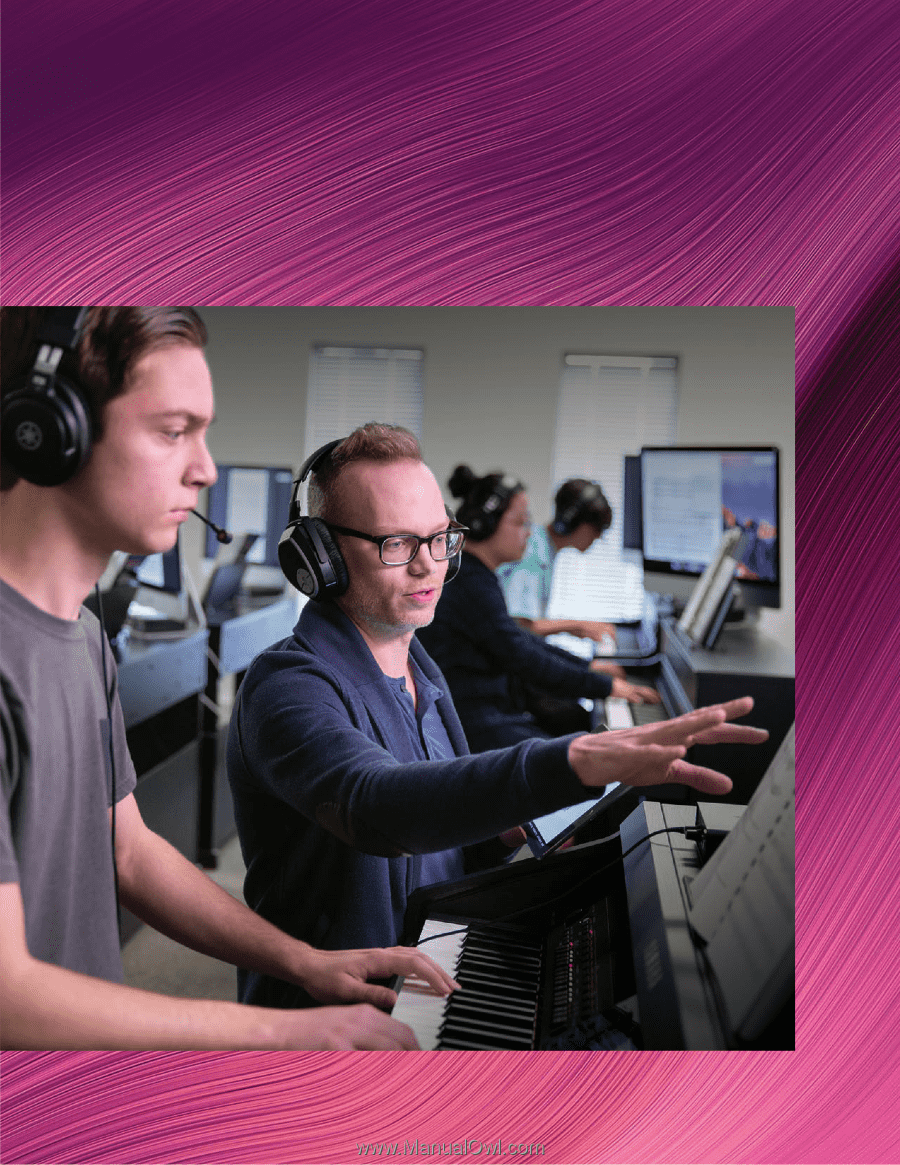
MLC-200 Base
Quick Set Up Guide
Yamaha Music Lab
October 2020