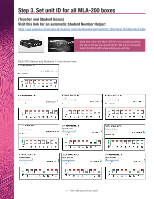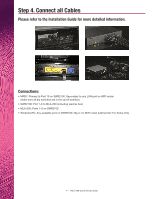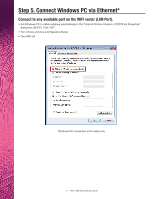Yamaha MLC-200 MLC-200 Base - Quick Set Up Guide - Page 9
Step 8. Test and Troubleshoot
 |
View all Yamaha MLC-200 manuals
Add to My Manuals
Save this manual to your list of manuals |
Page 9 highlights
Step 8. Test and Troubleshoot Using ML Touch iPad • Confirm MLA-200 Connection: - Use ML Touch app and "Connect All" - Confirm that the lights on the MLA-200 boxes turn on • Check Audio • Check Headphone/Microphone Sound *Should any MLA-200 boxes need to be replaced, you must run the ML Config Tool from step 6. Connections • MRX7: Primary to Port M10 on SWR2100, Secondary to any yellow port on ASUS router (make sure all dip switches are in the up/off position) • SWR2100: Port 1-9 to MLA-200 (including teacher box) • MLA-200: Ports 1-9 on SWR2100 • PC: Any available port on WIFI router (LAN ports) *For Setup Only *For Labs with more than 8 Students with 2 SWR2100 PoE Switches* • MRX7D: Primary to Port 9 of 2nd SWR2100 (Students 9-16) • SWR2100#2: Port 10 to Port 10 of SWR2100#1 (students 1-8 and teacher) • Once all components are connected and turned on, please wait up to 3 minutes before launching the ML Config Tool for Set up, or the ML Touch App **Music Lab will only work with specific MTX firmware- file does not need to be modified** 8 - MLC-200 Quick Set Up Guide