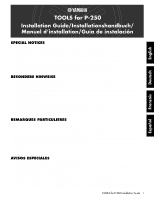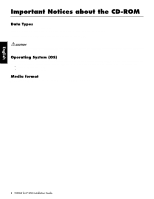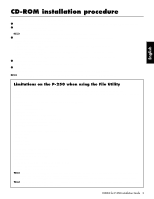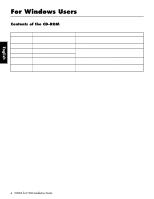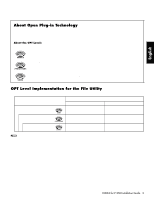Yamaha P-250 Installation Guide - Page 3
CD-ROM installation procedure - usb
 |
View all Yamaha P-250 manuals
Add to My Manuals
Save this manual to your list of manuals |
Page 3 highlights
English CD-ROM installation procedure The following steps are the same for both Windows and Macintosh. 1 Verify that your system meets the operating requirements of the software (File Utility, driver, etc.) (Windows page 6, Macintosh page 11). 2 Connect the P-250 to your computer. Refer to the owner's manual for details on connections. n Depending on the computer system you are using, some types of connections may not be possible. 3 Install the driver appropriate for your type of connection into your computer, and make the necessary settings. The arrow symbols shown below represent cables. • Connection using a USB cable USB connector of the P-250 ↔ USB connector of the computer ... Windows page 6, Macintosh page 11 • Connection using a serial cable TO HOST connector of the P-250 ↔ Serial port of the computer (RS-232C or RS-422 connector) ... page 8 • Connection using MIDI cables MIDI connector of the P-250 ← MIDI interface device → Computer ... Windows page 6, Macintosh page 11 4 Install the software (File Utility, etc.) Refer to pages 6 (Windows) or 11 (Macintosh) for the installation procedure. 5 Start up the software. For subsequent operation, refer to the owner's manual for each software program (online help/PDF manual). n In order to view PDF files, you will need to install Acrobat Reader in your computer (Windows page 6, Macintosh page 11). Limitations on the P-250 when using the File Utility The TOOLS for P-250 CD-ROM contains a File Utility program. By using this software, you can transfer files between the internal memory of the P-250 and your computer, and edit them. There are some operating states of the P-250 in which it is not possible to use the File Utility or in which some File Utility functions are not available. You cannot use File Utility to perform file operations in the following states. • Demo song mode • Song recording/playback mode • During file operations • During the various [SONG FILE] operations • During the various [PERFORM.FILE] operations • During MIDI bulk data transmission and reception • While MIDI transmission is stopped The following operations cannot be performed while File Utility is running. • File operations • Song loading • Song playback • Track button on/off The following operations cannot be performed on the P-250. • Changing the filename extension of a file • Japanese display in the LCD screen • Creating a folder • Copying a folder from the computer to the storage memory • Transmitting a protected song to the computer • Transmitting path information to a device n When transferring a file between the P-250 and your computer, you must set the type of characters on your P-250 ([CharacterCode]) to match the language of the operating system for the computer in which you installed File Utility. If the character code of the P-250 does not match the language of the computer that is running File Utility, the file may not be handled correctly. n On the P-250, the File Utility ID is fixed at "1". If you specify an ID other than "1," you will be unable to transmit or receive data. For details on the File Utility ID, refer to the File Utility PDF manual. TOOLS for P-250 Installation Guide 3