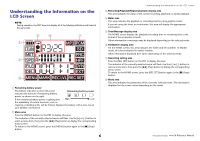Yamaha POCKETRAK Reference Manual
Yamaha POCKETRAK Manual
 |
View all Yamaha POCKETRAK manuals
Add to My Manuals
Save this manual to your list of manuals |
Yamaha POCKETRAK manual content summary:
- Yamaha POCKETRAK | Reference Manual - Page 1
RECORDER Reference Manual Using the Reference Manual The PPOCKETRAK PR7 Reference Manual (this book) enables you to use a terminology search function and a link function. Searching for terminology To search for terminology, use the search function built into the software application that displays - Yamaha POCKETRAK | Reference Manual - Page 2
Reference Manual 1 Features 3 Function Tree Table 3 Controls and Functions 4 Understanding the Information on the LCD Screen 6 Preparing the PR7 (Layered Recordings 20 PR7 and transferring a file 32 Moving files from one folder to another inside the MUSIC folder 34 Downloading software - Yamaha POCKETRAK | Reference Manual - Page 3
stereo recording with a deep sound field. • Overdubbing ➔ page 20 The PR7's overdubbing feature enables you to record an input levels for distortion-free recording. • Tuner and metronome ➔ page 24 Tuner and metronome support practicing musical instruments or 36 36 36 38 3 Reference Manual - Yamaha POCKETRAK | Reference Manual - Page 4
➔ page 8 5 [●] (Record) button Stands by, starts, or pauses recording. 6 [OVERDUB] button Places the PR7 into overdubbing mode, which enables you to overdub an existing recorded file (page 20). Controls and these buttons are used to fast reverse and fast forward respectively. 4 Reference Manual - Yamaha POCKETRAK | Reference Manual - Page 5
battery here. 2 microSD card slot Insert a commercially-available microSD/ microSDHC card here. 3 Threaded socket for a tripod Use this socket to attach the PR7 to a tripod. The thread size is 1/4 inch (6.35mm). 4 Speaker You can listen to a recording on the spot. 4 1 1 2 3 2 5 Reference Manual - Yamaha POCKETRAK | Reference Manual - Page 6
. Other information displayed here varies depending on the selected mode. 7 Recording setting area Press the [REC SET] button on the PR7 to display this area. The indicator of the currently-selected menu will The information displayed on the screen varies depending on the mode. 6 Reference Manual - Yamaha POCKETRAK | Reference Manual - Page 7
type of card) may not work with the unit. • For more information about microSD cards, please visit the following Yamaha Pro Audio website: http://www.yamahaproaudio.com/pr7/ Preparing the PR7 Turning the power on or off Turning the power on Press the [■] (Stop) button. Turning the power off Press - Yamaha POCKETRAK | Reference Manual - Page 8
press the [■] (Stop) button. The PR7 displays the HOME screen. NOTE You recording start time Recording format (sound quality) (If the file format is not supported for recording on the PR7, "- - - -" will appear here.) Duration of the entire file REMAIN Available recording time 8 Reference Manual - Yamaha POCKETRAK | Reference Manual - Page 9
. If you place the PR7 on top of a desk, place a soft cloth underneath it so that it will not pick up unnecessary noise. You should also take advantage of the PR7's excellent ability to reduce noise (page 14) and prevent excessive level of input (page 14). Center of the sound 9 Reference Manual - Yamaha POCKETRAK | Reference Manual - Page 10
installed in the unit, you can select only the built-in memory. 4. After the setting is complete, press the [■] (Stop) button. The PR7 displays the HOME screen. 2. Press the [+] or [-] button to select the SD icon in the record setting area, then press the [ ] (Play) button. 10 Reference Manual - Yamaha POCKETRAK | Reference Manual - Page 11
MUSIC folder is selected, the PR7 will record automatically to the R0 folder. If the R0 folder is not available for recording for some reason, the PR7 will check other folders in sequence (R1, R2,...etc.) to find and record into the available folder. 11 (Continued on the next page) Reference Manual - Yamaha POCKETRAK | Reference Manual - Page 12
MP3). The following formats are supported: • PCM (File extension: recording space (for continuous recording) in one file is 2GB. If the recording file size reaches 2GB, the PR7 will automatically continue recording recording industry, in which the sounds of nature are recorded to record audio with - Yamaha POCKETRAK | Reference Manual - Page 13
➔ page 26 Fast forward and fast reverse While the PR7 is playing or while playback is paused, press and recording start time Recording format (sound quality) (If the file format is not supported for recording on the PR7, "- - - -" will appear here.) Duration of the entire file 13 Reference Manual - Yamaha POCKETRAK | Reference Manual - Page 14
press the [ ] (Play) button. • OFF ........ The PR7 will record audio without using the dynamics control. • LIM .........The limiter PR7 displays the HOME screen. If the type of dynamics control is set to anything other than "OFF," the DYN icon will appear on the HOME screen. 14 Reference Manual - Yamaha POCKETRAK | Reference Manual - Page 15
button. Basic Operation Switching the external device setting If you record audio from a device connected to the MIC/LINE IN (external device) for the input device setting. NOTE Yamaha recommends that you use a microphone with the Stop) button. The PR7 displays the HOME screen. 15 Reference Manual - Yamaha POCKETRAK | Reference Manual - Page 16
PR7 displays the HOME screen. NOTE • If the PR7 starts recording after having been placed in standby mode for less than three seconds, audio will be recorded from the point at which the unit was placed in recording standby mode. • This function is disabled during overdubbing. 16 Reference Manual - Yamaha POCKETRAK | Reference Manual - Page 17
two markers. For example, after recording a long live performance, you can PR7 will indicate "0" as the marker number. If the playback position is at the end of the file, the PR7 will indicate the number of the marker that is closest to the current position within the file. 17 Reference Manual - Yamaha POCKETRAK | Reference Manual - Page 18
hold down the [] button to engage fast reverse or fast forward. Deleting a marker 1. While the PR7 is stopped in Marker mode, use the [] button to locate a marker you want to delete. Markers point of the Repeat playback portion. (Continued on the next page) 18 Reference Manual - Yamaha POCKETRAK | Reference Manual - Page 19
Repeat playback during normal playback, the PR7 will play up to the closest marker, then return to the previous marker and repeatedly play the portion between these two markers. Refer to page 17 for the rule well as playback speed adjustment (which is explained on page 26). 19 Reference Manual - Yamaha POCKETRAK | Reference Manual - Page 20
be recorded again.) Original audio files that you wish to use for overdubbing must be in an audio format supported by the PR7 (except MP3: 64kbps/32kbps). Supported the original file, the PR7 will automatically create a new file to one of the folders inside the REC folder. 20 Reference Manual - Yamaha POCKETRAK | Reference Manual - Page 21
the original data in the middle of overdubbing, the new file created will end at the point at which you stopped playback. 4. After adjusting the recording level, press the [REC LEVEL] button again. The PR7 displays the Overdubbing Standby screen. 21 Reference Manual - Yamaha POCKETRAK | Reference Manual - Page 22
of the original file, but not any external source. 2. Press the [●] (Record) button slightly before the point at which you want to start overdubbing. The PR7 starts overdubbing, recording the external audio source on top of the original file. Step 1 Step 2 Step 3 Step 4 22 Reference Manual - Yamaha POCKETRAK | Reference Manual - Page 23
in the MUSIC folder as the original file, the PR7 will automatically create a new file to one of the digital devices may not understand this experience. On the other hand, previous generations who had to use cassette recorders for airchecks or dubbing may feel the same as I do. 23 Reference Manual - Yamaha POCKETRAK | Reference Manual - Page 24
tuned, the screen will indicate the following meter segments. 3. Press the [+] or [-] button to select "TUN", then press the [ ] (Play) button. The PR7 displays the tuner screen. 6. After tuning is complete, press the [■] (Stop) button. The PR7 displays the HOME screen. 24 Reference Manual - Yamaha POCKETRAK | Reference Manual - Page 25
you are setting the beat. The metronome will stop. 8. After the settings are complete, press the [■] (Stop) button. The PR7 displays the HOME screen. NOTE The volume level of the metronome is affected by the playback level of the PR7. Adjusting the recording level ➔ page 9 25 Reference Manual - Yamaha POCKETRAK | Reference Manual - Page 26
fast phrases or check the recording quickly. 1. While the HOME press the [■] (Stop) button. The PR7 displays the HOME screen. NOTE Pressing press the [ ] (Play) button. The PR7 displays the playback speed screen. Playback speed (%) PCM: With files recorded at sampling rates of 96kHz/88.2kHz, you - Yamaha POCKETRAK | Reference Manual - Page 27
that were recorded on the unit. • MUSIC folder Stores files that were copied from a computer. PCM, MP3, and WMA files are supported for playback. This folder is used for playback only. You cannot copy or divide files in this folder. • MANUAL folder.......... Stores the Reference Manual (this book - Yamaha POCKETRAK | Reference Manual - Page 28
[MENU] button. Menu items appear on the left side of the screen. 3. Press the [+] or [-] button to select "FILE", then press the [ ] (Play) button. The PR7 enters File mode. 6. To finish the copy operation, press the [■] (Stop) button. The PR7 displays the HOME screen. 28 Reference Manual - Yamaha POCKETRAK | Reference Manual - Page 29
from a long audio file recorded at a live performance. 1. the [ ] (Play) button. The PR7 enters File mode. 5. Press the [+] or select an audio file from another location, refer to the section below. Selecting another folder button. If you select "no", the PR7 will return to the screen displayed in - Yamaha POCKETRAK | Reference Manual - Page 30
currentlyselected file NOTE To select an audio file from another location, refer to the section below. Selecting another folder ➔ page 11 Selecting Yes), then press the [ ] (Play) button. If you select "no", the PR7 will return to the screen displayed in step 4 without processing the file. 6. To - Yamaha POCKETRAK | Reference Manual - Page 31
] (Play) button. NOTE To select an audio file from another location, refer to the section below. Selecting another folder ➔ page 11 Selecting a file (Yes), then press [ ] (Play) button. If you select "no", the PR7 will return to the screen displayed in step 5 without processing the file. 7. To - Yamaha POCKETRAK | Reference Manual - Page 32
the operating system or application software, or turn the power to the PR7 off and on. NOTICE • Be sure to use the USB cable supplied with the unit. The unit does not support a USB3.0 cable. • When you disconnect the USB cable, be sure to follow the instructions and requirements of your computer - Yamaha POCKETRAK | Reference Manual - Page 33
recorded on the PR7) to a computer. In this way, you can edit the recordings using music production software or send a copy to your band members. 1. Connect the PR7 to the computer. 2. Once the PR7 the MUSIC folder of the PR7. The files are copied. NOTE The PR7 will not recognize files that are - Yamaha POCKETRAK | Reference Manual - Page 34
download and install such software on an Internet-connected computers, you will be able to edit audio data that was recorded on the PR7. For more information on downloading software, refer to the Yamaha Pro Audio website. http://www.yamahaproaudio.com/pr7/ 34 Handling Audio Files Reference Manual - Yamaha POCKETRAK | Reference Manual - Page 35
the system setting menu Follow the steps below to access the system setting menu. 1. Power off the PR7. Press and hold down 2. While pressing and holding down the [REC SET] button, press and hold 2. Follow the steps described in the "Setting the calendar" section on page 7. 35 Reference Manual - Yamaha POCKETRAK | Reference Manual - Page 36
want to initialize PR7 settings due to card. NOTE We recommend that you format a microSD card on the PR7 if you use the card for the first time. 1. While the initialize the settings, select "No" in the confirmation screen. The PR7 returns to the previous screen. Press the [■] (Stop) button - Yamaha POCKETRAK | Reference Manual - Page 37
), then press the [ ] (Play) button. Other Functions Switching the REC LED on or off You can program the PR7 so that the REC LED illumination will be on or off. If you set the LED illumination off, the battery life . Press the [■] (Stop) button to return to the HOME screen. 37 Reference Manual - Yamaha POCKETRAK | Reference Manual - Page 38
the system setting menu items. Version information (This indication means version 1.00.) NOTE Visit the Yamaha Pro Audio website for the latest information on the firmware. http://www.yamahaproaudio.com/pr7/ Press the [■] (Stop) button to return to the HOME screen. Error Messages Unit status or - Yamaha POCKETRAK | Reference Manual - Page 39
mm Approx. 82 g (including battery) USB cable; AAA alkaline battery; Owner's Manual (with the software download license code) * Specifications and descriptions in this owner's manual are for information purposes only. Yamaha Corp. reserves the right to change or modify products or specifications at - Yamaha POCKETRAK | Reference Manual - Page 40
Available recording time file 29 Downloading software 34 Dubbing 22 High-pass filter 14 M MANUAL folder 27 Markers 17 Metronome speed 26 PRC (Pre-recording 16 Pre-recording 16 Preset 15 Punch 7 Recording format 11 Recording level 9 Recording level 27 Sound quality Recording format 11 SPD - Yamaha POCKETRAK | Reference Manual - Page 41
Yamaha Pro Audio Global Web Site http://www.yamahaproaudio.com/ Yamaha Manual Library http://www.yamaha.co.jp/manual/ C.S.G., Pro Audio Division © 2013 Yamaha Corporation 303IP-A0

RECORDER
EN
Using the Reference Manual
The PPOCKETRAK PR7 Reference Manual (this book) enables you to use a
terminology search function and a link function.
Searching for terminology
To search for terminology, use the search function built into the software
application that displays this book.
If you are using Adobe Reader to display this book, type in a term in the search
bar field, then press the <Enter> key on the computer keyboard.
The application will search for the term inside the book.
Viewing the previous or next page
If you are using Adobe Reader to display this book, you can go back to the
previous view, forward to the next view, or jump back and forth to a pre-link
page. This feature is convenient if you want to return to a page after you jump
to a different page via the page link.
Using the functional tree table
The functional tree table for the PR7 is illustrated on
page 3
.
Use this diagram if you want to refer to a description of the screen or the
various functions of the PR7.
Reference Manual