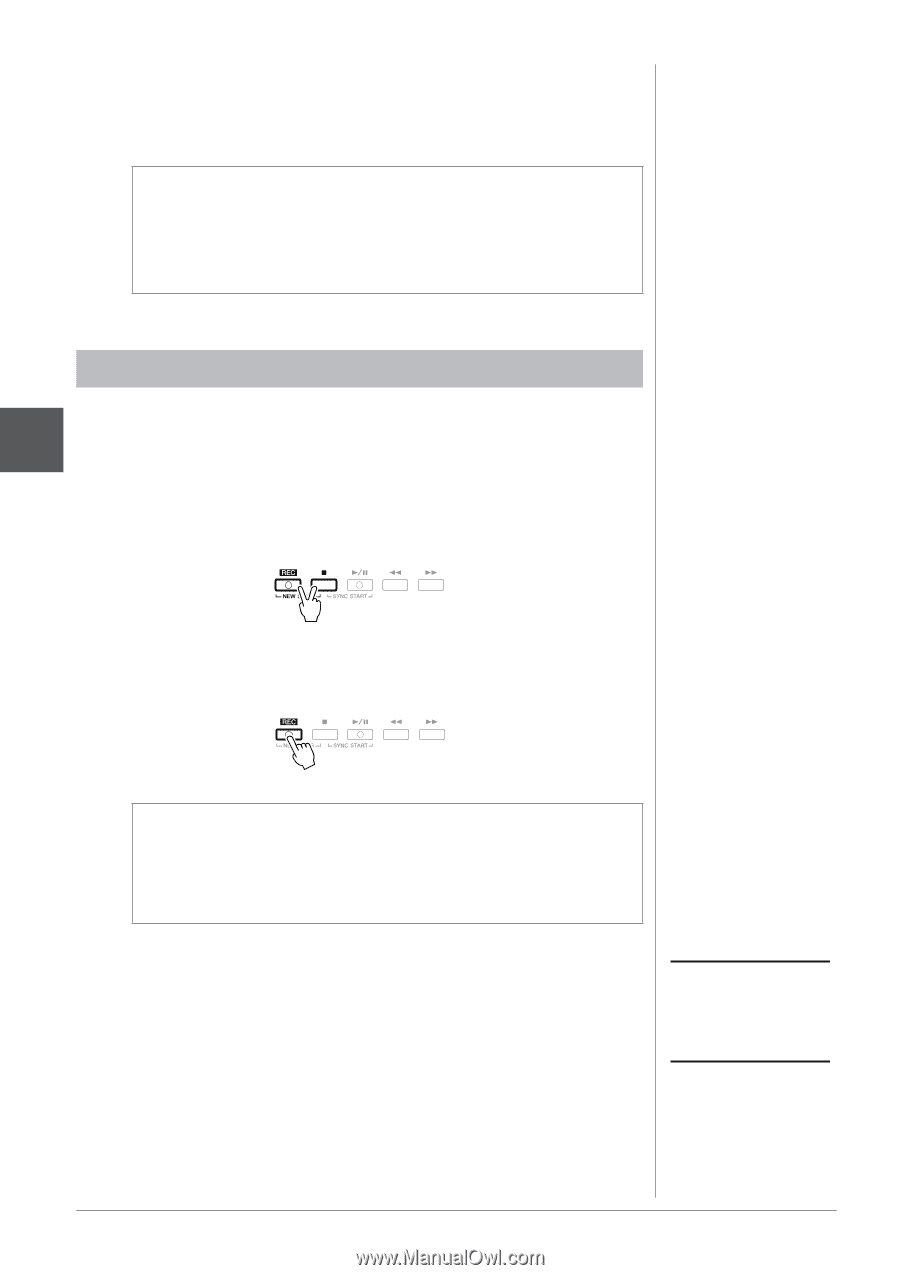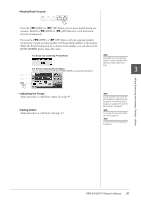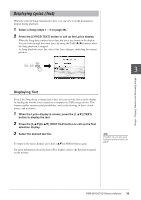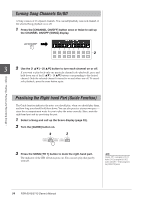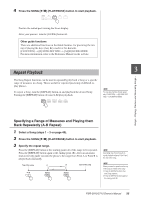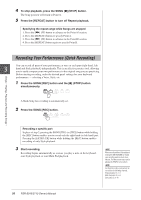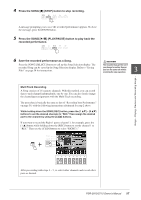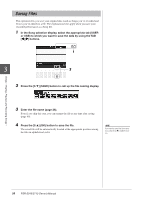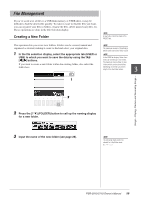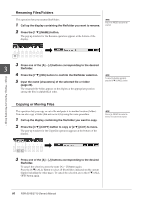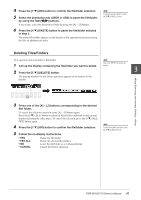Yamaha PSR-S910 Owner's Manual - Page 56
Recording Your Performance (Quick Recording), Press the SONG [REC] button.
 |
View all Yamaha PSR-S910 manuals
Add to My Manuals
Save this manual to your list of manuals |
Page 56 highlights
4 To stop playback, press the SONG [■] (STOP) button. The Song position will return to Point A. 5 Press the [REPEAT] button to turn off Repeat playback. Specifying the repeat range while Songs are stopped 1. Press the [H] (FF) button to advance to the Point A location. 2. Press the [REPEAT] button to specify Point A. 3. Press the [H] (FF) button to advance to the Point B location. 4. Press the [REPEAT] button again to specify Point B. Recording Your Performance (Quick Recording) You can record all parts of your performance at once or each part (right-hand, left- 3 hand and Style playback) independently. This is an effective practice tool, allowing you to easily compare your own performance to the original song you are practicing. Before starting recording, make the desired panel settings for your keyboard performance - selecting a Voice, Style, etc. 1 Press the SONG [REC] button and the [■] (STOP) button simultaneously. A blank Song for recording is automatically set. 2 Press the SONG [REC] button. Songs - Playing, Practice and Recording Songs - Recording a specific part In place of step 2, pressing the SONG [TR1] (or [TR2]) button while holding the [REC] button enables you to record only the right-hand (or left-hand) part. Pressing the [EXTRA TR] button while holding the [REC] button enables recording of only Style playback. 3 Start recording. Recording begins automatically as soon as you play a note on the keyboard, start Style playback or start Multi Pad playback. NOTE When recording without Style playback, turning the [METRONOME] on makes your recording sessions much more efficient. The Metronome tempo can be adjusted by TEMPO [-]/[+] buttons. NOTE For Quick Recording, each part will be recorded to the following channels. Keyboard parts: Ch. 1-3 Multi Pad parts: Ch. 5-8 Style parts: Ch. 9-16 56 PSR-S910/S710 Owner's Manual