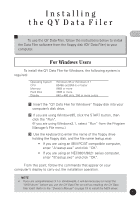Yamaha QY70 Data Filer
Yamaha QY70 Manual
 |
View all Yamaha QY70 manuals
Add to My Manuals
Save this manual to your list of manuals |
Yamaha QY70 manual content summary:
- Yamaha QY70 | Data Filer - Page 1
- Yamaha QY70 | Data Filer - Page 2
to the QY70 11 SMF Data 15 • Saving QY70 Song data as SMF (Standard MIDI File) data 15 • Transmitting SMF data to the QY70 18 QY Control 20 Error Messages 22 MIDI Manager (For Macintosh Users) 25 • The software and this owner's manual are the exclusive copyrights of Yamaha Corporation - Yamaha QY70 | Data Filer - Page 3
computer's display to carry out the installation operation. s NOTE • If you are using Windows 3.1 or Windows95, it will be necessary to install the "MIDI driver" before you use the QY Data Filer as well as installing the QY Data Filer itself. Refer to the "Owner's Manual" on page 19 to install the - Yamaha QY70 | Data Filer - Page 4
disk appears on your monitor, double click on the floppy icon. The "QY Data Filer for Mac" icon and the "MIDI Manager" folder are displayed. C Drag the "QY Data Filer For Mac" to the hard disk to copy the file. V Open the "MIDI Manager" with a double click, then drag the entire contents of the - Yamaha QY70 | Data Filer - Page 5
QY Data Filer? The QY Data Filer is a file manager that allows you take data created by the QY70 and save it in your computer. Before you can use the QY Data Filer, you must install the software, and connect the QY70 to your computer (refer to the "Owner's Manual" on page 16). The QY Data Filer can - Yamaha QY70 | Data Filer - Page 6
QY70. • Single User Style data within a bulk file saved in the computer can be transmitted to the QY70. 2. Transmit and receive SMF data QY70 Computer • Song data in the QY70 can be converted to SMF (Standard MIDI File) data and saved to the computer. Computer QY70 • SMF (Standard MIDI File) data - Yamaha QY70 | Data Filer - Page 7
(sequencer software, etc.) that use the MIDI driver, and start the QY Data Filer once again. "Can't find the MIDI device. Confirm the MIDI device settings." → The MIDI driver is not properly installed. Refer to the "Owner's Manual" on page 19 and install the MIDI Driver. s CAUTION • If the QY70 is - Yamaha QY70 | Data Filer - Page 8
you start the QY Data Filer, the following display will appear. This is referred to as the "top display". QY DATA "Save" All of the data in the QY70 can be saved to the computer as a bulk file. (Refer to page 9.) "Send" A bulk file as well as its single Song and Style files saved in the computer - Yamaha QY70 | Data Filer - Page 9
as the "Ctrl" on the top display. Selects the MIDI driver that is required to exchange data (Bulk Dump) between the QY70 and the computer. Opens the Help file's "Contents". Opens the "How to Use Help" file. Displays the QY Data Filer's version information, etc. s NOTE • Setup and Help menus are - Yamaha QY70 | Data Filer - Page 10
lets you select the required MIDI driver that is necessary in order for the QY Data Filer to exchange MIDI data (Bulk Dump) between the QY70 and the computer. Z Select "Device Setup" from the "Setup" Menu. The "MIDI Port Setup" dialog box is displayed. X Select the MIDI Driver. Click on each of the - Yamaha QY70 | Data Filer - Page 11
All Song data, User Style data created by the QY70 can be received as "Bulk Data" and saved in the computer (QY Bulk Files are written to the computer). QY70 QY Bulk Data Received Computer s NOTE • It is not necessary to perform a bulk dump operation from the QY70. Z Click the QY Data "Save" icon - Yamaha QY70 | Data Filer - Page 12
where you want to save the bulk file. C Click "OK" or "Save". The "Ready for data transfer" message will be displayed. V Click "Start" and the bulk data from the QY70 will be transmitted to the computer. When reception is complete, "The QY70 bulk file has been created" message is displayed. B Click - Yamaha QY70 | Data Filer - Page 13
the computer. • Stop any playback or recording operations on the QY70. • To transmit data to the QY70, change the QY70's display to the SONG play display or the PATTERN play display before transmitting data. Z Click the QY Data "Send" icon on the top display. The "Open" dialog box is displayed - Yamaha QY70 | Data Filer - Page 14
the transmit type. All One Song One Pattern All data within the selected bulk file will be transmitted. A single QY70 Song file within the selected bulk file can be transmitted one at a time. A single QY70 User Style within the selected bulk file can be transmitted one at a time. Select the - Yamaha QY70 | Data Filer - Page 15
confirm the contents of the User Styles to be transmitted. Click "Return" to return to the previous display shown on the bottom of page 12. Click "Don't show" on the display shown on the bottom of page 12, and the "Ready for data transfer" message will be displayed. Move on to step B. V-2 If - Yamaha QY70 | Data Filer - Page 16
the Song/User Style file to be transmitted in the left box, then select the destination (QY70's Song/User Style number) in the right box. s NOTE • If the destination Song/User Style number contains a Song or User Style, the bulk transmission from the computer will overwrite that data (erase). Click - Yamaha QY70 | Data Filer - Page 17
MIDI File) was developed to allow the exchange of a common type of song data between different types of sequencers. Many software/hardware manufactures make SMF compatible sequencers. By saving data with the QY Data Filer to SMF data, you can use data created by the QY70 in normal SMF sequencers - Yamaha QY70 | Data Filer - Page 18
asks you if you want to add an XG voice data header to the SMF file. Add to SMF Don't add to SMF An XG voice data header will be applied to the SMF data. If the SMF data is saved with an XG header, a MIDI message that sets up the tone generator's voices will be - Yamaha QY70 | Data Filer - Page 19
is complete, the song data will be automatically converted to SMF data. When conversion is complete, "The Standard MIDI File has been created" message is displayed. M Click "OK", and you will be returned to the top display. s NOTE • If you attempt to operate the QY70 before returning to the top - Yamaha QY70 | Data Filer - Page 20
, pay attention to the following points. • Stop Record and Playback operations on the QY70. • If you transmit SONG data to the QY70, change the QY70's display to the SONG/ PATTERN play display before transmitting data. Z Click the SMF Data "Send" icon on the top display. The "Open" dialog box is - Yamaha QY70 | Data Filer - Page 21
" message is displayed. N Click "OK" and you will be returned to the "Select Song" dialog box. If you want to transmit another SMF data to the QY70, click "Select File". Clicking "QY Control" you can move to QY Control (refer to page 20). Clicking "Exit" you will be returned to the top display - Yamaha QY70 | Data Filer - Page 22
QY Control The QY70's Song/Style name list can be viewed on the computer display, single or all Songs/User Styles on the list can be cleared. QY70 List data Transmit Song Clear Command Transmit Style Clear Command Computer Z Click the QY Control "Ctrl" icon in the top display. The "QY Control - Yamaha QY70 | Data Filer - Page 23
all songs (01-20). • To Clear a User Style Click "USER STYLE" and the QY70's User Style list (U01-U64) is displayed. Click to select a Style, click on "CLEAR USER STYLE" and the selected style will be erased. Click on "CLEAR ALL USER STYLES", and all User Styles (U01-U64) will be erased. C Click - Yamaha QY70 | Data Filer - Page 24
the MIDI driver, and start the QY Data Filer again. s "Can't find the MIDI device. Confirm the MIDI device settings." Refer to the procedures on page 19 in the "Owner's Manual", install the MIDI driver, and properly select the COM port, etc. s "Data transfer failed. Confirm QY70 connections (HOST - Yamaha QY70 | Data Filer - Page 25
the QY70's POWER switch turned OFF? Switch the POWER ON. • Is battery power low? Replace the old batteries with a fresh set of batteries. • Is the QY70 property connected to the computer? Follow the instructions on page 16 in the "Owner's Manual" and make the proper connections. • Is the QY70's HOST - Yamaha QY70 | Data Filer - Page 26
An error has caused the QY Data Filer to terminate. Restart your computer, and start the QY Data Filer again." Due to some error, the QY Data Filer has abnormally quit operation. After restarting the computer, start the QY Data Filer again. s "Could not create the bulk file. Disk is full." or "Could - Yamaha QY70 | Data Filer - Page 27
port for the exchange of music data in real-time with various MIDI software. PatchBay lets you determine how MIDI Manager is configured for the Apple MIDI driver and the MIDI software. Normally the Apple MIDI driver will automatically load as part of the QY Data Filer start up process, which means - Yamaha QY70 | Data Filer - Page 28
you can open the PatchBay window to confirm how QY Data Filer is configured with the Apple MIDI Driver. You can also configure another sequencer program with QY Data Filer or determine various other settings. * When you want to use the QY Data Filer, open the "Chooser" in the Apple menu and turn off - Yamaha QY70 | Data Filer - Page 29
contents of the "MIDI Manager" folder in the "QY Data Filer" floppy disk to the Macintosh System folder (as described on page 2), the "Serial Switch" will be installed automatically into the Control Panels folder. If you are using a Performa series computer with an internal modem installed, select - Yamaha QY70 | Data Filer - Page 30
M.D.G., EMI Division © Yamaha Corporation 1997 VZ38400 708POCP3.3-02B0 Printed in Japan