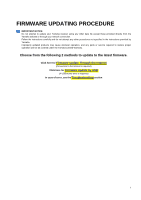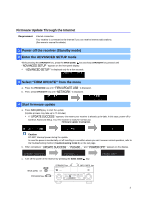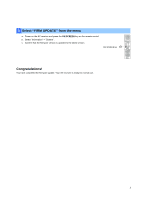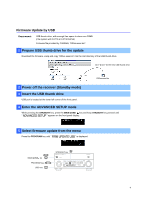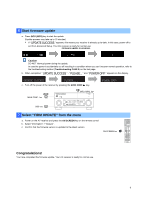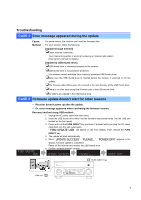Yamaha RX-V2077 RX-V2077 Firmware Update Installation Manual
Yamaha RX-V2077 Manual
 |
View all Yamaha RX-V2077 manuals
Add to My Manuals
Save this manual to your list of manuals |
Yamaha RX-V2077 manual content summary:
- Yamaha RX-V2077 | RX-V2077 Firmware Update Installation Manual - Page 1
in the instructions provided by Yamaha. Improperly updated products may cause improper operation, and any parts or service required to restore proper operation will not be covered under the Yamaha Limited Warranty. Choose from the following 2 methods to update to the latest firmware. Click here - Yamaha RX-V2077 | RX-V2077 Firmware Update Installation Manual - Page 2
receiver is ready for normal use. Firmware update in progress Caution DO NOT interrupt power during the update. In case the power is accidentally cut off resulting in a condition where you can't recover normal operation, refer to the troubleshooting method (Troubleshooting CASE 2) on the last page - Yamaha RX-V2077 | RX-V2077 Firmware Update Installation Manual - Page 3
Power on the AV receiver and press the ON SCREEN key on the remote control. b. Select "Information" > "System". c. Confirm that the firmware version is updated to the latest version. ON SCREEN key Congratulations! You have completed the firmware update. Your AV receiver is ready for normal use. 3 - Yamaha RX-V2077 | RX-V2077 Firmware Update Installation Manual - Page 4
Firmware Update by USB Requirement: USB thumb drive, with enough free space to store over 25MB. (File system with FAT16 or FAT32 format) Firmware file provided by YAMAHA, "R03xx-xxxx.bin". 1 Prepare USB thumb drive for the update Download the firmware, unzip and copy "R03xx-xxxx.bin" into the - Yamaha RX-V2077 | RX-V2077 Firmware Update Installation Manual - Page 5
receiver is ready for normal use. Firmware update in progress Caution DO NOT interrupt power during the update. In case the power is accidentally cut off resulting in a condition where you can't recover normal operation, refer to the troubleshooting method (Troubleshooting CASE 2) on the last page - Yamaha RX-V2077 | RX-V2077 Firmware Update Installation Manual - Page 6
Troubleshooting CASE 1 Error message appeared during the update Cause: Method: For some reason, the receiver can't read the firmware data. For your solution, check the following [Update through Internet] ❏Check Internet connection. Your Internet connection is working by playing an Internet radio
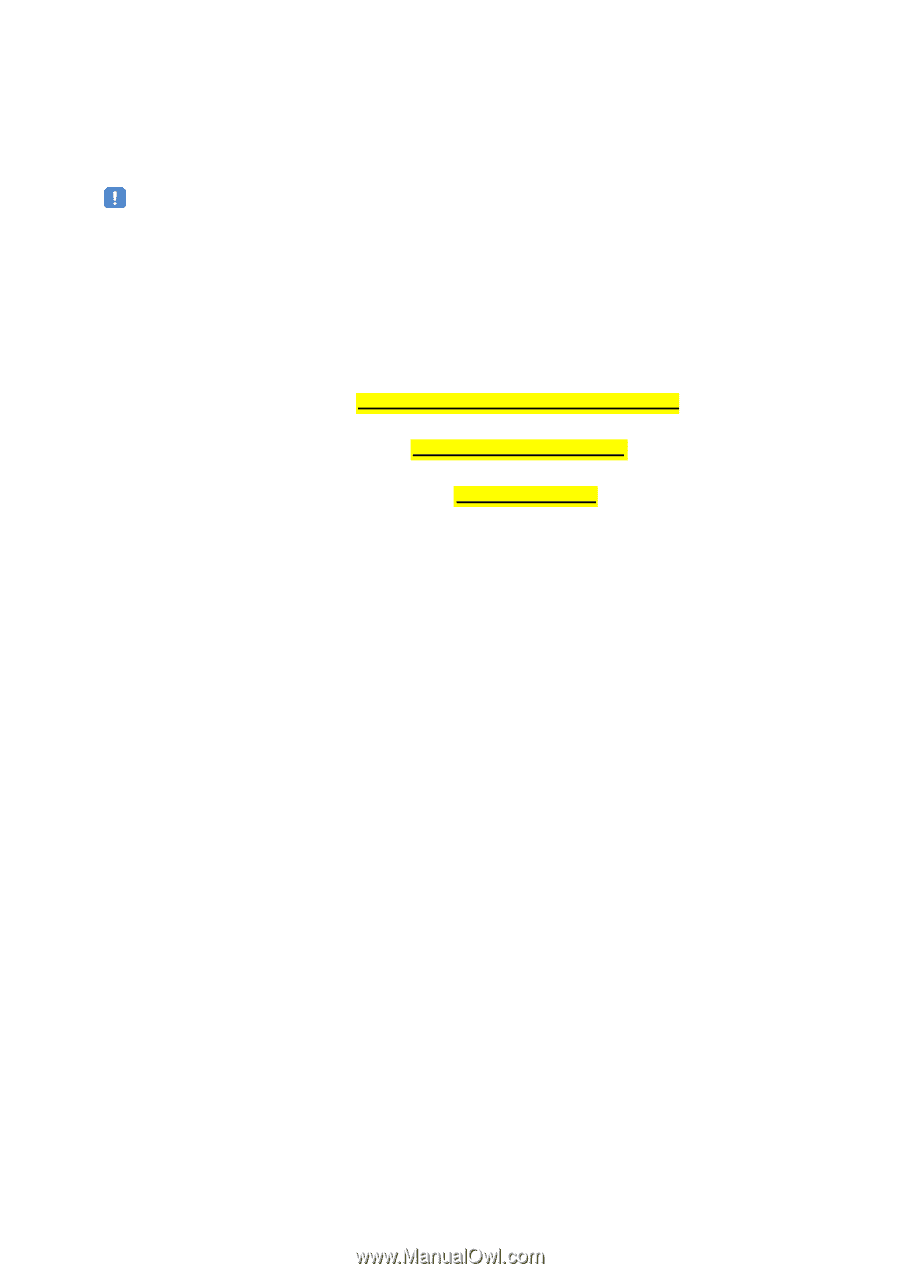
1
Choose from the following 2 methods to update to the latest firmware.
Click here for
Firmware Update Through the Internet
(Connection to the Internet is required)
Click here for
Firmware Update by USB
(A USB thumb drive is required)
In case of error, see the
Troubleshooting
section
IMPORTANT NOTICE
Do not attempt to update your Yamaha receiver using any other data file except those provided directly from the
Yamaha website or through your network connection.
Follow the instructions carefully and do not attempt any other procedures not specified in the instructions provided by
Yamaha.
Improperly updated products may cause improper operation, and any parts or service required to restore proper
operation will not be covered under the Yamaha Limited Warranty.
FIRMWARE UPDATING PROCEDURE