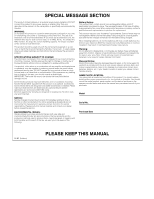Yamaha S03 Owner's Manual
Yamaha S03 Manual
 |
View all Yamaha S03 manuals
Add to My Manuals
Save this manual to your list of manuals |
Yamaha S03 manual content summary:
- Yamaha S03 | Owner's Manual - Page 1
OWNER'S MANUAL - Yamaha S03 | Owner's Manual - Page 2
only with the components supplied or; a cart, rack, or stand that is recommended by Yamaha. If a cart, etc., is used, please observe all safety markings and instructions that accompany the accessory product. SPECIFICATIONS SUBJECT TO CHANGE: The information contained in this manual is believed to be - Yamaha S03 | Owner's Manual - Page 3
precautions listed below power is off. When the backup battery needs replacing, the message "!BatteryLo" will display in the LCD. When this happens, immediately back up your data (using an external device such as the floppy disk-based Yamaha MIDI Data Filer MDF3), then have qualified Yamaha service - Yamaha S03 | Owner's Manual - Page 4
* • CD-ROM • Installation Guide • Owner's Manual • Data List * May not be included in your area. Please check with your Yamaha dealer. About the Included CD-ROM Application software for your S03 is included on this CD-ROM. The Voice Editor lets you edit the Voices of the S03 with a highly intuitive - Yamaha S03 | Owner's Manual - Page 5
to an actual page in this manual. Many of the functions and parameters of the S03 are shown on various display " music sequence data and/or digital audio files is strictry prohibited except for your personal use. G The illustrations and LCD screens as shown in this owner's manual are for instructional - Yamaha S03 | Owner's Manual - Page 6
28 Selecting a Screen 30 Entering Data 31 Playing the S03 33 Playing the Voices 33 Using Multi Mode 37 Playing in Multi Mode 37 Using the S03 as a Multitimbral Tone Generator (Multi Edit) .. 38 Performing Live While Playing Back a Song File 40 Splitting the Keyboard - Setting Upper and Lower - Yamaha S03 | Owner's Manual - Page 7
Sending the S03 data using the Bulk Dump function Saving S03 Settings to an External Device (Page 42) • Editing Voices using a computer S03 Voice Editor Owner's Manual (PDF) • Using the included XGworks lite sequencing software XGworks lite Owner's Manual (PDF) Resetting parameters (Initializing - Yamaha S03 | Owner's Manual - Page 8
CONTROLLER EFFECT OSC MIX PITCH FILTER AMP LFO EFFECT UTILITY MIDI TG KEYBOARD MIDI CHANNEL MIDI FILTER CONTROLLER EFFECT MODE MULTI VOICE DEMO UTILITY MIDI EDIT JOB STORE COMPARE PART ELEMENT KEY MUTE COMMON DATA DEC NO INC YES DRUM 7 CATEGORY SEARCH PRESET PIANO 4 8 9 ORGAN - Yamaha S03 | Owner's Manual - Page 9
Search function (page 35) is active, this is used to specify the OTHER: CO, ME Voice categories. $ Numeric keypad (Pages 32, 35) This is used to select specific Multi or Program numbers. In the Edit mode, it is used to input parameter data values. The selected value is actually entered or executed - Yamaha S03 | Owner's Manual - Page 10
(Page 12) MIDI IN receives MIDI messages from an external MIDI device. Use this connector to control the S03 from an external MIDI device. MIDI OUT sends out MIDI messages generated by the S03 (including notes played on the keyboard and panel control movements) to an external MIDI sound module or - Yamaha S03 | Owner's Manual - Page 11
explains how to connect to an AC power source, audio and MIDI devices, and a computer system. Only switch the S03 on after you have made all the necessary connections. We strongly recommended you read this section BEFORE using the S03. Power Supply Connections S03 Rear Panel STANDBY ON DC IN - Yamaha S03 | Owner's Manual - Page 12
the S03. You can also use an external MIDI keyboard or sequencer to control the S03's internal sounds. This section introduces several different MIDI applications. n The HOST SELECT switch on the rear panel should be set to "MIDI" Otherwise, MIDI data will not be transmitted from the S03's MIDI OUT - Yamaha S03 | Owner's Manual - Page 13
to a Personal Computer You can use a connected computer to control the S03 and to transfer S03 data to/from computer via MIDI. With the included Voice Editor program, for instance, you can edit the Voices of the S03. There are two ways to connect your S03 to a computer: 1: Serial connection (the - Yamaha S03 | Owner's Manual - Page 14
SELECT PC-2 PC-1 MIDI Mac MIDI IN MIDI OUT S03 MIDI OUT NEC MultiSync PC-9821 AS MIDI NEC IN Computer with MIDI interface Using an external MIDI interface I Connection to serial port HOST SELECT PC-2 Mac MIDI OFF MIDI Interface MIDI OUT MIDI IN MIDI IN MIDI OUT S03 I Connection to - Yamaha S03 | Owner's Manual - Page 15
then MIDI). When using the S03 as MIDI slave: POWER ON!! MIDI master (transmitting device) Turning on the S03 In S03") is displayed briefly. 3 The Multi or Voice Play Mode screen appears next. GrandPno XG001 PAGE PART ELEM KEY OCTAVE 4 Turn up the amplifier's volume as necessary. 5 Adjust the S03 - Yamaha S03 | Owner's Manual - Page 16
Section Demo Playback The S03 features a variety of demo songs, showcasing its dynamic sound and sophisticated functions. n Make sure synthesizer is ready for playback. Details are given in the section "Before Use" on page 11. At the "Demo" screen, any data in the instrument's User Voice memory - Yamaha S03 | Owner's Manual - Page 17
to the S03's tone generator section for the notes you play. The controllers also send non-note performance data. Information from the keyboard and controllers can be transmitted to other external MIDI devices through the MIDI OUT connector. Tone Generator This block plays back sounds according to - Yamaha S03 | Owner's Manual - Page 18
Generator The tone generator of the S03 utilizes the sophisticated AWM2 system. AWM2 (Advanced Wave Memory 2) is a synthesis system based on the use of sampled waveforms, and is used in many Yamaha synthesizers. For extra realism, each AWM2 Voice uses multiple samples of a real instrument's waveform - Yamaha S03 | Owner's Manual - Page 19
Voice Mode Voice Play Mode Voice Edit Mode Voice Job Mode MODE MULTI VOICE DEMO DEMO Mode UTILITY MIDI Utility Mode EDIT JOB STORE COMPARE MIDI Mode Store Mode Multi Mode (Page 55) Voice Mode (Page 70) DEMO Mode (Page 16) Multi Play Mode Select this mode when you want to use the S03 - Yamaha S03 | Owner's Manual - Page 20
VOICE Voice Selection MIX Volume Pan NtLmt-H (Note Limit Low/High) VelLmt-L (Velocity Limit Low/High) GENERAL Rcv Ch (MIDI (LFO Amplitude Modulation) PLFODelay (Pitch LFO Delay) PLFO Fade (Pitch LFO Fade Time) LCD Owner's Manual PAGE Page 71 1 71 2 71 3 71 4 72 5 72 6 72 7 72 8 72 - Yamaha S03 | Owner's Manual - Page 21
7 86 8 86 9 87 10 87 Voice Job Init (Initialize) CpyElm (Copy Element)/CpyKey (Copy Drum Key) BlkDmp (Bulk Dump) 87 1 88 2 88 3 88 DEMO Mode 16 Demo Song Play 16 Utility Mode TG (Tone Generator) MasterTune KEYBOARD Kbd Trans (Keyboard Transpose) Vel Curve (Velocity Curve) Fixed - Yamaha S03 | Owner's Manual - Page 22
mode. It's also handy for cross-checking same parameters for programming complex sound changes - such as setting the Voice's Filter Cutoff to a certain value, then going to Cutoff in the Multi mode and tweaking it further. Since the owner's manual page reference is also provided, you can quickly find - Yamaha S03 | Owner's Manual - Page 23
Fade Time) MasterTune Kbd Trans (Keyboard Transpose) Vel Curve (Velocity Curve) Fixed Vel (Fixed Velocity) Device No (Device Number) Local Sw (Local On/Off Switch) Rcv Ch (Voice Mode MIDI Receive Channel) Trans Ch (MIDI Transmit Channel) RxPgmChng (Receive Program Change On/Off) RxBankSel - Yamaha S03 | Owner's Manual - Page 24
different Voices and MIDI channels to each part, and by using a sequencer or computer for song data playback, you can have a complete ensemble of 16 independent instrument sounds. You can also play Multis from the keyboard. This allows you to set up layers of different Voices, or special key splits - Yamaha S03 | Owner's Manual - Page 25
US 002 PR 016 Playing a Voice Playing a Multi Preset 128 Preset Voice PR001~128 GM/XG Voice 480 Normal Voice 20 Drum Voice * User 128 User Voice US001~128 2 User Drum Voice * Drum Voices XG121~128 are not of the GM/XG set, but are original drum kits specifically programmed for the S03. 25 - Yamaha S03 | Owner's Manual - Page 26
played across the entire range of the keyboard. However, this can be changed; the actual key range for the Voice is determined by the Note Limit parameters (page 73). Nomal Voice Drum Voice Voice Element 1~4 Individual drum sounds (different for each key) n A total of 480 (XG) and 128 (Preset - Yamaha S03 | Owner's Manual - Page 27
waveforms) are the basic sonic building blocks, and are used as Elements in making up a Voice. A total of 453 high-quality preset Waves are available. As shown in the following illustration, when creating a Voice, you can select the Wave to be used as an Element and then set its level, pitch, tone - Yamaha S03 | Owner's Manual - Page 28
7 DEMO UTILITY 5 EDIT MIDI 6 JOB STORE COMPARE 3 4 8 Play Modes 1 Multi Play Mode (Page 37) Press the [MULTI] button (the LED lights) to enter the Multi Play mode. To exit to another mode, simply press the respective button for that mode. Init Mlt MLT01 PAGE PART ELEM KEY P OCTAVE 2 Voice - Yamaha S03 | Owner's Manual - Page 29
. UTILITY MIDI Device PAGE PART ELEM KEY 1 OCTAVE No all 7 Demo Mode (Page 16) Press the [DEMO] button (the LED lights) to enter the Demo mode. To exit from the Demo mode and switch to the Multi or Voice Play mode, press the [EXIT], [MULTI] or [VOICE] button. At the "Demo" screen, any data in - Yamaha S03 | Owner's Manual - Page 30
no further screens are available. For certain parameters (such as Voice Name, etc.), these buttons are used to move the cursor position in the display. Decay PAGE PART ELEM KEY 12 1 OCTAVE Tm +00 DEC NO DATA INC YES Selects the previous screen. Selects the next screen. [+]/[-] buttons - Yamaha S03 | Owner's Manual - Page 31
LEAD SYN PAD 0 ENTER EXIT SYN COMP CHROMATIC KEYBOARD PERCUSSION n Depending on the particular operation, the [EXIT] button performs other functions as well. These alternate functions are indicated in the appropriate sections of the manual. Entering Data Use the [INC/YES] and [DEC/NO] buttons - Yamaha S03 | Owner's Manual - Page 32
SYN PAD 0 ENTER PAGE PART ELEM KEY OCTAVE 100 The displayed value flashes. SYN COMP CHROMATIC KEYBOARD PERCUSSION Specify the value. Set the value. Moving the Cursor Position For certain parameters, such as Voice Name and others, the [E]/[F] buttons are used to move the cursor position in - Yamaha S03 | Owner's Manual - Page 33
CONTROLLER EFFECT OSC MIX PITCH FILTER AMP LFO EFFECT UTILITY MIDI TG KEYBOARD MIDI CHANNEL MIDI FILTER CONTROLLER EFFECT MODE MULTI VOICE DEMO UTILITY MIDI EDIT JOB STORE COMPARE PART ELEMENT KEY MUTE COMMON DATA DEC NO INC YES DRUM 7 CATEGORY SEARCH PRESET PIANO 4 8 9 ORGAN - Yamaha S03 | Owner's Manual - Page 34
Finally, press the [ENTER] button to select the Voice. 7 8 9 PIANO 4 ORGAN 5 GUITAR 6 BASS 1 STRINGS 2 BRASS 3 1 REED/PIPE SYN LEAD SYN PAD 0 ENTER 2 3 4 SYN COMP CHROMATIC KEYBOARD PERCUSSION GrandPno XG100 PAGE PART ELEM KEY OCTAVE The displayed value flashes. Specify the number - Yamaha S03 | Owner's Manual - Page 35
. This gives you access to an even greater number of Voices and a wider variety of sounds. 1 Make sure that XG memory is selected, then call up the BK (Bank Select) display by using the [E] button. DEC NO DATA INC YES GrandPno BK000 PAGE PART ELEM KEY OCTAVE 2 Select the desired Bank number by - Yamaha S03 | Owner's Manual - Page 36
If you need to raise or lower the keyboard note range for the Voice, you can use the OCTAVE[UP] button to raise the range KEY OCTAVE PAGE PART ELEM KEY OCTAVE DOWN UP Normal Pitch n If you set the octave beyond the limits of the Voice's note range, notes played outside of the range will sound - Yamaha S03 | Owner's Manual - Page 37
CONTROLLER EFFECT OSC MIX PITCH FILTER AMP LFO EFFECT UTILITY MIDI TG KEYBOARD MIDI CHANNEL MIDI FILTER CONTROLLER EFFECT MODE MULTI VOICE DEMO UTILITY MIDI EDIT JOB STORE COMPARE PART ELEMENT KEY MUTE COMMON DATA DEC NO INC YES DRUM 7 CATEGORY SEARCH PRESET PIANO 4 8 9 ORGAN - Yamaha S03 | Owner's Manual - Page 38
Channel for that Voice's Part and the MIDI Transmit Channel for the keyboard are both set to the same value. Using the S03 as a Multitimbral Tone Generator (Multi Edit) Multi mode lets you configure the S03 as a multitimbral tone generator for use with computerbased music software or external - Yamaha S03 | Owner's Manual - Page 39
). You are now in the Multi Edit mode. MODE MULTI VOICE DEMO UTILITY MIDI EDIT JOB STORE COMPARE n Before entering the Multi Edit mode, KEY MUTE COMMON Total Vol PAGE PART ELEM KEY 2 E OCTAVE 127 Common indicator Volume PAGE PART ELEM KEY 2 P OCTAVE 100 Part indicator 3 Use - Yamaha S03 | Owner's Manual - Page 40
Ch (PAGE 4) screen in MIDI Mode, set the MIDI Receive Channel to 1. The Voice for Part 1 can now be played live using the keyboard. n Because the S03 features a fully-compatible XG tone generator, you can play any of the wide variety of commercially available XG/GM song software. This ensures broad - Yamaha S03 | Owner's Manual - Page 41
Basics Section Splitting the Keyboard - Setting Upper and Lower Ranges for the Voices The illustration below shows an example in which the keyboard has been effectively divided into two spearate key ranges, letting you play one Voice over one range, and a second Voice over the other. In the - Yamaha S03 | Owner's Manual - Page 42
. In this example, track 1 is used for recording the User Multi data. n Naturally, this operation is not limited to use with XGworks (lite); other sequencers will work for this just as well. For specific information and operation instructions, refer to the owner's manual (or help messages) of your - Yamaha S03 | Owner's Manual - Page 43
selected Multi's Part, record the User Voice as the same manner. Select the AllUS (All User Voices) in the BlkDmp screen (PAGE 3) in the Voice Job mode, then transmit the bulk data using the same method as Multi. n If necessary, S03 system (Utility and MIDI) data can also be recorded. In the BlkDmp - Yamaha S03 | Owner's Manual - Page 44
controller is used, it not only affects the built-in tone generator of the S03, but also simultaneously outputs corresponding MIDI data via the MIDI OUT terminal. MIDI OUT MIDI IN MIDI Control Deeper Pitch Bend Wheel Modulation Wheel Modulation Wheel Assignable Controller 1 Voice Control Tone - Yamaha S03 | Owner's Manual - Page 45
DEMO UTILITY MIDI MasterTune +0000 PAGE PART ELEM KEY 1 OCTAVE EDIT JOB STORE COMPARE 2 Press the [L] and [M] buttons to call up the FCTxCtlNo (FC transmit Control Number) screen (PAGE 4). DEC NO DATA INC YES n Select this parameter by using the [F] button when the MWTxCtlNo screen - Yamaha S03 | Owner's Manual - Page 46
, refer to the separate Data List. Using the Foot Switch to Advance Through Programs When performing live, you can set up the Foot Switch to change Voices or Multis with your feet, without having to take your hands from the keyboard. For example, if you arrange the Voices/ Multis in memory in - Yamaha S03 | Owner's Manual - Page 47
memory. For details, see pages 87 and 88. 2 Entering the Voice Edit Mode All Voice creation and editing is carried out in Voice Edit Mode. To enter the Voice Edit mode, press the [EDIT] button while in the Voice Play mode. MODE MULTI VOICE DEMO UTILITY MIDI EDIT JOB STORE COMPARE 47 - Yamaha S03 | Owner's Manual - Page 48
. DEC NO DATA INC YES PAGE PART ELEM KEY 1 E OCTAVE Page The S03 has a huge KEY 3 E OCTAVE 100 VOICE MIX GENERAL TONE CONTROLLER EFFECT OSC MIX PITCH FILTER AMP LFO EFFECT Use the INC/YES and DEC/NO buttons to set each parameter value. DEC NO DATA INC YES Level PAGE PART ELEM KEY - Yamaha S03 | Owner's Manual - Page 49
parameters to the Modulation Wheel so that you can change the tone of Voice in real time. For details about different controller uses, see page 45. Porta Sw PAGE PART ELEM KEY 5 E OCTAVE off AC1 FMod PAGE PART ELEM KEY 10 E OCTAVE 000 5~10 G EFFECT (Common Effect) In PAGES 11 to 17 - Yamaha S03 | Owner's Manual - Page 50
their output. For example, you could set one Element to sound in an upper range of the keyboard, and another Element to sound in a lower range. Thus, even within the same Voice, you can have two different sounds for different areas of the keyboard or you can make the two Element ranges overlap so - Yamaha S03 | Owner's Manual - Page 51
use the filter to change the tonal characteristics of each Element, by adjusting overtones (harmonic tones) included in the waveform from the Element. The S03 Filter Envelope Generator) Using the FEG, you can control the transition in tone from the moment a note is pressed on the keyboard to the point - Yamaha S03 | Owner's Manual - Page 52
and Time (Voice Mode) The EG (Envelope Generator) processes and shapes the output level of the tone generator from the moment you press a key until the sound decays to silence. The level (Y-axis in the illustrations below) is a different aspect of the sound, depending on which EG is being used. For - Yamaha S03 | Owner's Manual - Page 53
the final stages of programming, you can set the effects parameters to further change the sound's character. In general, System Effects apply to the overall sound, whether it is a Voice, a Multi. Insertion Effects, on the other hand, can be applied individually to each Voice. The S03 has two System - Yamaha S03 | Owner's Manual - Page 54
in the separate Data List booklet. Chorus n Drum Voices in Voice mode have no Variation effect. Effects in Multi Mode You can set the desired Effect type for each Effect section as well as its parameter values for each Multi in the Multi mode. By using Variation as an Insertion effect, you can - Yamaha S03 | Owner's Manual - Page 55
KEY E P OCTAVE PAGE PART ELEM KEY E P OCTAVE Edit Indicator The Compare Function Use losing important data, you should always use Multi Store using the Initialize Multi function in the Multi Job mode (pages 67 and 68). Common Edit and Editing Individual Parts A Multi can consist of 16 Voice - Yamaha S03 | Owner's Manual - Page 56
PART ELEM KEY 1 OCTAVE n The method of setting the Multi Name is the same as for the Voice Name. It does not affect information transmitted via MIDI. Transpose PAGE PART ELEM KEY 3 OCTAVE +00 ❏ Settings: KEY 4 OCTAVE ❏ Settings: Details are given in the Effect Type list in the separate Data List. - Yamaha S03 | Owner's Manual - Page 57
Effect. Chorus PAGE PART ELEM KEY 11 OCTAVE Pan C ❏ Settings: L63 (Left) ~ C (Center) ~ R63 (Right) n You can also enter the settings below using the numeric keypad. 1~63: PAGE PART ELEM KEY 13 OCTAVE ❏ Settings: Details are given in the Effect Type list in the separate Data List. 14. Variation - Yamaha S03 | Owner's Manual - Page 58
position of the Variation Effect. Var Pan PAGE PART ELEM KEY 17 OCTAVE C ❏ Settings: L63 (Left) ~ C (Center) ~ R63 (Right) n You can also enter the settings below using the numeric keypad. 1~63: L63~L01 64: C the Variation effects. Refer to the separate Data List for details. 58 Common Effect - Yamaha S03 | Owner's Manual - Page 59
Data List using the same method as with Category Search (page 35). n For details about Categories, refer to the Category List on page 71. For details about using Category Search, see page 35. GPRESET StPiano1 PR001 PAGE 1 PART ELEM KEY OCTAVE ❏ Settings: PR001 ~ PR128 Common Effect/Voice - Yamaha S03 | Owner's Manual - Page 60
GGM/XG Synth St US001 PAGE 1 PART ELEM KEY OCTAVE GrandPno XG001 PAGE 1 PART ELEM KEY OCTAVE Use the [E] and [F] buttons to switch among the different banks for selecting program numbers. ❏ Settings: Bank Select: BK*** (Refer to the XG Voice List and XG Drum List in the separate Data List - Yamaha S03 | Owner's Manual - Page 61
an external sequencer, this is automatically set to "drumS1." In order to use the settigs made in Drum Voice Edit, record the appropriate message in the song data (Part Mode set to Drum). Refer to the MIDI Data Format section in the separate Data List. F0 43 10 4C 08 nn 07 01 F7 (nn=Part number - Yamaha S03 | Owner's Manual - Page 62
Offset for each Part. VelSnsDpt PAGE PART ELEM KEY 10 1 OCTAVE 064 VelSnsOfs PAGE PART ELEM KEY 10 1 OCTAVE 064 ❏ Settings: 0~127 I VelSnsDpt As illustrated below, a large setting will cause large changes in velocity when you play the keyboard. Changes to velocity curve according to VelDepth - Yamaha S03 | Owner's Manual - Page 63
. This is a useful way of adding further character to the sound. Level Resonance Cutoff Key on Decay Time ❏ Settings: -64 ~ +63 Release Time Key off Time I Attack Tm Determines the transition time from the moment a key on the keyboard is pressed to the point at which the level of the Voice - Yamaha S03 | Owner's Manual - Page 64
changes from the moment a note is pressed on the keyboard to the moment it is released or the point at which the level has faded PEG Attack Time Key on PEG Release Time Key off ❏ Settings: -64 ~ +63 I PEGIntL Determines the initial pitch, or the pitch that sounds the moment the key is played. I - Yamaha S03 | Owner's Manual - Page 65
of the Voice. MW PMod PAGE PART ELEM KEY 18 P OCTAVE 01 10 MW FMod PAGE PART ELEM KEY 18 P OCTAVE 01 00 MW AMod PAGE PART ELEM KEY 18 P amount by which the filter Cutoff frequency changes when the Modulation wheel is used. The larger the setting, the greater the depth of control. (The - Yamaha S03 | Owner's Manual - Page 66
1) is only available by using an external MIDI controller (such as a foot controller connected to a MIDI keyboard). By setting the AC1 Control Change number here to match the controller on the connected MIDI device, you can use that controller to change the sound, according to the settings made - Yamaha S03 | Owner's Manual - Page 67
using Init Part/CpyVar/CpyCtl or Copy Part (CpyPart). 5When you press the [ENTER] button, you will be prompted for confirmation. Init Sure? PAGE PART ELEM KEY processing. If you switch off the power to the S03 while this message is displayed, you risk corrupting your data. 7Press the [Multi] button to - Yamaha S03 | Owner's Manual - Page 68
or some other external MIDI device using Bulk Dump. BlkDmp Curnt PAGE PART ELEM KEY 5 OCTAVE ❏ Settings: Curnt (Current Multi), All (All Multis), Systm (All Utility and MIDI data) n To send Voice data, refer to the corresponding Bulk Dump function in the Voice Jobs (page 88). n In order to perform - Yamaha S03 | Owner's Manual - Page 69
should always be backed up to computer, Yamaha MIDI Data Filer MDF3 or some other storage device. 1Press the [STORE] button after editing a Multi. The Multi Store screen appears. Store MLT01 PAGE PART ELEM KEY OCTAVE 2Use [DEC/NO] and [INC/YES] buttons to select the destination Multi Number. 3When - Yamaha S03 | Owner's Manual - Page 70
you are editing. PART ELEMENT KEY MUTE COMMON Voice Store The edited settings for the current Voice will be lost if you select another Voice or mode. To avoid losing important data, you should always use Voice Store to store your edited Voice. For details about the Voice Store procedure, see page 89 - Yamaha S03 | Owner's Manual - Page 71
Lead PD Synth Pad LCD Category SC Synth Comping CP Chromatic Percussion DR Drums SE Sound Effects ME Musical Effects CO Combination (OTHER) Musical Effects/Combination 2-1. Total Vol (Total Volume) 2-2. Total Lvl (Total Level) Set the output level of the Voice. Total Volume determines the overall - Yamaha S03 | Owner's Manual - Page 72
the Multis. For details, see pages 58 and 59. Voice Mode/Multi Mode Parameters Normal Voice Common Edit LCD (parameter name) PAGE 4-1 4-2 5-1 17 AC1 VarCtl (AC1 Variation Effect Control Depth) Multi Part Owner's Edit PAGE Manual Page 10-1 62 10-2 62 15-1 65 15-2 65 16 65 17 65 - Yamaha S03 | Owner's Manual - Page 73
Element parameters used to edit each Voice. n The KEY 4 E 1 OCTAVE C ❏ Settings: Scale, L63 (Left) ~ C (Center) ~ R63 (Right) Scale: Set the amount by which the sound is panned left and right according to the position of the note on the keyboard. n You can also enter the settings below using - Yamaha S03 | Owner's Manual - Page 74
. PchSclSns 100% PAGE PART ELEM KEY 8 E 1 OCTAVE PchSclCN C3 PAGE PART ELEM KEY 8 E 1 OCTAVE I PchSclSns Adjust the sensitivity of the Pitch Scaling for each Element according to the position of the note on the keyboard. The "PchSclCN" parameter (below) is used as the basic pitch for this - Yamaha S03 | Owner's Manual - Page 75
Voice Mode 9-1. PEGAtkR (PEG Attack below, these can be used control the change in sound from the moment a note is pressed on the keyboard to the moment it is and Release Level parameters determine the final pitch that the sound goes to when a key is released and how long it takes to reach that pitch - Yamaha S03 | Owner's Manual - Page 76
PEGSclCN PAGE PART ELEM KEY 11 OCTAVE E C31 I PEGSclSns This determines the sensitivity of the PEG Rates for each element to note position. In other words, the speed of the pitch change varies according to the range of the keyboard that is played. The PEGSclCN parameter below is used as the basic - Yamaha S03 | Owner's Manual - Page 77
13 E 1 OCTAVE Resonance PAGE PART ELEM KEY 13 E OCTAVE 1 00 Filter is the section of the tone generator that changes the tonal qualities of a Voice by passing only a limited frequency range and cutting signals outside that range. The S03 employs an LPF (low pass filter). I Cutoff Set the - Yamaha S03 | Owner's Manual - Page 78
Voice keyboard) for each Element. The higher the value, the slower the change for lower notes and the faster the change for higher notes. I FltSclVel Determines the velocity sensitivity of the FEG Level. For higher values, the more strongly you play the keys, the greater the sound Offsets used to - Yamaha S03 | Owner's Manual - Page 79
Voice Mode 19-1. FEGHoldR (FEG Level settings, these can be used control the change in sound from the moment a note is pressed on the keyboard to the moment it is in the Flt BP/Flt Ofs PAGES above. FEGSclSens PAGE PART ELEM KEY 21 E OCTAVE 1 00 Speed of AEG + level change Large Small - Yamaha S03 | Owner's Manual - Page 80
next) for the Amplitude Envelope Generator (AEG). Combined with the AEG Level settings below, these can be used control the change in output level from the moment a note is pressed on the keyboard to the moment it is released (see illustration below). You can set different values for each Element - Yamaha S03 | Owner's Manual - Page 81
values, the more strongly you play the keys, the greater the change in volume (AEG keyboard. There are four Break Points used to divide and assign different settings across the keyboard PAGES), table (applies the settings which are preset for each voice) 28-1. Lvl BP1 (Level Break Point 1) 28-2. Lvl - Yamaha S03 | Owner's Manual - Page 82
KeyonDelay Determines the time (delay) between the moment you press a note on the keyboard and the point at which the sound is played. You can set different delay times for each Element. KeyonDelay PAGE PART ELEM KEY 31 E OCTAVE 100 ❏ Settings: 0~15 32-1. LFO Wave 32-2. LFO Phase (LFO Phase - Yamaha S03 | Owner's Manual - Page 83
34 E OCTAVE 0100 LFO FMod PAGE PART ELEM KEY 34 E OCTAVE 0100 LFO AMod PAGE PART ELEM KEY 34 E OCTAVE 0100 ❏ Settings: 0~127 I LFO PMod Determines the amount (depth) by which the LFO waveform varies (modulates) the pitch of the sound. The larger the setting, the greater the depth - Yamaha S03 | Owner's Manual - Page 84
). A higher value means a slower fade-in. Low Fade time value FadeIn Max Time Key on Delay High Fade time value FadeIn Max Drum Voices With Drum Voices, different drum and percussion sounds are assigned to notes across the keyboard (from C0 to C6), forming an entire drum kit. For editing Drum - Yamaha S03 | Owner's Manual - Page 85
. 1. Level This can be used to adjust the output of each Drum Key. Select the desired Drum Key by pressing the appropriate key on the keyboard. Level PAGE PART ELEM KEY 4 OCTAVE 115 ❏ Settings: 0 ~ 127 2. Pan Set the Pan position for each sound in a Drum Voice (Drum Kit). Pan PAGE PART - Yamaha S03 | Owner's Manual - Page 86
-tune the pitch of each Drum Key sound. 7-1. Cutoff 7-2. Resonance These let you apply filter settings to each Drum Key. Cutoff PAGE PART ELEM KEY 7 4 OCTAVE 064 Resonance PAGE PART ELEM KEY 7 4 OCTAVE 064 n The parameters are the same as for Normal Voices. Details are given on page 77 - Yamaha S03 | Owner's Manual - Page 87
take longer to process, you will see the message "Excuting.." during processing. If you switch off the power to your synthesizer while this message is displayed, you risk corrupting your data. 7Press the [VOICE] button to exit the Voice Job mode and return to the Voice Play mode. Drum Key Effect 87 - Yamaha S03 | Owner's Manual - Page 88
to "elmnt," use the [+]/[-] buttons to select the desired Element (1 - 4). Drum Voice: kit (all Current Drum Voice), cmmn (data common to all Drum Keys), key (Drum Key C#-1 ~ G5) n When this is set to "key," you can select the desired Drum Key by pressing the appropriate key on the keyboard (from - Yamaha S03 | Owner's Manual - Page 89
settings for the destination Voice will be overwritten. Important data should always be backed up to computer, Yamaha MIDI Data Filer MDF3 or some other storage device. 1Press the [STORE] button after editing a Voice. The Voice Store screen appears. Store US001 PAGE PART ELEM KEY OCTAVE 2Use [DEC/NO - Yamaha S03 | Owner's Manual - Page 90
mode contains eight parameter pages, including global settings for the entire S03 system, as well as certain controller settings. n For instructions on how to enter the Utility mode, see page 28. n MIDI settings are made from the MIDI mode (page 93). n Refer to the Function Tree chart (page 20 - Yamaha S03 | Owner's Manual - Page 91
see the separate Data List. 5. FSTxCtlNo (Footswitch Transmit Control Number) This determines the MIDI Control Change numbers assigned to the Footswitch. FSTxCtlNo PAGE PART ELEM KEY 5 OCTAVE 64 ❏ Settings: 0 ~ 95 (0/32=off), 96 (PCInc: Program Change INC), 97 (PCDec: Program Change DEC) n For - Yamaha S03 | Owner's Manual - Page 92
should back up any important data to your computer or to some external device beforehand. 1Press the [JOB] button in Utility Mode. The Factory Set display appears. MODE MULTI VOICE DEMO UTILITY MIDI EDIT JOB STORE FactorySet PAGE PART ELEM KEY 1 OCTAVE COMPARE 2Press the [ENTER] button - Yamaha S03 | Owner's Manual - Page 93
"on," a "double" sound may result, since the tone generator is receiving performance data from both the keyboard directly and the computer. Use the setting suggestions below as a guideline; specific instructions may differ depending on your computer and the software used. When MIDI "Echo" is enabled - Yamaha S03 | Owner's Manual - Page 94
keyboard, controllers and so on. Trans PAGE PART ELEM KEY 4 OCTAVE Ch 01 ❏ Settings: 1 ~ 16 5-1. RxPgmChng (Receive Program Change On/Off) 5-2. RxBankSel (Receive Bank Select On/Off) Set to enable or disable reception of Program Change/ Bank Select messages between the S03 and an external MIDI - Yamaha S03 | Owner's Manual - Page 95
Interface, which allows electronic musical instruments to communicate with each other, by sending and receiving compatible Note, Control Change, Program Change and various other types of MIDI data, or messages. The S03 can control a MIDI device by transmitting note related data and various types of - Yamaha S03 | Owner's Manual - Page 96
. (For more information about Banks and Programs, see Voice List in the "Data List" book.) A new bank selection will not become effective until the next Program Change message is received. Modulation (Control #001) Messages which control vibrato depth using the Modulation Wheel. Setting the value to - Yamaha S03 | Owner's Manual - Page 97
the voice data. Lower values will result in a softer sound. Depending on the voice, the 3CH 7FH ......... C3 Note on B0H 54H 3CH ......... Source key number set to C3 90H 48H 7FH.......... C4 Note on one of those parameters using the RPN in the external device in advance. The data byte is ignored. - Yamaha S03 | Owner's Manual - Page 98
Then use Data Increment/Decrement ( voice bank numbers. I Channel Aftertouch Messages which let you control the sounds by the pressure you apply to the keys after the initial striking of the keys, over the entire channel. The S03 does not transmit this data from the keyboard; however, the S03 - Yamaha S03 | Owner's Manual - Page 99
as when using the Compare function or when in the Demo mode. I Active Sensing (Receive only) Once FE (Active Sensing) has been received, if no MIDI data is subsequently received for longer than an interval of approximately 300msec, the S03 will perform the same function as when All Sounds Off, All - Yamaha S03 | Owner's Manual - Page 100
to "off." !BatteryLo The memory-backup battery is low; memory cannot be backed up. Store the necessary data to a MIDI data storage device such as Yamaha MIDI Data Filer MDF3, and have the battery changed by your local Yamaha dealer or any other authorized Yamaha service personnel. Appendix 100 - Yamaha S03 | Owner's Manual - Page 101
service, refer to the troubleshooting advice below to see if you can find and correct the cause of the problem. In particular, when you have trouble getting sound out of the S03 ? Voice Element Edit "Level" (Page 73) Voice Key Edit "Level" (Page 85) Voice Common Edit "Total Vol" (Page 71) Voice Common - Yamaha S03 | Owner's Manual - Page 102
12 to 14) G Is either the Demo mode (page 16) or the Compare function (pages 55 and 70) active? When either of these are active, incoming MIDI data is ignored. Relevant Settings in the Song Data and on Connected MIDI Devices G When playing Multis using an external MIDI sequencer, have the transmit - Yamaha S03 | Owner's Manual - Page 103
one note sounds at a time. G Has the Mono/Poly parameter been set to "mono"? (Pages 61 and 71) No effects are applied. G Has the V EfBypass (Voice Effect Bypass) (Page 73) G Is the Utility mode or MIDI mode active? G For the Voice mode, are you attempting to edit? Remember that Chorus and Reverb effect - Yamaha S03 | Owner's Manual - Page 104
properly conducting signals. n Before starting this, set the S03 to Voice mode and make sure that the S03 is properly outputting sound when you play the keyboard. 1 Disable keyboard control over the tone generator by setting Local Sw (PAGE 2 in the MIDI mode) to "off." In this condition, playing the - Yamaha S03 | Owner's Manual - Page 105
/KEY) -/+, MUTE, OCTOVE UP/ DOWN, INC/YES, DEC/NO, PRESET, USER, XG/GM, CATEGORY SEARCH, Numeric Keypad, ENTER CONNECTORS & TERMINALS PHONES (Stereo Phone), OUTPUT (Phone): L (MONO)/R, DC IN, FOOT CONTROLLER, FOOT SWITCH, TO HOST, MIDI IN/OUT/THRU DISPLAY LCD (Back Lit) POWER SUPPLY Yamaha - Yamaha S03 | Owner's Manual - Page 106
Voice Job 88 Bulk Dump (Multi Job 68 Bulk Dump (Voice Job 88 Bulk Dump Send (Saving S03 Settings to an External Device) ...42 C Category 71 Category Search (Using Voice button (Basic Operations 32 [ENTER/KEYBOARD] button (The Controls & Connectors) ...... 9 Entering Data 31 [EXIT] button 31 [ - Yamaha S03 | Owner's Manual - Page 107
68 Init (Initialize) (Voice 88 Initialize (Multi 68 Initialize (Voice 88 Insertion Effects 53 J Job (Multi 67 Job (Utility 92 Job (Voice 87 Job Modes (Selecting a Mode 29 K Kbd Trans (Keyboard Transpose 90 Key Assign 85 [KEY] button 8 Key On/Key Off 96 Keyboard 90 [KEYBOARD] button (The - Yamaha S03 | Owner's Manual - Page 108
Power Supply 11 Powering Up 15 Power-on Procedure 15 [PRESET/(DRUM/PERC)] button 9 Program Change 98 R Rcv Ch (MIDI Receive Channel 61 Rcv Ch (Voice Mode MIDI (Send Variation to Reverb 58 Splitting the Keyboard 41 STANDBY/ON switch 10 Store (Multi 69 Store (Voice 89 Store Mode 19 Store - Yamaha S03 | Owner's Manual - Page 109
MEMO - Yamaha S03 | Owner's Manual - Page 110
BP 70-77312 Marne-la-Vallée Cedex 2, France Tel: 01-64-61-4000 ITALY Yamaha Musica Italia S.P.A., Combo Division Viale Italia 88, 20020 Lainate (Milano), Italy Tel: 02-935-771 SPAIN/PORTUGAL Yamaha-Hazen Electronica Musical, S.A. Ctra. de la Coruna km. 17, 200, 28230 Las Rozas (Madrid) Spain Tel: 91 - Yamaha S03 | Owner's Manual - Page 111
instructions contained in this manual, meets FCC requirements. Modifications not expressly approved by Yamaha may void your authority, granted by the FCC, to use van de levensduur afdankt of de volgende Yamaha Service Afdeiing: Yamaha Music Nederland Service Afdeiing Kanaalweg 18-G, 3526 KL UTRECHT - Yamaha S03 | Owner's Manual - Page 112
ECF) paper with soy ink. Yamaha Web Site (English only) www.yamahasynth.com Yamaha Manual Library (English versions only) http://www2.yamaha.co.jp/manual/english/ M.D.G., Pro Audio & Digital Musical Instrument Division, Yamaha Corporation © 2001 Yamaha Corporation V654540 101MWCP3.3-01A0 Printed in

OWNER’S MANUAL