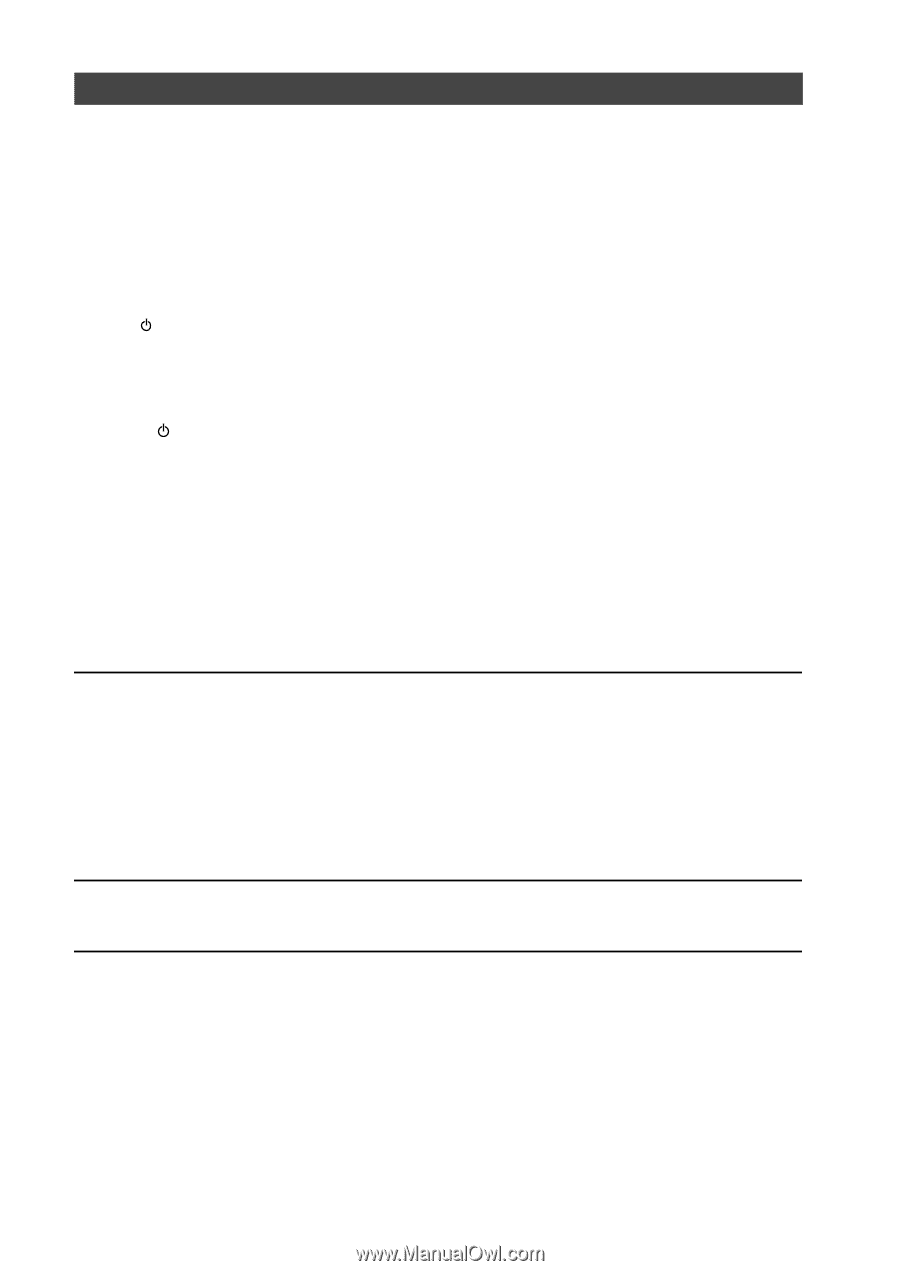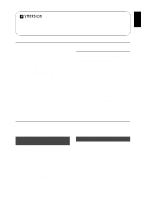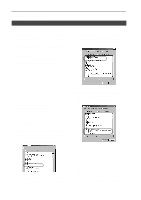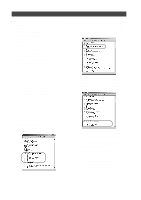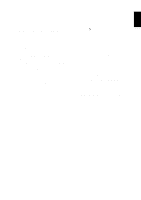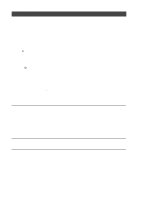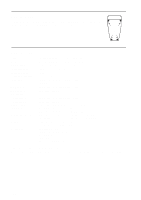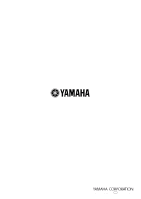Yamaha YST-M45D Owner's Manual - Page 12
Connecting to a non-USB system, Enjoying your YST-M45D Speaker System, Adjusting the Volume, Bass
 |
View all Yamaha YST-M45D manuals
Add to My Manuals
Save this manual to your list of manuals |
Page 12 highlights
Macintosh computer s Connections and setup 1. Connect the power cord (or AC adaptor) to a suitable AC outlet. 2. Start the Macintosh. 3. Connect this unit to a USB port on the computer using the supplied USB cable. The driver software for USB audio is automatically installed. 4. Press button to turn on this unit. Checking sound output and adjusting volume 1. Make the following operations on the front panel of this unit. a) Press button to turn on this unit. b) Use the volume control to adjust the volume. 2. Check that the sound is output normally by outputting "Alert Sounds", etc. from "Sound" on the "Control Panels" on the Macintosh. 3. Adjust the volume by dragging the "Sound" tab on the "Control Panels". Set the tab between the center and max. position. Note: • The sound output destination cannot be changed from "Choose a device for sound output" on the "Control Panels". When using the internal speaker of the Macintosh as the sound output destination, disconnect the USB cable connecting this unit and the Macintosh. • When using headphones with this unit connected to the USB port on the Macintosh, use the headphone jack on this unit, not the jack on the Macintosh. • Since the Macintosh issues a start-up sound at power-on before the sound signal via the USB connection is activated, the start-up sound cannot be issued via the USB connection. To play the startup sound via this unit, you need a separate analog connection between this unit and the Macintosh. (When USB MIX is set to "ON" from the Setup Panel of the Application Software, you can mix the start-up sound via the analog connection with the same sound via the USB connection without making any change in the input selector settings.) Connecting to a non-USB system You can input analog audio signals into Inputs 1 and 2 (3.5 mm stereo mini plug input jacks) on the rear of right speaker and use the YST-M45D system like conventional multimedia speakers. (For example, you can connect the outputs from a soundcard.) Some games software does not support USB. In this case, instead of using the USB connection, connect Input 1 or 2 on the rear of right speaker to the audio output jack on your computer using a 3.5 mm stereo mini plug cable, and specify your card type. (For move information on setting, consult your computer manual or computer dealer.) Enjoying your YST-M45D Speaker System Adjusting the Volume, Bass, and Treble First adjust the volume levels, bass, and treble using software controls (such as the Windows 98 Volume Control panel). After adjustment, use the VOLUME control on the right speaker to set the volume level of the speakers. E-8