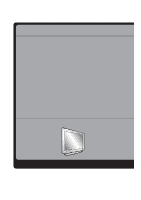Zenith L30W26 Operating Guide
Zenith L30W26 Manual
 |
View all Zenith L30W26 manuals
Add to My Manuals
Save this manual to your list of manuals |
Zenith L30W26 manual content summary:
- Zenith L30W26 | Operating Guide - Page 1
Installation and Operating Guide | Warranty Model Number | L30W26 | LCD AV MONITOR © Copyright 2002, Zenith Electronics Corporation. - Zenith L30W26 | Operating Guide - Page 2
Multimedia Display This LCD monitor can be connected to a PC in place of the PC Monitor. The LCD Display panel The panel is composed of 2.9 million individual cells. It is common for a few defective cells to appear as colored dots on the screen as a result of the manufacturing process. A tolerance - Zenith L30W26 | Operating Guide - Page 3
Keep this manual with Monitor for future easy reference Table of Contents First step Setup and Operation Checklist 4 WARNINGS 5 Safety instructions 6 Monitor Device Setup 44 Misc. Maintenance 52 Troubleshooting Checklist 53 Product Specifications 55 Your Zenith Limited Warranty Back Cover - Zenith L30W26 | Operating Guide - Page 4
Setup and Operation Checklist Setup and Operation Checklist (See page 9 for available connection and operational setup options.) 1. Unpack monitor and all accessories. 2. Connect all external video and audio equipment see any page 14 through 20. 3. Install batteries in remote control. See page 13. - Zenith L30W26 | Operating Guide - Page 5
operating and maintenance (servicing) instructions in the literature accompanying the appliance. WARNING: TO PREVENT FIRE OR SHOCK HAZARDS, DO NOT EXPOSE THIS PRODUCT TO RAIN OR MOISTURE. FCC NOTICE • L30W26 authorization from Zenith Electronics Corporation. - Zenith L30W26 | Operating Guide - Page 6
unless proper ventilation is provided or the manufacturer's instructions have been adhered to. 11. Power Sources This to proper grounding of the mast and supporting structure, grounding of the lead-in the cabinet are provided for ventilation Electric Service Equipment NEC - National Electrical Code - Zenith L30W26 | Operating Guide - Page 7
normally by following the operating instructions. Adjust only those controls that are covered by the operating instructions as an improper adjustment of other 22. Safety Check Upon completion of any service or repairs to this product, ask the service technician to perform safety checks to determine - Zenith L30W26 | Operating Guide - Page 8
Front Panel Controls Front Panel Controls POWER ON OFF MENU VOL INPUT /I SELECT POWER ON OFF MENU Main Power button VOL INPUT /I SELECT Sub power button Remote control sensor Power standby indicator Illuminates orange in standby mode, illuminates green when the Monitor is turned on - Zenith L30W26 | Operating Guide - Page 9
Safety Instructions Monitor Overview Connections Basic Operation Sleep Timer Picture & Sound Special Features Connection Panel Overview Back Panel () () () () EXTERNAL SPEAKER(6 Ω ) L R DC OUTPUT R AUDIO L MONO (DC 12V) AV INPUT VIDEO S-VIDEO Y PB PR COMPONENT (DVD/DTV INPUT) AC INPUT R - Zenith L30W26 | Operating Guide - Page 10
Remote Control Key Functions - When using the remote control aim it at the remote control sensor on the Monitor. POWER SLEEP (Refer to p. 24) APC ARC PIP SWAP MENU ENTER VOL PIP Operation POWER SLEEP APC ARC PIP SWAP MENU INPUT SELECT DASP PIP ARC TWIN PICTURE SUB INPUT MUTE VOL ENTER VOL 1 - Zenith L30W26 | Operating Guide - Page 11
Safety Instructions Monitor Overview Connections Basic Operation Sleep Timer Picture & Sound Special Features INPUT SELECT DASP (Refer to p. 27) PIP ARC TWIN PICTURE (Refer to p. 39) SUB - Zenith L30W26 | Operating Guide - Page 12
PIP SWAP MENU INPUT SELECT DASP PIP ARC TWIN PICTURE SUB INPUT MUTE VOL ENTER VOL 1 2 3 4 5 6 7 8 9 0 WIN.SIZE WIN.POSITION ZOOM- ZOOM+ Remote Control Owner's Manual 1.5V 1.5V Power Cord Alkaline Batteries PC Audio Cable D-sub 15 pin cable Video Cable DVI Computer Cable - Zenith L30W26 | Operating Guide - Page 13
Safety Instructions Monitor Overview Connections Basic Operation Sleep Timer Picture & Sound Special Features Using the Remote Control Installing Batteries • Open the battery compartment cover on the back - Zenith L30W26 | Operating Guide - Page 14
VCR Setup - As shown below, when connecting the Monitor to a VCR, match the colors of AV input jacks on the Monitor with the output jacks on the VCR: Video = yellow, Audio (Left) = white, Audio (Right) = red. - If you have a mono VCR, connect the audio cable from the VCR to the AUDIO (L/MONO) input - Zenith L30W26 | Operating Guide - Page 15
Safety Instructions Monitor Overview Connections Basic Operation Sleep Timer Picture & Sound Special RGB 1 INPUT RS 232C INPUT (DIGITAL RGB INPUT) (PC/DTV INPUT) (CONTROL/SERVICE) Monitor Back Panel To Watch VCR 1 INPUT SELECT Use the INPUT SELECT button on the remote control to select VIDEO - Zenith L30W26 | Operating Guide - Page 16
R AUDIO L RGB 2 INPUT RGB 1 INPUT RS 232C INPUT (DIGITAL RGB INPUT) (PC/DTV INPUT) (CONTROL/SERVICE) Monitor Connections Panel (R) AUDIO (L) VIDEO TV VCR RF Cable Cable Box Connections Panel To Watch Cable TV Programming 1 Use the INPUT SELECT button on the remote control to and select the - Zenith L30W26 | Operating Guide - Page 17
Safety Instructions Monitor Overview Connections Basic Operation Sleep Timer Picture & Sound (DIGITAL RGB INPUT) (PC/DTV INPUT) (CONTROL/SERVICE) R AUDIO L VIDEO Connections Panel Camcorder Video Game Player DDR Typical External Equipment To watch external AV source 1 Use the INPUT SELECT on - Zenith L30W26 | Operating Guide - Page 18
RGB 1 INPUT RS 232C INPUT (DIGITAL RGB INPUT) (PC/DTV INPUT) (CONTROL/SERVICE) (R) AUDIO (L) B R Typical DVD Player Connections Panel How to use • Use to its owner's manual. • Turn on the DVD player, and insert a DVD. Use the DVD player according to its owner's manual. • Component Input - Zenith L30W26 | Operating Guide - Page 19
Instructions Monitor Overview Connections Basic Operation Sleep Timer Picture & Sound Special Features DTV Setup - To watch (DIGITAL RGB INPUT) (PC/DTV INPUT) (CONTROL/SERVICE) (R) AUDIO (L) Y PB PR or (R) AUDIO Refer to the owner's manual for the digital SET-TOP BOX.) • Use the INPUT - Zenith L30W26 | Operating Guide - Page 20
Instructions to Connect a PC to your Monitor • To set up this monitor in your PC window environment, select Normal, Standard or Default Monitor. This monitor does not support RS 232C INPUT (DIGITAL RGB INPUT) (PC/DTV INPUT) (CONTROL/SERVICE) How to use INPUT SELECT On the remote control PC Setup - Zenith L30W26 | Operating Guide - Page 21
Safety Instructions Monitor Overview Connections Basic Operation Sleep Timer Picture & Sound Special Features Monitor Image Display Specifications RGB1 Resolution Horizontal Frequency (KHz) Vertical Frequency (Hz) 640x350 720x400 - Zenith L30W26 | Operating Guide - Page 22
Turning on the Monitor - When using the remote control, aim it at the sensor on the Monitor. Turning on the Monitor just after installation 1 Connect power cord correctly. 2 Press the main ON OFF button on the Monitor. At this moment, the Monitor is switched to standby mode. Press the or INPUT - Zenith L30W26 | Operating Guide - Page 23
Safety Instructions Monitor Overview Connections Basic Operation Sleep Timer Picture & Sound Special Features Checking Available Features - Use the remote control to make adjustments. - Select VIDEO input source. 1 - Zenith L30W26 | Operating Guide - Page 24
Setting Sleep Timer Sleep Timer turns the Monitor off after the preset time expires SLEEP Use the SLEEP button to set sleep time. Each time you press SLEEP button, the next pre- set setting time is changed as follows: --- 10 20 30 240 180 120 90 60 SLEEP: 10 • To release sleep time - Zenith L30W26 | Operating Guide - Page 25
Safety Instructions Monitor Overview Connections Basic Operation Sleep Timer Picture & Sound Special Features Auto Picture Control Use APC to set up the Monitor for the best picture - Zenith L30W26 | Operating Guide - Page 26
Adjusting Picture Appearance READY Press the MENU button and then use the UP/DOWN button to select PICTURE menu. Press the VOL ( G ) button. MENU VOL 1 Use the UP/DOWN button to select Contrast and then press the VOL ( G ) button. VOL PICTURE APC Contrast G 100 Brightness Color Sharpness - Zenith L30W26 | Operating Guide - Page 27
Safety Instructions Monitor Overview Connections Basic Operation Sleep Timer Picture & Sound Special Features Auto Sound Control DASP (Digital Auto Sound Processing) • This feature lets you enjoy the best sound without any manual adjustment; the Monitor automatically selects the appropriate audio - Zenith L30W26 | Operating Guide - Page 28
Adjusting Sound Manual Settings READY Press the MENU button and then use the UP/DOWN button to select the SOUND menu. Press the VOL ( G ) button. MENU VOL 1 Use - Zenith L30W26 | Operating Guide - Page 29
Safety Instructions Monitor Overview Connections Basic Operation Sleep Timer Picture & Sound Special Features Menu Language Selection READY Press the MENU button and then use the UP/DOWN - Zenith L30W26 | Operating Guide - Page 30
Color Temperature Adjustments READY Press the MENU button and then use the UP/DOWN button to select SPECIAL menu. Press the VOL ( G ) button. MENU VOL 1 Use the UP/DOWN button to select Color TEMP. and then press the VOL ( G ) button. VOL SPECIAL Language CCoolloorr TTEEMMPP.. G R-Adjust G- - Zenith L30W26 | Operating Guide - Page 31
Safety Instructions Monitor Overview Connections Basic Operation Sleep Timer Picture & Sound Special Features Screen Saver Feature - Prolonged display of a still image may cause a permanent image to be ' - Zenith L30W26 | Operating Guide - Page 32
Picture Format Selection - Wide and Normal options are available in RGB1(PC) and RGB2 modes. Wide, Normal, and Zoom options are available in RGB1(DTV) mode. ARC Use the ARC button to select a desired picture format. • Each press of the ARC button, selects WIDE, NORMAL, or ZOOM option. WIDE < - Zenith L30W26 | Operating Guide - Page 33
Safety Instructions Monitor Overview Connections Basic Operation Sleep Timer Picture & Sound Special Features Using the Zoom In/Out Feature READY Press the MENU button and then use - Zenith L30W26 | Operating Guide - Page 34
Adjusting Picture Position - If necessary, use 'ZOOM IN/OUT' prior to adjusting picture 'POSITION'. READY Press the MENU button and then use the UP/DOWN button to select PICTURE ADJ. menu. Press the VOL ( G ) button. MENU VOL 1 Use the UP/DOWN button to select Position and then press the VOL ( G ) - Zenith L30W26 | Operating Guide - Page 35
Safety Instructions Monitor Overview Connections Basic Operation Sleep Timer Picture & Sound Special F Prev. VCR TV Use the UP/DOWN buttons to select 2 TV or VCR. • Select the VCR option if watching a VCR. • Select the TV option for other equipment. (Except VCR.) • Each time you press the D / - Zenith L30W26 | Operating Guide - Page 36
picture. • Use VOL(F, G) button to change to desired size. WIN.SIZE Window Size FGAdjust A Exit • WIN. SIZE doesn't work without a PIP picture source signal. Watching PIP Picture as 4:3 or 16:9 PIP ARC Press the PIP ARC button in PIP mode. • Each time you press PIP ARC, you switch between - Zenith L30W26 | Operating Guide - Page 37
Safety Instructions Monitor Overview Connections Basic Operation Sleep Timer Picture & Sound Special Features Moving the PIP picture Press the WIN. POSITION button in PIP mode. • Use the - Zenith L30W26 | Operating Guide - Page 38
Zooming Main Picture In/Out Viewing External Equipment Use the ZOOM+ button in PIP mode to increase Main Picture size up to 50. ZOOM+ • Enlarge the Main Picture size with ZOOM+ button. • Reduce the Main Picture size with ZOOM- button. Zoom 25 D F G Pos.Adj. E A Exit Moving the Enlarged Main - Zenith L30W26 | Operating Guide - Page 39
Safety Instructions Monitor Overview Connections Basic Operation Sleep Timer Picture & Sound Special Features Twin Picture Feature How to use twin picture TWIN PICTURE Use the TWIN PICTURE - Zenith L30W26 | Operating Guide - Page 40
Twin Picture Feature - TWIN PICTURE let you view different source inputs on your monitor screen at the same time. - Color of main picture may be different from PIP's in TWIN PICTURE. - When the Main Picture source is RGB1/DTV (more than 480p), the Twin Picture source is Input/S- video/DVD (480i). - Zenith L30W26 | Operating Guide - Page 41
Safety Instructions Monitor Overview Connections Basic Operation Sleep Timer Picture & Sound Special Features PC Mode Features - Use the remote control to make adjustments. - Select RGB 1 input source. 1 - Zenith L30W26 | Operating Guide - Page 42
(Main) Zoom In/Out Position Clock Adjust Phase Adjust Reset If the picture needs to be adjusted more after auto 3 adjustment, you can manually adjust the Clock Adjust and Phase Adjust menu options. Tip • The picture may appear strange while auto adjustment is functioning but that is normal - Zenith L30W26 | Operating Guide - Page 43
Safety Instructions Monitor Overview Connections Basic Operation Sleep Timer Picture & Sound Special Features PC Mode Adjustments - Horizontal/Vertical position and CLOCK/PHASE adjustment work in RGB1(PC - Zenith L30W26 | Operating Guide - Page 44
VIDEO S-VIDEO Y PB PR COMPONENT (DVD/DTV INPUT) AC INPUT R AUDIO L RGB 2 INPUT RGB 1 INPUT RS 232C INPUT (DIGITAL RGB INPUT) (PC/DTV INPUT) (CONTROL/SERVICE) Monitor Rear Connections Panel 44 - Zenith L30W26 | Operating Guide - Page 45
Safety Instructions Monitor Overview Connections Basic Operation Sleep Timer Picture & Sound Special Features External Control Device Setup SET ID • Use this function to specify a monitor ID number. - Zenith L30W26 | Operating Guide - Page 46
External Control Device Setup - The RS-232C input jack is used to control the Monitor's functions using an external control device. Type of Connector: D-Sub 9-pin Male 1 No. Pin name 5 1 No connection 2 RXD (Receive data) 3 TXD (Transmit data) 4 DTR (DTE side ready) 5 GND 6 DSR (DCE side - Zenith L30W26 | Operating Guide - Page 47
Safety Instructions Monitor Overview Connections Basic Operation Sleep Timer Picture & Sound Special Features Transmission / Receiving Protocol errors. * Data : [01] : illegal code (This command is not supported.) [02] : not support function (This function doesn't work.) [03] : wait more time (Try - Zenith L30W26 | Operating Guide - Page 48
External Control Device Setup 03. Aspect Ratio (Command:c) G To adjust the screen format. You can also adjust the screen format using the ARC button on remote control or in the Picture Adj. menu. Transmission [k][c][ ][Set ID][ ][Data][Cr] Data 0 : Wide screen (16:9) 1 : Normal screen (4:3) 2 : - Zenith L30W26 | Operating Guide - Page 49
2 : Twin picture (DW1) 3 : Twin picture (DW2) Acknowledgement [n][ ][Set ID][ ][OK][Data][X] Data 0 : PIP/ DW off 1 : PIP 2 : Twin picture (DW1) 3 : Twin picture (DW2) 49 Misc. Safety Instructions Monitor Overview Connections Basic Operation Sleep Timer Picture & Sound Special Features - Zenith L30W26 | Operating Guide - Page 50
External Control Device Setup 15. PIP Size (Command:e) G To select PIP size. Transmission [k][o][ ][Set ID][ ][Data][Cr] Data 0 : Normal screen (4:3) 1 : Wide screen (16:9) Acknowledgement [o][ ][Set ID][ ][OK][Data][X] Data 0 : Normal screen (4:3) 1 : Wide screen (16:9) 16. PIP Position (Command - Zenith L30W26 | Operating Guide - Page 51
: S-Video 4 : RGB2 [k][y][ ][Set ID][ ][Data][Cr] Data Min : 0 ~ Max : 4 * Transmit as Hexadecimal code. Acknowledgement [y][ ][Set ID][ ][OK][Data][X] Data Min : 0 ~ Max : 4 51 Misc. Safety Instructions Monitor Overview Connections Basic Operation Sleep Timer Picture & Sound Special Features - Zenith L30W26 | Operating Guide - Page 52
Maintenance - Early malfunctions can be prevented. Careful and regular cleaning can extend the amount of time you will have your new Monitor. Be sure to turn the power off and unplug the power cord before you begin any cleaning. Cleaning the Screen 1. Here's a great way to keep the dust off your - Zenith L30W26 | Operating Guide - Page 53
Safety Instructions Monitor Overview Connections Basic Operation Sleep Timer Picture & Sound Special Features Troubleshooting Checklist No picture & No sound • Check whether the Monitor is turned on. • Power cord inserted into wall outlet? • Plug another product's power cord into the - Zenith L30W26 | Operating Guide - Page 54
Troubleshooting Checklist No output from one • Adjust Balance in the SOUND menu. (Refer to page 28.) of the speakers Picture appears slowly, after switching on • This is normal as the image is muted during the startup process of the monitor. Please contact your service center,if the picture has - Zenith L30W26 | Operating Guide - Page 55
Safety Instructions Monitor Overview Connections Basic Operation Sleep Timer Picture & Sound Special Features Product Specifications MODEL Width (inches / mm) Height (inches / mm) Depth (inches / mm) Weight (pounds / kg) Power requirement Resolution Colors L30W26 29.9 / 759 21.5 / 546 7.1 / 179.5 - Zenith L30W26 | Operating Guide - Page 56
proof of warranty, and submit a copy of the bill of sale to the service person at the time warranty service is provided. Please call 1-877-9Zenith (1-877-993-6484) to locate your nearest Zenith Authorized Service Center. Replacement parts may be new or factory remanufactured. THIS WARRANTY IS IN

©
Copyright 2002, Zenith Electronics Corporation.
Installation and Operating Guide | Warranty
Model Number
|
L30W26
|
LCD AV MONITOR