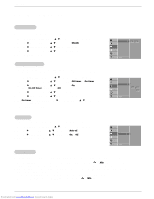Zenith P50W38 Operation Guide - Page 23
Picture-In-Picture Feature
 |
View all Zenith P50W38 manuals
Add to My Manuals
Save this manual to your list of manuals |
Page 23 highlights
PIP (Picture-In-Picture) Feature Operation - PIP lets you view 2 different inputs (sources) on your monitor screen at the same time. One source will be large, and the other source will show a smaller inset image. Watching PIP Press the PIP button repeatedly to turn PIP on or off. Component Video 10 : 30 PIP Size Press the WIN.SIZE button and then use F / G button to change the sub picture size. Win.size FG PIP Aspect Ratio Press the PIP ARC button. The sub picture appears as shown. 4: 3 16 : 9 Moving PIP Press the WIN.POSITION button. Press the D / E / F / G button repeatedly until desired position is achieved. The sub picture moves up/down/left/right. Swapping PIP Press the SWAP button to switch the main and sub pictures. Component Video 10 : 30 Video Component 10 : 30 Main Picture Sub Picture Win.position § ÚÜ © Selecting an Input Signal Source for the PIP Use the SUB INPUT button to select the input source for the sub picture. Main Picture Source Video S-Video Component 480i Component 480p/720p/1080i RGB and DVI Available Sub Picture Sources S-Video, Component 480i/480p/720p/1080i, RGB, and DVI Video, Component 480i/480p/720p/1080i, RGB, and DVI Video,S-Video, RGB, and DVI Video and S-Video Component 480i, Video, and S-Video Downloaded from www.Manualslib.com manuals search engine Owner's Manual 23