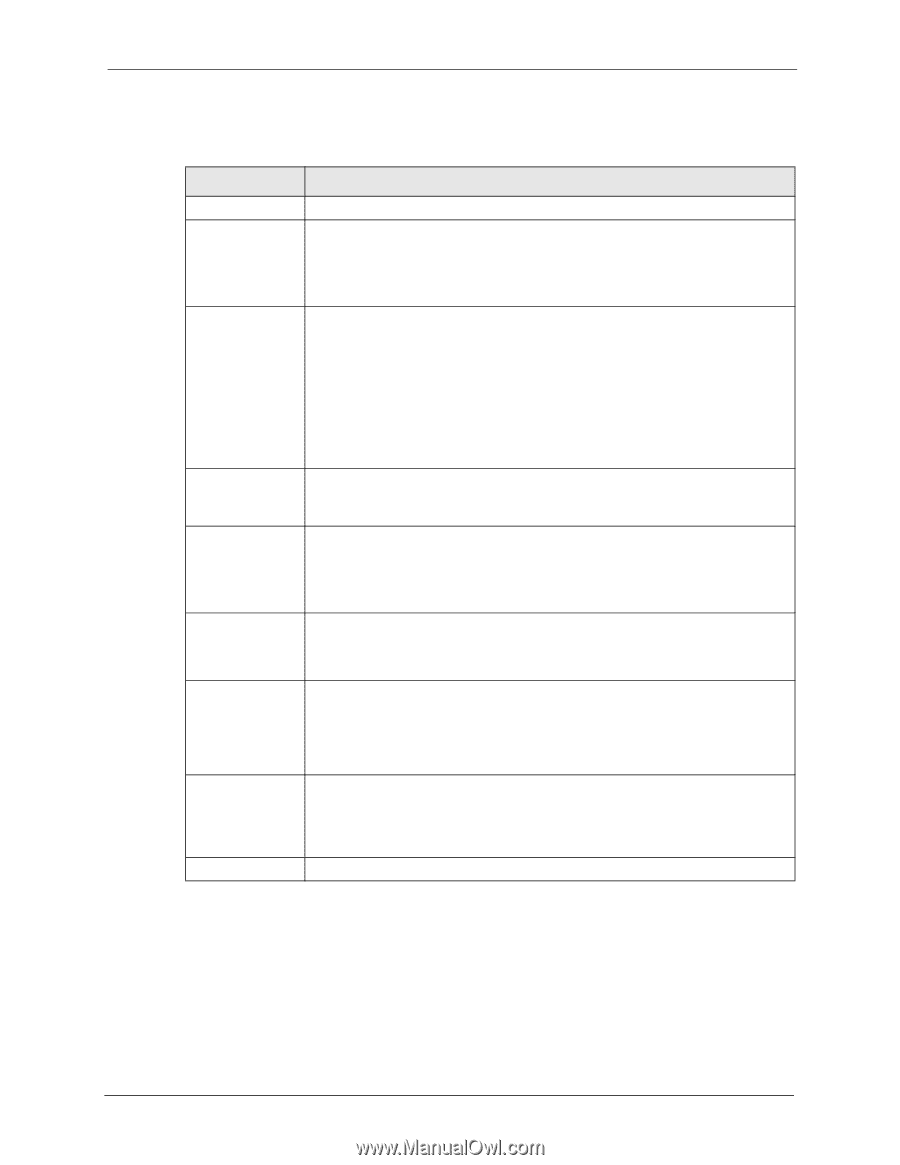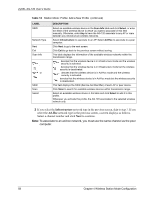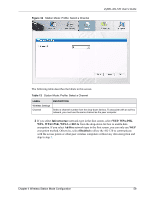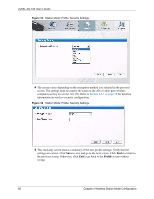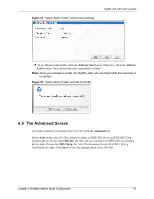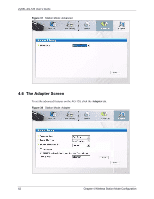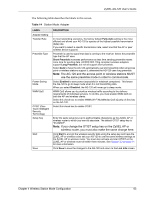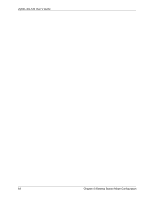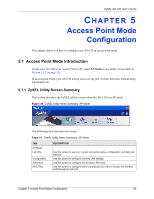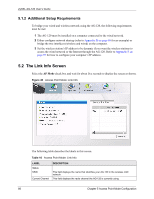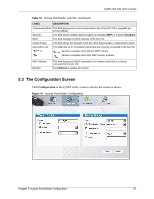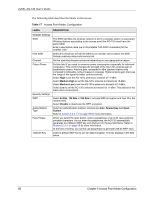ZyXEL AG-120 User Guide - Page 63
The following table describes the labels in this screen.
 |
View all ZyXEL AG-120 manuals
Add to My Manuals
Save this manual to your list of manuals |
Page 63 highlights
ZyXEL AG-120 User's Guide The following table describes the labels in this screen. Table 14 Station Mode: Adapter LABEL Adapter Setting Transfer Rate Preamble Type Power Saving Mode WMM QoS OTIST (OneTouch Intelligent Security Technology) Setup Key Start Save DESCRIPTION In most networking scenarios, the factory default Fully Auto setting is the most efficient and allows your AG-120 to operate at the highest possible transmission (data) rate. If you want to select a specific transmission rate, select one that the AP or peer wireless device supports. Preamble is used to signal that data is coming to the receiver. Select the preamble type that the AP uses. Short Preamble increases performance as less time sending preamble means more time for sending data. All IEEE 802.11b/g compliant wireless adapters support Long Preamble, but not all support short preamble. Select Auto to have the AG-120 automatically use short preamble when all access point or wireless stations support it; otherwise the AG-120 uses long preamble. Note: The AG-120 and the access point or wireless stations MUST use the same preamble mode in order to communicate. Select Enabled to save power (especially for notebook computers). This forces the AG-120 to go to sleep mode when it is not transmitting data. When you select Disabled, the AG-120 will never go to sleep mode. WMM QoS allows you to prioritize wireless traffic according to the delivery requirements of individual services. To do this, you must enable WMM QoS on both the AP and wireless clients. Select this check box to enable WMM (Wi-Fi MultiMedia) QoS (Quality of Service) on the AG-120. Select this check box to enable OTIST. Enter the same setup key (up to eight printable characters) as the ZyXEL AP or wireless router to which you want to associate. The default OTIST setup key is "01234567". Note: If you change the OTIST setup key on the ZyXEL AP or wireless router, you must also make the same change here. Click Start to encrypt the wireless security data using the setup key and have the ZyXEL AP or wireless router set your AG-120 to use the same wireless settings as the ZyXEL AP or wireless router. You must also activate and start OTIST on the ZyXEL AP or wireless router all within three minutes. See Section 3.3 on page 41 for more information. Click Save to save the changes to the AG-120 and return to the Link Info screen. Chapter 4 Wireless Station Mode Configuration 63