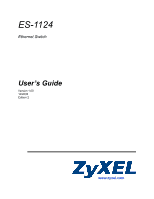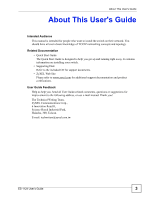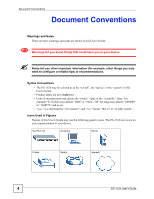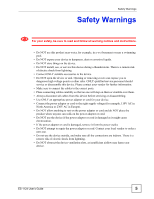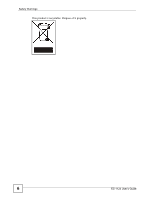ZyXEL ES-1124 User Guide
ZyXEL ES-1124 Manual
 |
View all ZyXEL ES-1124 manuals
Add to My Manuals
Save this manual to your list of manuals |
ZyXEL ES-1124 manual content summary:
- ZyXEL ES-1124 | User Guide - Page 1
ES-1124 Ethernet Switch User's Guide Version 1.00 10/2006 Edition 2 www.zyxel.com - ZyXEL ES-1124 | User Guide - Page 2
- ZyXEL ES-1124 | User Guide - Page 3
of TCP/IP networking concepts and topology. Related Documentation • Quick Start Guide The Quick Start Guide is designed to help you get up and running right away. It contains information on installing your switch. • Supporting Disk Refer to the included CD for support documents. • ZyXEL Web Site - ZyXEL ES-1124 | User Guide - Page 4
example, other things you may need to configure or helpful tips) or recommendations. Syntax Conventions • The ES-1124 may be referred to as the "switch", the "device" or the "system" in this User's Guide. • Product labels are all in bold font. • Units of measurement may denote the "metric" value or - ZyXEL ES-1124 | User Guide - Page 5
be sure to read and follow all warning notices and instructions. • Do NOT use this product near water, for ports. • Place connecting cables carefully so that no one will step on them or stumble over them. • Always disconnect all cables from this device before servicing ES-1124 User's Guide 5 - ZyXEL ES-1124 | User Guide - Page 6
Safety Warnings This product is recyclable. Dispose of it properly. 6 ES-1124 User's Guide - ZyXEL ES-1124 | User Guide - Page 7
the Switch 18 2.2.3 Mounting the Switch on a Rack 19 Chapter 3 Hardware Overview...21 3.1 Panel Connections ...21 3.1.1 Ethernet Ports ...21 3.1.2 Dual Personality GbE Interfaces 22 3.1.3 Mini-GBIC Slots ...22 3.2 Rear Panel ...24 3.2.1 Power Connector ...24 3.3 LEDs ...24 ES-1124 User's Guide - ZyXEL ES-1124 | User Guide - Page 8
Table of Contents Chapter 4 Troubleshooting...25 Part II: Appendices and Index 27 Appendix A Product Specifications 29 Appendix B IP Addresses and Subnetting 31 Appendix C Legal Information 39 Appendix D Customer Support 43 Index...47 8 ES-1124 User's Guide - ZyXEL ES-1124 | User Guide - Page 9
17 Figure 4 Attaching the Mounting Brackets 18 Figure 5 Mounting the Switch on a Rack 19 Figure 6 Front Panel ...21 Figure 7 24 Figure 12 Network Number and Host ID 32 Figure 13 Subnetting Example: Before Subnetting 34 Figure 14 Subnetting Example: After Subnetting 35 ES-1124 User's Guide - ZyXEL ES-1124 | User Guide - Page 10
List of Figures 10 ES-1124 User's Guide - ZyXEL ES-1124 | User Guide - Page 11
Table 1 Panel Connections ...21 Table 2 LEDs ...24 Table 3 Hardware Specifications ...29 Table 4 Firmware Specifications ...29 Table 5 ...32 Table 6 Eight Subnets ...36 Table 14 24-bit Network Number Subnet Planning 37 Table 15 16-bit Network Number Subnet Planning 37 ES-1124 User's Guide 11 - ZyXEL ES-1124 | User Guide - Page 12
List of Tables 12 ES-1124 User's Guide - ZyXEL ES-1124 | User Guide - Page 13
PART I Introduction, Hardware Installation and Troubleshooting This part contains the following: Getting to Know Your Switch (15) Hardware Installation and Connection (17) Hardware Overview (21) Troubleshooting (25) 13 - ZyXEL ES-1124 | User Guide - Page 14
14 - ZyXEL ES-1124 | User Guide - Page 15
bandwidth contention and eliminate server and network bottlenecks. All users that need high bandwidth can connect to high-speed department servers via the switch. You can provide a super-fast uplink connection by using a Gigabit Ethernet/mini-GBIC port on the switch. ES-1124 User's Guide 15 - ZyXEL ES-1124 | User Guide - Page 16
Chapter 1 Getting to Know Your Switch Moreover, the switch eases supervision and maintenance by allowing network managers to centralize multiple servers at a single location. Figure 2 Bridging Application 16 ES-1124 User's Guide - ZyXEL ES-1124 | User Guide - Page 17
cord. 4 Remove the adhesive backing from the rubber feet. 5 Attach the rubber feet to each corner on the bottom of the switch. These rubber feet help protect the switch from shock or vibration and ensure space between devices when stacking. Figure 3 Attaching Rubber Feet ES-1124 User's Guide 17 - ZyXEL ES-1124 | User Guide - Page 18
side of the switch, lining up the four screw holes on the bracket with the screw holes on the side of the switch. Figure 4 Attaching the Mounting Brackets 2 Using a #2 Philips screwdriver, install the M3 flat head screws through the mounting bracket holes into the switch. 18 ES-1124 User's Guide - ZyXEL ES-1124 | User Guide - Page 19
on the side of the rack. Figure 5 Mounting the Switch on a Rack 2 Using a #2 Philips screwdriver, install the M5 flat head screws through the mounting bracket holes into the rack. 3 Repeat steps 1 and 2 to attach the second mounting bracket on the other side of the rack. ES-1124 User's Guide 19 - ZyXEL ES-1124 | User Guide - Page 20
Chapter 2 Hardware Installation and Connection 20 ES-1124 User's Guide - ZyXEL ES-1124 | User Guide - Page 21
-optic connections to backbone Ethernet switches. 3.1.1 Ethernet Ports The switch has 24 10/100Mbps auto-negotiating, auto-crossover Ethernet ports. In 10/100 Mbps Fast Ethernet, the speed can be 10 Mbps or 100 Mbps and the duplex mode can be half duplex or full duplex. ES-1124 User's Guide 21 - ZyXEL ES-1124 | User Guide - Page 22
-MDI/MDI-X) port automatically works with a straight-through or crossover Ethernet cable. 3.1.1.1 Default Ethernet Settings The factory default negotiation settings for the Ethernet ports on the switch are: • Speed the slot with the exposed section of PCB board facing down. 22 ES-1124 User's Guide - ZyXEL ES-1124 | User Guide - Page 23
Overview 2 Press the transceiver firmly until it clicks into place. 3 The switch automatically detects the installed transceiver. Check the LEDs to verify that it is Transceiver's Latch Example 2 Pull the transceiver out of the slot. Figure 10 Transceiver Removal Example ES-1124 User's Guide 23 - ZyXEL ES-1124 | User Guide - Page 24
or the link is down. 10 Green On The port has a successful connection to a 10 Mbps Ethernet network. Blinking The port is receiving or transmitting data to/from a 10 Mbps Ethernet network. Off The port is not connected to a 10 Ethernet device or the link is down. 24 ES-1124 User's Guide - ZyXEL ES-1124 | User Guide - Page 25
3.3 on page 24. 2 Check the hardware connections. See Section 3.1 on page 21. 3 Inspect your cables for damage. Contact the vendor to replace any damaged cables. 4 Disconnect and re-connect the power adaptor to the switch. 5 If the problem continues, contact the vendor. ES-1124 User's Guide 25 - ZyXEL ES-1124 | User Guide - Page 26
Chapter 4 Troubleshooting 26 ES-1124 User's Guide - ZyXEL ES-1124 | User Guide - Page 27
PART II Appendices and Index This part contains the following: Product Specifications (29) IP Addresses and Subnetting (31) Legal Information (39) Index (47) 27 - ZyXEL ES-1124 | User Guide - Page 28
28 - ZyXEL ES-1124 | User Guide - Page 29
priority queues Broadcast Storm Control Supports automatic address learning Store-and-forwarding switching architecture for abnormal packet filtering Other Features No-Blocking full wire speed architecture Fanless design EMC FCC Part 15 (Class A) CE EMC (Class A) ES-1124 User's Guide 29 - ZyXEL ES-1124 | User Guide - Page 30
Appendix A Product Specifications 30 ES-1124 User's Guide - ZyXEL ES-1124 | User Guide - Page 31
to which host on the network the packets are delivered. Structure An IP address is made up of four parts, written in dotted decimal notation example IP address in which the first three octets (192.168.1) are the network number, and the fourth octet (16) is the host ID. ES-1124 User's Guide 31 - ZyXEL ES-1124 | User Guide - Page 32
If a bit in the subnet mask is a "1" then the corresponding bit in the IP address is part of the network number. If a bit in the subnet mask is "0" then the corresponding bit in the mask" means that the first 8 bits of the mask are ones and the remaining 24 bits are zeroes. 32 ES-1124 User's Guide - ZyXEL ES-1124 | User Guide - Page 33
host ID bits. An IP address with host IDs of all zeros is the IP address of the network (192.168.1.0 with a 24-bit subnet mask, for example). An IP address with host IDs of (BINARY) LAST OCTET (DECIMAL) 255.255.255.0 /24 0000 0000 0 255.255.255.128 /25 1000 0000 128 ES-1124 User's Guide 33 - ZyXEL ES-1124 | User Guide - Page 34
Appendix B IP Addresses and Subnetting Table 8 Alternative Subnet Mask Notation (continued) SUBNET MASK ALTERNATIVE NOTATION LAST OCTET (BINARY) LAST OCTET 128 /25. The following figure shows the company network after subnetting. There are now two subnetworks, A and B. 34 ES-1124 User's Guide - ZyXEL ES-1124 | User Guide - Page 35
IP Address (Decimal) 192.168.1. 0 IP Address (Binary) 11000000.10101000.00000001. 00000000 Subnet Mask (Binary) 11111111.11111111.11111111. 11000000 Subnet Address: 192.168.1.0 Lowest Host ID: 192.168.1.1 Broadcast Address: 192.168.1.63 Highest Host ID: 192.168.1.62 ES-1124 User's Guide - ZyXEL ES-1124 | User Guide - Page 36
, 011, 100, 101, 110 and 111). The following table shows IP address last octet values for each subnet. Table 13 Eight Subnets SUBNET SUBNET ADDRESS FIRST ADDRESS LAST ADDRESS BROADCAST ADDRESS 1 0 1 30 31 2 32 33 62 63 3 64 65 94 95 4 96 97 126 127 36 ES-1124 User's Guide - ZyXEL ES-1124 | User Guide - Page 37
Appendix B IP Addresses and Subnetting Table 13 Eight Subnets (continued) SUBNET 24) 256 254 9 255.255.255.128 (/25) 512 126 10 255.255.255.192 (/26) 1024 62 11 255.255.255.224 (/27) 2048 30 12 255.255.255.240 (/28) 4096 14 13 255.255.255.248 (/29) 8192 6 ES-1124 User's Guide - ZyXEL ES-1124 | User Guide - Page 38
your particular situation, do not create an arbitrary IP address; always follow the guidelines above. For more information on address assignment, please refer to RFC 1597, Address Allocation for Private Internets and RFC 1466, Guidelines for Management of IP Address Space. 38 ES-1124 User's Guide - ZyXEL ES-1124 | User Guide - Page 39
manual, or otherwise, without the prior written permission of ZyXEL Communications Corporation. Published by ZyXEL Communications Corporation. All rights reserved. Disclaimer ZyXEL any interference received, including interference that may cause undesired operations. ES-1124 User's Guide 39 - ZyXEL ES-1124 | User Guide - Page 40
to faulty workmanship and/or materials, ZyXEL will, at its discretion, repair or replace the defective products or components without charge for either parts or labor, and to whatever extent it shall deem necessary to restore the product or components to proper operating 40 ES-1124 User's Guide - ZyXEL ES-1124 | User Guide - Page 41
any kind to the purchaser. To obtain the services of this warranty, contact ZyXEL's Service Center for your Return Material Authorization number (RMA firmware upgrades and information at www.zyxel.com for global products, or at www.us.zyxel.com for North American products. ES-1124 User's Guide 41 - ZyXEL ES-1124 | User Guide - Page 42
Appendix C Legal Information 42 ES-1124 User's Guide - ZyXEL ES-1124 | User Guide - Page 43
El Patio, Tercer Piso, San José, Costa Rica Czech Republic • E-mail: [email protected] • Telephone: +420-241-091-350 • Fax: +420-241-091-359 • Web Site: www.zyxel.cz • Regular Mail: ZyXEL Communications, Czech s.r.o., Modranská 621, 143 01 Praha 4 Modrany, Ceská Republika ES-1124 User's Guide 43 - ZyXEL ES-1124 | User Guide - Page 44
: [email protected] • Sales E-mail: [email protected] • Telephone: +36-1-3361649 • Fax: +36-1-3259100 • Web Site: www.zyxel.hu • Regular Mail: ZyXEL Hungary, 48, Zoldlomb Str., H-1025, Budapest, Hungary Kazakhstan • Support: http://zyxel.kz/support • Sales E-mail: [email protected] 44 ES-1124 User's Guide - ZyXEL ES-1124 | User Guide - Page 45
: +7-095-542-89-29 • Fax: +7-095-542-89-25 • Web Site: www.zyxel.ru • Regular Mail: ZyXEL Russia, Ostrovityanova 37a Str., Moscow, 117279, Russia Spain • Support E-mail: [email protected] • Sales E-mail: [email protected] • Telephone: +34-902-195-420 • Fax: +34-913-005-345 ES-1124 User's Guide 45 - ZyXEL ES-1124 | User Guide - Page 46
1344 303034 • Web Site: www.zyxel.co.uk • FTP Site: ftp.zyxel.co.uk • Regular Mail: ZyXEL Communications UK, Ltd.,11 The Courtyard, Eastern Road, Bracknell, Berkshire, RG12 2XB, United Kingdom (UK) "+" is the (prefix) number you dial to make an international telephone call. 46 ES-1124 User's Guide - ZyXEL ES-1124 | User Guide - Page 47
viewing 40 contact information 43 copyright 39 customer support 43 D dimensions 29 disclaimer 39 E Ethernet ports 21 default settings 22 F FCC interference statement 39 front panel 21 H hardware installation 17 mounting 18 ES-1124 User's Guide Index Index hardware overview 21 humidity, operating 29 - ZyXEL ES-1124 | User Guide - Page 48
product 41 related documentation 3 rubber feet 17 S safety warnings 5 status LED 24 subnet 31 subnet mask 32 subnetting 34 syntax conventions 4 T temperature, operating 29 trademarks 39 transceiver installation 22 removal 23 V ventilation holes 18 W warranty 40 note 41 48 ES-1124 User's Guide

www.zyxel.com
ES-1124
Ethernet Switch
User’s Guide
Version 1.00
10/2006
Edition 2