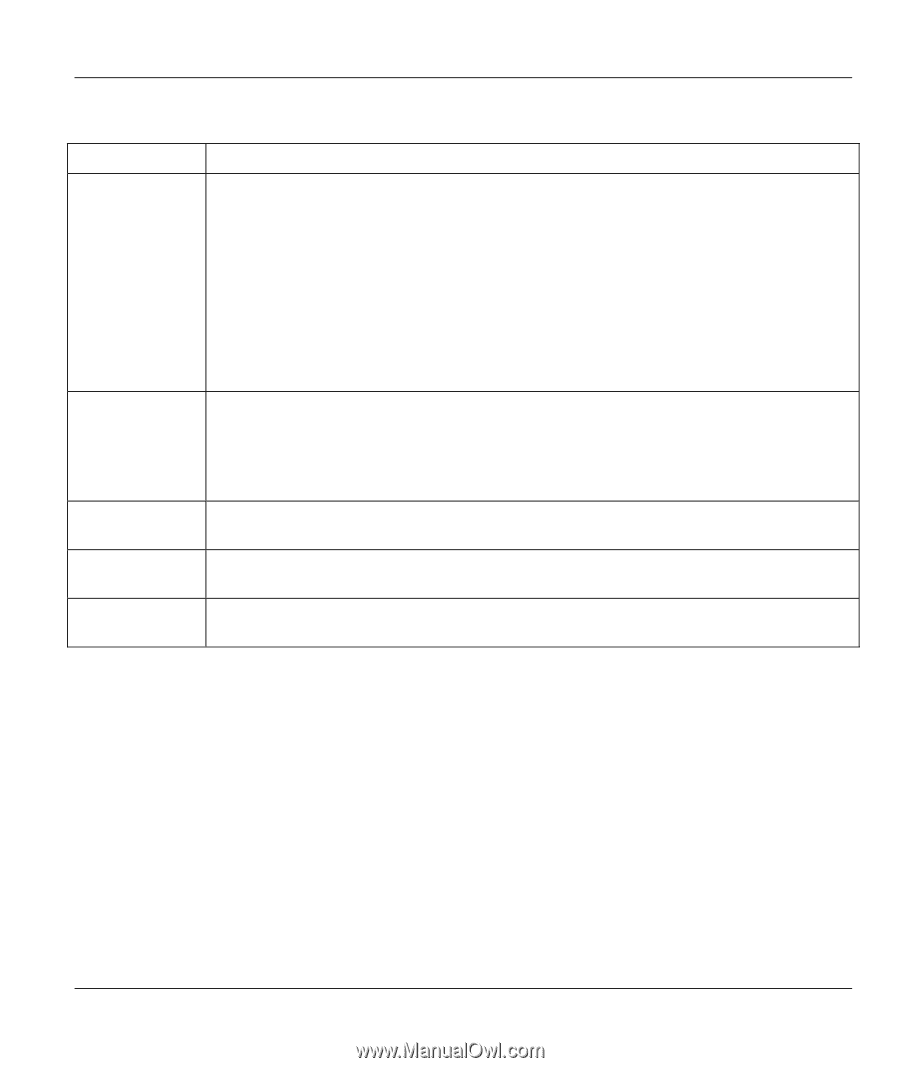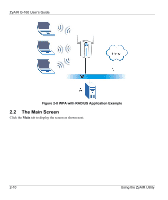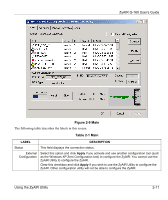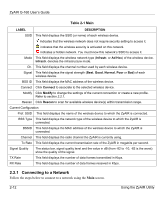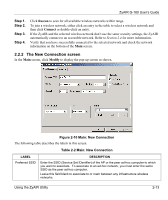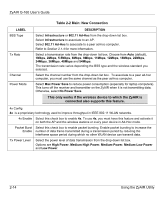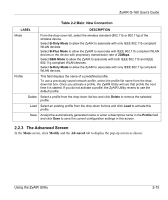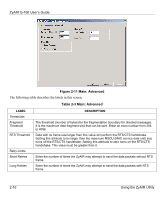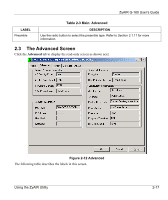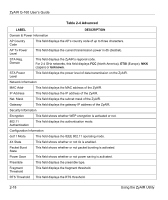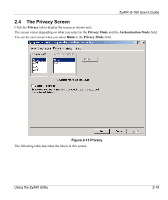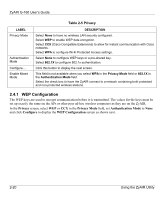ZyXEL G-160 User Guide - Page 35
The Advanced Screen, Table 2-2 Main: New Connection
 |
View all ZyXEL G-160 manuals
Add to My Manuals
Save this manual to your list of manuals |
Page 35 highlights
ZyAIR G-160 User's Guide Table 2-2 Main: New Connection LABEL DESCRIPTION Mode From the drop-sown list, select the wireless standard (802.11b or 802.11g) of the wireless device. Select B-Only Mode to allow the ZyAIR to associate with only IEEE 802.11b compliant WLAN devices. Select B-Plus Mode to allow the ZyAIR to associate with IEEE 802.11b compliant WLAN devices or the device with proprietary transmission rate of 22Mbps. Select B&G Mode to allow the ZyAIR to associate with both IEEE 802.11b and IEEE 802.11g compliant WLAN devices. Select G-Only Mode to allow the ZyAIR to associate with only IEEE 802.11g compliant WLAN devices. Profile This field displays the name of a predefined profile. To use a previously saved network profile, select the profile file name from the dropdown list box. Once you activate a profile, the ZyAIR Utility will use that profile the next time it is started. If you do not activate a profile, the ZyAIR Utility reverts to use the default profile. Delete Select a profile from the drop-down list box and click Delete to remove the selected profile. Load Select an existing profile from the drop-down list box and click Load to activate this profile. Save Accept the automatically generated name or enter a descriptive name in the Profile field and click Save to save the current configuration settings in this screen. 2.2.3 The Advanced Screen In the Main screen, click Modify and the Advanced tab to display the pop-up screen as shown. Using the ZyAIR Utility 2-15