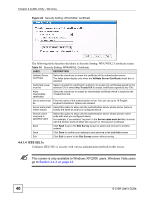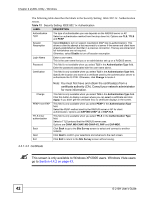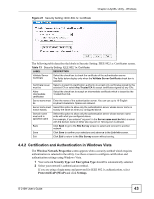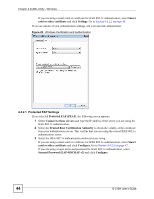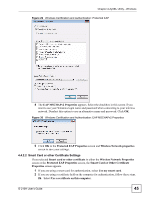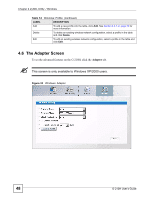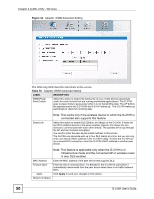ZyXEL G-210H User Guide - Page 45
Smart Card or other Certificate Settings
 |
View all ZyXEL G-210H manuals
Add to My Manuals
Save this manual to your list of manuals |
Page 45 highlights
Chapter 4 ZyXEL Utility - Windows Figure 29 Windows Certification and Authentication: Protected EAP 4 The EAP MSCHAPv2 Properties appears. Select the checkbox in this screen if you want to use your Windows login name and password when connecting to your wireless network. Deselect this option to use an alternative name and password. Click OK. Figure 30 Windows Certification and Authentication: EAP MSCHAPv2 Properties 5 Click OK in the Protected EAP Properties screen and Wireless Network properties screen to save your settings. 4.4.2.2 Smart Card or other Certificate Settings If you selected Smart card or other certificate in either the Wireless Network Properties screen or the Protected EAP Properties screen, the Smart Card or Other Certificate Properties screen appears. 1 If you are using a smart card for authentication, select Use my smart card. 2 If you are using a certificate held on the computer for authentication, follow these steps. 2a Select Use a certificate on this computer. G-210H User's Guide 45