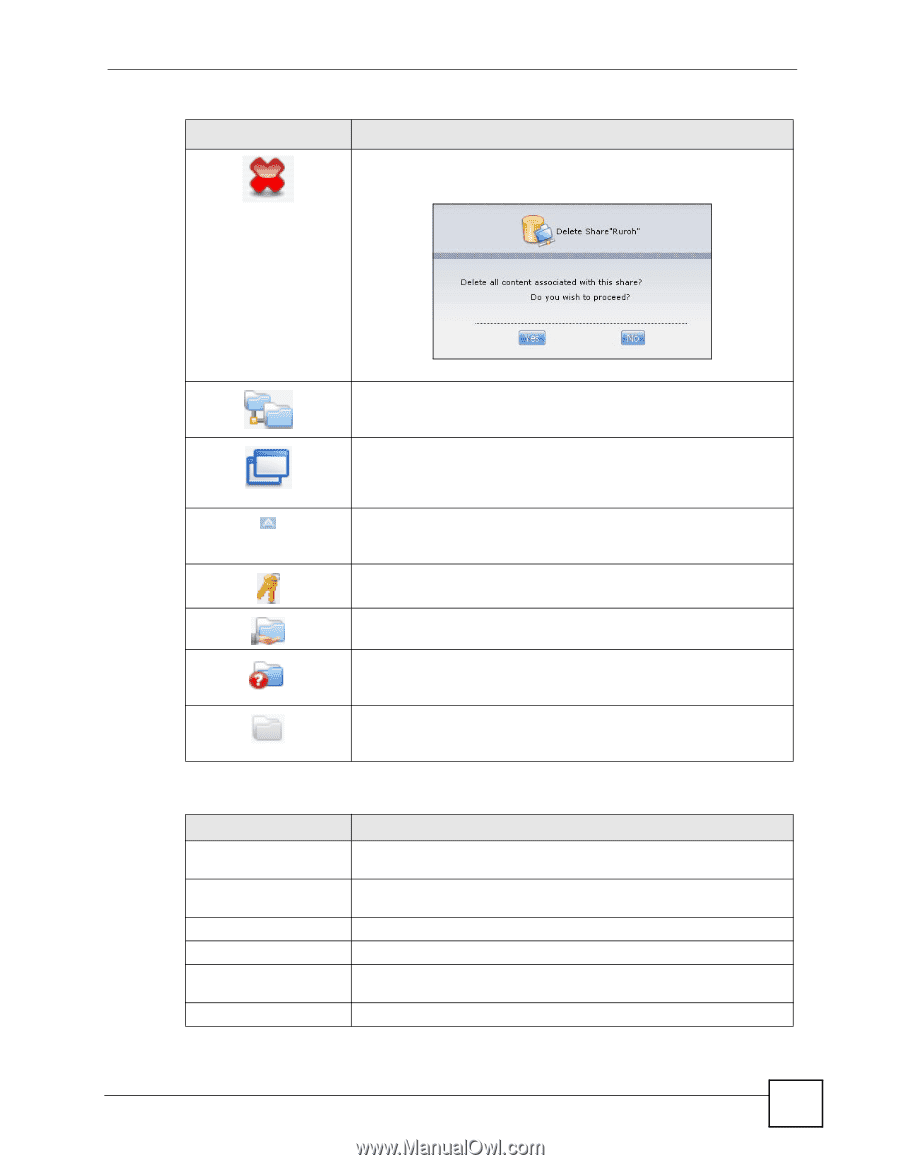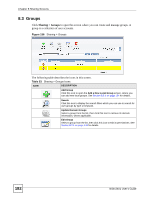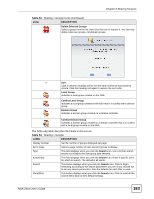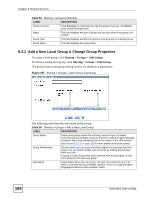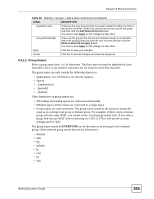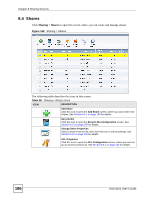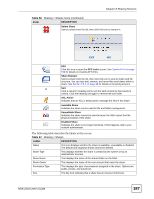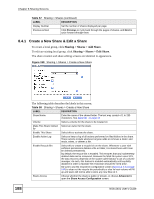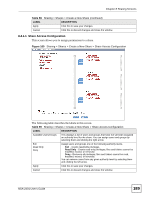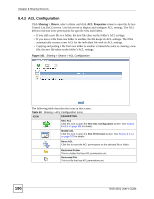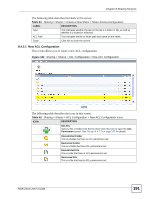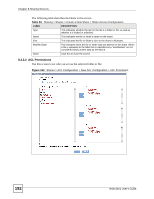ZyXEL NSA-2401 User Guide - Page 187
Table 57, Sharing Screens, NSA-2401 User's Guide, Sharing > Shares
 |
View all ZyXEL NSA-2401 manuals
Add to My Manuals
Save this manual to your list of manuals |
Page 187 highlights
Chapter 8 Sharing Screens Table 56 Sharing > Shares Icons (continued) ICON DESCRIPTION Delete Share Select a share from the list, then click this icon to remove it. DFS Click this icon to open the DFS Links screen. See Section 8.4.4 on page 194 for details on creating DFS links. Share Browser Select a share from the list, then click this icon to view its folder and file structure. You can also add, remove, and move files and folders within a share. See Section 2.5.1 on page 40 for details on browsing screens. Sort Click a column's heading cell to sort the table entries by that column's criteria. Click the heading cell again to reverse the sort order. ACL Active Indicates that an ACL is being used to manage the files in this share. Available Share Indicates the share can be used for file and folder management. Unavailable Share Indicates the share cannot be used because the NSA cannot find the physical location of the share. Disabled Share Indicates the share is no longer functional. If this happens, talk to your network administrator. The following table describes the labels in this screen. Table 57 Sharing > Shares LABEL DESCRIPTION Status This icon displays whether the share is available, unavailable or disabled. The default and snapshot shares cannot be deleted. Share Type This displays whether the share is created by the system or by an administrator account. Share Name This displays the name of the shared folder on the NSA. Share Owner This displays the name of the user account that owns the share. Permission Type This displays the type of permissions assigned to the share. Options are public, private, and advanced. ACL The key icon indicates that a share has an Access Control List. NSA-2401 User's Guide 187