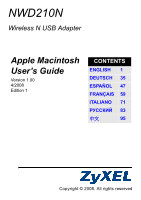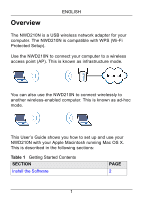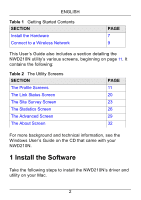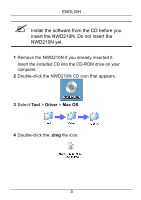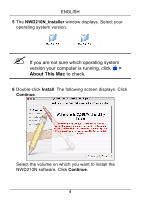ZyXEL NWD210N User Guide
ZyXEL NWD210N Manual
 |
View all ZyXEL NWD210N manuals
Add to My Manuals
Save this manual to your list of manuals |
ZyXEL NWD210N manual content summary:
- ZyXEL NWD210N | User Guide - Page 1
NWD210N Wireless N USB Adapter Apple Macintosh User's Guide Version 1.00 4/2008 Edition 1 CONTENTS ENGLISH 1 DEUTSCH 35 ESPAÑOL 47 FRANÇAIS 59 ITALIANO 71 83 中文 95 Copyright © 2008. All rights reserved - ZyXEL NWD210N | User Guide - Page 2
NWD210N is compatible with WPS (Wi-Fi Protected Setup). Use the NWD210N to connect your computer to a wireless access point (AP). This is known as infrastructure mode. You can also use the NWD210N hoc mode. This User's Guide shows you how to set up and use your NWD210N with your Apple Macintosh - ZyXEL NWD210N | User Guide - Page 3
Screen The Advanced Screen The About Screen PAGE 11 20 23 26 29 32 For more background and technical information, see the Windows User's Guide on the CD that came with your NWD210N. 1 Install the Software Take the following steps to install the NWD210N's driver and utility on your Mac. 2 - ZyXEL NWD210N | User Guide - Page 4
ENGLISH " Install the software from the CD before you insert the NWD210N. Do not insert the NWD210N yet. 1 Remove the NWD210N if you already inserted it. Insert the included CD into the CD-ROM drive on your computer. 2 Double-click the NWD210N CD icon that appears. 3 Select Tool > Driver > Mac OS. 4 - ZyXEL NWD210N | User Guide - Page 5
, click > About This Mac to check. 6 Double-click Install. The following screen displays. Click Continue. Select the volume on which you want to install the NWD210N software. Click Continue. 4 - ZyXEL NWD210N | User Guide - Page 6
ENGLISH " Choose an internal hard drive (identifiable by its icon). 7 Click Upgrade. 5 - ZyXEL NWD210N | User Guide - Page 7
The following message displays. Click Continue Installation to proceed. If a security window displays, enter your computer's administrator name and password and click OK. 8 You must restart your computer before using the NWD210N software. " Make sure you have saved all your work before you restart - ZyXEL NWD210N | User Guide - Page 8
ENGLISH Click Restart. Your computer shuts down, then restarts automatically. 2 Install the Hardware " Do not install the hardware until you have installed the software from the CD. 1 Locate an available USB port on the computer. 2 Remove the protective cap to expose the USB connector. Insert the - ZyXEL NWD210N | User Guide - Page 9
's LED (light) turns on if it is properly inserted. V If the NWD210N's LED is not on after you have installed the software and the NWD210N, make sure the NWD210N is properly inserted. The NWD210N automatically connects to an available wireless network without security enabled. However, this may - ZyXEL NWD210N | User Guide - Page 10
ENGLISH When you insert the NWD210N, an icon appears in the dock. The utility runs run automatically, click the icon. 3 Connect to a Wireless Network This section describes how to connect your NWD210N to an existing wireless network. 1 If the Site Survey screen is not already open, open the utility - ZyXEL NWD210N | User Guide - Page 11
enter the information exactly as it was given to you. Click OK. 6 A green icon ( ) displays to the left of the network's SSID, indicating that the NWD210N is successfully connected. 10 - ZyXEL NWD210N | User Guide - Page 12
utility's interface screens. See the Windows User's Guide (on the CD) for background information about the NWD210N's features. 4.1 The Profile Screens A profile lets you automatically connect to the same wireless network every time you use the ZyXEL utility. You can also configure different profiles - ZyXEL NWD210N | User Guide - Page 13
ENGLISH 4.1.1 The Profile List Screen Click the utility's Profile tab. The following screen displays. The following table describes the labels in this screen. Table 3 The Profile List Screen LABEL DESCRIPTION This indicates the currently-active profile. Profile This is the name of the pre- - ZyXEL NWD210N | User Guide - Page 14
ENGLISH Table 3 The Profile List Screen LABEL DESCRIPTION Authenticatio This field displays the type of authentication n used by the network (Open, Shared, WPA- PSK or WPA2-PSK). Encryption This field displays the encryption protocol used by the network. • When WEP security is used, WEP - ZyXEL NWD210N | User Guide - Page 15
ENGLISH 4.1.2 The Add Profile: System Configuration Screen Use this screen to configure a profile's basic settings. Click Add in the Profile List screen. The following screen displays. The following table describes the labels in this screen. Table 4 The Add Profile: System Configuration Screen - ZyXEL NWD210N | User Guide - Page 16
, or select 802.11 Ad Hoc to connect to another wireless-enabled computer. Tx Power This field controls the transmission power of the NWD210N. When using the NWD210N with a notebook computer, select a lower transmission power level when you are close to the AP in order to conserve battery power - ZyXEL NWD210N | User Guide - Page 17
ENGLISH Table 4 The Add Profile: System Configuration Screen LABEL DESCRIPTION Fragment Threshold Select the packet size above which the NWD210N fragments (breaks up) the packet into smaller pieces. OK Click this to save your changes and return to the Profile List screen. Cancel Click this - ZyXEL NWD210N | User Guide - Page 18
ENGLISH 4.1.3 The Add Profile: Authentication & Security Screen Use this screen to configure a profile's security settings. Click Authentication & Security in the Add Profile: System Configuration screen. The following screen displays. 17 - ZyXEL NWD210N | User Guide - Page 19
ENGLISH The following table describes the labels in this screen. Table 5 The Add Profile: Authentication & Security Screen LABEL DESCRIPTION Authenticatio Select the security standard you want to use. n Type All the other wireless devices on your network must be able to use the same standard - ZyXEL NWD210N | User Guide - Page 20
ENGLISH Table 5 The Add Profile: Authentication & Security Screen LABEL DESCRIPTION WPA PreShared Key When you select WPA-PSK or WPA2-PSK in the Authentication Type field, enter the network's pre-shared key (8~64 uppercase or lowercase letters and numbers). Key #1~4 When you select WEP in the - ZyXEL NWD210N | User Guide - Page 21
ENGLISH 4.1.5 The Edit Profile: Authentication and Security Screen Use this screen to change a profile's security settings. Click Authentication and Security in the Edit Profile: System Configuration screen. The screen that displays is identical to that described in section 4.1.3 on page 17. 4.2 The - ZyXEL NWD210N | User Guide - Page 22
screen. Table 6 The Link Status Screen LABEL DESCRIPTION Status This displays the SSID (Service Set IDentifier) and MAC (Media Access Control) address of the access point or peer device to which the NWD210N is connected. Current Channel This displays the channel number of the current wireless - ZyXEL NWD210N | User Guide - Page 23
antennas, each of which has a separate display bar. The signal strength depends mainly on the antenna output power and the distance between your NWD210N and the AP or peer computer. dBm format Click this to display the Signal Strength 1 and 2 values in dBm (decibels below 1 milliwatt). Noise - ZyXEL NWD210N | User Guide - Page 24
ENGLISH 4.3 The Site Survey Screen Use this screen to see information about the wireless networks in your area, and to connect to a wireless network. Click the utility's Site Survey tab. The following screen displays. 23 - ZyXEL NWD210N | User Guide - Page 25
Screen LABEL DESCRIPTION SSID This displays the network's Service Set IDentifier. The SSID is the name of the network. BSSID This displays the Basic Service Set IDentifier. The BSSID is the MAC (Media WEP, Unknown displays. At the time of writing, the NWD210N does not support WPA or WPA2. 24 - ZyXEL NWD210N | User Guide - Page 26
ENGLISH Table 7 The Site Survey Screen (Continued) LABEL DESCRIPTION Encryption When WPA, WPA2, WPA-PSK or WPA2-PSK is used, this displays the encryption protocol used (TKIP or AES). When WEP is used, WEP displays. When no security is used, Not Used displays. Network Type This field - ZyXEL NWD210N | User Guide - Page 27
ENGLISH 4.4 The Statistics Screen Use this screen to view details of your NWD210N's transmission and reception performance. Click the utility's Statistics tab. The following screen displays. 26 - ZyXEL NWD210N | User Guide - Page 28
after a second or subsequent attempt. Frames Failed to Receive ACK After All Retries This displays the number of frames transmitted by the NWD210N that did not receive an acknowledgement response from the other wireless device. RTS Frames Successfully Received CTS This displays the number of - ZyXEL NWD210N | User Guide - Page 29
wireless device. Receive Statistics This section displays statistics about the data frames received by the NWD210N. Frames Received Successfully This displays the number of frames received by the NWD210N without error. Frames Received with CRC Error This displays the number of frames received - ZyXEL NWD210N | User Guide - Page 30
COUNTERS Click this to turn all the counters back to zero. 4.5 The Advanced Screen Use this screen to configure the wireless standard used by the NWD210N, its transmission rate, and to enable or disable burst transmission. Click the utility's Advanced tab. The following screen displays. 29 - ZyXEL NWD210N | User Guide - Page 31
to Auto and is not user-configurable. • When you select 802.1.1 B mode in the Wireless Mode field, select Auto to have the NWD210N choose the highest speed the network supports, or select 1, 2, 5.5 or 11 Mbps. Enable TX Select this to turn burst transmission on. Burst Deselect it to turn burst - ZyXEL NWD210N | User Guide - Page 32
Radio On/Off A green icon ( ) displays when the NWD210N's radio is enabled. A red icon ( ) displays when the NWD210N's radio is disabled. • Select Radio Off to disable the NWD210N's wireless functions. • Select Radio On to enable the NWD210N's wireless functions. Apply Click this to save your - ZyXEL NWD210N | User Guide - Page 33
ENGLISH 4.6 The About Screen Use this screen to see the version numbers of the NWD210N's utility and driver, and to see its MAC (Media Access Control) address. Click the utility's About tab DESCRIPTION Utility This section displays the version number and release date of the NWD210N's utility. 32 - ZyXEL NWD210N | User Guide - Page 34
This section displays the version number and release date of the NWD210N's driver. MAC Address This field displays the NWD210N Media Access Control (MAC) address. You can also see the utility's version number by clicking on the ZyXEL Wireless Utility menu at the top of your screen and selecting - ZyXEL NWD210N | User Guide - Page 35
ENGLISH Procedure to View a Product's Certification(s) 1 Go to www.zyxel.com. 2 Select your product from the drop-down list box on the ZyXEL home page to go to that product's page. 3 Select the certification you wish to view from this 34 - ZyXEL NWD210N | User Guide - Page 36
-Fi Protected Setup; Wi-Fi-geschütztes Setup). Verbinden Sie einen Computer mit dem NWD210N an einen Wireless Access Point (AP). Das ist auch als InfrastrukturModus bekannt. Sie können den NWD210N auch verwenden, um drahtlos eine Verbindung zu einem anderen Wireless-Computer herzustellen. Das wird - ZyXEL NWD210N | User Guide - Page 37
SEITE 36 41 43 Weitere ausführliche Informationen und technische Informationen finden Sie im Windows-Benutzerhandbuch auf der CD, die Sie mit Ihrem NWD210N erhalten haben. 1 Installieren der Software Führen Sie die folgenden Schritte aus, um den Treiber und das Utility-Programm des - ZyXEL NWD210N | User Guide - Page 38
eingesetzt haben. Legen Sie die mitgelieferte CD in das CD-ROM-Laufwerk des Computers ein. 2 Klicken Sie doppelt auf das NWD210N CD-Symbol. 3 Wählen Sie Tool > Driver > Mac OS. 4 Klicken Sie doppelt auf das Dateisymbol .dmg. 5 Das Fenster NWD210N_Installer erscheint. Wählen Sie die Version Ihres - ZyXEL NWD210N | User Guide - Page 39
Mac. 6 Klicken Sie doppelt auf Install (Installieren). Das folgende Fenster erscheint. Klicken Sie auf Continue (Fortfahren). Wählen Sie den Datenträger aus, auf dem die Software NWD210N installiert werden soll. Klicken Sie auf Continue (Fortfahren). 38 - ZyXEL NWD210N | User Guide - Page 40
DEUTSCH " Wählen Sie eine interne Festplatte (sie ist durch das Symbol gekennzeichnet). 7 Klicken Sie auf Upgrade. 39 - ZyXEL NWD210N | User Guide - Page 41
fortsetzen). Wenn ein Sicherheitsfenster angezeigt wird, geben Sie den Administratornamen und das Kennwort Ihres Computers ein, und klicken Sie auf OK. 8 Damit Sie die NWD210N-Software benutzen können, muss der Computer neu gestartet werden. " Denken Sie daran, vorher Ihre Arbeiten zu speichern! 40 - ZyXEL NWD210N | User Guide - Page 42
Restart. Ihr Computer fährt herunter und startet dann automatisch neu. 2 Installieren der Hardware " Setzen Sie die Hardware erst ein, wenn Sie die Software von der CD installiert haben. 1 Sie benötigen einen freien USB-Anschluss am Computer. 2 Entfernen Sie die Schutzkappe vom USBStecker. Schließen - ZyXEL NWD210N | User Guide - Page 43
zu leuchten, sobald das Gerät angeschlossen ist. V Wenn die LED des NWD210N nach dem Installieren der Software und des NWD210N nicht leuchtet, prüfen Sie, ob der NWD210N richtig angeschlossen ist. Der NWD210N stellt automatisch eine Verbindung zu einem ungesicherten Drahtlosnetzwerk her. Das ist - ZyXEL NWD210N | User Guide - Page 44
DEUTSCH 2.1 Starten des Utility-Programms Das Utility-Programm ist eine Schnittstelle, mit der Sie Informationen über den NWD210N erhalten können. Wenn Sie den NWD210N einsetzen, erscheint ein Symbol in der Dockleiste. Das Utility-Programm wird automatisch gestartet. Das Fenster Site Survey (Ü - ZyXEL NWD210N | User Guide - Page 45
die Registerkarte Site Survey (Übersicht). 2 Bei AP List (AP-Liste) werden alle verfügbaren Drahtlosnetzwerke angezeigt. SSID ist die Abkürzung für Service Set Identifier, und sie ist der Name des Drahtlosnetzwerks. 3 Wählen Sie das Netzwerk aus, zu dem Sie eine Verbindung herstellen möchten, und - ZyXEL NWD210N | User Guide - Page 46
genau wie vorgegeben ein. Klicken Sie auf OK. 6 Links neben der Netzwerk-SSID erscheint ein grünes Symbol ( ), das anzeigt, dass der NWD210N erfolgreich verbunden wurde. Um auf das Internet zuzugreifen, öffnen Sie Ihren InternetBrowser und geben Sie in die Adressleiste die URL einer Website ein. Der - ZyXEL NWD210N | User Guide - Page 47
DEUTSCH Schritte zum Ansehen von Produktzertifizierung(en) 1 Zu www.zyxel.com. 2 Wählen Sie Ihr Produkt aus der drop-down Liste in dem Feld auf der ZyXEL Homepage und gehen Sie auf diese Produktseite. 3 Wählen Sie die Zertifizierung, die Sie sehen möchten, auf dieser Seite. 46 - ZyXEL NWD210N | User Guide - Page 48
es compatible con WPS (Wi-Fi Protected Setup). Utilice el NWD210N para conectar su ordenador a un punto de acceso inalámbrico (PA). Esto se conoce con el nombre de infraestructura. También puede usar el NWD210N para conectarse de forma inalámbrica a otro ordenador con capacidad inalámbrica. A esto - ZyXEL NWD210N | User Guide - Page 49
en el CD que acompaña a su NWD210N. 1 Instalar el software Siga estos pasos para instalar el controlador del NWD210N y la utilidad en su Mac. " Instale el software desde el CD antes de insertar el NWD210N. No inserte el NWD210N todavía. 1 Desconecte el NWD210N de su ordenador si ya lo hubiese - ZyXEL NWD210N | User Guide - Page 50
el CD incluido en la unidad de CD-ROM de su ordenador. 2 Haga doble clic en el icono del CD NWD210N que aparece. 3 Seleccione Tool (Herramientas) > Driver (Controlador) > Mac OS. 4 Haga doble clic en el icono del archivo .dmg. 5 Aparecerá la ventana NWD210N_Installer. Seleccione la versión de - ZyXEL NWD210N | User Guide - Page 51
comprobarlo. 6 Haga doble clic en Install (Instalar) Aparecerá la siguiente pantalla. Haga clic en Continue (Continuar). Seleccione la unidad en la que desea instalar el software NWD210N. Haga clic en Continue (Continuar). 50 - ZyXEL NWD210N | User Guide - Page 52
ESPAÑOL " Elija una unidad de disco duro interna (identificable por el icono ). 7 Haga clic en Upgrade (Actualizar). 51 - ZyXEL NWD210N | User Guide - Page 53
ventana de seguridad, escriba el nombre de administrador de su ordenador y la contraseña y haga clic en Aceptar. 8 Debe reiniciar su ordenador antes de utilizar el software NWD210N. " ¡Asegúrese de haber guardado todo su trabajo antes de reiniciar! 52 - ZyXEL NWD210N | User Guide - Page 54
clic en Reiniciar. Su ordenador se apagará y luego se reiniciará automáticamente. 2 Instalar el Hardware " No instale el hardware hasta que haya instalado el software del CD. 1 Localice un puerto USB disponible en el ordenador. 2 Quite la tapa protectora para descubrir el conector USB. Inserte el - ZyXEL NWD210N | User Guide - Page 55
el cable USB incluido. El LED (luz) del NWD210N se enciende cuando está correctamente insertado. V Si el LED del NWD210N no se enciende tras haber instalado el software y el NWD210N, compruebe que el NWD210N esté bien insertado. El NWD210N se conectará automáticamente a una red inalámbrica - ZyXEL NWD210N | User Guide - Page 56
el icono. 3 Conectar a una red inalámbrica Esta sección describe cómo conectar su NWD210N a una red inalámbrica existente. 1 Si la pantalla Site Survey (Búsqueda de estación) List (Lista de PA). SSID significa Service Set Identifier (identificador del conjunto de servicios) y es el nombre de la red - ZyXEL NWD210N | User Guide - Page 57
información exactamente como se le ha entregado. Haga clic en OK. 6 Aparecerá un icono verde ( ) a la izquierda del SSID de la red, indicando que el NWD210N se ha conectado con éxito. 56 - ZyXEL NWD210N | User Guide - Page 58
ía estar conectado a Internet. Si el sitio Web aparece correctamente, se ha conectado a Internet con éxito. Procedimiento para ver la(s) certificación(es) del producto 1 Vaya a www.zyxel.com. 2 Seleccione su producto de la lista desplegable en la página inicial de - ZyXEL NWD210N | User Guide - Page 59
ESPAÑOL 58 - ZyXEL NWD210N | User Guide - Page 60
est compatible avec WPS (Wi-Fi Protected Setup). Utilisez le NWD210N pour connecter votre ordinateur à un point d'accès (AP) sans fil. Aussi appelé mode infrastructure. Vous pouvez aussi utiliser le NWD210N pour vous connecter sans fil à un autre ordinateur équipé de la fonctionnalité sans fil - ZyXEL NWD210N | User Guide - Page 61
le matériel Connexion à un réseau sans fil PAGE 60 65 67 guide de l'utilisateur de Windows sur le CD qui accompagne votre NWD210N. 1 Installation du logiciel Suivez ces étapes pour installer le pilote et l'utilitaire du NWD210N sur votre Mac. " Installez le logiciel à partir du CD avant d'insérer - ZyXEL NWD210N | User Guide - Page 62
FRANÇAIS 2 Double cliquez sur l'icône du CD de NWD210N qui apparaît. 3 Sélectionnez Outils > Pilote > Mac OS. 4 Double cliquez sur l'icône du fichier .dmg. 5 La fenêtre de NWD210N_Installer apparaît. Sélectionnez la version de votre système d'exploitation. 61 - ZyXEL NWD210N | User Guide - Page 63
) pour vérifier. 6 Double cliquez sur Install (Installer). L'écran suivant s'affiche. Cliquez sur Continue (Continuer). Sélectionnez le volume sur lequel vous voulez installer le logiciel du NWD210N. Cliquez sur Continue (Continuer). 62 - ZyXEL NWD210N | User Guide - Page 64
FRANÇAIS " Choisissez un disque dur interne (identifiable par son icône ). 7 Cliquez sur Upgrade (Mettre à niveau). 63 - ZyXEL NWD210N | User Guide - Page 65
le nom d'administrateur et le mot de passe de votre ordinateur et cliquez sur OK. 8 Vous devez redémarrer votre ordinateur avant d'utiliser le logiciel NWD210N. " Vérifiez que vous avez enregistré tout votre travail avant de redémarrer ! 64 - ZyXEL NWD210N | User Guide - Page 66
logiciel du CD. 1 Trouvez un port USB disponible sur l'ordinateur. 2 Retirez le cache de protection pour laisser apparaître le connecteur USB. Insérez le NWD210N dans un port USB disponible sur l'ordinateur. 65 - ZyXEL NWD210N | User Guide - Page 67
USB fourni. La LED (témoin lumineux) du NWD210N s'allume s'il est correctement inséré. V Si la LED du NWD210N n'est pas allumée après avoir installé le logiciel et le NWD210N, vérifiez que le NWD210N est correctement inséré. Le NWD210N se connecte automatiquement à un réseau sans fil disponible - ZyXEL NWD210N | User Guide - Page 68
ne. 3 Connexion à un réseau sans fil Cette section décrit la manière de connecter votre NWD210N à un réseau sans fil existant. 1 Si l'écran Site Survey (Exploration de site) n'est fil disponibles s'affichent dans la Liste d'AP. SSID signifie Service Set Identifier, c'est le nom du réseau sans fil. 67 - ZyXEL NWD210N | User Guide - Page 69
les informations exactement comme elles vous ont été données. Cliquez sur OK. 6 Une icône verte ( ) s'affiche à gauche du SSID du réseau, indiquant que le NWD210N est correctement connecté. 68 - ZyXEL NWD210N | User Guide - Page 70
) devrait être connecté à Internet. Si le site web s'affiche correctement, vous êtes connecté à Internet. Procédure pour afficher la (les) certification(s) d'un produit 1 Allez à www.zyxel.com. 2 Sélectionnez votre produit dans la liste déroulante dans la page d'accueil du - ZyXEL NWD210N | User Guide - Page 71
FRANÇAIS 70 - ZyXEL NWD210N | User Guide - Page 72
di rete wireless USB per computer. L'NWD210N è compatibile con WPS (Wi-Fi Protected Setup). Utilizzare l'NWD210N per connettere il computer a un Access Point (AP) wireless. Questa modalità è definita Infrastruttura. È possibile utilizzare l'NWD210N anche per connettersi wireless a un altro - ZyXEL NWD210N | User Guide - Page 73
Windows sul CD fornito a corredo dell'NWD210N. 1 Installare il Software Attenersi alle istruzioni seguenti per installare il driver e i programmi di utilità dell'NWD210N sul computer Mac. " Installare il software dal CD prima di inserire NWD210N. Non inserire ancora l'NWD210N. 1 Rimuovere NWD210N - ZyXEL NWD210N | User Guide - Page 74
Inserire il CD fornito a corredo nell'unità CD-ROM del computer. 2 Fare doppio clic sull'icona del CD dell'NWD210N visualizzata. 3 Selezionare Tool (strumenti) > Driver > Mac OS. 4 Fare doppio clic sull'icona del file .dmg. 5 Viene visualizzata la finestra NWD210N_Installer. Selezionare la versione - ZyXEL NWD210N | User Guide - Page 75
Mac) per visualizzarla. 6 Fare doppio clic su Install. Viene visualizzata la seguente schermata. Fare clic su Continue (continua). Selezionare il volume su cui installare il software dell'NWD210N. Fare clic su Continue (continua). 74 - ZyXEL NWD210N | User Guide - Page 76
ITALIANO " Scegliere un'unità a disco rigido interna (identificabile dalla sua icona ). 7 Fare clic su Upgrade (aggiorna). 75 - ZyXEL NWD210N | User Guide - Page 77
finestra di sicurezza, immettere il nome utente e la password dell'account amministrativo del computer e poi scegliere OK. 8 È necessario riavviare il computer prima di utilizzare il software dell'NWD210N. " Assicurarsi di aver salvato tutto il lavoro prima di riavviare. 76 - ZyXEL NWD210N | User Guide - Page 78
Restart (riavvia). Il computer viene spento e riavviato automaticamente. 2 Installazione dell'hardware " Non installare l'hardware prima di aver installato il software contenuto nel CD. 1 Individuare una porta USB libera del computer. 2 Rimuovere la copertura protettiva per esporre il connettore USB - ZyXEL NWD210N | User Guide - Page 79
corretto inserimento viene segnalato dall'accensione del LED dell'NWD210N. V Se il LED dell'NWD210N non è acceso in seguito all'installazione del software e dell'NWD210N, assicurarsi che l'NWD210N sia inserito correttamente. L'NWD210N si connette automaticamente a una rete wireless disponibile in - ZyXEL NWD210N | User Guide - Page 80
. 3 Connessione a una rete senza fili In questa sezione viene descritto come connettere l'NWD210N a una rete wireless esistente. 1 Se la schermata Site Survey (analisi sito) non le reti wireless disponibili. SSID sta per Service Set Identifier e rappresenta il nome della rete senza fili. 79 - ZyXEL NWD210N | User Guide - Page 81
ITALIANO 3 Scegliere la rete a cui si desidera connettersi e quindi fare clic su Connect (connetti). 4 Se in una rete non è attiva la protezione, saltare al passo 6. 5 Se in una rete è attiva la protezione, viene visualizzata una schermata che richiede di immettere le informazioni sulla protezione. - ZyXEL NWD210N | User Guide - Page 82
del SSID della rete viene visualizzata un'icona verde ( ) che indica che l'NWD210N è connesso con successo. Per accedere a Internet, aprire il browser e immettere le certificazioni di un prodotto 1 Aprire la pagina www.zyxel.com. 2 Selezionare il prodotto dall'elenco di riepilogo a discesa nella - ZyXEL NWD210N | User Guide - Page 83
ITALIANO 82 - ZyXEL NWD210N | User Guide - Page 84
Обзор NWD210N NWD210N WPS Wi-Fi). NWD210N NWD210N 83 - ZyXEL NWD210N | User Guide - Page 85
NWD210N Apple Macintosh Mac OS X 1 РАЗДЕЛ СТР. 84 89 91 CD NWD210N. 1 NWD210N Mac. CD NWD210N NWD210N. 84 - ZyXEL NWD210N | User Guide - Page 86
1 NWD210N CD CD-ROM 2 NWD210N CD. 3 Tool Driver Mac OS. 4 dmg. 5 NWD210N_Installer 85 - ZyXEL NWD210N | User Guide - Page 87
About This Mac 6 Install Continue NWD210N Continue 86 - ZyXEL NWD210N | User Guide - Page 88
7 Upgrade 87 - ZyXEL NWD210N | User Guide - Page 89
Continue Installation OK. 8 NWD210N. 88 - ZyXEL NWD210N | User Guide - Page 90
Restart 2 CDдиска. 1 USB-порт. 89 - ZyXEL NWD210N | User Guide - Page 91
2 USB NWD210N USB NWD210N NWD210N USB. Если NWD210N V NWD210N NWD210N NWD210N. NWD210N 90 - ZyXEL NWD210N | User Guide - Page 92
2.1 NWD210N NWD210N Dock Site Survey V 3 NWD210N 91 - ZyXEL NWD210N | User Guide - Page 93
1 Site Survey Site Survey 2 AР List SSID Service Set Identity 3 Connect 4 6. 92 - ZyXEL NWD210N | User Guide - Page 94
5 OK. 6 SSID NWD210N URL Internet. 93 - ZyXEL NWD210N | User Guide - Page 95
1 www.zyxel.com. 2 ZyXEL 3 94 - ZyXEL NWD210N | User Guide - Page 96
中文 概覽 NWD210N USB NWD210N 與 WPS (Wi-Fi 請使用 NWD210N AP NWD210N Mac OS X NWD210N 表格 1 頁面 96 100 102 95 - ZyXEL NWD210N | User Guide - Page 97
NWD210N 隨附 CD 上的 《Windows 1 NWD210N Mac 電腦。 " 插入 NWD210N CD NWD210N。 1 NWD210N CD-ROM 2 NWD210N CD 圖示。 3 選取 Tool > Driver > Mac OS Mac OS)。 96 - ZyXEL NWD210N | User Guide - Page 98
中文 4 按兩下 .dmg 5 顯示 NWD210N_Installer (NWD210N About This Mac 6 按兩下 Install Continue 97 - ZyXEL NWD210N | User Guide - Page 99
中文 NWD210N Continue 98 - ZyXEL NWD210N | User Guide - Page 100
中文 7 按一下 Upgrade Continue Installation OK 8 NWD210N 軟體。 99 - ZyXEL NWD210N | User Guide - Page 101
中文 Restart 2 " 請先從 CD 1 USB 埠。 100 - ZyXEL NWD210N | User Guide - Page 102
中文 2 除去 NWD210N USB NWD210N USB 埠。 " 將 NWD210N 插入 USB NWD210N USB NWD210N 的 LED V NWD210N 之後 NWD210N 的 LED NWD210N NWD210N 不過,NWD210N 2.1 NWD210N 101 - ZyXEL NWD210N | User Guide - Page 103
NWD210N Site Survey V 3 NWD210N 1 如果 Site Survey Site Survey 2 AP List SSID 102 - ZyXEL NWD210N | User Guide - Page 104
中文 3 Connect 4 6。 5 OK 6 網路 SSID NWD210N。 URL 103 - ZyXEL NWD210N | User Guide - Page 105
1 前往 www.zyxel.com。 2 在 ZyXEL 3 104

Copyright © 2008. All rights reserved
NWD210N
Wireless N USB Adapter
Apple Macintosh
User’s Guide
Version 1.00
4/2008
Edition 1
CONTENTS
ENGLISH
1
DEUTSCH
35
ESPAÑOL
47
FRANÇAIS
59
ITALIANO
71
РУССКИЙ
83
中文
95