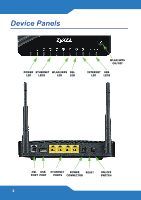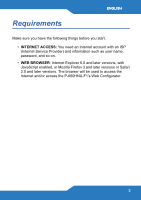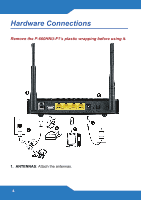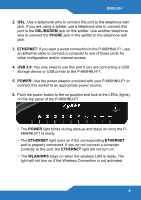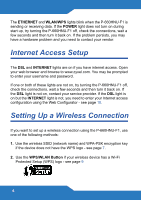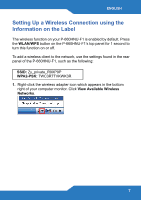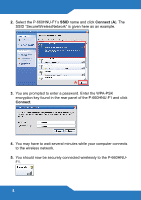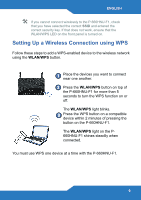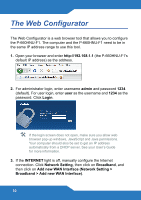ZyXEL P-660HNU-F1 Quick Start Guide - Page 5
Dsl/modem, Phone, Ethernet, Usb 2.0, Power, Power, Ethernet, Wlan/wps - configuration
 |
View all ZyXEL P-660HNU-F1 manuals
Add to My Manuals
Save this manual to your list of manuals |
Page 5 highlights
ENGLISH 2. DSL: Use a telephone wire to connect this port to the telephone wall jack. If you are using a splitter, use a telephone wire to connect this port to the DSL/MODEM jack on the splitter. Use another telephone wire to connect the PHONE jack in the splitter to the telephone wall jack. 3. ETHERNET: If you want a wired connection to the P-660HNU-F1, use an Ethernet cable to connect a computer to one of these ports for initial configuration and/or Internet access. 4. USB 2.0: You only need to use this port if you are connecting a USB storage device or USB printer to the P-660HNU-F1. 5. POWER: Use the power adaptor provided with your P-660HNU-F1 to connect this socket to an appropriate power source. 6. Push the power button to the on position and look at the LEDs (lights) on the top panel of the P-660HNU-F1. • The POWER light blinks during start-up and stays on once the P660HNU-F1 is ready. • The ETHERNET light turns on if the corresponding ETHERNET port is properly connected. If you do not connect a computer correctly to this port, the ETHERNET light will not turn on. • The WLAN/WPS stays on when the wireless LAN is ready. The light will not turn on if the Wireless Connection is not activated. 5