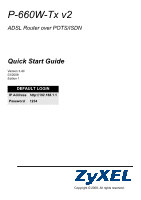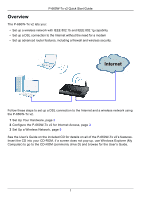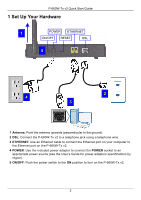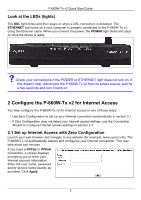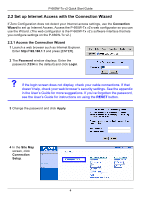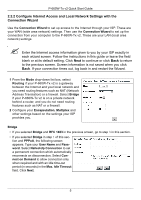ZyXEL P-660W-T1 v2 Quick Start Guide
ZyXEL P-660W-T1 v2 Manual
 |
View all ZyXEL P-660W-T1 v2 manuals
Add to My Manuals
Save this manual to your list of manuals |
ZyXEL P-660W-T1 v2 manual content summary:
- ZyXEL P-660W-T1 v2 | Quick Start Guide - Page 1
P-660W-Tx v2 ADSL Router over POTS/ISDN Quick Start Guide Version 3.40 03/2008 Edition 1 DEFAULT LOGIN IP Address http://192.168.1.1 Password 1234 Copyright © 2008. All rights reserved. - ZyXEL P-660W-T1 v2 | Quick Start Guide - Page 2
Internet and a wireless network using the P-660W-Tx v2. 1 Set Up Your Hardware, page 2 2 Configure the P-660W-Tx v2 for Internet Access, page 3 3 Set Up a Wireless Network, page 9 See the User's Guide on the included CD for details on all of the P-660W-Tx v2's features. Insert the CD into your CD - ZyXEL P-660W-T1 v2 | Quick Start Guide - Page 3
cable to connect the Ethernet port on your computer to the Ethernet port on the P-660W-Tx v2. 4 POWER: Use the included power adaptor to connect the POWER socket to an appropriate power source (see the User's Guide for power adaptors specifications by region). 5 ON/OFF: Push the power switch to the - ZyXEL P-660W-T1 v2 | Quick Start Guide - Page 4
.zyxel.com). The P-660W-Tx v2 automatically detects and configures your Internet connection. This may take about two minutes. If you have a PPPoE or PPPoA connection, a screen displays prompting you to enter your Internet account information. Enter the user name, password and/or service - ZyXEL P-660W-T1 v2 | Quick Start Guide - Page 5
the default) and click Login. V If the login screen does not display, check your cable connections. If that doesn't help, check your web browser's security settings. See the appendix in the User's Guide for more suggestions. If you've forgotten the password, see the User's Guide for instructions - ZyXEL P-660W-T1 v2 | Quick Start Guide - Page 6
660W-Tx v2. These are your LAN (local area network) settings. " Enter the Internet access information given to you by your ISP exactly in each wizard screen. Follow the instructions in this guide or leave the field blank or at its default Type your User Name and Password. Select Nailed-Up Connection - ZyXEL P-660W-T1 v2 | Quick Start Guide - Page 7
P-660W-Tx v2 Quick Start Guide 3 Check your WAN and LAN settings in the screen that appears. • PPPoA, PPPoE: Type your User Name and Password. • PPPoE, PPPoA, ENET: Select Obtain an IP Address Automatically if your ISP (Internet Service Provider) assigns IP addresses automatically. Otherwise, select - ZyXEL P-660W-T1 v2 | Quick Start Guide - Page 8
660W-Tx v2 is to allocate IP addresses on your LAN, enable the DHCP Server. Computers on your LAN will then need to be set to receive an IP address automatically. See the User's Guide DNS Server settings, type them here. Otherwise leave the default settings. 8 Click Finish to save your settings and - ZyXEL P-660W-T1 v2 | Quick Start Guide - Page 9
Return to Main Menu to go back to the main screen. V If the P-660W-Tx v2 cannot connect to the Internet, check the Internet connection settings in the wizard. Make sure you entered the correct user name and password if you are using PPPoE or PPPoA. 10 Congratulations. Open a web browser, such - ZyXEL P-660W-T1 v2 | Quick Start Guide - Page 10
2 Click Wireless. P-660W-Tx v2 Quick Start Guide 3 Select Enable Wireless LAN. 4 ESSID: Type the name (up to 32 characters) you want to give to your wireless network. 5 Channel ID: Change the Channel ID from the default if interference is a problem on your network. 6 Security Mode: Select the - ZyXEL P-660W-T1 v2 | Quick Start Guide - Page 11
wireless client. 5 Congratulations! That completes the setup procedure for your P-660W-Tx v2. Open a web browser, such as Internet Explorer, to visit your favorite website. Procedure to View a Product's Certification(s) 1 Go to www.zyxel.com. 2 Select your product from the drop-down list box on
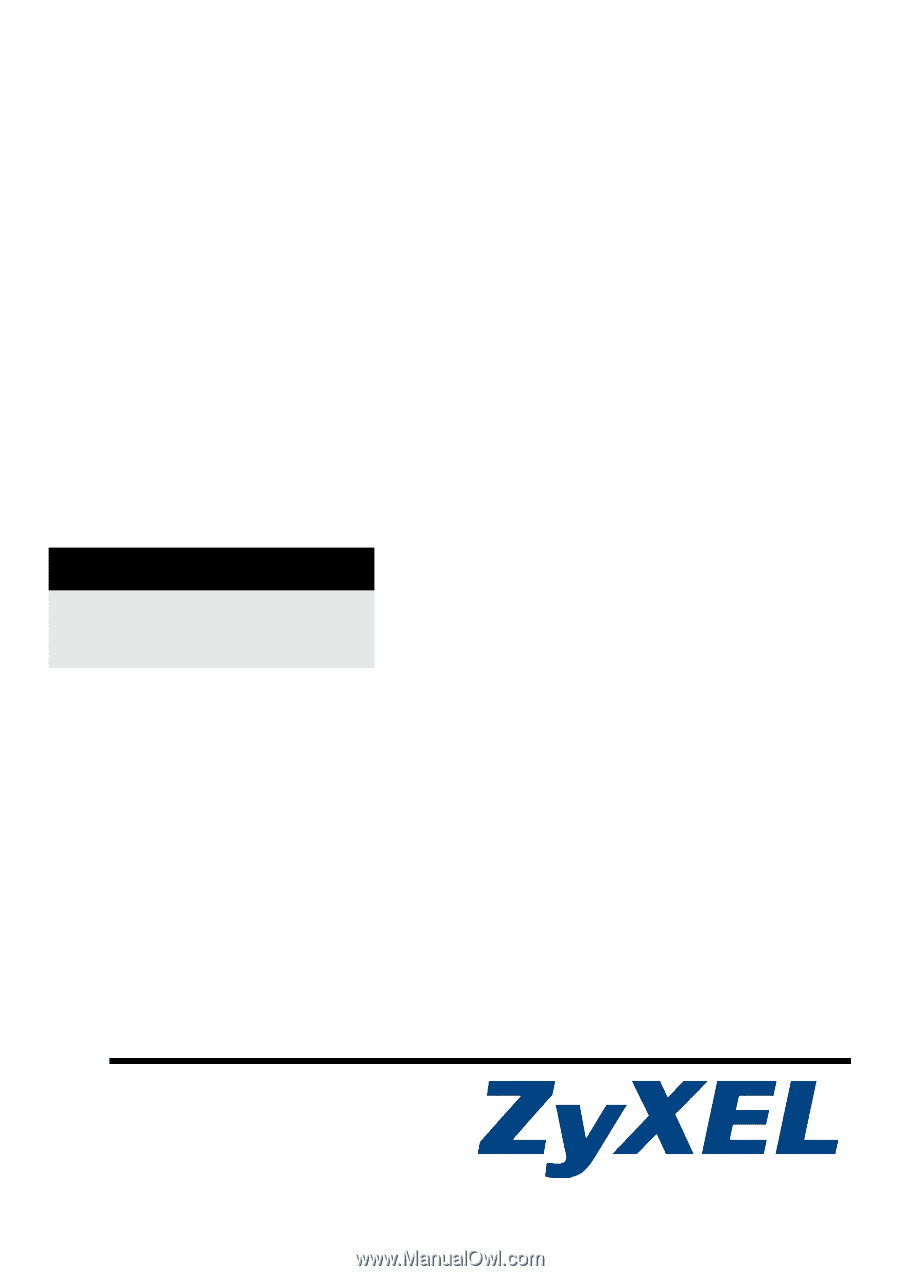
Copyright © 2008. All rights reserved.
P-660W-Tx v2
ADSL Router over POTS/ISDN
Quick Start Guide
Version 3.40
03/2008
Edition 1
DEFAULT LOGIN
IP Address
Password
1234