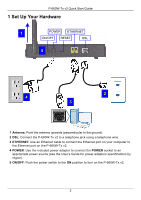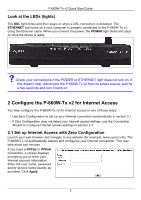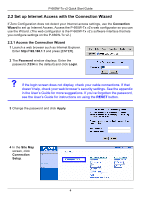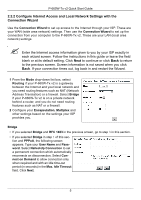ZyXEL P-660W-T1 v2 Quick Start Guide - Page 8
Change LAN Configuration, Save Settings, DHCP Server, Server, Client IP Pool Starting Address
 |
View all ZyXEL P-660W-T1 v2 manuals
Add to My Manuals
Save this manual to your list of manuals |
Page 8 highlights
P-660W-Tx v2 Quick Start Guide 5 Check your WAN and LAN settings in the screen that appears. Click Change LAN Configuration to configure the P-660W-Tx v2 for your local area network (LAN) and go to step 6 of this section. • Otherwise click Save Settings and go to step 9 of this section. 6 If you clicked Change LAN Configuration, the following screen appears. • Type the IP address and subnet mask for the P660W-Tx v2 on your LAN. • Disable the DHCP Server if another device on your LAN, such as a router, already allocates IP addresses, or devices on your LAN have static IP addresses. Go to step 8 of this section. Otherwise, if the P-660W-Tx v2 is to allocate IP addresses on your LAN, enable the DHCP Server. Computers on your LAN will then need to be set to receive an IP address automatically. See the User's Guide for more information on configuring this. 7 If you enable the DHCP Server, ensure the Client IP Pool Starting Address is on the same domain as your LAN IP Address (that is, the first three parts of the IP addresses are the same). If you were given DNS Server settings, type them here. Otherwise leave the default settings. 8 Click Finish to save your settings and go to step 9 of this section. Otherwise, click Back to check your settings as in step 5 of this section. " If you change the P-660W-Tx v2's LAN IP address, you must use the new IP address if you want to access the web configurator again. 7