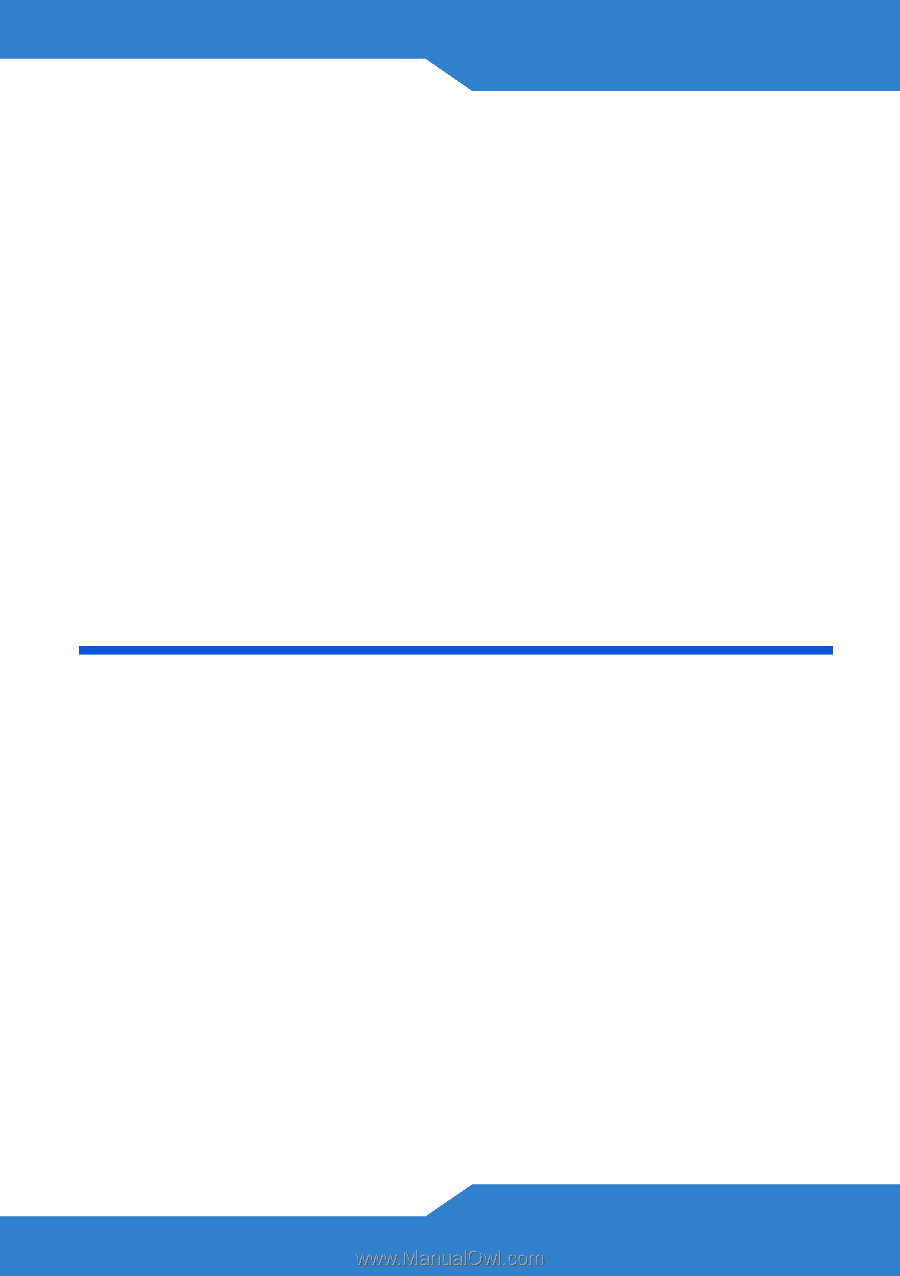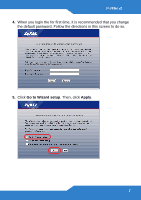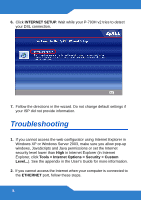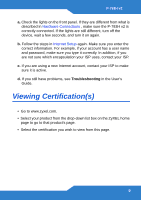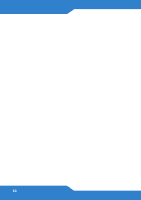ZyXEL P-793H v2 Quick Start Guide - Page 9
Viewing Certifications
 |
View all ZyXEL P-793H v2 manuals
Add to My Manuals
Save this manual to your list of manuals |
Page 9 highlights
P-793H v2 a. Check the lights on the front panel. If they are different from what is described in Hardware Connections , make sure the P-793H v2 is correctly connected. If the lights are still different, turn off the device, wait a few seconds, and turn it on again. b. Follow the steps in Internet Setup again. Make sure you enter the correct information. For example, if your account has a user name and password, make sure you type it correctly. In addition, if you are not sure which encapsulation your ISP uses, contact your ISP. c. If you are using a new Internet account, contact your ISP to make sure it is active. d. If you still have problems, see Troubleshooting in the User's Guide. Viewing Certification(s) • Go to www.zyxel.com. • Select your product from the drop-down list box on the ZyXEL home page to go to that product's page. • Select the certification you wish to view from this page. 9