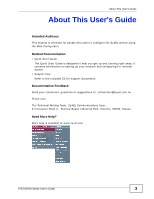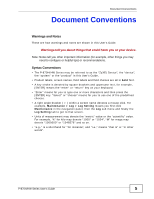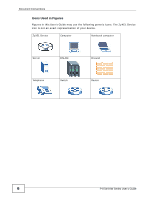ZyXEL P-870H-53A v2 User Guide
ZyXEL P-870H-53A v2 Manual
 |
View all ZyXEL P-870H-53A v2 manuals
Add to My Manuals
Save this manual to your list of manuals |
ZyXEL P-870H-53A v2 manual content summary:
- ZyXEL P-870H-53A v2 | User Guide - Page 1
P-870H/HW Series VDSL2 4 port gateway/802.11bg Wireless VDSL2 4 port gateway Default Login Details IP Address http://192.168.1.1 User Name admin Password 1234 Firmware Version 1.0 Editionw1w,w.1zy2x/el2.c0om10 www.zyxel.com Copyright © 2010 ZyXEL Communications Corporation - ZyXEL P-870H-53A v2 | User Guide - Page 2
- ZyXEL P-870H-53A v2 | User Guide - Page 3
About This User's Guide About This User's Guide Intended Audience This manual is intended for people who want to configure the ZyXEL Device using the Web Configurator. Related Documentation • Quick Start Guide The Quick Start Guide is designed to help you get up and running right away. It contains - ZyXEL P-870H-53A v2 | User Guide - Page 4
ZyXEL products. • Forum This contains discussions on ZyXEL products. Learn from others who use ZyXEL products and share your experiences as well. Customer Support Should problems your device. • Brief description of the problem and the steps you took to solve it. 4 P-870H/HW Series User's Guide - ZyXEL P-870H-53A v2 | User Guide - Page 5
things you may need to configure or helpful tips) or recommendations. Syntax Conventions • The P-870H/HW Series may be referred to as the "ZyXEL Device", the "device", the "system" or the "product" in this User's Guide. • Product labels, screen names, field labels and field choices are all in bold - ZyXEL P-870H-53A v2 | User Guide - Page 6
Document Conventions Icons Used in Figures Figures in this User's Guide may use the following generic icons. The ZyXEL Device icon is not an exact representation of your device. ZyXEL Device Computer Notebook computer Server DSLAM Firewall Telephone Switch Router 6 P-870H/HW Series User - ZyXEL P-870H-53A v2 | User Guide - Page 7
cables from this device before servicing or disassembling. • Use Electronics and Electrical Equipment. It means that used electrical and electronic products should not be mixed with general waste. Used electrical and electronic equipment should be treated separately. P-870H/HW Series User's Guide - ZyXEL P-870H-53A v2 | User Guide - Page 8
Safety Warnings 8 P-870H/HW Series User's Guide - ZyXEL P-870H-53A v2 | User Guide - Page 9
Quality of Service (QoS) ...163 Dynamic DNS Setup ...177 Remote Management ...179 Universal Plug-and-Play (UPnP 185 Parental Control ...199 Interface Group ...203 System Settings ...209 Logs ...213 Tools ...217 Diagnostic ...225 Troubleshooting ...229 Product Specifications ...235 P-870H/HW Series - ZyXEL P-870H-53A v2 | User Guide - Page 10
Contents Overview 10 P-870H/HW Series User's Guide - ZyXEL P-870H-53A v2 | User Guide - Page 11
Guide 19 Chapter 1 Introducing the ZyXEL Device 21 1.1 Overview ...21 1.2 Ways to Manage the ZyXEL Device 21 1.3 Good Habits for Managing the ZyXEL Device 22 1.4 Applications for the ZyXEL Accessing the Web Configurator 37 3.2 Web Configurator Main Screen 38 P-870H/HW Series User's Guide 11 - ZyXEL P-870H-53A v2 | User Guide - Page 12
...41 3.2.3 Status Bar ...41 Chapter 4 Status Screens ...43 4.1 Status Screen ...43 4.1.1 WAN Service Statistics 47 4.1.2 Route Info ...48 4.1.3 WLAN Station List ...49 4.1.4 LAN Statistics ...50 4.1.5 85 7.2 What You Need to Know ...86 7.3 Before You Begin ...88 12 P-870H/HW Series User's Guide - ZyXEL P-870H-53A v2 | User Guide - Page 13
...131 9.1 Overview ...131 9.1.1 What You Can Do in this Chapter 131 9.2 The MAC Filter Screen ...131 9.2.1 Creating MAC Filtering Rules 133 Chapter 10 Firewall...135 P-870H/HW Series User's Guide 13 - ZyXEL P-870H-53A v2 | User Guide - Page 14
Chapter 14 RIP ...161 14.1 Overview ...161 14.1.1 What You Can Do in this Chapter 161 14.2 The RIP Screen ...161 Chapter 15 Quality of Service (QoS)...163 15.1 Overview ...163 14 P-870H/HW Series User's Guide - ZyXEL P-870H-53A v2 | User Guide - Page 15
this Chapter 179 17.2 The TR-069 Screen ...179 17.3 The TR-064 Screen ...181 17.4 The Service Control Screen 182 17.5 The IP Address Screen 183 17.5.1 Adding an IP Address 184 Chapter 18 Universal .2.1 Adding a Schedule 200 19.3 The URL Filter Screen ...201 P-870H/HW Series User's Guide 15 - ZyXEL P-870H-53A v2 | User Guide - Page 16
23.1 Overview ...217 23.1.1 What You Can Do in this Chapter 217 23.2 The Firmware Screen ...218 23.3 The Configuration Screen 220 23.4 The Restart Screen ...222 Chapter 24 ...227 Chapter 25 Troubleshooting...229 25.1 Power, Hardware Connections, and LEDs 229 16 P-870H/HW Series User's Guide - ZyXEL P-870H-53A v2 | User Guide - Page 17
ZyXEL Device Access and Login 230 25.3 Internet Access ...231 Chapter 26 Product Specifications ...235 26.1 Hardware Specifications 235 26.2 Firmware E Common Services 309 Appendix F Open Software Announcements 313 Appendix G Legal Information 325 Index...329 P-870H/HW Series User's Guide 17 - ZyXEL P-870H-53A v2 | User Guide - Page 18
Table of Contents 18 P-870H/HW Series User's Guide - ZyXEL P-870H-53A v2 | User Guide - Page 19
PART I User's Guide 19 - ZyXEL P-870H-53A v2 | User Guide - Page 20
20 - ZyXEL P-870H-53A v2 | User Guide - Page 21
firmware for your ZyXEL Device's specific model. Refer to the label on the bottom of your ZyXEL Device. • Models ending in "1", for example P-870HW-51a v2, denote a device that works over the analog telephone system, POTS (Plain Old Telephone Service). Models ending in "3", for example P-870H-53a v2 - ZyXEL P-870H-53A v2 | User Guide - Page 22
ZyXEL Device provides shared Internet access by connecting the DSL port to the DSL or MODEM jack on a splitter or your telephone jack. Computers can connect to the ZyXEL Device's LAN ports (or wirelessly). Figure 1 ZyXEL Device's Router Features LAN DSL Internet 22 P-870H/HW Series User's Guide - ZyXEL P-870H-53A v2 | User Guide - Page 23
You can also configure IP filtering on the ZyXEL Device for secure Internet access. When the IP filter is on, all incoming traffic from the Internet to from the outside to your network are not allowed, but you can safely browse the Internet and download files. P-870H/HW Series User's Guide 23 - ZyXEL P-870H-53A v2 | User Guide - Page 24
Chapter 1 Introducing the ZyXEL Device 1.5 LEDs (Lights) The following graphic displays the labels of the LEDs. Not all LEDs are available on all models. Figure 2 LEDs on the Top of the Device: P-870HW Series Figure 3 LEDs on the Top of the Device: P-870H Series 24 P-870H/HW Series User's Guide - ZyXEL P-870H-53A v2 | User Guide - Page 25
operating in IEEE 802.11b/g mode. The ZyXEL Device is communicating with other wireless clients. The ZyXEL Device is setting up a WPS ZyXEL Device does not have an IP connection. Refer to the Quick Start Guide for information on hardware connections. 1.6 The RESET Button If you forget your password - ZyXEL P-870H-53A v2 | User Guide - Page 26
WLAN/WPS LED should flash while the ZyXEL Device sets up a WPS connection with the wireless device. Note: You must activate WPS in the ZyXEL Device and in another wireless device within two minutes of each other. See Section 7.10.4 on page 109 for more information. 26 P-870H/HW Series User's Guide - ZyXEL P-870H-53A v2 | User Guide - Page 27
an AP wirelessly. 2.1.1 Example Parameters SSID Security 802.11 mode SSID_Example3 WPA-PSK (Pre-Shared Key: ThisismyWPA-PSKpre-sharedkey) or USB/PCI adapter is referred to as "wireless client" here. We use the ZyXEL Device web screens and M-302 utility screens as an example. The screens may vary - ZyXEL P-870H-53A v2 | User Guide - Page 28
the Active Wireless LAN check box is selected. 3 Enter "SSID_Example3" as the SSID and select a channel which is not used by another AP. 4 Set security mode to WPA-PSK and enter "ThisismyWPA-PSKpre-sharedkey" in the Pre-Shared Key field. Click Apply. 28 - ZyXEL P-870H-53A v2 | User Guide - Page 29
Chapter 2 Tutorials 5 Click the Advanced Setup tab and select 802.11b/g Mixed in the 802.11 Mode field. Click Apply. Figure 5 AP: Wireless LAN > Advanced Setup 6 Open the Status screen.Verify your wireless and wireless security settings under Device Information and check - ZyXEL P-870H-53A v2 | User Guide - Page 30
LAN The following sections show you how to join a wireless network using the ZyXEL utility, as in the following diagram. The wireless client is labeled C and to any available network that has no wireless security configured. • Manually connect to a network. • Configure a profile to have the - ZyXEL P-870H-53A v2 | User Guide - Page 31
must know its Service Set IDentity (SSID) and WPA-PSK pre-shared key. In this example, the SSID is "SSID_Example3" and the pre-shared key is "ThisismyWPA-PSKpre-sharedkey". After you install the ZyXEL utility and wireless client closer to the AP or peer computer. P-870H/HW Series User's Guide 31 - ZyXEL P-870H-53A v2 | User Guide - Page 32
use the Back button at any time to return to the previous screen, or the Exit button to return to the Site Survey screen. Figure 9 ZyXEL Utility: Security Settings 4 The Confirm Save window appears. Check your settings and click Save to continue. Figure 10 - ZyXEL P-870H-53A v2 | User Guide - Page 33
your settings. When the wireless link is established, the ZyXEL utility icon in the system tray turns green and the Link the Security Settings screen, check the Troubleshooting section of this User's Guide or contact your network administrator. 2.1.3.2 ". P-870H/HW Series User's Guide 33 - ZyXEL P-870H-53A v2 | User Guide - Page 34
shown next. Click Add to configure a new profile. Figure 12 ZyXEL Utility: Profile 2 The Add New Profile screen appears. The wireless 13 ZyXEL Utility: Add New Profile 3 Give the profile a descriptive name (of up to 32 printable ASCII characters). Select Infrastructure and either manually enter - ZyXEL P-870H-53A v2 | User Guide - Page 35
to which you want to connect (In this example, WPA-PSK). Figure 14 ZyXEL Utility: Profile Security 5 This screen varies depending on the encryption method you selected encryption type at the default setting. Figure 15 ZyXEL Utility: Profile Encryption 6 In the next screen, leave both boxes - ZyXEL P-870H-53A v2 | User Guide - Page 36
details of the active connection. 10 Open your Internet browser, enter http://www.zyxel.com or the URL of any other web site in the address bar and press . Also, refer to the Troubleshooting section of this User's Guide or contact your network administrator if necessary. 36 P-870H/HW Series User - ZyXEL P-870H-53A v2 | User Guide - Page 37
device. Web pop-up blocking is enabled by default in Windows XP SP (Service Pack) 2. • JavaScript (enabled by default). • Java permissions (enabled by the Web Configurator 1 Make sure your ZyXEL Device hardware is properly connected (refer to the Quick Start Guide). 2 Launch your web browser. 3 - ZyXEL P-870H-53A v2 | User Guide - Page 38
to revert to the default password in the password field. Figure 19 Password Screen 3.2 Web Configurator Main Screen This guide uses the P-870HW-51a v2 screenshots as an example. The screens may vary slightly for different ZyXEL Device models. Figure 20 Main Screen A B D 38 C P-870H/HW Series User - ZyXEL P-870H-53A v2 | User Guide - Page 39
to open screens to configure ZyXEL Device features. The following tables screen shows the ZyXEL Device's general DSL PTM (Packet Transfer Mode) interface. Internet Connection Use to configure multiple BSSs on the ZyXEL Device. Use this screen to enable to change your ZyXEL Device's port triggering - ZyXEL P-870H-53A v2 | User Guide - Page 40
in bridge mode. password. Time Setting Use this screen to change your ZyXEL Device's time and date. Logs View Log Use this screen to view the logs for the level that you selected. Log Settings Use this screen to change your ZyXEL Device's log settings. 40 P-870H/HW Series User's Guide - ZyXEL P-870H-53A v2 | User Guide - Page 41
firmware to your device. Configuration Use this screen to backup and restore your device's configuration (settings) or reset the factory default settings. Restart This screen allows you to reboot the ZyXEL or OK to verify that the configuration has been updated. P-870H/HW Series User's Guide 41 - ZyXEL P-870H-53A v2 | User Guide - Page 42
Chapter 3 Introducing the Web Configurator 42 P-870H/HW Series User's Guide - ZyXEL P-870H-53A v2 | User Guide - Page 43
). The Status screen also provides detailed information from DHCP and statistics from traffic. 4.1 Status Screen Click Status to open this screen. Figure 21 Status Screen P-870H/HW Series User's Guide 43 - ZyXEL P-870H-53A v2 | User Guide - Page 44
ZyXEL the ZyXEL Device Firmware Version This field displays the current version of the device's DSL modem code. WAN Information Mode of the ZyXEL Device in the services the ZyXEL Device is providing to the LAN. Choices are: Server - The ZyXEL ZyXEL Device is not providing any DHCP services - ZyXEL P-870H-53A v2 | User Guide - Page 45
Bridge when the ZyXEL Device functions as a wireless network bridge ZyXEL Device has been running since it last started up. The ZyXEL Mode This displays whether the ZyXEL Device is functioning as a router or a bridge. CPU Usage This field displays what percentage of the ZyXEL ZyXEL Device the ZyXEL - ZyXEL P-870H-53A v2 | User Guide - Page 46
not the ZyXEL Device is this field displays Up when the ZyXEL Device is using the interface and NoLink More Status WAN Service Statistics Route Info the internal routing table on the ZyXEL Device. See Section 4.1.2 on that are currently associating with the ZyXEL Device. See Section 4.1.3 on page - ZyXEL P-870H-53A v2 | User Guide - Page 47
WAN statistics. Figure 22 Status > WAN Service Statistics The following table describes the labels in this screen. Table 4 Status > WAN Service Statistics LABEL Interface DESCRIPTION This shows the name the number of outgoing packets dropped on this interface. P-870H/HW Series User's Guide 47 - ZyXEL P-870H-53A v2 | User Guide - Page 48
Table 4 Status > WAN Service Statistics (continued) LABEL DESCRIPTION . 4.1.2 Route Info Routing is based on the destination address only and the ZyXEL Device takes the shortest path to forward a packet. Click Status > Route routing daemon or redirect. 48 P-870H/HW Series User's Guide - ZyXEL P-870H-53A v2 | User Guide - Page 49
of the service used to in bridge mode. ppp0 indicates the WAN interface using PPPoE. 4.1.3 WLAN Station List Click Status > WLAN Station List to access this screen. Use this screen to view the wireless stations that are currently associated to the ZyXEL 870H/HW Series User's Guide 49 - ZyXEL P-870H-53A v2 | User Guide - Page 50
. Pkts This indicates the number of transmitted packets on this interface. Errs This indicates the number of frames with errors transmitted on this interface. 50 P-870H/HW Series User's Guide - ZyXEL P-870H-53A v2 | User Guide - Page 51
server, the ZyXEL Device provides the TCP/IP configuration for the clients. If DHCP service is disabled, you must have another DHCP server on your LAN, or else the computer must be manually configured. Click indicates the IP address assigned to this client computer. P-870H/HW Series User's Guide 51 - ZyXEL P-870H-53A v2 | User Guide - Page 52
Chapter 4 Status Screens 52 P-870H/HW Series User's Guide - ZyXEL P-870H-53A v2 | User Guide - Page 53
PART II Technical Reference 53 - ZyXEL P-870H-53A v2 | User Guide - Page 54
54 - ZyXEL P-870H-53A v2 | User Guide - Page 55
view, remove or add a DSL PTM interface (Section 5.4 on page 56). • The Internet Connection screen lets you view and configure the WAN settings on the ZyXEL Device for Internet access (Section 5.5 on page 59). P-870H/HW Series User's Guide 55 - ZyXEL P-870H-53A v2 | User Guide - Page 56
password (and service name) for user authentication. WAN IP Address The WAN IP address is an IP address for the ZyXEL the ISP each time the ZyXEL Device tries to access the PTM Packet Transfer Mode (PTM) is packet-oriented and supported by the VDSL2 standard ZyXEL Device must have a DSL PTM interface - ZyXEL P-870H-53A v2 | User Guide - Page 57
button to delete this interface from the ZyXEL Device. A window displays asking you to confirm that you want to delete the interface. You cannot remove the DSL interface when a service is associated with it. Add Click this button to create a new DSL interface. P-870H/HW Series User's Guide 57 - ZyXEL P-870H-53A v2 | User Guide - Page 58
writing, you can configure only one DSL interface on the ZyXEL Device. Figure 29 DSL PTM Interface Configuration The following table Mode to allow multiple WAN services over a single virtual Connection Mode circuit. Enable Quality Of Service Select VLAN MUX Mode 870H/HW Series User's Guide - ZyXEL P-870H-53A v2 | User Guide - Page 59
ZyXEL Device. All WAN connections share one MAC address. When the DSL PTM interface is in MSC mode, you can have up to four WAN connections and only one bridge to traffic sent through this connection. This is the service name of this connection. Type Rate 0 and 1 are 870H/HW Series User's Guide 59 - ZyXEL P-870H-53A v2 | User Guide - Page 60
not available when the connection uses the bridging service. This shows whether NAT is activated or is not available when the connection uses the bridging service. Click the Edit icon to configure the WAN the Edit or Add button in the WAN Service screen to configure a WAN connection. 5.5.1.1 WAN - ZyXEL P-870H-53A v2 | User Guide - Page 61
by your ISP. Choices are PPP over Ethernet (PPPoE), IP over Ethernet and Bridging. Enter Service Description Specify a name for this connection or use the automatically generated one. Rate . This field is available when the PTM interface is in VLANMUX mode. P-870H/HW Series User's Guide 61 - ZyXEL P-870H-53A v2 | User Guide - Page 62
-layer frame that contains bits to define class of service. Type the IEEE 802.1p priority level (from is available when the PTM interface is in VLANMUX mode. Type the VLAN ID number (from 1 to is available when the PTM interface is in VLANMUX mode. Click this button to return to the previous screen - ZyXEL P-870H-53A v2 | User Guide - Page 63
. If assigned a name in the form user@domain where domain identifies a service name, then enter both components exactly as given. PPP Password Enter the password associated with the user name above. PPPoE Service Name Type the name of your PPPoE service here. P-870H/HW Series User's Guide 63 - ZyXEL P-870H-53A v2 | User Guide - Page 64
: PPPoE LABEL Authentication Method DESCRIPTION The ZyXEL Device supports PAP (Password Authentication Protocol) and CHAP (Challenge Handshake IPv4 Address IPv4 Address Enable PPP Debug Mode Bridge PPPoE Frames Between WAN and Local Ports MSCHAP - Your ZyXEL Device accepts MSCHAP only. MS-CHAP is - ZyXEL P-870H-53A v2 | User Guide - Page 65
61 Select this to identify the ZyXEL Device in DHCP requests that the ZyXEL Device sends to a DHCP server when getting a WAN IP address. IAID Enter the Identity Association Identifier (IAID) of the ZyXEL Device. For example, the WAN connection index number. P-870H/HW Series User's Guide 65 - ZyXEL P-870H-53A v2 | User Guide - Page 66
ZyXEL Device. Select this if you have a static IP address. Enter the static IP address provided by your ISP. Enter the subnet mask provided by your ISP. Enter the gateway IP address provided by your ISP. Click this button to return to the previous screen. Click this button to continue. 66 P-870H - ZyXEL P-870H-53A v2 | User Guide - Page 67
select IP over Ethernet in the WAN Service Configuration screen. Figure 35 WAN Configuration: . You need to configure the address mapping rules manually in the NAT > Address Mapping screen. Address to have the ZyXEL Device act as an IGMP proxy on this connection. This allows the ZyXEL Device to get - ZyXEL P-870H-53A v2 | User Guide - Page 68
screen is available when you select PPP over Ethernet or IP over Ethernet in the WAN Service Configuration screen. Figure 36 WAN Configuration: Default Gateway: PPPoE or IPoE The following table describes the previous screen. Next Click this button to continue. 68 P-870H/HW Series User's Guide - ZyXEL P-870H-53A v2 | User Guide - Page 69
Service manually. Primary DNS Enter the first DNS server address assigned by the ISP. server Secondary DNS server Enter the second DNS server address assigned by the ISP. Back Click this button to return to the previous screen. Next Click this button to continue. P-870H/HW Series User's Guide - ZyXEL P-870H-53A v2 | User Guide - Page 70
IP address is assigned by the ISP, manually configured or not configurable. Service State This shows whether this service is active or not. NAT This whether IGMP multicasting is active or not for this connection. Quality Of Service This shows whether QoS is active or not for this connection. - ZyXEL P-870H-53A v2 | User Guide - Page 71
ISP. The ZyXEL Device can work in bridge mode or routing mode. When the ZyXEL Device is in routing mode, it supports the following (PC) interacts with a broadband modem (DSL, cable, wireless, etc.) connection. For the service provider, PPPoE offers an access P-870H/HW Series User's Guide 71 - ZyXEL P-870H-53A v2 | User Guide - Page 72
from the internal IP address 1 and port A to IP address 2 and port B on the external network. The ZyXEL Device also performs NAT on all incoming packets sent to IP address 2 and port B and forwards them to IP address to the external host's IP address and port. So in 72 P-870H/HW Series User's Guide - ZyXEL P-870H-53A v2 | User Guide - Page 73
an explicit tag (VLAN ID) in the MAC header to identify the VLAN membership of a frame across bridges - they are not confined to the switch on which they were created. The VLANs can be created statically tagged frame is four bytes longer than an untagged frame and P-870H/HW Series User's Guide 73 - ZyXEL P-870H-53A v2 | User Guide - Page 74
group membership. After that, the ZyXEL Device periodically updates this information. DNS Server Address Assignment Use Domain Name System (DNS) to map a domain name to its corresponding IP address and vice versa, for instance, the IP address of www.zyxel.com is 74 P-870H/HW Series User's Guide - ZyXEL P-870H-53A v2 | User Guide - Page 75
know the IP address of a computer before you can access it. The ZyXEL Device can get the DNS server addresses in the following ways. 1 The server addresses, manually enter them in the DNS server fields. 2 If your ISP dynamically assigns the DNS server IP addresses (along with the ZyXEL Device's WAN - ZyXEL P-870H-53A v2 | User Guide - Page 76
Chapter 5 WAN Setup 76 P-870H/HW Series User's Guide - ZyXEL P-870H-53A v2 | User Guide - Page 77
and subnetting. 6.1.1 What You Can Do in this Chapter The LAN IP screen lets you set the LAN IP address and subnet mask of your ZyXEL device and configure other LAN TCP/IP settings (Section 6.3 on page 79). P-870H/HW Series User's Guide 77 - ZyXEL P-870H-53A v2 | User Guide - Page 78
instructed to do otherwise. DHCP DHCP (Dynamic Host Configuration Protocol) allows clients to obtain TCP/IP configuration at start-up from a server. This ZyXEL Device has a built-in DHCP server capability that assigns IP addresses and DNS servers to systems that support P-870H/HW Series User's Guide - ZyXEL P-870H-53A v2 | User Guide - Page 79
screen. See Section 6.4 on page 81 for background information. Use this screen to set the Local Area Network IP address and subnet mask of your ZyXEL Device. Figure 41 LAN > IP P-870H/HW Series User's Guide 79 - ZyXEL P-870H-53A v2 | User Guide - Page 80
to have the ZyXEL Device forward multicast packets to a port that joins the multicast group and broadcast unknown multicast packets from the WAN to all LAN ports. Blocking Mode Select this to have the ZyXEL Device block all unknown multicast packets from the WAN. 80 P-870H/HW Series User's Guide - ZyXEL P-870H-53A v2 | User Guide - Page 81
ZyXEL Device as a DHCP server or disable it. When configured as a server, the ZyXEL Device provides the TCP/IP configuration for the clients. If you turn DHCP service off, you must have another DHCP server on your LAN, or else the computer must be manually configured. P-870H/HW Series User's Guide - ZyXEL P-870H-53A v2 | User Guide - Page 82
The ZyXEL Device has built-in DHCP server capability that assigns IP addresses and DNS servers to systems that support change the subnet mask computed by the ZyXEL Device unless you are instructed to do otherwise. Private IP Addresses problems. However, the Internet 82 P-870H/HW Series User's Guide - ZyXEL P-870H-53A v2 | User Guide - Page 83
in order to participate in IGMP. The address 224.0.0.2 is assigned to the multicast routers group. The ZyXEL Device supports both IGMP version 1 (IGMP-v1) and IGMP version 2 (IGMP-v2). At start up, the ZyXEL Device queries all directly connected networks to gather group membership. After that, the - ZyXEL P-870H-53A v2 | User Guide - Page 84
networks over the same Ethernet interface. The ZyXEL Device supports three logical LAN interfaces via its single physical Ethernet interface with the ZyXEL Device itself as the gateway for each LAN A: 192.168.1.1 - 192.168.1.24 B: 192.168.2.1 - 192.168.2.24 84 P-870H/HW Series User's Guide - ZyXEL P-870H-53A v2 | User Guide - Page 85
ZyXEL Device's Network > Wireless LAN screens. Use these screens to set up your ZyXEL access to the ZyXEL Device based on the MAC up multiple wireless networks on your ZyXEL Device (Section 7.5 on page Identification Number) and see information about the ZyXEL Device's WPS status. Use the WPS Station - ZyXEL P-870H-53A v2 | User Guide - Page 86
ZyXEL Device acts as a bridge with other ZyXEL access points (Section 7.8 on page 101). • The Advanced Setup screen lets you change the wireless mode, as the SSID - "Service Set IDentifier". The "service set" is the network, so the "service set identifier" is the 86 P-870H/HW Series User's Guide - ZyXEL P-870H-53A v2 | User Guide - Page 87
. First, they authenticate. This means that only people presenting the right credentials (often a username and password, or a "key" phrase) can access the network. Second, they encrypt. This means that the network should ensure that effective security is in place. P-870H/HW Series User's Guide 87 - ZyXEL P-870H-53A v2 | User Guide - Page 88
with effective security keys, passwords and so on is such as electric motors or microwaves. Problems with absorption occur when physical objects (such devices support WPS and some do not, you can use WPS to set up your network and then add the non-WPS devices manually, 870H/HW Series User's Guide - ZyXEL P-870H-53A v2 | User Guide - Page 89
SSID (Service Set IDentity) identifies the service set with ZyXEL Device's SSID or WEP settings, you will lose your wireless connection when you press Apply to confirm. You must then change the wireless settings of your computer to match the ZyXEL Device's new settings. P-870H/HW Series User's Guide - ZyXEL P-870H-53A v2 | User Guide - Page 90
services. To do this, you must enable WMM QoS on all wireless devices in your network. BSSID Security Mode ZyXEL Device. This shows the MAC address of the wireless interface on the ZyXEL ZyXEL Device using this SSID. Click this to save your changes back to the ZyXEL security on your ZyXEL Device, your - ZyXEL P-870H-53A v2 | User Guide - Page 91
screen. Table 22 Wireless LAN > General: No Security LABEL DESCRIPTION Security Mode Choose No Security from the drop-down list box. 7.4.2 WEP Encryption In screen. Select WEP from the Security Mode list. Figure 46 Wireless LAN > General: Static WEP Encryption P-870H/HW Series User's Guide 91 - ZyXEL P-870H-53A v2 | User Guide - Page 92
not be configurable when you select this option. Security Mode Choose WEP from the drop-down list box. WEP to secure your data from eavesdropping by unauthorized wireless users. Both the ZyXEL Device and the wireless stations must use the same WEP key for data 92 P-870H/HW Series User's Guide - ZyXEL P-870H-53A v2 | User Guide - Page 93
will not be configurable when you select this option. Security Mode Choose WPA-PSK or WPA2-PSK from the drop-down list ZyXEL Device to support WPA-PSK and WPA2-PSK simultaneously. Encryption Select the encryption type (TKIP, AES or TKIP+AES) for data encryption. P-870H/HW Series User's Guide - ZyXEL P-870H-53A v2 | User Guide - Page 94
is that WPA(2)-PSK uses a simple common password, instead of user-specific credentials. Group Key the Group Key Update Timer is also supported in WPA(2)PSK mode. The ZyXEL Device default is 1800 seconds (30 Mode list. Figure 48 Wireless LAN > General: WPA(2) 94 P-870H/HW Series User's Guide - ZyXEL P-870H-53A v2 | User Guide - Page 95
. Setting of the Group Key Update Timer is also supported in WPA(2)-PSK mode. The ZyXEL Device default is 1800 seconds (30 minutes). Authentication Server value unless your network administrator instructs you to do so with additional information. Shared Secret Enter a password (up to 31 alphanumeric - ZyXEL P-870H-53A v2 | User Guide - Page 96
this screen to change your ZyXEL Device's MAC filter settings. MAC Restrict Mode DESCRIPTION Define ZyXEL Device, MAC addresses not listed will be denied access to the ZyXEL Device. # MAC Address Modify Back Add Select Deny to block access to the ZyXEL denied access to the ZyXEL Device. Click the - ZyXEL P-870H-53A v2 | User Guide - Page 97
MAC addresses of the wireless devices that are allowed or denied access to the ZyXEL Device in these address fields. Enter the MAC addresses in a valid MAC address you to enable and configure multiple wireless networks on the ZyXEL Device. Click Network > Wireless LAN > More AP. The following screen displays. - ZyXEL P-870H-53A v2 | User Guide - Page 98
parameters relating to one of the ZyXEL Device's BSSs. The SSID (Service Set IDentifier) identifies the Service Set with which a wireless client utility. This field indicates the security mode of the SSID profile. Click the Edit icon to configure the ZyXEL Device. 98 P-870H/HW Series User's Guide - ZyXEL P-870H-53A v2 | User Guide - Page 99
manually. Set up each WPS connection between two devices. Both devices must support the ZyXEL Device. This shows the PIN (Personal Identification Number) of the ZyXEL Device the ZyXEL Device create a new PIN. This displays Configured when the ZyXEL Device ZyXEL Device or you click Release_Configuration - ZyXEL P-870H-53A v2 | User Guide - Page 100
the ZyXEL Device. 7.7 The WPS Station Screen Use this screen to set up a WPS wireless network using either Push Button Configuration (PBC) or PIN Configuration. Click Network > Wireless LAN > WPS Station. The following screen displays. Figure 54 Network > Wireless LAN > WPS Station 100 P-870H/HW - ZyXEL P-870H-53A v2 | User Guide - Page 101
device (within wireless range of the ZyXEL Device) to your wireless network. to have it present its PIN to the ZyXEL Device. 7.8 The WDS Screen A Wireless Distribution set up your WDS links between the ZyXEL Devices. You need to know the MAC ZyXEL Device and any wireless clients. Note: At the - ZyXEL P-870H-53A v2 | User Guide - Page 102
operating mode to Access Point + Bridge. Select Enabled to turn on WDS and enter the peer device's MAC address manually in the table below. Remote Bridges MAC your ZyXEL Device wants to make a bridge connection with. You can connect to up to 4 peer devices. 102 P-870H/HW Series User's Guide - ZyXEL P-870H-53A v2 | User Guide - Page 103
table when Bridge Restrict is set to Enabled(Scan). Click Apply to save your changes to ZyXEL Device. 7.9 The Advanced Setup Screen To configure advanced wireless settings, click Network > Wireless LAN > Advanced Setup. The screen appears as shown. Figure 56 Wireless LAN > Advanced Setup P-870H/HW - ZyXEL P-870H-53A v2 | User Guide - Page 104
for more information. Apply Reset This field is not configurable and the ZyXEL Device uses Short when you set 802.11 Mode to 802.11g Only. Click this to save your changes back to the ZyXEL Device. Click this to reload the previous configuration for this screen. 104 P-870H/HW Series User's Guide - ZyXEL P-870H-53A v2 | User Guide - Page 105
with the other devices (such as the printer) or with the Internet. Your ZyXEL Device is the AP. Every wireless network must follow these basic guidelines. • Every The SSID is the name of the wireless network. It stands for Service Set IDentity. • If two wireless networks overlap, they should use a - ZyXEL P-870H-53A v2 | User Guide - Page 106
used in the ZyXEL Device's Web Configurator send information to the ZyXEL Device. The lower the modes: long and short. If a device uses a different preamble mode than the ZyXEL Device does, it cannot communicate with the ZyXEL . 7.10.3.1 SSID Normally, the ZyXEL Device acts like a beacon and regularly - ZyXEL P-870H-53A v2 | User Guide - Page 107
device's User's Guide or other documentation. You can use the MAC address filter to tell the ZyXEL Device which devices has to support IEEE 802.1x to do this. For wireless networks, you can store the user names and passwords for each 8, 9, A, B, C, D, E, and F. P-870H/HW Series User's Guide 107 - ZyXEL P-870H-53A v2 | User Guide - Page 108
login) and select the WPA compatible option in the ZyXEL Device. Many types of encryption use a key to protect the information in the wireless network. The longer the key, the stronger the encryption. Every device in the wireless network must have the same key. 108 P-870H/HW Series User's Guide - ZyXEL P-870H-53A v2 | User Guide - Page 109
to configure security settings manually. Each WPS connection works between two devices. Both devices must support WPS (check each and locate the button (see the device's User's Guide for how to do this - for the ZyXEL Device, see Section 7.7 on page 100). 3 Press 870H/HW Series User's Guide 109 - ZyXEL P-870H-53A v2 | User Guide - Page 110
or in the WPS section of the client's configuration interface (see the device's User's Guide for how to find the WPS PIN - for the ZyXEL Device, see Section 7.6 on page 98). 4 Enter the client's PIN in the AP see the wireless client in the list, WPS was successful. 110 P-870H/HW Series User's Guide - ZyXEL P-870H-53A v2 | User Guide - Page 111
(SSID) and the WPAPSK or WPA2-PSK pre-shared key to the enrollee. Whether WPA-PSK or WPA2-PSK is used depends on the standards supported by the devices. If the registrar is already part of a network, it sends the existing information. If not, it generates the SSID and WPA(2)-PSK - ZyXEL P-870H-53A v2 | User Guide - Page 112
is not part of an existing network and can act as either enrollee or registrar (if it supports both functions). If the registrar is unconfigured, the security settings it transmits to the enrollee are randomly an enrollee, you must reset it to its factory defaults. 112 P-870H/HW Series User's Guide - ZyXEL P-870H-53A v2 | User Guide - Page 113
INFO AP1 In step 2, you add another wireless client to the network. You know that Client 1 supports registrar mode, but it is better to use AP1 for the WPS handshake with the new client since you must you cannot use AP1 for the WPS handshake with the new access P-870H/HW Series User's Guide 113 - ZyXEL P-870H-53A v2 | User Guide - Page 114
7 Wireless LAN point. However, you know that Client 2 supports the registrar function, so you use it to perform the interface of the registrar device to discover the key the network is using (if the device supports this feature). Then, you can enter the key into the non-WPS device and join the - ZyXEL P-870H-53A v2 | User Guide - Page 115
(usually printed on a label on the bottom of the device). If there is an unknown MAC address you can remove it or reset the AP. P-870H/HW Series User's Guide 115 - ZyXEL P-870H-53A v2 | User Guide - Page 116
Chapter 7 Wireless LAN 116 P-870H/HW Series User's Guide - ZyXEL P-870H-53A v2 | User Guide - Page 117
• The Port Forwarding screen lets you configure forward incoming service requests to the server(s) on your local network (Section on page 128). • The ALG screen lets you enable SIP ALG on the ZyXEL Device (Section 8.7 on page 128). 8.2 What You Need to Know The 870H/HW Series User's Guide 117 - ZyXEL P-870H-53A v2 | User Guide - Page 118
some cases, such as for unknown services or where one server can support more than one service (for example both FTP and web service), it might be better to check for servers and may suspend your account if it discovers any active services at your location. If you are unsure, refer to your ISP. To - ZyXEL P-870H-53A v2 | User Guide - Page 119
Service Name DESCRIPTION Select a pre-defined service from the drop-down list box. The predefined service manually enter the port number(s) and select the IP protocol. Select the WAN interface through which the service is forwarded. Enter the WAN IP address for which the incoming service service ZyXEL - ZyXEL P-870H-53A v2 | User Guide - Page 120
service. This is the last external port number that identifies a service. This is the first internal port number that identifies a service. This is the last internal port number that identifies a service changes back to the ZyXEL Device. Click Cancel to User Define in the Service Name field or click - ZyXEL P-870H-53A v2 | User Guide - Page 121
LABEL Active Service Name WAN . Select the protocol supported by this virtual server ZyXEL Device applies the rules in the order that you specify. When a rule matches the current packet, the ZyXEL Device takes the corresponding action and the remaining rules are ignored. P-870H/HW Series User's Guide - ZyXEL P-870H-53A v2 | User Guide - Page 122
equivalent to SUA (i.e., PAT, port address translation), ZyXEL's Single User Account feature that previous ZyXEL routers supported only. Modify Many-to-Many: This mode maps multiple local IP addresses to shared global IP move up by one when you take this action. 122 P-870H/HW Series User's Guide - ZyXEL P-870H-53A v2 | User Guide - Page 123
port address translation), ZyXEL's Single User Account feature that previous ZyXEL routers supported only. Local Start IP Local End IP Many-to-Many: This mode maps multiple local changes to the ZyXEL Device. Click Cancel to begin configuring this screen afresh. P-870H/HW Series User's Guide 123 - ZyXEL P-870H-53A v2 | User Guide - Page 124
LAN computer, you have to manually replace the LAN computer's IP address in the forwarding port with another LAN computer's IP address. Trigger port forwarding solves this problem by allowing computers on the LAN to dynamically take turns using the service. The ZyXEL Device records the IP address of - ZyXEL P-870H-53A v2 | User Guide - Page 125
manually enter the port number(s) and select the IP protocol. Select the WAN interface through which the service is forwarded. The trigger port is a port (or a range of ports) that causes (or triggers) the ZyXEL Device to record . Select the check box to enable it. P-870H/HW Series User's Guide 125 - ZyXEL P-870H-53A v2 | User Guide - Page 126
is the first open port number that identifies a service. This is the last open port number that identifies a service. This is the open IP protocol. 1 means TCP Click Apply to save your changes back to the ZyXEL Device. Click Cancel to return to the previous configuration. 870H/HW Series User's Guide - ZyXEL P-870H-53A v2 | User Guide - Page 127
Port Triggering > Add LABEL Active Service Name WAN Interface Trigger Start Port DESCRIPTION of ports) that causes (or triggers) the ZyXEL Device to record the IP address of the LAN computer that ZyXEL Device. Click Cancel to begin configuring this screen afresh. P-870H/HW Series User's Guide 127 - ZyXEL P-870H-53A v2 | User Guide - Page 128
the servers for specified services, NAT supports a default server IP not assign a Default Server, the ZyXEL Device discards all packets received for to save your changes back to the ZyXEL Device. 8.7 The ALG Screen Some stream. The SIP ALG translates the ZyXEL Device's private IP address inside the - ZyXEL P-870H-53A v2 | User Guide - Page 129
Select this check box to allow SIP sessions to pass through the ZyXEL Device. SIP is a signaling protocol used in VoIP (Voice over to the Supporting CD for more examples and details on port forwarding and NAT. Table 43 Services and Port Numbers SERVICES ECHO 161 P-870H/HW Series User's Guide 129 - ZyXEL P-870H-53A v2 | User Guide - Page 130
Chapter 8 Network Address Translation (NAT) Table 43 Services and Port Numbers SERVICES SNMP trap PPTP (Point-to-Point Tunneling Protocol) PORT NUMBER 162 1723 Port Forwarding 192.168.1.34 Internet C=192.168.1.35 D=192.168.1.36 IP address assigned by ISP 130 P-870H/HW Series User's Guide - ZyXEL P-870H-53A v2 | User Guide - Page 131
chapter discusses MAC address filtering. 9.1 Overview MAC filtering means sifting traffic going through the ZyXEL Device based on the source and/or destination MAC addresses. 9.1.1 What You Can Do the default global MAC filtering policy and a list of the custom P-870H/HW Series User's Guide 131 - ZyXEL P-870H-53A v2 | User Guide - Page 132
the MAC filtering policy for each WAN interface in bridge mode on the ZyXEL Device. By default, the ZyXEL Device allows all frames to pass through the bridge connection. Change Select the check box next to delete in the Remove column and then click the Remove button. P-870H/HW Series User's Guide - ZyXEL P-870H-53A v2 | User Guide - Page 133
labels in this screen. Table 45 MAC Filtering: Add LABEL DESCRIPTION Protocol Type Select the service to which this rule applies. Destination MAC Address Enter a destination MAC address in valid Apply to save your customized settings and exit this screen. P-870H/HW Series User's Guide 133 - ZyXEL P-870H-53A v2 | User Guide - Page 134
Chapter 9 MAC Filter 134 P-870H/HW Series User's Guide - ZyXEL P-870H-53A v2 | User Guide - Page 135
10.1 Overview This chapter shows you how to enable and configure the ZyXEL Device firewall settings. The ZyXEL Device firewall is a packet filtering firewall and restricts access based on the not careful, a hacker could attack it over an unprotected port. P-870H/HW Series User's Guide 135 - ZyXEL P-870H-53A v2 | User Guide - Page 136
address and IP protocol type of network traffic to rules set by the administrator. Your customized rules take precedence and override the ZyXEL Device's default rules. 10.3 The Firewall Screen Click Security > Firewall > Incoming to display the following screen. This screen displays a list of the - ZyXEL P-870H-53A v2 | User Guide - Page 137
WAN interface(s) to which this rule is applied. This displays the IP protocol that defines the service to which this rule applies. This displays the source IP addresses and subnet mask to which this Click Apply to save your changes back to the ZyXEL Device. P-870H/HW Series User's Guide 137 - ZyXEL P-870H-53A v2 | User Guide - Page 138
the Interface field). Select the IP protocol (TCP/UDP, TCP, UDP or ICMP) and enter the protocol (service type) number in the port field. Select NONE to apply the rule to any protocol. Enter the source destination subnet mask. Enter the port number of the destination. P-870H/HW Series User's Guide - ZyXEL P-870H-53A v2 | User Guide - Page 139
10 Firewall Table 48 Firewall > Incoming: Add (continued) LABEL DESCRIPTION Interface Select Select All to apply the rule to all interfaces on the ZyXEL Device or select the specific WAN interface(s) to which this rule applies. Back Click Back to return to the previous screen. Apply Click - ZyXEL P-870H-53A v2 | User Guide - Page 140
Chapter 10 Firewall 140 P-870H/HW Series User's Guide - ZyXEL P-870H-53A v2 | User Guide - Page 141
The ZyXEL screen lets you generate certification requests and import the ZyXEL Device's CA-signed certificates (Section 11.4 on page lets you save the certificates of trusted CAs to the ZyXEL Device (Section 11.4 on page 149). 11.2 . You can use the ZyXEL Device to generate certification requests - ZyXEL P-870H-53A v2 | User Guide - Page 142
Screen Click Security > Certificates to open the Local Certificates screen. This is the ZyXEL Device's summary list of certificates and certification requests. Figure 77 Local Certificates 142 delete a certificate that one or more features is configured to use. P-870H/HW Series User's Guide - ZyXEL P-870H-53A v2 | User Guide - Page 143
you can have the ZyXEL Device generate a certification your computer to the ZyXEL Device. 11.3.1 Create screen to have the ZyXEL Device generate a certification character, including spaces, but the ZyXEL Device drops trailing spaces. State/ spaces, but the ZyXEL Device drops trailing spaces. Country - ZyXEL P-870H-53A v2 | User Guide - Page 144
Request Details 11.3.2 Import Certificate Click Security > Certificates > Local Certificates and then Import Certificate to open the Import Local Certificate screen. Follow the instructions in this screen to save an existing certificate to the ZyXEL Device. 144 P-870H/HW Series User's Guide - ZyXEL P-870H-53A v2 | User Guide - Page 145
31 ASCII characters (not including spaces) to identify this certificate. Certificate Copy and paste the certificate into the text box to store it on the ZyXEL Device. P-870H/HW Series User's Guide 145 - ZyXEL P-870H-53A v2 | User Guide - Page 146
Back to return to the previous screen. Apply Click Apply to save the certificate on the ZyXEL Device. 11.3.3 Certificate Details Click Security > Certificates > Local Certificates to open the My -depth certificate information and change the certificate's name. 146 P-870H/HW Series User's Guide - ZyXEL P-870H-53A v2 | User Guide - Page 147
Figure 81 Certificate Details Chapter 11 Certificate P-870H/HW Series User's Guide 147 - ZyXEL P-870H-53A v2 | User Guide - Page 148
then Load Signed or the Load Signed Certificate button in the Certificate Details screen of a certification request to open the Load Certificate screen. Follow the instructions in this screen to save a valid certificate to replace the request. 148 P-870H/HW Series User's Guide - ZyXEL P-870H-53A v2 | User Guide - Page 149
open the following screen. This screen displays a summary list of certificates of the certification authorities that you have set the ZyXEL Device to accept as trusted. The ZyXEL Device accepts any valid certificate signed by a certification authority on this list P-870H/HW Series User's Guide 149 - ZyXEL P-870H-53A v2 | User Guide - Page 150
Remove to delete the certificate. Click this button to open a screen where you can save the certificate of a certification authority that you trust to the ZyXEL Device. 150 P-870H/HW Series User's Guide - ZyXEL P-870H-53A v2 | User Guide - Page 151
editor and save the file on a management computer for later distribution (via floppy disk for example). Click this button to return to the previous screen. P-870H/HW Series User's Guide 151 - ZyXEL P-870H-53A v2 | User Guide - Page 152
button in the Trusted CA screen to open the following screen. The ZyXEL Device trusts any valid certificate signed by any of the imported trusted CA and paste the certificate into the text box to store it on the ZyXEL Device. Back Click this button to return to the previous screen. Apply Click - ZyXEL P-870H-53A v2 | User Guide - Page 153
ZyXEL Device's LAN interface. The ZyXEL Device routes most traffic from A to the Internet through the ZyXEL Device's default gateway (R1). You create one static route to connect to services configure IP static routes on the ZyXEL Device (Section 12.2 on page 154). P-870H/HW Series User's Guide 153 - ZyXEL P-870H-53A v2 | User Guide - Page 154
forward packets to their destinations. This is the WAN interface through which the traffic is routed. Click the icon to remove a static route from the ZyXEL Device. A window displays asking you to confirm that you want to delete the route. Click this to create a new rule. Click this to apply your - ZyXEL P-870H-53A v2 | User Guide - Page 155
gateway. The gateway is a router or switch on the same segment as your ZyXEL Device's interface(s). The gateway helps forward packets to their destinations. Back Click Back back to the ZyXEL Device. Cancel Click Cancel to begin configuring this screen afresh. P-870H/HW Series User's Guide 155 - ZyXEL P-870H-53A v2 | User Guide - Page 156
Chapter 12 Static Route 156 P-870H/HW Series User's Guide - ZyXEL P-870H-53A v2 | User Guide - Page 157
address only and the ZyXEL Device takes the shortest path to forward a packet. Policy forwarding allows the ZyXEL Device to override the Chapter The Policy Forwarding screens let you view and configure routing policies on the ZyXEL Device (Section 13.2 on page 157). 13.2 The Static Route Screen Click - ZyXEL P-870H-53A v2 | User Guide - Page 158
WAN interface through which the traffic is routed. Remove Click the icon to remove a rule from the ZyXEL Device. A window displays asking you to confirm that you want to delete the rule. Add Click this Back to return to the previous screen without saving. 158 P-870H/HW Series User's Guide - ZyXEL P-870H-53A v2 | User Guide - Page 159
Chapter 13 Policy Forwarding Table 60 Policy Forwarding: Add LABEL DESCRIPTION Apply Click Apply to save your changes back to the ZyXEL Device. Cancel Click Cancel to begin configuring this screen afresh. P-870H/HW Series User's Guide 159 - ZyXEL P-870H-53A v2 | User Guide - Page 160
Chapter 13 Policy Forwarding 160 P-870H/HW Series User's Guide - ZyXEL P-870H-53A v2 | User Guide - Page 161
exchange routing information with other routers. 14.1.1 What You Can Do in this Chapter The RIP screen lets you set up RIP settings on the ZyXEL Device (Section 14.2 on page 161). 14.2 The RIP Screen Click Advanced > RIP to open the RIP screen. Figure 91 Advanced > RIP - ZyXEL P-870H-53A v2 | User Guide - Page 162
ZyXEL Device sends (it recognizes both formats when receiving). RIP version 1 is universally supported but RIP version 2 carries more information. RIP version 1 is probably adequate for most networks, unless you have an unusual network topology. Select Passive to have the ZyXEL the ZyXEL - ZyXEL P-870H-53A v2 | User Guide - Page 163
Service (QoS) 15.1 Overview Quality of Service video-ondemand. Configure QoS on the ZyXEL Device to group and prioritize application Internet gaming, and those for which jitter alone is a problem such as Internet radio or streaming video. This chapter contains 870H/HW Series User's Guide 163 - ZyXEL P-870H-53A v2 | User Guide - Page 164
Chapter 15 Quality of Service (QoS) • The Monitor screen lets you view the ZyXEL Device's QoS-related packet service based on the tag or marker. 15.3 The Quality of Service General Screen Click Advanced Setup > Quality of Service to open the screen as shown next. 164 P-870H/HW Series User's Guide - ZyXEL P-870H-53A v2 | User Guide - Page 165
Chapter 15 Quality of Service (QoS) Use this ZyXEL Device automatically sets this number to be 95% of the DSL port's actual upstream transmission speed. Click Apply to save your changes back to the ZyXEL Device. Click Cancel to begin configuring this screen afresh. P-870H/HW Series User's Guide - ZyXEL P-870H-53A v2 | User Guide - Page 166
Chapter 15 Quality of Service (QoS) 15.4 The Queue Setup Screen Click QoS > Queue Setup to open the screen as shown next. Use this screen to that subsequent rules move up by one when you take this action. Click Apply to save your changes back to the ZyXEL Device. 166 P-870H/HW Series User's Guide - ZyXEL P-870H-53A v2 | User Guide - Page 167
Chapter 15 Quality of Service (QoS) 15.4.1 Adding a QoS Queue Click the Add button or the edit icon in the Queue to the previous screen without saving. Click Apply to save your changes back to the ZyXEL Device. Click Cancel to begin configuring this screen afresh. P-870H/HW Series User's Guide 167 - ZyXEL P-870H-53A v2 | User Guide - Page 168
Chapter 15 Quality of Service (QoS) 15.5 The Class Setup Screen as Telnet) to form a flow. You can give different priorities to traffic that the ZyXEL Device forwards out through the WAN interface. Give high priority to voice and video to make of this classifier. 168 P-870H/HW Series User's Guide - ZyXEL P-870H-53A v2 | User Guide - Page 169
Chapter 15 Quality of Service (QoS) Table 65 QoS Class Setup (continued) LABEL VLAN ID Tag To Queue Modify DESCRIPTION This is the VLAN ID that subsequent rules move up by one when you take this action. Click Apply to save your changes back to the ZyXEL Device. P-870H/HW Series User's Guide 169 - ZyXEL P-870H-53A v2 | User Guide - Page 170
Chapter 15 Quality of Service (QoS) 15.5.1 QoS Class Edit Click the Add button or the Edit icon in the Class Setup screen to configure a classifier. Figure 96 QoS Class Setup: Add 170 P-870H/HW Series User's Guide - ZyXEL P-870H-53A v2 | User Guide - Page 171
Chapter 15 Quality of Service (QoS) The following table through which traffic of this class will be forwarded out. If you select Unchange, the ZyXEL Device forward traffic of this class according to the default routing table. This field is this class should come. P-870H/HW Series User's Guide 171 - ZyXEL P-870H-53A v2 | User Guide - Page 172
Chapter 15 Quality of Service (QoS) Table 66 QoS Class Configuration (continued) LABEL Ether Type DESCRIPTION Select a predefined application to configure a class . Select this option to exclude the packets that match the specified criteria from this classifier. 172 P-870H/HW Series User's Guide - ZyXEL P-870H-53A v2 | User Guide - Page 173
(service type) from TCP, UDP, ICMP or IGMP. If you select User defined, enter the protocol (service , such as the type of the hardware or firmware. Exclude Back Apply Cancel If you select User ZyXEL Device. Click Cancel to begin configuring this screen afresh. P-870H/HW Series User's Guide 173 - ZyXEL P-870H-53A v2 | User Guide - Page 174
Chapter 15 Quality of Service (QoS) 15.6 The QoS Monitor Screen To view the ZyXEL Device's QoS packet statistics, click Advanced > QoS > Monitor. The screen appears as shown. Figure 97 . Drop This shows how many packets assigned to this queue are dropped. 174 P-870H/HW Series User's Guide - ZyXEL P-870H-53A v2 | User Guide - Page 175
of service (CoS) model that marks packets so that they receive specific per-hop treatment at DiffServ-compliant network devices along the route based on the application types and traffic flow. Packets are marked with DiffServ Code Points (DSCPs) indicating the level of P-870H/HW Series User's Guide - ZyXEL P-870H-53A v2 | User Guide - Page 176
DS field contains a 2-bit unused field and a 6-bit DSCP field which can define up to 64 service levels. The following figure illustrates the DS field. DSCP is backward compatible with the three precedence bits in to the DSCP values and the configured policies. 176 P-870H/HW Series User's Guide - ZyXEL P-870H-53A v2 | User Guide - Page 177
a domain name. The Dynamic DNS service provider will give you a password or key. 16.1.1 What You Can Do in this Chapter Use the Dynamic DNS screen (Section 16.3 on page 178) to enable DDNS and configure the DDNS settings on the ZyXEL 870H/HW Series User's Guide 177 - ZyXEL P-870H-53A v2 | User Guide - Page 178
name you used to register for this service. If you select TZO in the Service Provider field, enter the password you used to register for this service. Click Apply to save your changes back to the ZyXEL Device. Click Cancel to begin configuring this screen afresh. 178 P-870H/HW Series User's Guide - ZyXEL P-870H-53A v2 | User Guide - Page 179
an ACS to remotely set up the ZyXEL Device, modify settings, perform firmware upgrades as well as monitor and diagnose the ZyXEL Device. You have enable the device to be managed by the ACS and specify the ACS IP address or domain name and username and password. P-870H/HW Series User's Guide 179 - ZyXEL P-870H-53A v2 | User Guide - Page 180
user name for authentication with the autoconfiguration server. ACS Password Enter the TR-069 password for authentication with the autoconfiguration server. WAN Interface makes a connection request to the ZyXEL Device, this user name is used to authenticate the ACS. P-870H/HW Series User's Guide - ZyXEL P-870H-53A v2 | User Guide - Page 181
from the LAN to discover the CPE and configure user-specific parameters, such as the username and password. Click Advanced > Remote MGMT > TR064 to open the following screen. Figure 100 TR-064 The . Click this button to save your changes back to the ZyXEL Device. P-870H/HW Series User's Guide 181 - ZyXEL P-870H-53A v2 | User Guide - Page 182
you want to allow access to the ZyXEL Device from the LAN. WAN Select the Enable check box for the corresponding services that you want to allow access to the ZyXEL Device from the WAN. Apply Click this button to save your changes back to the ZyXEL Device. 182 P-870H/HW Series User's Guide - ZyXEL P-870H-53A v2 | User Guide - Page 183
which an administrator may use a service to manage the ZyXEL Device. Figure 102 IP Address Mode Select Enable to activate the secured client list. Select Disable to disable the list without deleting it. IP Address This is the IP address of the trusted computer from which you can manage the ZyXEL - ZyXEL P-870H-53A v2 | User Guide - Page 184
74 IP Address: Add LABEL DESCRIPTION IP Address Enter the IP address of the trusted computer from which you can manage the ZyXEL Device. Apply/Save Click this button to save your changes back to the ZyXEL Device. Back Click this button to return to the previous screen without saving. 184 - ZyXEL P-870H-53A v2 | User Guide - Page 185
What You Can Do in this Chapter The UPnP screen lets you enable UPnP on the ZyXEL Device (Section 18.3 on page 186). 18.2 What You Need to Know How do I to other UPnP devices and enable exchange of simple product and service descriptions. NAT traversal allows the following: • Dynamic port mapping - ZyXEL P-870H-53A v2 | User Guide - Page 186
your intention. UPnP and ZyXEL ZyXEL has achieved UPnP certification from the Universal Plug and Play Forum UPnP™ Implementers Corp. (UIC). ZyXEL's UPnP implementation supports Internet Gateway Device (IGD page 185 for more information. Figure 104 Advanced > UPnP 186 P-870H/HW Series User's Guide - ZyXEL P-870H-53A v2 | User Guide - Page 187
application to open the Web Configurator's login screen without entering the ZyXEL Device's IP address (although you must still enter the password to access the Web Configurator). Apply/Save Click this to save and Control Panel. Double-click Add/Remove Programs. P-870H/HW Series User's Guide 187 - ZyXEL P-870H-53A v2 | User Guide - Page 188
Communications window, select the Universal Plug and Play check box in the Components selection box. Figure 106 Add/Remove Programs: Windows Setup: Communication: Components 188 P-870H/HW Series User's Guide - ZyXEL P-870H-53A v2 | User Guide - Page 189
Panel. 2 Double-click Network Connections. 3 In the Network Connections window, click Advanced in the main menu and select Optional Networking Components .... Figure 107 Network Connections P-870H/HW Series User's Guide 189 - ZyXEL P-870H-53A v2 | User Guide - Page 190
Chapter 18 Universal Plug-and-Play (UPnP) 4 The Windows Optional Networking Components Wizard window displays. Select Networking Service in the Components selection box and click Details. Figure 108 Windows Optional Networking Components Wizard 190 P-870H/HW Series User's Guide - ZyXEL P-870H-53A v2 | User Guide - Page 191
box. Figure 109 Networking Services 6 Click OK to go ZyXEL Device. Turn on your computer and the ZyXEL Device. Auto-discover Your UPnP-enabled Network Device 1 Click Start and Control Panel. Double-click Network Connections. An icon displays under Internet Gateway. P-870H/HW Series User's Guide - ZyXEL P-870H-53A v2 | User Guide - Page 192
Chapter 18 Universal Plug-and-Play (UPnP) 2 Right-click the icon and select Properties. Figure 110 Network Connections 192 P-870H/HW Series User's Guide - ZyXEL P-870H-53A v2 | User Guide - Page 193
Chapter 18 Universal Plug-and-Play (UPnP) 3 In the Internet Connection Properties window, click Settings to see the port mappings there were automatically created. Figure 111 Internet Connection Properties P-870H/HW Series User's Guide 193 - ZyXEL P-870H-53A v2 | User Guide - Page 194
Play (UPnP) 4 You may edit or delete the port mappings or click Add to manually add port mappings. Figure 112 Internet Connection Properties: Advanced Settings Figure 113 Internet Connection from your computer, all port mappings will be deleted automatically. 194 P-870H/HW Series User's Guide - ZyXEL P-870H-53A v2 | User Guide - Page 195
without finding out the IP address of the ZyXEL Device first. This comes helpful if you do not know the IP address of the ZyXEL Device. Follow the steps below to access the Web Configurator. 1 Click Start and then Control Panel. 2 Double-click Network Connections. P-870H/HW Series User's Guide 195 - ZyXEL P-870H-53A v2 | User Guide - Page 196
Chapter 18 Universal Plug-and-Play (UPnP) 3 Select My Network Places under Other Places. Figure 116 Network Connections 4 An icon with the description for each UPnP-enabled device displays under Local Network. 196 P-870H/HW Series User's Guide - ZyXEL P-870H-53A v2 | User Guide - Page 197
117 Network Connections: My Network Places 6 Right-click on the icon for your ZyXEL Device and select Properties. A properties window displays with basic information about the ZyXEL Device. Figure 118 Network Connections: My Network Places: Properties: Example P-870H/HW Series User's Guide 197 - ZyXEL P-870H-53A v2 | User Guide - Page 198
Chapter 18 Universal Plug-and-Play (UPnP) 198 P-870H/HW Series User's Guide - ZyXEL P-870H-53A v2 | User Guide - Page 199
web sites with the specific URL. You can also define time periods and days during which the ZyXEL Device performs parental control on a specific user. 19.1.1 What You Can Do in this Chapter open the following screen. Figure 119 Parental Control > Time restriction P-870H/HW Series User's Guide 199 - ZyXEL P-870H-53A v2 | User Guide - Page 200
Click the Remove icon to delete an existing schedule. Click Add to create a new schedule. Click Apply to save your changes back to the ZyXEL Device. 19.2.1 Adding a Schedule Click the Add button in the Time Restriction screen to open the following screen. Use this screen to configure a restricted - ZyXEL P-870H-53A v2 | User Guide - Page 201
without saving any changes. Save/Apply Click this button to save your settings back to the ZyXEL Device. 19.3 The URL Filter Screen Use this screen to configure URL filtering settings to allow open the following screen. Figure 121 Parental Control > URL Filter P-870H/HW Series User's Guide 201 - ZyXEL P-870H-53A v2 | User Guide - Page 202
rule. Click Add to create a new rule. Click this button to save your settings back to the ZyXEL Device. 19.3.1 Adding URL Filter Click the Add button in the URL Filter screen to open the following Click this button to save your settings back to the ZyXEL Device. 202 P-870H/HW Series User's Guide - ZyXEL P-870H-53A v2 | User Guide - Page 203
the ZyXEL Device to assign IP addresses based on the client's source MAC address or DHCP option information, you must enable DHCP server and configure LAN TCP/IP settings for both the default and user-defined groups. See Chapter 6 on page 77 for more information. P-870H/HW Series User's Guide 203 - ZyXEL P-870H-53A v2 | User Guide - Page 204
Group Configuration Click the Add button in the Interface Group screen to open the following screen. Use this screen to create a new interface group. 204 P-870H/HW Series User's Guide - ZyXEL P-870H-53A v2 | User Guide - Page 205
interface on which the matched traffic is received will belong to this group automatically. Remove Click the Remove icon to delete this rule from the ZyXEL Device. Add Click this button to create a new rule. P-870H/HW Series User's Guide 205 - ZyXEL P-870H-53A v2 | User Guide - Page 206
changes. Apply Click this button to save your settings back to the ZyXEL Device. 20.2.2 Interface Grouping Criteria Click the Add button in the 60) of the matched traffic, such as the type of the hardware or firmware. DHCP Option 61 Select this and enter the device identity of the matched traffic - ZyXEL P-870H-53A v2 | User Guide - Page 207
. Back Click this button to return to the previous screen without saving any changes. Apply Click this button to save your settings back to the ZyXEL Device. P-870H/HW Series User's Guide 207 - ZyXEL P-870H-53A v2 | User Guide - Page 208
Chapter 20 Interface Group 208 P-870H/HW Series User's Guide - ZyXEL P-870H-53A v2 | User Guide - Page 209
you how to configure system related settings, such as system time, password, name, the domain name and the inactivity timeout interval. 21.1.1 the system password. Click Maintenance > System to open the General screen. Figure 127 Maintenance > System > General P-870H/HW Series User's Guide 209 - ZyXEL P-870H-53A v2 | User Guide - Page 210
Setting Screen To change your ZyXEL Device's time and date, click Maintenance > System > Time Setting. The screen appears as shown. Use this screen to configure the ZyXEL Device's time based on your local time zone. Figure 128 Maintenance > System > Time Setting 210 P-870H/HW Series User's Guide - ZyXEL P-870H-53A v2 | User Guide - Page 211
time server. Select this option to enter the time and date manually. Select this option to have the ZyXEL Device get the time and date from the time server you your changes back to the ZyXEL Device. Cancel Click Cancel to begin configuring this screen afresh. P-870H/HW Series User's Guide 211 - ZyXEL P-870H-53A v2 | User Guide - Page 212
Chapter 21 System Settings 212 P-870H/HW Series User's Guide - ZyXEL P-870H-53A v2 | User Guide - Page 213
to record (Section 22.3 on page 214). 22.2 The View Log Screen Click Maintenance > Logs to open the View Log screen. Use the View Log screen to see the logs for the categories that you selected in the Log Settings screen (see Section 22.3 on page 214). P-870H/HW Series User's Guide 213 - ZyXEL P-870H-53A v2 | User Guide - Page 214
specific entry. Date/Time This field displays the time the log was recorded. Severity System This field displays the severity level of the log. This ZyXEL Device is to send logs and which logs and/or immediate alerts the ZyXEL Device is to record and display. 214 P-870H/HW Series User's Guide - ZyXEL P-870H-53A v2 | User Guide - Page 215
Select to enable or disable system logging. Select the severity level of the logs that you want the ZyXEL Device to display, record and send to the log server. Mode The ZyXEL Device displays and records the logs with the severity level equal to or higher than what you selected. Select Local to - ZyXEL P-870H-53A v2 | User Guide - Page 216
Chapter 22 Logs 216 P-870H/HW Series User's Guide - ZyXEL P-870H-53A v2 | User Guide - Page 217
DAMAGE your ZyXEL Device. 23.1 Overview This chapter explains how to upload new firmware, manage configuration files and restart your ZyXEL Device. Use the instructions in this . • The Restart screen lets you restart your ZyXEL Device (Section 23.4 on page 222). P-870H/HW Series User's Guide 217 - ZyXEL P-870H-53A v2 | User Guide - Page 218
Screen Click Maintenance > Tools to open the Firmware screen. Follow the instructions in this screen to upload firmware to your ZyXEL Device. The upload process uses HTTP (Hypertext Transfer Protocol) and may take process. This process may take up to two minutes. 218 P-870H/HW Series User's Guide - ZyXEL P-870H-53A v2 | User Guide - Page 219
the ZyXEL Device again. Figure 132 Firmware Upload In Progress The ZyXEL Device firmware version in the Status screen. If the upload was not successful, the following screen will appear. Click Tools to go back to the Firmware screen. Figure 134 Error Message P-870H/HW Series User's Guide - ZyXEL P-870H-53A v2 | User Guide - Page 220
making configuration changes. The backup configuration file will be useful in case you need to return to your previous settings. Click Backup to save the ZyXEL Device's current configuration to your computer. 220 P-870H/HW Series User's Guide - ZyXEL P-870H-53A v2 | User Guide - Page 221
can upload them. Upload Click Upload to begin the upload process. Do not turn off the ZyXEL Device while configuration file upload is in progress. After you see a "restore configuration successful" screen for details on how to set up your computer's IP address. P-870H/HW Series User's Guide 221 - ZyXEL P-870H-53A v2 | User Guide - Page 222
button to clear all user-entered configuration information and return the ZyXEL Device to its factory defaults. The following warning screen appears the RESET button on the rear panel to reset the factory defaults of your ZyXEL Device. Refer to Section 1.6 on page 25 for more information on the RESET - ZyXEL P-870H-53A v2 | User Guide - Page 223
Chapter 23 Tools Click Maintenance > Tools > Restart. Click Restart to have the ZyXEL Device reboot. This does not affect the ZyXEL Device's configuration. Figure 140 Maintenance > Tools >Restart P-870H/HW Series User's Guide 223 - ZyXEL P-870H-53A v2 | User Guide - Page 224
Chapter 23 Tools 224 P-870H/HW Series User's Guide - ZyXEL P-870H-53A v2 | User Guide - Page 225
Diagnostic screens display information to help you identify problems with the ZyXEL Device. The route between a CO VDSL switch the path, CFM can detect, analyze and isolate connectivity faults in bridged LANs. 24.1.1 What You Can Do in this Chapter • The faults. P-870H/HW Series User's Guide 225 - ZyXEL P-870H-53A v2 | User Guide - Page 226
fault. Administrators can take further action to check and resume services from the fault according to the line connectivity status report. 24 help check availability of remote hosts and also help troubleshoot network or Internet connections. Figure 141 Maintenance > P-870H/HW Series User's Guide - ZyXEL P-870H-53A v2 | User Guide - Page 227
39 printable English keyboard characters for this MA. The combined length of the MD Name and MA name must be less or equal to 44bytes. P-870H/HW Series User's Guide 227 - ZyXEL P-870H-53A v2 | User Guide - Page 228
address in the Link Trace Response (LTR). Save Click this to save your changes back to the ZyXEL Device. Enable CCM Click this button to have the selected MEP send Connectivity Check Messages (CCMs) to LTMs (Link Trace Messages) to a specified remote end point. 228 P-870H/HW Series User's Guide - ZyXEL P-870H-53A v2 | User Guide - Page 229
Troubleshooting This chapter offers some suggestions to solve problems you might encounter. The potential problems are divided into the following categories. • Power, Hardware Connections, and LEDs • ZyXEL Device Access and Login • Internet Access 25.1 Power, Hardware Connections, and LEDs The ZyXEL - ZyXEL P-870H-53A v2 | User Guide - Page 230
Chapter 25 Troubleshooting 2 Check the hardware connections. See the Quick Start Guide. 3 Inspect your cables for damage. Contact the vendor to replace any damaged cables. 4 Turn the ZyXEL Device off and on. 5 If the problem continues, contact the vendor. 25.2 ZyXEL Device Access and Login I - ZyXEL P-870H-53A v2 | User Guide - Page 231
Guide. 3 Make sure your Internet browser does not block pop-up windows and has JavaScript and Java enabled. See Appendix B on page 271. 4 Reset the device to its factory defaults, and try to access the ZyXEL Device with the default IP address. See Section 1.6 on page 25. 5 If the problem continues - ZyXEL P-870H-53A v2 | User Guide - Page 232
Troubleshooting Guide again. 5 If the problem continues, contact your ISP. I cannot access the Internet anymore. I had access to the Internet (with the ZyXEL Guide and Section 1.5 on page 24. 2 Turn the ZyXEL Device off and on. 3 If the problem the ZyXEL Device ZyXEL Device off and on. 4 If the problem - ZyXEL P-870H-53A v2 | User Guide - Page 233
Chapter 25 Troubleshooting • Check the settings for QoS. If it is disabled, you might consider activating it. If it is enabled, you might consider raising or lowering the priority for some applications. P-870H/HW Series User's Guide 233 - ZyXEL P-870H-53A v2 | User Guide - Page 234
Chapter 25 Troubleshooting 234 P-870H/HW Series User's Guide - ZyXEL P-870H-53A v2 | User Guide - Page 235
Product Specifications The following tables summarize the ZyXEL Device's hardware and firmware features. 26.1 Hardware Specifications Table 85% RH Storage Humidity 20% ~ 90% RH 26.2 Firmware Specifications Table 92 Firmware Specifications Default IP Address 192.168.1.1 Default Subnet Mask 255. - ZyXEL P-870H-53A v2 | User Guide - Page 236
and giving priority to certain types of traffic and/or to particular computers. Remote Management This allows you to decide whether a service (HTTP or FTP traffic for example) from a computer on a network (LAN or WAN for example) can access the ZyXEL Device. 236 P-870H/HW Series User's Guide - ZyXEL P-870H-53A v2 | User Guide - Page 237
Specifications Table 92 Firmware Specifications (continued) PPPoE Support PPPoE (Point-to 12a, 12b, 17a VDSL speed: up to 100/50 Mbps@ 700 feet Support Annex A, Annex B and 5-band VDSL2 Rate adaptation OLR: Bit Swapping/ SRA (Seamless Rate (INP_MIN = 16) P-870H/HW Series User's Guide 237 - ZyXEL P-870H-53A v2 | User Guide - Page 238
Support Transparent bridging for unsupported network layer protocols RIP I/RIP II ICMP IP Multicasting IGMP v1 and v2 Management IGMP Proxy Embedded Web Configurator Remote Firmware Upgrade and WEP are user authentication and improved data encryption. 238 P-870H/HW Series User's Guide - ZyXEL P-870H-53A v2 | User Guide - Page 239
.11e Wired Equivalent Privacy (WEP) Data Encryption 64/128 bit WLAN bridge to LAN Up to 32 MAC Address filters IEEE 802.1x Store , illustrates the standards supported in the ZyXEL Device. Table 94 Standards Supported STANDARD DESCRIPTION RFC 1058 G modes P-870H/HW Series User's Guide 239 - ZyXEL P-870H-53A v2 | User Guide - Page 240
Table 94 Standards Supported (continued) STANDARD DESCRIPTION IEEE 802.11d Standard for Local and Metropolitan Area Networks: Media Access Control (MAC) Bridges IEEE 802.11x Port Based Network Access Control. IEEE 802.11e QoS IEEE 802.11 e Wireless LAN for Quality of Service ITU-T G.993 - ZyXEL P-870H-53A v2 | User Guide - Page 241
ZyXEL device may not support all of the operating systems described in this appendix. See the product specifications for more information about which operating systems are supported TCP/IP on your computer. If you manually assign IP information instead of using a 870H/HW Series User's Guide 241 - ZyXEL P-870H-53A v2 | User Guide - Page 242
Start > Control Panel. Figure 143 Windows XP: Start Menu 2 In the Control Panel, click the Network Connections icon. Figure 144 Windows XP: Control Panel 242 P-870H/HW Series User's Guide - ZyXEL P-870H-53A v2 | User Guide - Page 243
Panel > Network Connections > Properties 4 On the General tab, select Internet Protocol (TCP/IP) and then click Properties. Figure 146 Windows XP: Local Area Connection Properties P-870H/HW Series User's Guide 243 - ZyXEL P-870H-53A v2 | User Guide - Page 244
Protocol (TCP/IP) Properties window. 8 Click OK to close the Local Area Connection Properties window. Verifying Settings 1 Click Start > All Programs > Accessories > Command Prompt. 244 P-870H/HW Series User's Guide - ZyXEL P-870H-53A v2 | User Guide - Page 245
"ipconfig" and then press [ENTER]. You can also go to Start > Control Panel > Network Connections, right-click a network connection, click Status and then click the Support tab to view your IP address and connection information. P-870H/HW Series User's Guide 245 - ZyXEL P-870H-53A v2 | User Guide - Page 246
Network and Internet icon. Figure 149 Windows Vista: Control Panel 3 Click the Network and Sharing Center icon. Figure 150 Windows Vista: Network And Internet 246 P-870H/HW Series User's Guide - ZyXEL P-870H-53A v2 | User Guide - Page 247
152 Windows Vista: Network and Sharing Center Note: During this procedure, click Continue whenever Windows displays a screen saying that it needs your permission to continue. P-870H/HW Series User's Guide 247 - ZyXEL P-870H-53A v2 | User Guide - Page 248
Appendix A Setting Up Your Computer's IP Address 6 Select Internet Protocol Version 4 (TCP/IPv4) and then select Properties. Figure 153 Windows Vista: Local Area Connection Properties 248 P-870H/HW Series User's Guide - ZyXEL P-870H-53A v2 | User Guide - Page 249
Protocol (TCP/IP) Properties window. 10 Click OK to close the Local Area Connection Properties window. Verifying Settings 1 Click Start > All Programs > Accessories > Command Prompt. P-870H/HW Series User's Guide 249 - ZyXEL P-870H-53A v2 | User Guide - Page 250
"ipconfig" and then press [ENTER]. You can also go to Start > Control Panel > Network Connections, right-click a network connection, click Status and then click the Support tab to view your IP address and connection information. 250 P-870H/HW Series User's Guide - ZyXEL P-870H-53A v2 | User Guide - Page 251
> System Preferences. Figure 155 Mac OS X 10.4: Apple Menu 2 In the System Preferences window, click the Network icon. Figure 156 Mac OS X 10.4: System Preferences P-870H/HW Series User's Guide 251 - ZyXEL P-870H-53A v2 | User Guide - Page 252
settings, select Using DHCP from the Configure IPv4 list in the TCP/IP tab. Figure 158 Mac OS X 10.4: Network Preferences > TCP/IP Tab. 252 P-870H/HW Series User's Guide - ZyXEL P-870H-53A v2 | User Guide - Page 253
IP Address 5 For statically assigned settings, do the following: • From the Configure IPv4 list, select Manually. • In the IP Address field, type your IP address. • In the Subnet Mask field, type Preferences > Ethernet 6 Click Apply Now and close the window. P-870H/HW Series User's Guide 253 - ZyXEL P-870H-53A v2 | User Guide - Page 254
by clicking Applications > Utilities > Network Utilities, and then selecting the appropriate Network Interface from the Info tab. Figure 160 Mac OS X 10.4: Network Utility 254 P-870H/HW Series User's Guide - ZyXEL P-870H-53A v2 | User Guide - Page 255
.5. 1 Click Apple > System Preferences. Figure 161 Mac OS X 10.5: Apple Menu 2 In System Preferences, click the Network icon. Figure 162 Mac OS X 10.5: Systems Preferences P-870H/HW Series User's Guide 255 - ZyXEL P-870H-53A v2 | User Guide - Page 256
> Ethernet 4 From the Configure list, select Using DHCP for dynamically assigned settings. 5 For statically assigned settings, do the following: • From the Configure list, select Manually. • In the IP Address field, enter your IP address. • In the Subnet Mask field, enter your subnet mask. 256 - ZyXEL P-870H-53A v2 | User Guide - Page 257
Appendix A Setting Up Your Computer's IP Address • In the Router field, enter the IP address of your ZyXEL Device. Figure 164 Mac OS X 10.5: Network Preferences > Ethernet 6 Click Apply and close the window. P-870H/HW Series User's Guide 257 - ZyXEL P-870H-53A v2 | User Guide - Page 258
8 installation. Note: Make sure you are logged in as the root administrator. Follow the steps below to configure your computer IP address in GNOME: 258 P-870H/HW Series User's Guide - ZyXEL P-870H-53A v2 | User Guide - Page 259
Authenticate window. (By default, the Unlock button is greyed out until clicked.) You cannot make changes to your configuration unless you first enter your admin password. Figure 167 Ubuntu 8: Network Settings > Connections P-870H/HW Series User's Guide 259 - ZyXEL P-870H-53A v2 | User Guide - Page 260
Appendix A Setting Up Your Computer's IP Address 3 In the Authenticate window, enter your admin account name and password then click the Authenticate button. Figure 168 Ubuntu 8: Administrator Account Authentication 4 In the Network Settings window, select the connection that you want to configure, - ZyXEL P-870H-53A v2 | User Guide - Page 261
, Subnet mask, and Gateway address fields. 6 Click OK to save the changes and close the Properties dialog box and return to the Network Settings screen. P-870H/HW Series User's Guide 261 - ZyXEL P-870H-53A v2 | User Guide - Page 262
changes. Verifying Settings Check your TCP/IP properties by clicking System > Administration > Network Tools, and then selecting the appropriate Network device from the Devices 262 P-870H/HW Series User's Guide - ZyXEL P-870H-53A v2 | User Guide - Page 263
Appendix A Setting Up Your Computer's IP Address tab. The Interface Statistics column shows data if your connection is working properly. Figure 172 Ubuntu 8: Network Tools P-870H/HW Series User's Guide 263 - ZyXEL P-870H-53A v2 | User Guide - Page 264
steps below to configure your computer IP address in the KDE: 1 Click K Menu > Computer > Administrator Settings (YaST). Figure 173 openSUSE 10.3: K Menu > Computer Menu 264 P-870H/HW Series User's Guide - ZyXEL P-870H-53A v2 | User Guide - Page 265
Appendix A Setting Up Your Computer's IP Address 2 When the Run as Root - KDE su dialog opens, enter the admin password and click OK. Figure 174 openSUSE 10.3: K Menu > Computer Menu 3 When the YaST Control Center window opens, select Network Devices and then click the Network - ZyXEL P-870H-53A v2 | User Guide - Page 266
Appendix A Setting Up Your Computer's IP Address 4 When the Network Settings window opens, click the Overview tab, select the appropriate connection Name from the list, and then click the Configure button. Figure 176 openSUSE 10.3: Network Settings 266 P-870H/HW Series User's Guide - ZyXEL P-870H-53A v2 | User Guide - Page 267
IP address. Fill in the IP address, Subnet mask, and Hostname fields. 7 Click Next to save the changes and close the Network Card Setup window. P-870H/HW Series User's Guide 267 - ZyXEL P-870H-53A v2 | User Guide - Page 268
the DNS server information in the fields provided. Figure 178 openSUSE 10.3: Network Settings 9 Click Finish to save your settings and close the window. 268 P-870H/HW Series User's Guide - ZyXEL P-870H-53A v2 | User Guide - Page 269
Connection Status - KNetwork Manager window opens, click the Statistics tab to see if your connection is working properly. Figure 180 openSUSE: Connection Status - KNetwork Manager P-870H/HW Series User's Guide 269 - ZyXEL P-870H-53A v2 | User Guide - Page 270
Appendix A Setting Up Your Computer's IP Address 270 P-870H/HW Series User's Guide - ZyXEL P-870H-53A v2 | User Guide - Page 271
up blocking to log into your device. Either disable pop-up blocking (enabled by default in Windows XP SP (Service Pack) 2) or allow pop-up blocking and create an exception for your device's IP address. Disable Pop- in the Pop-up Blocker section in the Privacy tab. P-870H/HW Series User's Guide 271 - ZyXEL P-870H-53A v2 | User Guide - Page 272
to allow pop-up windows from your device, see the following steps. 1 In Internet Explorer, select Tools, Internet Options and then the Privacy tab. 272 P-870H/HW Series User's Guide - ZyXEL P-870H-53A v2 | User Guide - Page 273
address of your device (the web page that you do not want to have blocked) with the prefix "http://". For example, http://192.168.167.1. P-870H/HW Series User's Guide 273 - ZyXEL P-870H-53A v2 | User Guide - Page 274
Apply to save this setting. JavaScript If pages of the Web Configurator do not display properly in Internet Explorer, check that JavaScript are allowed. 274 P-870H/HW Series User's Guide - ZyXEL P-870H-53A v2 | User Guide - Page 275
Scripting. 4 Under Active scripting make sure that Enable is selected (the default). 5 Under Scripting of Java applets make sure that Enable is selected (the default). P-870H/HW Series User's Guide 275 - ZyXEL P-870H-53A v2 | User Guide - Page 276
then the Security tab. 2 Click the Custom Level... button. 3 Scroll down to Microsoft VM. 4 Under Java permissions make sure that a safety level is selected. 276 P-870H/HW Series User's Guide - ZyXEL P-870H-53A v2 | User Guide - Page 277
(Sun) 1 From Internet Explorer, click Tools, Internet Options and then the Advanced tab. 2 Make sure that Use Java 2 for under Java (Sun) is selected. P-870H/HW Series User's Guide 277 - ZyXEL P-870H-53A v2 | User Guide - Page 278
Java, Javascript and pop-ups in one screen. Click Tools, then click Options in the screen that appears. Figure 189 Mozilla Firefox: Tools > Options 278 P-870H/HW Series User's Guide - ZyXEL P-870H-53A v2 | User Guide - Page 279
Appendix B Pop-up Windows, JavaScript and Java Permissions Click Content.to show the screen below. Select the check boxes as shown in the following screen. Figure 190 Mozilla Firefox Content Security P-870H/HW Series User's Guide 279 - ZyXEL P-870H-53A v2 | User Guide - Page 280
Appendix B Pop-up Windows, JavaScript and Java Permissions 280 P-870H/HW Series User's Guide - ZyXEL P-870H-53A v2 | User Guide - Page 281
example 11000000, which is 192 in decimal notation). Therefore, each octet has a possible range of 00000000 to 11111111 in binary, or 0 to 255 in decimal. P-870H/HW Series User's Guide 281 - ZyXEL P-870H-53A v2 | User Guide - Page 282
IP Address (Binary) Subnet Mask (Binary) Network Number Host ID (192) (168) (1) (2) 11000000 10101000 00000001 00000010 11111111 11111111 11111111 00000000 11000000 10101000 00000001 00000010 282 P-870H/HW Series User's Guide - ZyXEL P-870H-53A v2 | User Guide - Page 283
.255.0.0 255.255.255.0 255.255.255.2 48 24 bits 16 bits 8 bits 3 bits 224 - 2 216 - 2 28 - 2 23 - 2 MAXIMUM NUMBER OF HOSTS 16777214 65534 254 6 P-870H/HW Series User's Guide 283 - ZyXEL P-870H-53A v2 | User Guide - Page 284
the address (192.168.1) are the network number, and the remaining octet is the host ID, allowing a maximum of 28 - 2 or 254 possible hosts. 284 P-870H/HW Series User's Guide - ZyXEL P-870H-53A v2 | User Guide - Page 285
.128 or /25). The "borrowed" host ID bit can have a value of either 0 or 1, allowing two subnets; 192.168.1.0 /25 and 192.168.1.128 /25. P-870H/HW Series User's Guide 285 - ZyXEL P-870H-53A v2 | User Guide - Page 286
give four possible combinations (00, 01, 10 and 11). The subnet mask is 26 bits (11111111.11111111.11111111.11000000) or 255.255.255.192. 286 P-870H/HW Series User's Guide - ZyXEL P-870H-53A v2 | User Guide - Page 287
IP Address IP Address (Binary) Subnet Mask (Binary) NETWORK NUMBER 192.168.1. 11000000.10101000.00000001 . 11111111.11111111.11111111 . LAST OCTET BIT VALUE 192 11000000 11000000 P-870H/HW Series User's Guide 287 - ZyXEL P-870H-53A v2 | User Guide - Page 288
.255.255.240 (/28) 16 14 5 255.255.255.248 (/29) 32 6 6 255.255.255.252 (/30) 64 2 7 255.255.255.254 (/31) 128 1 288 P-870H/HW Series User's Guide - ZyXEL P-870H-53A v2 | User Guide - Page 289
or your network administrator assigns you a block of registered IP addresses, follow their instructions in selecting the IP addresses and the subnet mask. If the ISP did an IP address. Your ZyXEL Device will compute the subnet mask automatically based on the IP P-870H/HW Series User's Guide 289 - ZyXEL P-870H-53A v2 | User Guide - Page 290
You don't need to change the subnet mask computed by the ZyXEL Device unless you are instructed to do otherwise. Private IP Addresses Every machine on the Internet . Neither can access the Internet. This problem can be solved by assigning a different static IP 290 P-870H/HW Series User's Guide - ZyXEL P-870H-53A v2 | User Guide - Page 291
not use the same IP address. In the following example, the computer and the router's LAN port both use 192.168.1.1 as the IP address. P-870H/HW Series User's Guide 291 - ZyXEL P-870H-53A v2 | User Guide - Page 292
Appendix C IP Addresses and Subnetting The computer cannot access the Internet. This problem can be solved by assigning a different IP address to the computer or the router's LAN port. Figure 196 Conflicting Computer and Router IP Addresses Example 292 P-870H/HW Series User's Guide - ZyXEL P-870H-53A v2 | User Guide - Page 293
up an independent network, which is commonly referred to as an ad-hoc network or Independent Basic Service Set (IBSS). The following diagram shows an example of notebook computers using wireless adapters to form A and B can access the wired network and communicate P-870H/HW Series User's Guide 293 - ZyXEL P-870H-53A v2 | User Guide - Page 294
still access the wired network but cannot communicate with each other. Figure 198 Basic Service Set ESS An Extended Service Set (ESS) consists of a series of overlapping BSSs, each containing an access wireless network traffic in the immediate neighborhood. 294 P-870H/HW Series User's Guide - ZyXEL P-870H-53A v2 | User Guide - Page 295
are not within range of each other. The following figure illustrates a hidden node. Both stations (STA) are within range of the access point (AP) or P-870H/HW Series User's Guide 295 - ZyXEL P-870H-53A v2 | User Guide - Page 296
reach RTS/CTS size. Note: Enabling the RTS Threshold causes redundant network overhead that could negatively affect the throughput performance instead of providing a remedy. 296 P-870H/HW Series User's Guide - ZyXEL P-870H-53A v2 | User Guide - Page 297
preamble when all wireless devices on the network support it, otherwise the ZyXEL Device uses long preamble. Note: The wireless devices MUST use the same preamble mode in order to communicate. IEEE 802.11g 11 Mbps or lower depending on range. IEEE 802.11g has P-870H/HW Series User's Guide 297 - ZyXEL P-870H-53A v2 | User Guide - Page 298
network. Wireless security methods available on the ZyXEL Device are data encryption, wireless client authentication these wireless security methods available on your ZyXEL Device. Table 107 Wireless Security Levels SECURITY on the ZyXEL Device and on all wireless clients that you want to - ZyXEL P-870H-53A v2 | User Guide - Page 299
1x are: • User based identification that allows for roaming. • Support for RADIUS (Remote Authentication Dial In User Service, RFC 2138, 2139) for centralized user profile and accounting management access. • Access-Accept Sent by a RADIUS server allowing access. P-870H/HW Series User's Guide 299 - ZyXEL P-870H-53A v2 | User Guide - Page 300
runs on top of the IEEE 802.1x transport mechanism in order to support multiple types of user authentication. By using EAP to interact with an password by encrypting the password with the challenge and sends back the information. Password is not sent in plain text. 300 P-870H/HW Series User's Guide - ZyXEL P-870H-53A v2 | User Guide - Page 301
only supports EAP methods, such as EAP-MD5, EAP-MSCHAPv2 and EAP-GTC (EAP-Generic Token Card), for client authentication. EAP-GTC is implemented only by Cisco. LEAP LEAP (Lightweight Extensible Authentication Protocol) is a Cisco implementation of IEEE 802.1x. P-870H/HW Series User's Guide 301 - ZyXEL P-870H-53A v2 | User Guide - Page 302
. If both an AP and the wireless clients support WPA2 and you have an external RADIUS server, password entered into each access point, wireless gateway and wireless client. As long as the passwords match, a wireless client will be granted access to a WLAN. 302 P-870H/HW Series User's Guide - ZyXEL P-870H-53A v2 | User Guide - Page 303
support WPA mode password approach makes WPA(2)-PSK susceptible to brute-force password-guessing attacks but it's still an improvement over WEP as it employs a consistent, single, alphanumeric password to derive a PMK which is used to generate unique temporal encryption P-870H/HW Series User's Guide - ZyXEL P-870H-53A v2 | User Guide - Page 304
. These two features are optional and may not be supported in all wireless devices. Key caching allows a wireless client client supplicant is the software that runs on an operating system instructing the wireless client how to use WPA. At the time of client. 304 P-870H/HW Series User's Guide - ZyXEL P-870H-53A v2 | User Guide - Page 305
Example A WPA(2)-PSK application looks as follows. 1 First enter identical passwords into the AP and all wireless clients. The Pre-Shared Key (PSK ). 2 The AP checks each wireless client's password and allows it to join the network only if the password matches. 3 The AP and wireless clients generate - ZyXEL P-870H-53A v2 | User Guide - Page 306
109 Wireless Security Relational Matrix AUTHENTICATION METHOD/ KEY MANAGEMENT PROTOCOL Open ENCRYPTIO N METHOD ENTER MANUAL KEY IEEE 802.1X None No Disable Enable without Dynamic WEP Key Open WEP No No Disable Enable WPA2-PSK TKIP/AES Yes Disable 306 P-870H/HW Series User's Guide - ZyXEL P-870H-53A v2 | User Guide - Page 307
. dBi represents the true gain that the antenna provides. Types of Antennas for WLAN There are two types of antennas used for wireless LAN applications. P-870H/HW Series User's Guide 307 - ZyXEL P-870H-53A v2 | User Guide - Page 308
close to the center of the coverage area as possible. For directional antennas, point the antenna in the direction of the desired coverage area. 308 P-870H/HW Series User's Guide - ZyXEL P-870H-53A v2 | User Guide - Page 309
. BOOTP_SERVER UDP 67 DHCP Server. CU-SEEME TCP UDP 7648 24032 A popular videoconferencing solution from White Pines Software. DNS TCP/UDP 53 Domain Name Server, a service that matches web names (for example www.zyxel.com) to IP numbers. P-870H/HW Series User's Guide 309 - ZyXEL P-870H-53A v2 | User Guide - Page 310
This is another popular Internet chat program. MSN Messenger TCP 1863 Microsoft Networks' messenger service uses this protocol. NEW-ICQ TCP 5190 An Internet chat program. NEWS TCP 144 a POP3 server through a temporary connection (TCP/IP or other). 310 P-870H/HW Series User's Guide - ZyXEL P-870H-53A v2 | User Guide - Page 311
public networks. This is the data channel. RCMD TCP 512 Remote Command Service. REAL_AUDIO TCP 7070 A streaming audio service that enables real time sound over the web. REXEC TCP 514 Remote function is to allow users to log into remote host systems. P-870H/HW Series User's Guide 311 - ZyXEL P-870H-53A v2 | User Guide - Page 312
Table 110 Commonly Used Services (continued) NAME PROTOCOL PORT(S) DESCRIPTION TFTP UDP 69 Trivial File Transfer Protocol is an Datagram Protocol) rather than TCP (Transmission Control Protocol). VDOLIVE TCP 7000 Another videoconferencing solution. 312 P-870H/HW Series User's Guide - ZyXEL P-870H-53A v2 | User Guide - Page 313
COMPONENTS ARE LISTED IN THE NOTICE OR APPENDIX BELOW. ZYXEL MAY HAVE DISTRIBUTED TO YOU HARDWARE AND/OR SOFTWARE, OR MADE AVAILABLE FOR ELECTRONIC DOWNLOADS THESE FREE SOFTWARE PROGRAMS OF THRID PARTIES AND sales order and invoice. You have the right to make one P-870H/HW Series User's Guide 313 - ZyXEL P-870H-53A v2 | User Guide - Page 314
operation of a service bureau or for terms. ZyXEL has provided support for such software other than compliance with the applicable license terms of such third party, and makes no warranty (express, implied or statutory) whatsoever with respect thereto. Please 314 P-870H/HW Series User's Guide - ZyXEL P-870H-53A v2 | User Guide - Page 315
for technical support and customer service related to its software and products. 5.Confidentiality You acknowledge that the Software contains proprietary trade secrets of ZyXEL and you BECAUSE SOME STATES/COUNTRIES DO NOT ALLOW THE EXCLUSION OR LIMITATION OF P-870H/HW Series User's Guide 315 - ZyXEL P-870H-53A v2 | User Guide - Page 316
8. 9.Audit Rights ZyXEL SHALL HAVE THE RIGHT, AT ITS OWN EXPENSE, UPON REASONABLE PRIOR NOTICE, TO PERIODICALLY INSPECT AND AUDIT YOUR RECORDS TO ENSURE YOUR COMPLIANCE written consent of ZyXEL. Any waiver or modification of this License Agreement shall only be 316 P-870H/HW Series User's Guide - ZyXEL P-870H-53A v2 | User Guide - Page 317
to anyone who contacts us at the ZyXEL Technical Support ([email protected]), for a charge of no electronic or mechanical, for any purpose, except the express written permission of ZyXEL Communications Corporation. This Product includes MIPS Linux kernel , Bridge P-870H/HW Series User's Guide 317 - ZyXEL P-870H-53A v2 | User Guide - Page 318
freedom to distribute copies of free software (and charge for this service if you wish), that you receive source code or can get know that what they have is not the original, so that any problems introduced by others will not reflect on the original authors' reputations. 870H/HW Series User's Guide - ZyXEL P-870H-53A v2 | User Guide - Page 319
Program itself is interactive but does not normally print such an announcement, your work based on the Program is not required to print an announcement.) P-870H/HW Series User's Guide 319 - ZyXEL P-870H-53A v2 | User Guide - Page 320
place counts as distribution of the source code, even though third parties are not compelled to copy the source along with the object code. 320 P-870H/HW Series User's Guide - ZyXEL P-870H-53A v2 | User Guide - Page 321
the distribution and/or use of the Program is restricted in certain countries either by patents or by copyrighted interfaces, the original copyright holder who P-870H/HW Series User's Guide 321 - ZyXEL P-870H-53A v2 | User Guide - Page 322
the present version, but may differ in detail to address new problems or concerns. Each version is given a distinguishing version number. If THE PROGRAM PROVE DEFECTIVE, YOU ASSUME THE COST OF ALL NECESSARY SERVICING, REPAIR OR CORRECTION. 12. IN NO EVENT UNLESS REQUIRED BY 870H/HW Series User's Guide - ZyXEL P-870H-53A v2 | User Guide - Page 323
-to-Point Protocol (PPP) to provide Internet connections over serial lines. ppp-2.4 currently supports Linux and Solaris. All of the code here can be freely used and redistributed. IMPLIED, INCLUDING BUT NOT LIMITED TO THE WARRANTIES OF MERCHANTABILITY, P-870H/HW Series User's Guide 323 - ZyXEL P-870H-53A v2 | User Guide - Page 324
, EXEMPLARY, OR CONSEQUENTIAL DAMAGES (INCLUDING, BUT NOT LIMITED TO, PROCUREMENT OF SUBSTITUTE GOODS OR SERVICES; LOSS OF USE, DATA, OR PROFITS; OR BUSINESS INTERRUPTION) HOWEVER CAUSED AND ON ANY THEORY THIS SOFTWARE, EVEN IF ADVISED OF THE POSSIBILITY OF SUCH DAMAGE. P-870H/HW Series User's Guide - ZyXEL P-870H-53A v2 | User Guide - Page 325
electronic, mechanical, magnetic, optical, chemical, photocopying, manual, or otherwise, without the prior written permission of ZyXEL Communications Corporation. Published by ZyXEL Communications Corporation. All rights reserved. Disclaimer ZyXEL in France. P-870H/HW Series User's Guide 325 - ZyXEL P-870H-53A v2 | User Guide - Page 326
,5 MHz. Viewing Certifications 1 Go to http://www.zyxel.com. 2 Select your product on the ZyXEL home page to go to that product's page. if not installed and used in accordance with the instructions, may cause harmful interference to radio communications. However, 326 P-870H/HW Series User's Guide - ZyXEL P-870H-53A v2 | User Guide - Page 327
with Canadian ICES-003. Cet appareil numérique de la classe B est conforme à la norme NMB-003 du Canada. Viewing Certifications 1 Go to http://www.zyxel.com. 2 Select your product on the ZyXEL home page to go to that product's page. 3 Select the certification you wish to view from this page - ZyXEL P-870H-53A v2 | User Guide - Page 328
may also refer to the warranty policy for the region in which you bought the device at http:// www.zyxel.com/web/support_warranty_info.php. Registration Register your product online to receive e-mail notices of firmware upgrades and information at www.zyxel.com. 328 P-870H/HW Series User's Guide - ZyXEL P-870H-53A v2 | User Guide - Page 329
Internet access 22 Auto Configuration Server, see ACS 179 B backup 220 Basic Service Set, See BSS 293 blinking LEDs 25 broadcast 74 BSS 293 C CA default 142 Certificate Authority See CA. certificates 141 P-870H/HW Series User's Guide Index Index authentication 141 CA creating 143 importing 144, - ZyXEL P-870H-53A v2 | User Guide - Page 330
Service Set, See ESS 294 330 external antenna 238 external RADIUS 239 F FCC interference statement 325 Finger 129 Firewall Creating/Editing Rules 133 firmware upload 218 upload error 219 firmware 74 IGMP proxy 238 IGMP v1 238 IGMP v2 238 importing certificates 144, 148 P-870H/HW Series User's Guide - ZyXEL P-870H-53A v2 | User Guide - Page 331
Independent Basic Service Set See IBSS 293 initialization vector (IV) 303 install UPnP 187 128 DMZ host 128 external port 119 internal port 119 port forwarding 118 port number 118, 129 services 129 Symmetric 72 NAT example 130 NAT traversal 185 Network Address Translation, see NAT NNTP 129 O - ZyXEL P-870H-53A v2 | User Guide - Page 332
71 PPPoE (Point-to-Point Protocol over Ethernet) 237 PPTP 130 preamble mode 297 product registration 328 PSK 303 PTM 56 Q QoS 163, 175 marking 164 setup 163 tagging 164 versus CoS 164 Quality of Service, see QoS Quick Start Guide 37 R RADIUS 239, 299 message types 299 messages 299 shared secret key - ZyXEL P-870H-53A v2 | User Guide - Page 333
-064 181 TR-069 179 ACS setup 179 authentication 180 trademarks 325 transparent bridging 238 TTLS 239 U unicast 74 Universal Plug and Play 185 application 186 VIDs priority frame static VLAN ID 73 VLAN Identifier See VID P-870H/HW Series User's Guide VLAN tag 73 Index W WAN (Wide Area Network) 55 - ZyXEL P-870H-53A v2 | User Guide - Page 334
Index 334 P-870H/HW Series User's Guide
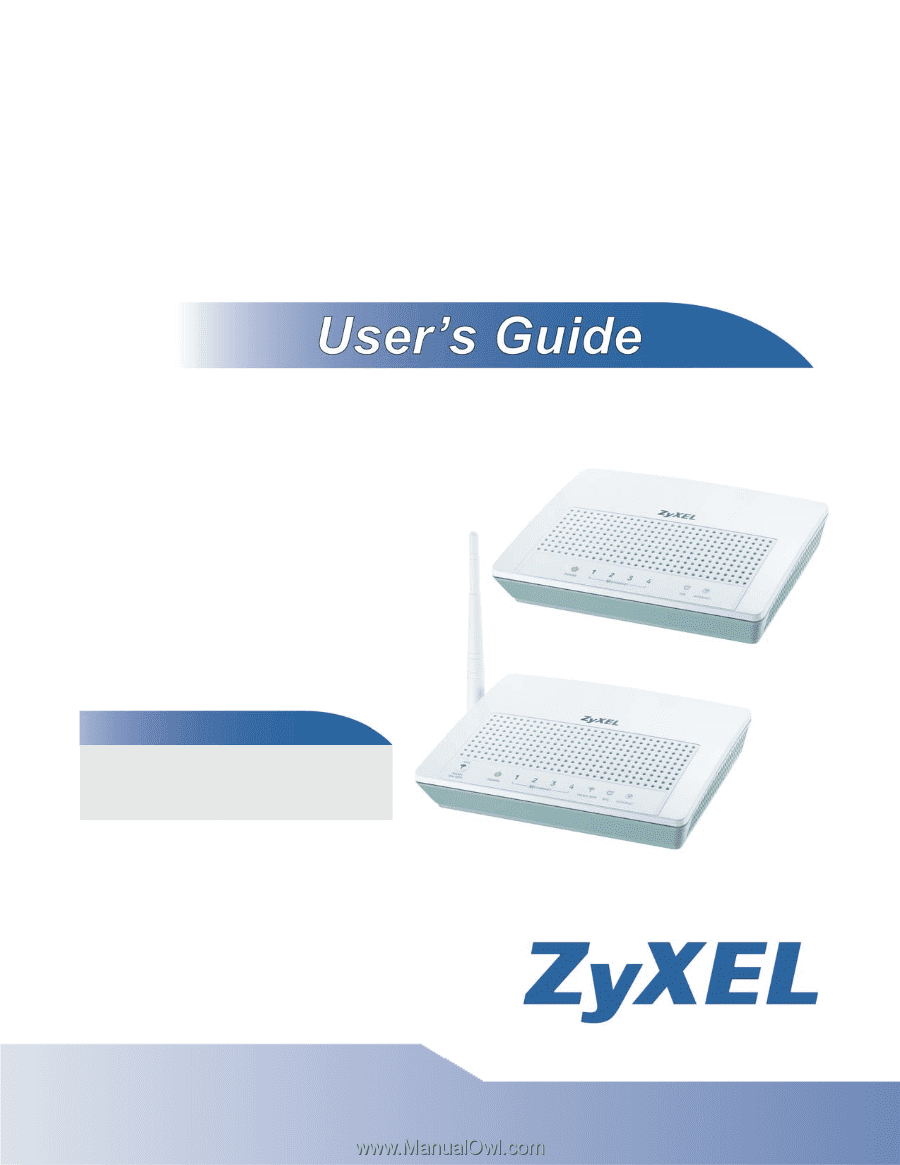
www.zyxel.com
www.zyxel.com
P-870H/HW Series
VDSL2 4 port gateway/802.11bg Wireless VDSL2 4 port
gateway
Copyright © 2010
ZyXEL Communications Corporation
Firmware Version 1.0
Edition 1, 12/2010
Default Login Details
IP Address
User Name
admin
Password
1234