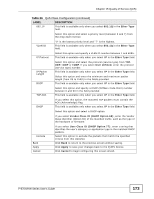ZyXEL P-870H-53A v2 User Guide - Page 178
The Dynamic DNS Screen
 |
View all ZyXEL P-870H-53A v2 manuals
Add to My Manuals
Save this manual to your list of manuals |
Page 178 highlights
Chapter 16 Dynamic DNS Setup 16.3 The Dynamic DNS Screen To change your ZyXEL Device's DDNS, click Advanced > Dynamic DNS. The screen appears as shown. Figure 98 Advanced > Dynamic DNS The following table describes the fields in this screen. Table 69 Advanced > Dynamic DNS LABEL Service Provider Host Name DESCRIPTION Select the name of your Dynamic DNS service provider. Type the domain name assigned to your ZyXEL Device by your Dynamic DNS provider. Interface User Name Password Email Key Apply Cancel You can specify up to two host names in the field separated by a comma (","). Select the WAN interface to use for updating the IP address of the domain name. Type your user name. Type the password assigned to you. If you select TZO in the Service Provider field, enter the user name you used to register for this service. If you select TZO in the Service Provider field, enter the password you used to register for this service. Click Apply to save your changes back to the ZyXEL Device. Click Cancel to begin configuring this screen afresh. 178 P-870H/HW Series User's Guide