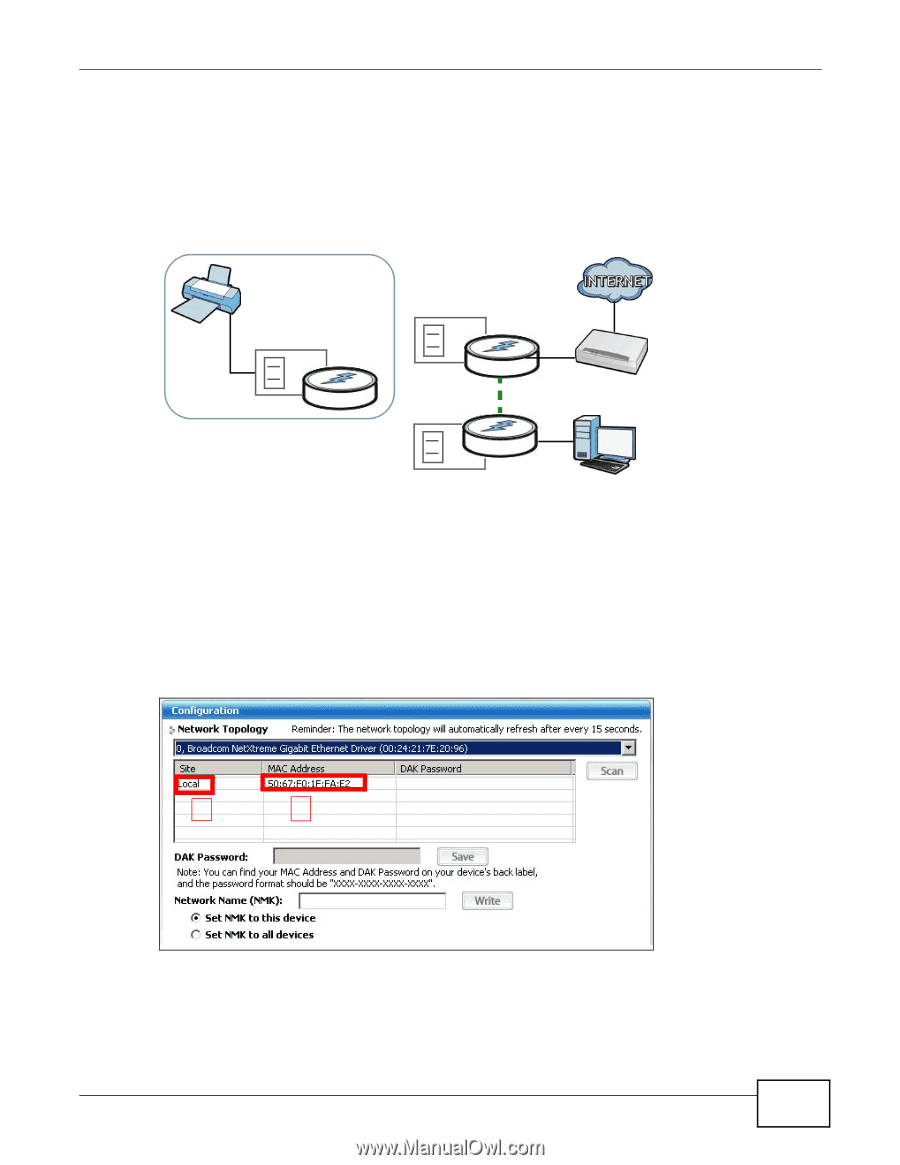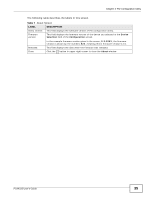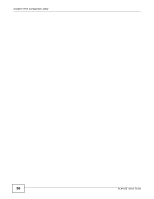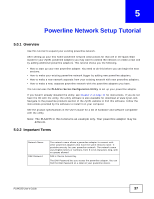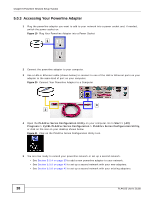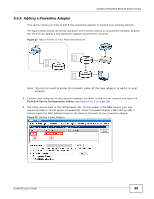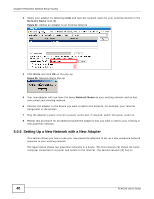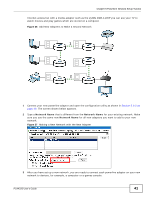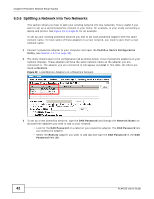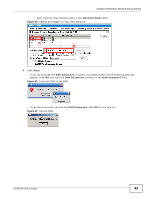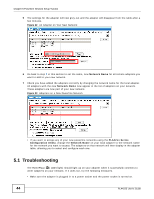ZyXEL PLA4225 User Guide - Page 39
Adding a Powerline Adapter,
 |
View all ZyXEL PLA4225 manuals
Add to My Manuals
Save this manual to your list of manuals |
Page 39 highlights
Chapter 5 Powerline Network Setup Tutorial 5.0.4 Adding a Powerline Adapter This section shows you how to add a new powerline adapter to expand your existing network. The figure below shows the family computer with Internet access on a powerline network. Expand the network by adding a new powerline adapter connected to a printer. Figure 22 Add a Printer to Your Powerline Network Note: You do not need to know the network name of the new adapter to add it to your network. 1 Connect your computer to the powerline adapter you want to add to your network and open the PLA42xx Series Configuration Utility (see Section 5.0.3 on page 38). 2 The utility should open to the configuration tab. On this screen in the Site column your new powerline adapter should appear as Local (A). Check the Local adapter's MAC address (B). It should match the MAC address listed on the label on the back of your powerline adapter. Figure 23 Adding a New Adapter A B PLA4225 User's Guide 39