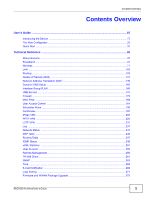ZyXEL SBG3300-N Series User Guide
ZyXEL SBG3300-N Series Manual
 |
View all ZyXEL SBG3300-N Series manuals
Add to My Manuals
Save this manual to your list of manuals |
ZyXEL SBG3300-N Series manual content summary:
- ZyXEL SBG3300-N Series | User Guide - Page 1
SBG3300-N Series Wireless N VDSL2 Combo WAN Small Business Security Gateway Version 1.00 Edition 3, 1/2014 Quick Start Guide User's Guide Default Login Details LAN IP Address http://192.168.1.1 User Name admin Passwordwww.zyxel.com 1234 Copyright © 2014 ZyXEL Communications Corporation - ZyXEL SBG3300-N Series | User Guide - Page 2
information in this manual is accurate. Related Documentation • Quick Start Guide The Quick Start Guide shows how to connect the Device and access the Web Configurator wizards. It contains information on setting up your network and configuring for Internet access. 2 SBG3300-N Series User's Guide - ZyXEL SBG3300-N Series | User Guide - Page 3
Network Address Translation (NAT 149 Dynamic DNS Setup ...165 Interface Group/VLAN ...169 USB Service ...175 Firewall ...179 MAC Filter ...189 User Access Control ...191 Scheduler Rules ...195 ...269 Logs Setting ...271 Firmware and WWAN Package Upgrade 275 SBG3300-N Series User's Guide 3 - ZyXEL SBG3300-N Series | User Guide - Page 4
Contents Overview Configuration ...279 Diagnostic ...283 Troubleshooting ...289 4 SBG3300-N Series User's Guide - ZyXEL SBG3300-N Series | User Guide - Page 5
Guide 15 Chapter 1 Introducing the Device ...17 1.1 Overview ...17 1.2 Ways to Manage the Device 17 1.3 Good Habits for Managing the Device 17 1.4 Applications for the Device 18 1.4.1 Internet Access ...18 1.4.2 Device's USB Support Chapter 4 Status Screens ...37 SBG3300-N Series User's Guide 5 - ZyXEL SBG3300-N Series | User Guide - Page 6
6.7 The Others Screen ...86 6.8 The Channel Status Screen 88 6.9 The Scheduling Screen ...88 6.9.1 Add Schedule ...89 6.10 Technical Reference ...90 6.10.1 Wireless Network Overview 90 6 SBG3300-N Series User's Guide - ZyXEL SBG3300-N Series | User Guide - Page 7
92 6.10.3 Wireless Security Overview 92 6.10.4 Signal Problems ...94 6.10.5 BSS ...95 6.10.6 MBSSID ...95 Service (QoS)...131 9.1 Overview ...131 9.1.1 What You Can Do in this Chapter 131 9.2 What You Need to Know ...132 9.3 The Quality of Service General Screen 133 SBG3300-N Series User's Guide - ZyXEL SBG3300-N Series | User Guide - Page 8
DNS Entry 167 11.3 The Dynamic DNS Screen 167 Chapter 12 Interface Group/VLAN ...169 12.1 Overview ...169 12.2 The Interface Group/VLAN Screen 169 8 SBG3300-N Series User's Guide - ZyXEL SBG3300-N Series | User Guide - Page 9
.1.2 What You Need to Know 180 14.2 The Firewall Screen ...181 14.3 The Service Screen ...181 14.3.1 Add/Edit a Service 183 14.4 The Access Control Screen 184 14.4.1 Add/Edit an ACL Rule 185 14 a Schedule 196 Chapter 18 Certificates ...197 18.1 Overview ...197 SBG3300-N Series User's Guide 9 - ZyXEL SBG3300-N Series | User Guide - Page 10
...225 20.2 What You Can Do in this Chapter 225 20.3 PPTP VPN Setup ...226 20.4 The PPTP VPN Monitor Screen 227 20.5 PPTP VPN Troubleshooting Tips 227 Chapter 21 L2TP VPN...231 21.1 Overview ...231 21.1.1 What You Can Do in this Chapter 231 10 SBG3300-N Series User's Guide - ZyXEL SBG3300-N Series | User Guide - Page 11
21.2 L2TP VPN Screen ...232 21.3 The L2TP VPN Monitor Screen 233 21.4 L2TP VPN Troubleshooting Tips 233 Chapter 22 Log ...237 22.1 Overview ...237 22.1.1 What You Can Do in this Chapter 28 User Account ...255 28.1 Overview ...255 28.2 The User Account Screen 255 SBG3300-N Series User's Guide 11 - ZyXEL SBG3300-N Series | User Guide - Page 12
.1 Overview ...275 35.2 The Firmware Screen ...275 Chapter 36 Configuration ...279 36.1 Overview ...279 36.2 The Configuration Screen 279 36.3 The Reboot Screen ...281 12 SBG3300-N Series User's Guide - ZyXEL SBG3300-N Series | User Guide - Page 13
NsLookup 284 37.4 802.1ag ...285 37.5 OAM Ping Test ...286 Chapter 38 Troubleshooting...289 38.1 Power, Hardware Connections, and LEDs 289 38.2 Device Access and Login UPnP ...294 Appendix A Customer Support 297 Appendix B Legal Information 303 Index ...309 SBG3300-N Series User's Guide 13 - ZyXEL SBG3300-N Series | User Guide - Page 14
Table of Contents 14 SBG3300-N Series User's Guide - ZyXEL SBG3300-N Series | User Guide - Page 15
PART I User's Guide 15 - ZyXEL SBG3300-N Series | User Guide - Page 16
16 - ZyXEL SBG3300-N Series | User Guide - Page 17
SBG3300-N Series is a wireless VDSL router and Gigabit Ethernet gateway. It has one DSL port and Gigabit Ethernet for super-fast Internet access over analog (POTS) telephone lines. The Device supports the Device. You could simply restore your last configuration. SBG3300-N Series User's Guide 17 - ZyXEL SBG3300-N Series | User Guide - Page 18
to the DSL or MODEM jack on a splitter or your telephone jack. You can have multiple WAN services over one ADSL or VDSL. The Device cannot work in ADSL and VDSL mode at the same time Access Application: ADSL WLAN Bridging PPPoE IPoE PPPoA IPoA LAN ADSL A 18 SBG3300-N Series User's Guide - ZyXEL SBG3300-N Series | User Guide - Page 19
network are not allowed, but you can safely browse the Internet and download files. 1.4.2 Device's USB Support Use the USB port for file sharing and the MOBILE port with a 3G dongle for cellular backup on the USB device. Figure 4 USB File Sharing Application B A SBG3300-N Series User's Guide 19 - ZyXEL SBG3300-N Series | User Guide - Page 20
a DSL jack or the Ethernet WAN port is connected to an Ethernet port but the Device cannot access the Internet. There is an Internet connection problem. There is no Internet connection or the gateway is in bridged mode. 20 SBG3300-N Series User's Guide - ZyXEL SBG3300-N Series | User Guide - Page 21
) for wireless clients, such as notebooks, smartphones, or tablets. It allows them to connect to the Internet without having to rely on inconvenient Ethernet cables. SBG3300-N Series User's Guide 21 - ZyXEL SBG3300-N Series | User Guide - Page 22
. Once the WLAN LED turns green, the wireless network is active. Use the Network Setting > Wireless > General screen to enable or disable this button. 22 SBG3300-N Series User's Guide - ZyXEL SBG3300-N Series | User Guide - Page 23
-up windows from your device. Web pop-up blocking is enabled by default in Windows XP SP (Service Pack) 2. • JavaScript (enabled by default). • Java permissions (enabled by default). 2.1.1 Accessing the enter your password and click Login. Figure 7 Password Screen SBG3300-N Series User's Guide 23 - ZyXEL SBG3300-N Series | User Guide - Page 24
the page to configure the Device's time zone, basic Internet access, and wireless settings. See Chapter 3 on page 31 for more information. Figure 9 Status 24 SBG3300-N Series User's Guide - ZyXEL SBG3300-N Series | User Guide - Page 25
screens where you can configure the Device's time zone Internet access, and wireless settings. Logout: Click this icon to log out of the web configurator. SBG3300-N Series User's Guide 25 - ZyXEL SBG3300-N Series | User Guide - Page 26
on the Device. multi-WAN Use this screen to configure the multiple WAN load balance and failover rules to distribute traffic among different interfaces. 26 SBG3300-N Series User's Guide - ZyXEL SBG3300-N Series | User Guide - Page 27
hostname alias for a dynamic IP address. Interface Group/VLAN Use this screen to create a new interface group, which is a new LAN bridge interface (subnet). USB Service Use this screen to enable file sharing via the Device. SBG3300-N Series User's Guide 27 - ZyXEL SBG3300-N Series | User Guide - Page 28
incoming/outgoing filtering rules. DoS Use this screen to activate protection against Denial of Service (DoS) attacks. MAC Filter Use this screen to block or allow traffic from Use this screen to enable specific traffic directions for network services. 28 SBG3300-N Series User's Guide - ZyXEL SBG3300-N Series | User Guide - Page 29
(maintenance domain) and MA (maintenance association), perform connectivity tests and view test reports. OAM Ping Use this screen to view information to help you identify problems with the DSL connection. SBG3300-N Series User's Guide 29 - ZyXEL SBG3300-N Series | User Guide - Page 30
Chapter 2 The Web Configurator 30 SBG3300-N Series User's Guide - ZyXEL SBG3300-N Series | User Guide - Page 31
of the web configurator to open the quick start screens. Select the time zone of the Device's location and click Next. Figure 12 Time Zone SBG3300-N Series User's Guide 31 - ZyXEL SBG3300-N Series | User Guide - Page 32
this screen. The screen and fields to enter may vary depending on your current connection type. Click Next. Click Next. Figure 14 Internet Connection 32 SBG3300-N Series User's Guide - ZyXEL SBG3300-N Series | User Guide - Page 33
wireless clients to connect to the Device. Click Save. Figure 15 Internet Connection 5 Your Device saves your settings and attempts to connect to the Internet. SBG3300-N Series User's Guide 33 - ZyXEL SBG3300-N Series | User Guide - Page 34
Chapter 3 Quick Start 34 SBG3300-N Series User's Guide - ZyXEL SBG3300-N Series | User Guide - Page 35
PART II Technical Reference 35 - ZyXEL SBG3300-N Series | User Guide - Page 36
36 - ZyXEL SBG3300-N Series | User Guide - Page 37
, and WLAN). 4.2 The Status Screen Use this screen to view the status of the Device. Click Status to open this screen. Figure 16 Status Screen SBG3300-N Series User's Guide 37 - ZyXEL SBG3300-N Series | User Guide - Page 38
. IP Subnet Mask This is the current subnet mask in the LAN. DHCP This field displays what DHCP services the Device is providing to the LAN. Choices are: Server - The Device is a DHCP server in You can change this in Maintenance> Time Setting. System Resource 38 SBG3300-N Series User's Guide - ZyXEL SBG3300-N Series | User Guide - Page 39
This field displays the scenario type for the IPSec SA. Scenario Remote Gateway Address This field displays the remote gateway Address used in the SA. SBG3300-N Series User's Guide 39 - ZyXEL SBG3300-N Series | User Guide - Page 40
Chapter 4 Status Screens 40 SBG3300-N Series User's Guide - ZyXEL SBG3300-N Series | User Guide - Page 41
settings on the Device for Internet access (Section 5.2 on page 45). • Use the 3G WAN screen to configure a 3G WAN connection (Section 5.3 on page 55). SBG3300-N Series User's Guide 41 - ZyXEL SBG3300-N Series | User Guide - Page 42
WAN connection to the Internet, you need to use the same encapsulation method used by your ISP (Internet Service Provider). If your ISP offers a dial-up Internet connection using PPPoE (PPP over Ethernet), they should the subnet mask and DNS server IP address(es). 42 SBG3300-N Series User's Guide - ZyXEL SBG3300-N Series | User Guide - Page 43
called cells. With ATM, a high QoS (Quality of Service) can be guaranteed. ATM uses a connection-oriented model and use IPv4/IPv6 dual stack to connect to IPv4 and IPv6 networks, and supports IPv6 rapid deployment (6RD). IPv6 Addressing The 128-bit IPv6 address is SBG3300-N Series User's Guide 43 - ZyXEL SBG3300-N Series | User Guide - Page 44
to connect to the native IPv6 Internet. The local network can also use IPv4 services. The Device uses it's configured IPv4 WAN IP to route IPv4 traffic to the IPv6 services. The VDSL Router uses it's configured IPv6 WAN IP to route IPv6 traffic to the IPv6 Internet. 44 SBG3300-N Series User's Guide - ZyXEL SBG3300-N Series | User Guide - Page 45
Name This is the service name of the connection. Type This shows whether it is an ATM, PTM, or Ethernet connection. Mode This shows whether the connection is in routing or bridge mode. Encapsulation This is the method of encapsulation used by this connection. SBG3300-N Series User's Guide 45 - ZyXEL SBG3300-N Series | User Guide - Page 46
shows whether Multicast Listener Discovery (MLD) is activated or not for this connection. MLD is not available when the connection uses the bridging service. Click the Edit icon to configure the WAN connection. Click the Delete icon to remove the WAN connection. 46 SBG3300-N Series User's Guide - ZyXEL SBG3300-N Series | User Guide - Page 47
in this screen. Table 7 Routing Mode LABEL DESCRIPTION General Active Select this to activate the WAN configuration settings. Name Specify a descriptive name for this connection. SBG3300-N Series User's Guide 47 - ZyXEL SBG3300-N Series | User Guide - Page 48
VLAN IDs for different services. EoA supports ENET ENCAP (IPoE), PPPoE and RFC1483/2684 bridging encapsulation methods. PPPoA (PPP over ATM) allows just one PPPoA connection over a PVC. IPoA (IP over ATM) allows just one RFC 1483 routing connection over a PVC. 48 SBG3300-N Series User's Guide - ZyXEL SBG3300-N Series | User Guide - Page 49
to time out. This value specifies the time in minutes that elapses before the router automatically disconnects from the PPPoE server. PPPoE Service Name This field is not configurable if you select PPP Auto Connect. Enter the name of your PPPoE service here. SBG3300-N Series User's Guide 49 - ZyXEL SBG3300-N Series | User Guide - Page 50
the DNS server addresses you configure manually. Enter the first DNS server address assigned by the ISP. Enter the second DNS server address assigned by the ISP. This is available only when you select IPv6/IPv4 DualStack or IPv6 Only in the IPv6/ IPv4 Mode field. 50 SBG3300-N Series User's Guide - ZyXEL SBG3300-N Series | User Guide - Page 51
Tunnel Enable DSLite Select Static to have the Device use the IPv6 DNS server addresses you configure manually. Enter the first IPv6 DNS server address assigned by the ISP. Enter the second IPv6 DNS let local computers use IPv4 through an ISP's IPv6 network. SBG3300-N Series User's Guide 51 - ZyXEL SBG3300-N Series | User Guide - Page 52
8 separate traffic types by inserting a tag into a MAC-layer frame that contains bits to define class of service. 802.1q QoS Egress Traffic Rate Limit MTU MTU Size Apply Cancel Select the IEEE 802.1p priority level . Figure 23 Bridge Mode (ADSL/VDSL over PTM) 52 SBG3300-N Series User's Guide - ZyXEL SBG3300-N Series | User Guide - Page 53
8 separate traffic types by inserting a tag into a MAC-layer frame that contains bits to define class of service. 802.1q QoS Rate Limit Apply Cancel Select the IEEE 802.1p priority level (from 0 to 7) to screen appears. Figure 24 Bridge Mode (ADSL over ATM) SBG3300-N Series User's Guide 53 - ZyXEL SBG3300-N Series | User Guide - Page 54
own MAC address or all connections share one MAC address but use different VLAN IDs for different services. EoA supports ENET ENCAP (IPoE), PPPoE and RFC1483/2684 bridging encapsulation methods. PPPoA (PPP over ATM) is not available when you select UBR Without PCR. 54 SBG3300-N Series User's Guide - ZyXEL SBG3300-N Series | User Guide - Page 55
Setting > Broadband > 3G WAN. Note: The actual data rate you obtain varies depending on the 3G USB dongle you use, the signal strength to the service provider's base station, and so on. SBG3300-N Series User's Guide 55 - ZyXEL SBG3300-N Series | User Guide - Page 56
Chapter 5 Broadband Figure 25 Network Setting > Broadband > 3G WAN 56 SBG3300-N Series User's Guide - ZyXEL SBG3300-N Series | User Guide - Page 57
number (dial string) used to dial up a connection to your service provider's base station. Your ISP should provide the phone number. APN have the Device use the DNS server addresses you configure manually. following static DNS IP address Primary DNS server Enter SBG3300-N Series User's Guide 57 - ZyXEL SBG3300-N Series | User Guide - Page 58
message content of the 3G dongle. Click the Edit icon to modify the information of a 3G dongle. Click the Delete icon to remove it. 58 SBG3300-N Series User's Guide - ZyXEL SBG3300-N Series | User Guide - Page 59
and DSL PhyR functions. The Device supports the PhyR retransmission scheme. PhyR is a retransmission scheme designed to provide protection against noise on the DSL line. It improves voice, video and data transmission resilience by utilizing a retransmission buffer. SBG3300-N Series User's Guide 59 - ZyXEL SBG3300-N Series | User Guide - Page 60
or disabling PhyR will require the CPE to retrain. For PhyR to function, the DSLAM must also support PhyR and have it enabled. Apply Click Apply to save your changes back to the Device. Cancel the following screen. Figure 29 Network Setting > Broadband > 802.1x 60 SBG3300-N Series User's Guide - ZyXEL SBG3300-N Series | User Guide - Page 61
this to disable this authentication without having to delete the entry. Select the interface that uses the authentication. Enter the EAP identity of the authentication. SBG3300-N Series User's Guide 61 - ZyXEL SBG3300-N Series | User Guide - Page 62
balancing divides traffic loads between multiple interfaces. This allows you to improve quality of service and maximize bandwidth utilization for multiple ISP links. You can only configure one rule for WAN rule. Click the Delete icon to remove the multi-WAN rule. 62 SBG3300-N Series User's Guide - ZyXEL SBG3300-N Series | User Guide - Page 63
required before the Device stops routing to the gateway. The Device resumes routing to the gateway the first time the gateway passes the connectivity check. SBG3300-N Series User's Guide 63 - ZyXEL SBG3300-N Series | User Guide - Page 64
which is set to passive mode. 2 Click the Delete icon next to the VDSL WAN connection as it is not needed in this example. 64 SBG3300-N Series User's Guide - ZyXEL SBG3300-N Series | User Guide - Page 65
but are not currently configured in multi-WAN. 5.8 Technical Reference The following section contains additional technical information about the Device features described in this chapter. SBG3300-N Series User's Guide 65 - ZyXEL SBG3300-N Series | User Guide - Page 66
or routing mode. When the Device is in routing mode, it supports the following methods. IP over Ethernet IP over Ethernet (IPoE) through an ATM PVC (Permanent Virtual Circuit) to the Internet Service Provider's (ISP) DSLAM (digital access multiplexer). Please refer SBG3300-N Series User's Guide - ZyXEL SBG3300-N Series | User Guide - Page 67
by hand or dynamically through GVRP. The VLAN ID associates a frame with a specific VLAN and provides the information that switches need to process the frame SBG3300-N Series User's Guide 67 - ZyXEL SBG3300-N Series | User Guide - Page 68
IP address of www.zyxel.com is 204.217.0.2. manually enter them in the DNS server fields. 2 If your ISP dynamically assigns the DNS server IP addresses (along with the Device's WAN IP address), set the DNS server fields to get the DNS server address from the ISP. 68 SBG3300-N Series User's Guide - ZyXEL SBG3300-N Series | User Guide - Page 69
written as "/x" where x is a number. For example, 2001:db8:1a2b:15::1a2f:0/32 means that the first 32 bits (2001:db8) is the subnet prefix. SBG3300-N Series User's Guide 69 - ZyXEL SBG3300-N Series | User Guide - Page 70
Chapter 5 Broadband 70 SBG3300-N Series User's Guide - ZyXEL SBG3300-N Series | User Guide - Page 71
page 84). • Use the WMM screen to enable Wi-Fi MultiMedia (WMM) to ensure quality of service in wireless networks for multimedia applications (Section 6.6 on page 85). • Use the Others screen to configure wireless LAN on or off on certain days and at certain times. SBG3300-N Series User's Guide 71 - ZyXEL SBG3300-N Series | User Guide - Page 72
wireless connection when you press Apply to confirm. You must then change the wireless settings of your computer to match the Device's new settings. 72 SBG3300-N Series User's Guide - ZyXEL SBG3300-N Series | User Guide - Page 73
having problems with wireless interference, changing the channel may help. Try to use a channel that is as many channels away from any channels used by neighboring APs as possible. The channel number which the Device is currently using then displays next to this field. SBG3300-N Series User's Guide - ZyXEL SBG3300-N Series | User Guide - Page 74
adjacent radio channels to increase throughput. The wireless clients must also support 40 MHz. It is often better to use the 20 MHz Wireless Network Name (SSID) The SSID (Service Set IDentity) identifies the service set with which a wireless device is associated SBG3300-N Series User's Guide - ZyXEL SBG3300-N Series | User Guide - Page 75
support it and you have a RADIUS server. If your wireless devices support nothing stronger than WEP, use the highest encryption level available. Your Device allows you to configure up to four 64-bit or 128-bit WEP keys but only one key can be enabled at any one time. SBG3300-N Series User's Guide - ZyXEL SBG3300-N Series | User Guide - Page 76
them. WEP Encryption Select 64-bits or 128-bits. This dictates the length of the security key that the network is going to use. 76 SBG3300-N Series User's Guide - ZyXEL SBG3300-N Series | User Guide - Page 77
.../less WPA-PSK Compatible If you did not select Generate password automatically, you can manually type a preshared key from 8 to 64 case-sensitive keyboard characters. Click more... connect to your Device. The Device supports WPA-PSK and WPA2-PSK simultaneously. SBG3300-N Series User's Guide 77 - ZyXEL SBG3300-N Series | User Guide - Page 78
Level Select More Secure to enable WPA(2)-PSK data encryption. Security Mode Choose WPA or WPA2 from the drop-down list box. Authentication Server 78 SBG3300-N Series User's Guide - ZyXEL SBG3300-N Series | User Guide - Page 79
your network administrator instructs you to do you want the Device to support WPA and WPA2 simultaneously. Select Service Sets (BSSs) on the Device. Click Network Setting > Wireless > More AP. The following screen displays. Figure 38 Network Setting > Wireless > More AP SBG3300-N Series User's Guide - ZyXEL SBG3300-N Series | User Guide - Page 80
the set of parameters relating to one of the Device's BSSs. The SSID (Service Set IDentifier) identifies the Service Set with which a wireless device is associated. Security Guest WLAN Modify This field displays Click the Edit icon to configure the SSID profile. 80 SBG3300-N Series User's Guide - ZyXEL SBG3300-N Series | User Guide - Page 81
this field. Wireless Network Settings Wireless Network Name (SSID) The SSID (Service Set IDentity) identifies the service set with which a wireless device is associated. Wireless devices associating to the the SSID through scanning using a site survey tool. SBG3300-N Series User's Guide 81 - ZyXEL SBG3300-N Series | User Guide - Page 82
Section 6.2.1 on page 75 for more details about this field. Click Apply to save your changes. Click Cancel to exit this screen without saving. 82 SBG3300-N Series User's Guide - ZyXEL SBG3300-N Series | User Guide - Page 83
to give exclusive access to specific devices (Allow) or exclude specific devices from accessing the ZyXEL Device (Deny). Every Ethernet device has a unique MAC (Media Access Control) address. to save your changes. Click Cancel to exit this screen without saving. SBG3300-N Series User's Guide 83 - ZyXEL SBG3300-N Series | User Guide - Page 84
network with strong security, without having to configure security settings manually. Set up each WPS connection between two devices. Both devices must support WPS. See Section 6.10.8.3 on page 98 for more WPS wireless network using Push Button Configuration (PBC). 84 SBG3300-N Series User's Guide - ZyXEL SBG3300-N Series | User Guide - Page 85
) and WMM Power Save in wireless networks for multimedia applications. Click Network Setting > Wireless > WMM. The following screen displays. Figure 42 Network Setting > Wireless > WMM SBG3300-N Series User's Guide 85 - ZyXEL SBG3300-N Series | User Guide - Page 86
DESCRIPTION WMM Select On to have the Device automatically give a service a priority level according to the ToS value in the IP if the wireless device to which the Device is connected also supports this feature. Click Apply to save your changes. Click Cancel . 86 SBG3300-N Series User's Guide - ZyXEL SBG3300-N Series | User Guide - Page 87
configurable only when you set 802.11 Mode to 802.11b. Click Apply to save your changes. Click Cancel to restore your previously saved settings. SBG3300-N Series User's Guide 87 - ZyXEL SBG3300-N Series | User Guide - Page 88
6.9 The Scheduling Screen Use this screen to schedule times to turn your wireless LAN on or off on certain days and at certain times. 88 SBG3300-N Series User's Guide - ZyXEL SBG3300-N Series | User Guide - Page 89
LABEL DESCRIPTION Rule Name Specify a descriptive name to identify the scheduling rule. Day Select the days of the week to which to apply the schedule. SBG3300-N Series User's Guide 89 - ZyXEL SBG3300-N Series | User Guide - Page 90
30 More AP: Edit (continued) LABEL DESCRIPTION Time of Day Range Enter the wireless LAN service start and end times in 24-hour time format. Apply Click Apply to save your changes. . Wireless clients connect to one another in order to exchange information. 90 SBG3300-N Series User's Guide - ZyXEL SBG3300-N Series | User Guide - Page 91
must use the same SSID. The SSID is the name of the wireless network. It stands for Service Set IDentifier. • If two wireless networks overlap, they should use a different channel. Like radio from one country to another, the number of available channels also varies. SBG3300-N Series User's Guide 91 - ZyXEL SBG3300-N Series | User Guide - Page 92
, passwords and so on is to use obscure information that you personally will easily remember, and to enter it in a way that appears random 92 SBG3300-N Series User's Guide - ZyXEL SBG3300-N Series | User Guide - Page 93
the wireless network before using it. However, every device in the wireless network has to support IEEE 802.1x to do this. For wireless networks, you can store the user names . 2. Hexadecimal characters are 0, 1, 2, 3, 4, 5, 6, 7, 8, 9, A, B, C, D, E, and F. SBG3300-N Series User's Guide 93 - ZyXEL SBG3300-N Series | User Guide - Page 94
set up the strongest encryption that every device in the wireless network supports. For example, suppose you have a wireless network with the Problems with absorption occur when physical objects (such as thick walls) are between the two radios, muffling the signal. 94 SBG3300-N Series User's Guide - ZyXEL SBG3300-N Series | User Guide - Page 95
APs, there is also the possibility of channel interference. The Device's MBSSID (Multiple Basic Service Set IDentifier) function allows you to use one access point to provide several BSSs simultaneously. other's communications (but not communicate with each other). SBG3300-N Series User's Guide 95 - ZyXEL SBG3300-N Series | User Guide - Page 96
without having to configure security settings manually. Each WPS connection works between two devices. Both devices must support WPS (check each device's documentation to the device's User's Guide for how to do this - for the Device, see Section 6.6 on page 85). 96 SBG3300-N Series User's Guide - ZyXEL SBG3300-N Series | User Guide - Page 97
displayed either on the device, or in the WPS section of the client's configuration interface (see the device's User's Guide for how to find the WPS PIN - for the Device, see Section 6.5 on page 84). 4 Enter the the wireless client in the list, WPS was successful. SBG3300-N Series User's Guide 97 - ZyXEL SBG3300-N Series | User Guide - Page 98
WPA2-PSK pre-shared key to the enrollee. Whether WPA-PSK or WPA2-PSK is used depends on the standards supported by the devices. If the registrar is already part of a network, it sends the existing information. If not, it generates the SSID and WPA(2)-PSK randomly. 98 SBG3300-N Series User's Guide - ZyXEL SBG3300-N Series | User Guide - Page 99
not part of an existing network and can act as either enrollee or registrar (if it supports both functions). If the registrar is unconfigured, the security settings it transmits to the enrollee are activated on both, they perform the handshake. In this example, AP1 SBG3300-N Series User's Guide 99 - ZyXEL SBG3300-N Series | User Guide - Page 100
AP1 In step 2, you add another wireless client to the network. You know that Client 1 supports registrar mode, but it is better to use AP1 for the WPS handshake with the new client REGISTRAR EXISTING CONNECTION CLIENT 1 ENROLLEE SECURITY INFO AP1 CLIENT 2 100 SBG3300-N Series User's Guide - ZyXEL SBG3300-N Series | User Guide - Page 101
interface of the registrar device to discover the key the network is using (if the device supports this feature). Then, you can enter the key into the non-WPS device and join the network as normal (the non-WPS device must also support WPA-PSK or WPA2-PSK). SBG3300-N Series User's Guide 101 - ZyXEL SBG3300-N Series | User Guide - Page 102
printed on a label on the bottom of the device). If there is an unknown MAC address you can remove it or reset the AP. 102 SBG3300-N Series User's Guide - ZyXEL SBG3300-N Series | User Guide - Page 103
static IP (Section 7.5 on page 111). • Use the 5th Ethernet Port screen to configure the Ethernet WAN port as a LAN port (Section 7.8 on page 121). SBG3300-N Series User's Guide 103 - ZyXEL SBG3300-N Series | User Guide - Page 104
can automatically configure network addressing, announce their presence in the network to other UPnP devices and enable exchange of simple product and service descriptions. NAT traversal allows the following: • Dynamic port mapping • Learning public IP addresses 104 SBG3300-N Series User's Guide - ZyXEL SBG3300-N Series | User Guide - Page 105
. This will become the IP address of your Device. 2 Enter the IP subnet mask into the IP Subnet Mask field. Unless instructed otherwise it is best to leave this alone, the configurator will automatically compute a subnet mask based upon the IP address you entered. SBG3300-N Series User's Guide 105 - ZyXEL SBG3300-N Series | User Guide - Page 106
automatically computes the subnet mask based on the IP Address you enter, so do not change this field unless you are instructed to do so. IGMP Snooping Status Select the Enable IGMP Snooping check box to allows the Device to passively learn multicast group. 106 SBG3300-N Series User's Guide - ZyXEL SBG3300-N Series | User Guide - Page 107
Select the type of service that you are registered for from your Dynamic DNS service provider. Select Dynamic if you have the Dynamic DNS service. Select Static if you have the Static DNS service. DNS Server 1 settings on the Device. LAN IPv6 Address Setup SBG3300-N Series User's Guide 107 - ZyXEL SBG3300-N Series | User Guide - Page 108
LABEL DESCRIPTION Delegate prefix Select this option to automatically obtain an IPv6 network prefix from the service provider from WAN or an uplink router. Static Select this option to configure a fixed of addresses that can be assigned to DHCPv6 clients. 108 SBG3300-N Series User's Guide - ZyXEL SBG3300-N Series | User Guide - Page 109
change it. Click the Delete icon to delete a static DHCP entry. A window displays asking you to confirm that you want to delete the selected entry. SBG3300-N Series User's Guide 109 - ZyXEL SBG3300-N Series | User Guide - Page 110
on page 169 for how to create a new interface group. Select Device Info If you select Manual Input, you can manually type in the MAC address and IP address of a computer on your LAN. You can also no longer in use. See page 104 for more information on UPnP. 110 SBG3300-N Series User's Guide - ZyXEL SBG3300-N Series | User Guide - Page 111
port in order to communicate with another UPnP enabled device; this eliminates the need to manually configure port forwarding for the UPnP enabled application. Apply Click Apply to save your Me. 1 Click Start and Control Panel. Double-click Add/Remove Programs. SBG3300-N Series User's Guide 111 - ZyXEL SBG3300-N Series | User Guide - Page 112
3 In the Communications window, select the Universal Plug and Play check box in the Components selection box. Add/Remove Programs: Windows Setup: Communication: Components 112 SBG3300-N Series User's Guide - ZyXEL SBG3300-N Series | User Guide - Page 113
menu and select Optional Networking Components .... Network Connections 4 The Windows Optional Networking Components Wizard window displays. Select Networking Service in the Components selection box and click Details. Windows Optional Networking Components Wizard SBG3300-N Series User's Guide 113 - ZyXEL SBG3300-N Series | User Guide - Page 114
window, select the Universal Plug and Play check box. Networking Services 6 Click OK to go back to the Windows Optional Networking Component Wizard window and Start and Control Panel. Double-click Network Connections. An icon displays under Internet Gateway. 114 SBG3300-N Series User's Guide - ZyXEL SBG3300-N Series | User Guide - Page 115
2 Right-click the icon and select Properties. Network Connections Chapter 7 LAN 3 In the Internet Connection Properties window, click Settings to see the port mappings there were automatically created. Internet Connection Properties SBG3300-N Series User's Guide 115 - ZyXEL SBG3300-N Series | User Guide - Page 116
7 LAN 4 You may edit or delete the port mappings or click Add to manually add port mappings. Internet Connection Properties: Advanced Settings Internet Connection Properties: Advanced Settings: Add click OK. An icon displays in the system tray. System Tray Icon 116 SBG3300-N Series User's Guide - ZyXEL SBG3300-N Series | User Guide - Page 117
the IP address of the Device. Follow the steps below to access the web configurator. 1 Click Start and then Control Panel. 2 Double-click Network Connections. SBG3300-N Series User's Guide 117 - ZyXEL SBG3300-N Series | User Guide - Page 118
Local Network. 5 Right-click on the icon for your Device and select Invoke. The web configurator login screen displays. Network Connections: My Network Places 118 SBG3300-N Series User's Guide - ZyXEL SBG3300-N Series | User Guide - Page 119
Chapter 7 LAN 6 Right-click on the icon for your Device and select Properties. A properties window displays with basic information about the Device. Network Connections: My Network Places: Properties: Example SBG3300-N Series User's Guide 119 - ZyXEL SBG3300-N Series | User Guide - Page 120
(subnet). If your ISP provides the Public LAN service, the Device may use an LAN IP address that support Public LAN and Static IP. IP Address Enter the public IP address provided by your ISP. IP Subnet Mask Enter the public IP subnet mask provided by your ISP. 120 SBG3300-N Series User's Guide - ZyXEL SBG3300-N Series | User Guide - Page 121
. Cancel Click Cancel to exit this screen without saving. 7.9 Technical Reference This section provides some technical background information about the topics covered in this chapter. SBG3300-N Series User's Guide 121 - ZyXEL SBG3300-N Series | User Guide - Page 122
TCP/IP configuration for the clients. If you turn DHCP service off, you must have another DHCP server on your LAN, or else the computer must be manually configured. IP Pool Setup The Device is pre-configured with in the DNS Server fields in the DHCP Setup screen. 122 SBG3300-N Series User's Guide - ZyXEL SBG3300-N Series | User Guide - Page 123
support DHCP instructed problems. However, the Internet Assigned Numbers Authority (IANA) has reserved the following three blocks of IP addresses specifically for private networks: • 10.0.0.0 - 10.255.255.255 • 172.16.0.0 - 172.31.255.255 • 192.168.0.0 - 192.168.255.255 SBG3300-N Series User's Guide - ZyXEL SBG3300-N Series | User Guide - Page 124
information on address assignment, please refer to RFC 1597, "Address Allocation for Private Internets" and RFC 1466, "Guidelines for Management of IP Address Space". 124 SBG3300-N Series User's Guide - ZyXEL SBG3300-N Series | User Guide - Page 125
Internet through the Device's default gateway (R1). You create one static route to connect to services offered by your ISP behind router R2. You create another static route to communicate with a separate up RIP settings on the Device. (Section 8.4 on page 129). SBG3300-N Series User's Guide 125 - ZyXEL SBG3300-N Series | User Guide - Page 126
. Click the Delete icon to remove a static route from the Device. A window displays asking you to confirm that you want to delete the route. 126 SBG3300-N Series User's Guide - ZyXEL SBG3300-N Series | User Guide - Page 127
the packet forwarding based on the policy defined by the network administrator. Policy-based routing is applied to outgoing packets, prior to the normal routing. SBG3300-N Series User's Guide 127 - ZyXEL SBG3300-N Series | User Guide - Page 128
policy. Click the Delete icon to remove a policy from the Device. A window displays asking you to confirm that you want to delete the policy. 128 SBG3300-N Series User's Guide - ZyXEL SBG3300-N Series | User Guide - Page 129
this screen without saving. 8.4 The RIP Screen Routing Information Protocol (RIP, RFC 1058 and RFC 1389) allows a device to exchange routing information with other routers. SBG3300-N Series User's Guide 129 - ZyXEL SBG3300-N Series | User Guide - Page 130
that the Device sends (it recognizes both formats when receiving). RIP version 1 is universally supported but RIP version 2 carries more information. RIP version 1 is probably adequate for most networks your changes. Click Cancel to exit this screen without saving. 130 SBG3300-N Series User's Guide - ZyXEL SBG3300-N Series | User Guide - Page 131
9 Quality of Service (QoS) 9.1 Overview Quality of Service (QoS) refers (VoIP) or Internet gaming, and those for which jitter alone is a problem such as Internet radio or streaming video. This chapter contains information about configuring 9.7 on page 143). SBG3300-N Series User's Guide 131 - ZyXEL SBG3300-N Series | User Guide - Page 132
destination traffic flows. All packets in the same flow are given the same priority. CoS (class of service) is a way of managing traffic in a network by grouping similar types of traffic together and treating (Before Traffic Shaping) Time (After Traffic Shaping) 132 SBG3300-N Series User's Guide - ZyXEL SBG3300-N Series | User Guide - Page 133
supports Service General Screen Click Network Setting > QoS > General to open the screen as shown next. Use this screen to enable or disable QoS and set the upstream bandwidth. See Section 9.1 on page 131 for more information. Figure 67 Network Settings > QoS > General SBG3300-N Series User's Guide - ZyXEL SBG3300-N Series | User Guide - Page 134
Chapter 9 Quality of Service (QoS) The following table describes blank, the Device automatically sets this to the LAN interfaces' maximum supported connection speed. Select how the Device assigns priorities to various upstream traffic the screen as shown next. 134 SBG3300-N Series User's Guide - ZyXEL SBG3300-N Series | User Guide - Page 135
configure QoS queue assignment. Figure 68 Network Setting > QoS > Queue Setup Chapter 9 Quality of Service (QoS) The following table describes the labels in this screen. Table 45 Network Setting > QoS subsequent rules move up by one when you take this action. SBG3300-N Series User's Guide 135 - ZyXEL SBG3300-N Series | User Guide - Page 136
Chapter 9 Quality of Service (QoS) 9.4.1 Adding a QoS Queue Click Add new Queue or the edit icon in the Queue Setup screen to configure a queue. example, you can configure a classifier to select traffic from the same protocol port (such as Telnet) to form a flow. 136 SBG3300-N Series User's Guide - ZyXEL SBG3300-N Series | User Guide - Page 137
Chapter 9 Quality of Service (QoS) You can give different priorities to traffic that the Device forwards out through the WAN interface. Give high Delete icon to delete an existing classifier. Note that subsequent rules move up by one when you take this action. SBG3300-N Series User's Guide 137 - ZyXEL SBG3300-N Series | User Guide - Page 138
Chapter 9 Quality of Service (QoS) 9.5.1 Add/Edit QoS Class Click Add new Classifier in the Class Setup screen or the Edit icon next to a classifier to open the following screen. Figure 71 Class Setup: Add/Edit 138 SBG3300-N Series User's Guide - ZyXEL SBG3300-N Series | User Guide - Page 139
Chapter 9 Quality of Service (QoS) The following table describes the labels in this screen. Table 48 Class Setup: Add/Edit LABEL Active 56 matches this criteria. Select this option to exclude the packets that match the specified criteria from this classifier. SBG3300-N Series User's Guide 139 - ZyXEL SBG3300-N Series | User Guide - Page 140
field. DHCP Select this option and select the protocol (service type) from TCP, UDP, ICMP or IGMP. If you select User defined, enter the protocol (service type) number. This field is available only when you of this class according to the default routing table. 140 SBG3300-N Series User's Guide - ZyXEL SBG3300-N Series | User Guide - Page 141
Chapter 9 Quality of Service (QoS) Table 48 Class Setup: Add/Edit (continued) LABEL DESCRIPTION To Queue Index Select a queue that applies to this Delete icon to delete an existing policer. Note that subsequent rules move up by one when you take this action. SBG3300-N Series User's Guide 141 - ZyXEL SBG3300-N Series | User Guide - Page 142
Chapter 9 Quality of Service (QoS) 9.6.1 Add/Edit a QoS Policer Click Add new Policer in the Policer Setup screen or the Edit icon next to a the packets without modification. • DSCP Mark: Change the DSCP mark value of the packets. Enter the DSCP mark value to use. 142 SBG3300-N Series User's Guide - ZyXEL SBG3300-N Series | User Guide - Page 143
Chapter 9 Quality of Service (QoS) Table 50 Policer Setup: Add/Edit (continued) LABEL NonConforming Action Available Class DESCRIPTION Specify what the Device . Queue Monitor # This is the index number of the entry. Name This shows the name of the queue. SBG3300-N Series User's Guide 143 - ZyXEL SBG3300-N Series | User Guide - Page 144
types and traffic flow. Packets are marked with DiffServ Code Points (DSCPs) indicating the level of service desired. This allows the intermediary DiffServ-compliant network devices to handle the packets differently depending on the code points without the need to 144 SBG3300-N Series User's Guide - ZyXEL SBG3300-N Series | User Guide - Page 145
2-bit unused field and a 6-bit DSCP field which can define up to 64 service levels. The following figure illustrates the DS field. DSCP is backward compatible with the three 1 DSCP 000000 000000 001110 001100 001010 001000 IP PACKET LENGTH (BYTE) >1100 250~1100 SBG3300-N Series User's Guide 145 - ZyXEL SBG3300-N Series | User Guide - Page 146
Chapter 9 Quality of Service (QoS) Table 53 Internal Layer2 and Layer3 QoS Mapping LAYER 2 LAYER 3 PRIORITY QUEUE 4 IEEE 802.1P USER PRIORITY (ETHERNET PRIORITY) 4 TOS (IP DSCP mark. The Device may drop these marked packets if the network is overloaded. 146 SBG3300-N Series User's Guide - ZyXEL SBG3300-N Series | User Guide - Page 147
Chapter 9 Quality of Service (QoS) Configure the bucket size to be equal to or less than the amount of the bandwidth that the interface can support. It does not help if you set it to a bucket size and added into the two buckets at the CIR and PIR respectively. SBG3300-N Series User's Guide 147 - ZyXEL SBG3300-N Series | User Guide - Page 148
Chapter 9 Quality of Service (QoS) All packets are evaluated against the PIR. If a packet exceeds the PIR it is marked red. Otherwise it is evaluated bucket is equal to or greater than the size of the packet (in bytes). Otherwise, the packet is marked yellow. 148 SBG3300-N Series User's Guide - ZyXEL SBG3300-N Series | User Guide - Page 149
What You Can Do in this Chapter • Use the Port Forwarding screen to configure forward incoming service requests to the server(s) on your local network (Section 10.2 on page 150). • Use to another (the inside global address) before forwarding the packet to the SBG3300-N Series User's Guide 149 - ZyXEL SBG3300-N Series | User Guide - Page 150
FTP on port 21. In some cases, such as for unknown services or where one server can support more than one service (for example both FTP and web service), it might be better to specify a range of port numbers. assign a default server IP address of 192.168.1.35 to a 150 SBG3300-N Series User's Guide - ZyXEL SBG3300-N Series | User Guide - Page 151
a service. End Port This is the last external port number that identifies a service. Translation Start Port This is the first internal port number that identifies a service. Translation End This is the last internal port number that identifies a service. Port SBG3300-N Series User's Guide 151 - ZyXEL SBG3300-N Series | User Guide - Page 152
Modify DESCRIPTION This shows the IP protocol supported by this virtual server, whether it WAN IP address for which the incoming service is destined. If the packet's series of ports, enter the start port number here and the end port number in the End Port field. 152 SBG3300-N Series User's Guide - ZyXEL SBG3300-N Series | User Guide - Page 153
the protocol supported by service forwards. WAN Interface This field shows the WAN interface through which the service is forwarded. Server IP Address This field displays the destination IP address for the service. Modify Click the Delete icon to delete the rule. SBG3300-N Series User's Guide - ZyXEL SBG3300-N Series | User Guide - Page 154
the request. After that computer's connection for that service closes, another computer on the LAN can use the service in the same manner. This way you do not need to configure a new IP address each time you want a different LAN computer to use the application. 154 SBG3300-N Series User's Guide - ZyXEL SBG3300-N Series | User Guide - Page 155
Network Setting > NAT > Port Triggering LABEL Add new rule # Status Service Name WAN Interface Trigger Start Port DESCRIPTION Click this to create a a service. This is the last port number that identifies a service. This is the trigger transport layer protocol. SBG3300-N Series User's Guide 155 - ZyXEL SBG3300-N Series | User Guide - Page 156
describes the labels in this screen. Table 59 Port Triggering: Configuration Add/Edit LABEL Active Service Name WAN Interface Trigger Start Port DESCRIPTION Select the check box to enable this rule. Select the transport layer protocol from TCP, UDP, or TCP/UDP. 156 SBG3300-N Series User's Guide - ZyXEL SBG3300-N Series | User Guide - Page 157
without saving. 10.5 The Default Server Screen In addition to the servers for specified services, NAT supports a default server IP address. A default server receives packets from ports that are not changes. Click Cancel to restore your previously saved settings. SBG3300-N Series User's Guide 157 - ZyXEL SBG3300-N Series | User Guide - Page 158
and the remaining rules are ignored. Click Network Setting > NAT > Address Mapping to display the following screen. Figure 85 Network Setting > NAT > Address Mapping 158 SBG3300-N Series User's Guide - ZyXEL SBG3300-N Series | User Guide - Page 159
SUA (that is, PAT, port address translation), the Device's Single User Account feature that previous routers supported only. Click the Edit icon to go to the screen where you can edit the address mapping rule screen shown next. Figure 86 Address Mapping: Add/Edit SBG3300-N Series User's Guide 159 - ZyXEL SBG3300-N Series | User Guide - Page 160
SUA (that is, PAT, port address translation), the Device's Single User Account feature that previous routers supported only. Enter the starting Inside Local IP Address (ILA). Enter the ending Inside Local IP Address (ILA same packet is traveling in the WAN side. 160 SBG3300-N Series User's Guide - ZyXEL SBG3300-N Series | User Guide - Page 161
inquiries, thus preventing intruders from probing your network. For more information on IP address translation, refer to RFC 1631, The IP Network Address Translator (NAT). SBG3300-N Series User's Guide 161 - ZyXEL SBG3300-N Series | User Guide - Page 162
Global IP Address IGA 1 IGA 2 IGA 3 IGA 4 SA IGA1 WAN Inside Local Address (ILA) 192.168.1.11 192.168.1.10 Inside Global Address (IGA) 162 SBG3300-N Series User's Guide - ZyXEL SBG3300-N Series | User Guide - Page 163
about port numbers. Please also refer to the Supporting CD for more examples and details on port forwarding and NAT. Table 65 Services and Port Numbers SERVICES ECHO FTP (File Transfer Protocol) SMTP (Simple ) PORT NUMBER 7 21 25 53 79 80 110 119 161 162 1723 SBG3300-N Series User's Guide 163 - ZyXEL SBG3300-N Series | User Guide - Page 164
Multiple Servers Behind NAT Example A=192.168.1.33 192.168.1.1 B=192.168.1.34 C=192.168.1.35 D=192.168.1.36 IP address assigned by ISP 164 SBG3300-N Series User's Guide - ZyXEL SBG3300-N Series | User Guide - Page 165
of a machine before you can access it. In addition to the system DNS server(s), each WAN interface (service) is set to have its own static or dynamic DNS server list. You can configure a DNS static route the DDNS settings on the Device (Section 11.3 on page 167). SBG3300-N Series User's Guide 165 - ZyXEL SBG3300-N Series | User Guide - Page 166
the IP address assigned to this computer. Click the Edit icon to edit the rule. Click the Delete icon to delete an existing rule. 166 SBG3300-N Series User's Guide - ZyXEL SBG3300-N Series | User Guide - Page 167
Chapter 11 Dynamic DNS Setup 11.2.1 Add/Edit DNS Entry You can manually add or edit the Device's DNS name and IP address entry. Click Add new DNS entry Network Setting > DNS > Dynamic DNS. The screen appears as shown. Figure 92 Network Setting > DNS > Dynamic DNS SBG3300-N Series User's Guide 167 - ZyXEL SBG3300-N Series | User Guide - Page 168
Provider field, enter the user name you used to register for this service. If you select TZO in the Service Provider field, enter the password you used to register for this service. Click Apply to save your changes. Click Cancel to exit this screen without saving. 168 SBG3300-N Series User's Guide - ZyXEL SBG3300-N Series | User Guide - Page 169
subnet from default LAN subnet (192.168.1.0/24). 12.2 The Interface Group/VLAN Screen You can manually add a LAN interface to a new group. Alternatively, you can have the Device automatically add the needed. Figure 93 Network Setting > Interface Group/VLAN SBG3300-N Series User's Guide 169 - ZyXEL SBG3300-N Series | User Guide - Page 170
this screen to create a new interface group. Note: An untagged interface can belong to only one group at a time." Figure 94 Interface Group Configuration 170 SBG3300-N Series User's Guide - ZyXEL SBG3300-N Series | User Guide - Page 171
a tag into a MAC layer frame that contains bits to define class of service. 802.1q Port Member Select the IEEE 802.1p priority (from 0 to With the following DHCP Vendor IDs # Filter Criteria WildCard Support Remove Apply Cancel A LAN interface can be added as SBG3300-N Series User's Guide 171 - ZyXEL SBG3300-N Series | User Guide - Page 172
Other to enter any string that identifies the device in the DUID field. Select this and enter vendor specific information of the matched traffic. 172 SBG3300-N Series User's Guide - ZyXEL SBG3300-N Series | User Guide - Page 173
serial number of the device. Apply Click Apply to save your changes back to the Device. Cancel Click Cancel to exit this screen without saving. SBG3300-N Series User's Guide 173 - ZyXEL SBG3300-N Series | User Guide - Page 174
Chapter 12 Interface Group/VLAN 174 SBG3300-N Series User's Guide - ZyXEL SBG3300-N Series | User Guide - Page 175
via a USB memory stick or a USB hard drive. In the USB Service screens, you can enable the file-sharing server. 13.1.1 What You Can supported on Microsoft Windows, Linux Samba and other operating systems (refer to your systems specifications for CIFS compatibility). SBG3300-N Series User's Guide - ZyXEL SBG3300-N Series | User Guide - Page 176
Chapter 13 USB Service Samba SMB is a client-server protocol stick or hard drive connected to your Device with users on your network. The Device supports Samba. This allows network users to access shared files in USB storage. To use is connected to your network. 176 SBG3300-N Series User's Guide - ZyXEL SBG3300-N Series | User Guide - Page 177
Service LABEL DESCRIPTION File Sharing Services Select Enable to activate file sharing through the Device. Host Name Enter the host name on the share. Apply Click Apply to save your changes. Cancel Click Cancel to restore your previously saved settings. SBG3300-N Series User's Guide 177 - ZyXEL SBG3300-N Series | User Guide - Page 178
Chapter 13 USB Service 178 SBG3300-N Series User's Guide - ZyXEL SBG3300-N Series | User Guide - Page 179
Control screen to view and configure incoming/outgoing filtering rules (Section 14.4 on page 184). • Use the DoS screen to activate protection against Denial of Service (DoS) attacks (Section 14.5 on page 187). SBG3300-N Series User's Guide 179 - ZyXEL SBG3300-N Series | User Guide - Page 180
, making the system unavailable for legitimate users. DoS Denials of Service (DoS) attacks are aimed at devices and networks with a so users no longer have access to network resources. The ZyXEL Device is pre-configured to automatically detect and thwart all known SBG3300-N Series User's Guide - ZyXEL SBG3300-N Series | User Guide - Page 181
to restore your previously saved settings. 14.3 The Service Screen You can configure customized services and port numbers in the Service screen. For a comprehensive list of port numbers and services, visit the IANA (Internet Assigned Number Authority) website. SBG3300-N Series User's Guide 181 - ZyXEL SBG3300-N Series | User Guide - Page 182
, UDP, ICMP, or TCP/UDP) and the port number or range of ports that defines your customized service. Other and the protocol number displays if the service uses another IP protocol. Click the Edit icon to edit the entry. Click the Delete icon to remove this entry. 182 SBG3300-N Series User's Guide - ZyXEL SBG3300-N Series | User Guide - Page 183
number or range that defines the custom service. For other IP protocol rules this shows the protocol number. Click the Delete icon to remove the rule. Enter a unique name (up to 32 printable English keyboard characters, including spaces) for your customized port. SBG3300-N Series User's Guide 183 - ZyXEL SBG3300-N Series | User Guide - Page 184
Chapter 14 Firewall Table 75 Service: Add/Edit (continued) LABEL DESCRIPTION Service Description Enter a description for your customized port. Apply Click Apply to save your changes. Cancel the ACL rule is enabled and grayed out when the rule is disabled. 184 SBG3300-N Series User's Guide - ZyXEL SBG3300-N Series | User Guide - Page 185
destination address is equivalent to Any. This displays the transport layer protocol that defines the service and the direction of traffic to which this rule applies. This displays whether the rule following screen displays. Figure 103 Access Control: Add/Edit SBG3300-N Series User's Guide 185 - ZyXEL SBG3300-N Series | User Guide - Page 186
. Select Source Device Source IP address Select Destination Device Destination IP address IP Type Select Service To ROUTER applies to traffic that destined for the Device. Use this to control which allow the passage of (ACCEPT) packets that match this rule. 186 SBG3300-N Series User's Guide - ZyXEL SBG3300-N Series | User Guide - Page 187
Click Cancel to exit this screen without saving. 14.5 The DoS Screen DoS (Denial of Service) attacks can flood your Internet connection with invalid packets and connection requests, using so much changes. Cancel Click Cancel to exit this screen without saving. SBG3300-N Series User's Guide 187 - ZyXEL SBG3300-N Series | User Guide - Page 188
Chapter 14 Firewall 188 SBG3300-N Series User's Guide - ZyXEL SBG3300-N Series | User Guide - Page 189
screen to allow wireless and LAN clients access to the Device. Click Security > MAC Filter. The screen appears as shown. Figure 105 Security > MAC Filter SBG3300-N Series User's Guide 189 - ZyXEL SBG3300-N Series | User Guide - Page 190
character pairs, for example, 12:34:56:78:9a:bc. Click Apply to save your changes. Click Cancel to restore your previously saved settings. 190 SBG3300-N Series User's Guide - ZyXEL SBG3300-N Series | User Guide - Page 191
MAC address of the LAN user's computer to which this rule applies. This shows the day(s) and time on which User Access control is enabled. SBG3300-N Series User's Guide 191 - ZyXEL SBG3300-N Series | User Guide - Page 192
Control Table 80 Security > User Access Control (continued) LABEL Network Service Website Block Modify DESCRIPTION This shows whether the network service is configured. If not, None will be shown. This shows sites. Figure 107 User Access Control Rule: Add/Edit 192 SBG3300-N Series User's Guide - ZyXEL SBG3300-N Series | User Guide - Page 193
ones listed below. Click this to show a screen in which you can add a new service rule. You can configure the Service Name, Protocol, and Name of the new rule. This shows the index number of the the Device. Click Cancel to restore your previously saved settings. SBG3300-N Series User's Guide 193 - ZyXEL SBG3300-N Series | User Guide - Page 194
Chapter 16 User Access Control 194 SBG3300-N Series User's Guide - ZyXEL SBG3300-N Series | User Guide - Page 195
to edit the schedule. Click the Delete icon to delete a scheduler rule. Note: You cannot delete a scheduler rule once it is applied to a certain feature. SBG3300-N Series User's Guide 195 - ZyXEL SBG3300-N Series | User Guide - Page 196
enforced. Description Enter a description for this scheduler rule. Apply Click Apply to save your changes. Cancel Click Cancel to exit this screen without saving. 196 SBG3300-N Series User's Guide - ZyXEL SBG3300-N Series | User Guide - Page 197
. You can use the Device to generate certification requests that contain identifying information and public keys and then send the certification requests to a certification authority. SBG3300-N Series User's Guide 197 - ZyXEL SBG3300-N Series | User Guide - Page 198
. Click the Remove icon to delete the certificate (or certification request). You cannot delete a certificate that one or more features is configured to use. 198 SBG3300-N Series User's Guide - ZyXEL SBG3300-N Series | User Guide - Page 199
Auto to have the Device configure this field automatically. Or select Customize to enter it manually. Organization Name State/Province Name Country/Region Name Apply Cancel Type the IP address ( . Otherwise click Back to return to the Local Certificates screen. SBG3300-N Series User's Guide 199 - ZyXEL SBG3300-N Series | User Guide - Page 200
certificate into the Device. Note: You must remove any spaces from the certificate's filename before you can import it. Figure 113 Load Signed Certificate 200 SBG3300-N Series User's Guide - ZyXEL SBG3300-N Series | User Guide - Page 201
request). Click the Remove button to delete the certificate (or certification request). You cannot delete a certificate that one or more features is configured to use. SBG3300-N Series User's Guide 201 - ZyXEL SBG3300-N Series | User Guide - Page 202
editor and save the file on a management computer for later distribution (via floppy disk for example). Click Back to return to the previous screen. 202 SBG3300-N Series User's Guide - ZyXEL SBG3300-N Series | User Guide - Page 203
the text box to store it on the Device. OK Click OK to save your changes. Cancel Click Cancel to exit this screen without saving. SBG3300-N Series User's Guide 203 - ZyXEL SBG3300-N Series | User Guide - Page 204
Chapter 18 Certificates 204 SBG3300-N Series User's Guide - ZyXEL SBG3300-N Series | User Guide - Page 205
page 215). • Use the Radius screen to manage the list of RADIUS servers the Device can use in authenticating users (Section 19.6 on page 215). SBG3300-N Series User's Guide 205 - ZyXEL SBG3300-N Series | User Guide - Page 206
Summary Local Network Remote Network Remote IPSec Router Local IP Address VPN Tunnel Local and remote IP addresses must be static. Remote IP Address 206 SBG3300-N Series User's Guide - ZyXEL SBG3300-N Series | User Guide - Page 207
edit a VPN policy. Note: The Device uses the system default gateway interface's WAN IP address as its WAN IP address to set up a VPN tunnel. SBG3300-N Series User's Guide 207 - ZyXEL SBG3300-N Series | User Guide - Page 208
the labels in this screen. Table 91 VPN > IPSec VPN > Setup > Edit LABEL DESCRIPTION General Enable Select the checkbox to activate this VPN policy. 208 SBG3300-N Series User's Guide - ZyXEL SBG3300-N Series | User Guide - Page 209
same authentication method to establish the IKE SA. Key Exchange Mode When this field is set to Manual, the specified IPsec VPN tunnel will be considered as connected at any time. You cannot disconnect the specified IPsec VPN tunnel in the IPsec Monitor screen. SBG3300-N Series User's Guide 209 - ZyXEL SBG3300-N Series | User Guide - Page 210
Local/Remote ID Type field, type a domain name or e-mail address by which to identify this Device in the Local/Remote ID Content field. 210 SBG3300-N Series User's Guide - ZyXEL SBG3300-N Series | User Guide - Page 211
MD5, but it is also slower. Click this to add phase 1 Encryption and Authentication. Select an entry and click the delete icon to remove it. SBG3300-N Series User's Guide 211 - ZyXEL SBG3300-N Series | User Guide - Page 212
it transmits data through the IKE SA. The remote IPSec router must support DPD. If there has been no traffic for at least 15 seconds, algorithm. ESP (RFC 2406) - provides encryption and the same services offered by AH, but its authentication is weaker. If you select SBG3300-N Series User's Guide - ZyXEL SBG3300-N Series | User Guide - Page 213
the Local/Remote IP Address Start and Local/Remote IP Address End fields. Select Subnet to specify IP addresses on a network by their subnet mask. SBG3300-N Series User's Guide 213 - ZyXEL SBG3300-N Series | User Guide - Page 214
DH2 Yes No Life time Tunnel Mode Encryption PHASE 2 3600 ESP DES 3DES Authentication AES256 MD5 Perfect Forward Secrecy (PFS) Encapsulation SHA1 No Transport 214 SBG3300-N Series User's Guide - ZyXEL SBG3300-N Series | User Guide - Page 215
of RADIUS servers the Device can use in authenticating users. In the Web Configurator, click VPN > IPSec VPN > Radius. Figure 123 VPN > IPSec VPN > Radius SBG3300-N Series User's Guide 215 - ZyXEL SBG3300-N Series | User Guide - Page 216
. Click Cancel to restore your previous settings. 19.7 Technical Reference This section provides some technical background information about the topics covered in this chapter. 216 SBG3300-N Series User's Guide - ZyXEL SBG3300-N Series | User Guide - Page 217
2404, provide an authentication mechanism for the AH and ESP protocols. Key Management Key management allows you to determine whether to use IKE (ISAKMP) or manual key configuration in order to set up a VPN. SBG3300-N Series User's Guide 217 - ZyXEL SBG3300-N Series | User Guide - Page 218
and Tunnel mode. At the time of writing, the Device supports Tunnel mode only. Figure 125 Transport and Tunnel Mode IPSec to transmit it securely. A Tunnel mode is required for gateway services to provide access to internal systems. Tunnel mode is fundamentally SBG3300-N Series User's Guide - ZyXEL SBG3300-N Series | User Guide - Page 219
traffic. 19.7.4 Negotiation Mode The phase 1 Negotiation Mode you select determines how the Security Association (SA) will be established for each connection through IKE negotiations. SBG3300-N Series User's Guide 219 - ZyXEL SBG3300-N Series | User Guide - Page 220
VPN device at the receiving end finds a mismatch between the hash value and the data and assumes that the data has been maliciously altered. 220 SBG3300-N Series User's Guide - ZyXEL SBG3300-N Series | User Guide - Page 221
changes the header of the IPSec packet. NAT traversal solves the problem by adding a UDP port 500 header to the IPSec packet. The Transport Tunnel Transport Tunnel NAT N N Y* Y Y* - This is supported in the Device if you enable NAT traversal. 19.7.7 ID Type and SBG3300-N Series User's Guide 221 - ZyXEL SBG3300-N Series | User Guide - Page 222
phases). It is called "pre-shared" because you have to share it with another party before you can communicate with them over a secure connection. 222 SBG3300-N Series User's Guide - ZyXEL SBG3300-N Series | User Guide - Page 223
session keys. 768-bit, 1024-bit 1536-bit, 2048-bit, and 3072-bit Diffie-Hellman groups are supported. Upon completion of the Diffie-Hellman exchange, the two peers have a shared secret, but the IKE SA is not authenticated. For authentication, use pre-shared keys. SBG3300-N Series User's Guide 223 - ZyXEL SBG3300-N Series | User Guide - Page 224
Chapter 19 IPSec VPN 224 SBG3300-N Series User's Guide - ZyXEL SBG3300-N Series | User Guide - Page 225
the computers. It is convenient and easy-to-use, but you have to make sure that firewalls support both PPTP sessions. PPTP works on a client-server model and is suitable for remote access applications. to view settings for PPTP clients (Section 20.4 on page 227). SBG3300-N Series User's Guide 225 - ZyXEL SBG3300-N Series | User Guide - Page 226
method has the Device check a user's user name and password against the Device's local database, which is configured in the Maintenance > User Account screen. 226 SBG3300-N Series User's Guide - ZyXEL SBG3300-N Series | User Guide - Page 227
lists the common troubleshooting tips for PPTP VPN. 1 A PPTP client device (such as a PC, smart phone, tablet) cannot connect to the Device. TIP: This could be due to one of the following reasons: a. The client device is not connected to the Internet successfully. SBG3300-N Series User's Guide 227 - ZyXEL SBG3300-N Series | User Guide - Page 228
local host or server behind the Device. Tip: This may be caused by one of the followings: a. The local host or server is disconnected. 228 SBG3300-N Series User's Guide - ZyXEL SBG3300-N Series | User Guide - Page 229
OS older than version 4.1 have issues with PPTP/MPPE encryption. Avoid using devices that run an Android OS older than version 4.1 for PPTP VPN connection. SBG3300-N Series User's Guide 229 - ZyXEL SBG3300-N Series | User Guide - Page 230
Chapter 20 PPTP VPN 230 SBG3300-N Series User's Guide - ZyXEL SBG3300-N Series | User Guide - Page 231
need to configure the Default_L2TPVPN VPN rule in the VPN > IPSec > IPSec Setup screen. See Chapter 19 on page 205 for information on IPSec VPN. SBG3300-N Series User's Guide 231 - ZyXEL SBG3300-N Series | User Guide - Page 232
waiting this long without receiving any traffic from the remote user. The Device disconnects the VPN tunnel if the remote user does not respond. 232 SBG3300-N Series User's Guide - ZyXEL SBG3300-N Series | User Guide - Page 233
addresses for the first and second DNS servers manually. The WINS (Windows Internet Naming Service) server keeps a mapping table of the this to disconnect. 21.4 L2TP VPN Troubleshooting Tips This section lists the common troubleshooting tips for L2TP VPN. 1 A L2TP SBG3300-N Series User's Guide 233 - ZyXEL SBG3300-N Series | User Guide - Page 234
cannot reconnect after it is disconnected. Tip: If a client reconnects right after it is disconnected, the reconnection may fail. Wait 60 seconds before reconnecting. 234 SBG3300-N Series User's Guide - ZyXEL SBG3300-N Series | User Guide - Page 235
Server to take effect. 7 The L2TP client can no longer connect to SBG3300 after the Encryption or Authentication for the Default_L2TPVPN IPSec VPN rule is changed can be supported by the phase 1 setting in the Default_L2TPVPN IPSec VPN rule will be accepted by the SBG3300-N Series User's Guide 235 - ZyXEL SBG3300-N Series | User Guide - Page 236
proposals provided by a built-in L2TP client in the popular operating systems. The first proposal that can be supported by the phase 2 setting in the Default_L2TPVPN IPSec VPN rule will be accepted by the Device. The /-/SHA1 ESP/DES/SHA1 AH/-/SHA1 ESP/DES/MD5 236 SBG3300-N Series User's Guide - ZyXEL SBG3300-N Series | User Guide - Page 237
taken immediately. 2 Critical: The system condition is critical. 3 Error: There is an error condition on the system. 4 Warning: There is a warning condition on the system. SBG3300-N Series User's Guide 237 - ZyXEL SBG3300-N Series | User Guide - Page 238
severity level of the logs that the device is to send to this syslog server. Messages This field states the reason for the log. 238 SBG3300-N Series User's Guide - ZyXEL SBG3300-N Series | User Guide - Page 239
the severity level of the logs that the device is to send to this syslog server. Messages This field states the reason for the log. SBG3300-N Series User's Guide 239 - ZyXEL SBG3300-N Series | User Guide - Page 240
Chapter 22 Log 240 SBG3300-N Series User's Guide - ZyXEL SBG3300-N Series | User Guide - Page 241
WAN screen. The figure in this screen shows the number of bytes received and sent on the Device. Figure 136 System Monitor > Network Status > WAN SBG3300-N Series User's Guide 241 - ZyXEL SBG3300-N Series | User Guide - Page 242
following screen. The figure in this screen shows the interface that is currently connected on the Device. Figure 137 System Monitor > Network Status > LAN 242 SBG3300-N Series User's Guide - ZyXEL SBG3300-N Series | User Guide - Page 243
. Error This indicates the number of frames with errors received on this interface. Drop This indicates the number of received packets dropped on this interface. SBG3300-N Series User's Guide 243 - ZyXEL SBG3300-N Series | User Guide - Page 244
Chapter 23 Network Status 244 SBG3300-N Series User's Guide - ZyXEL SBG3300-N Series | User Guide - Page 245
Monitor > ARP Table LABEL DESCRIPTION # This is the ARP table entry number. IP Address This is the learned IP address of a device connected to a port. SBG3300-N Series User's Guide 245 - ZyXEL SBG3300-N Series | User Guide - Page 246
. Device This is the type of interface used by the device. You can click on the device type to go to its configuration screen. 246 SBG3300-N Series User's Guide - ZyXEL SBG3300-N Series | User Guide - Page 247
"cost of transmission". A router determines the best route for transmission by choosing a path with the lowest "cost". The smaller the number, the lower the "cost". SBG3300-N Series User's Guide 247 - ZyXEL SBG3300-N Series | User Guide - Page 248
the service used to forward the route. This indicates the name of the interface through which the route is forwarded. br0 indicates the LAN interface. ptm0 indicates the WAN interface using IPoE or in bridge mode. ppp0 indicates the WAN interface using PPPoE. 248 SBG3300-N Series User's Guide - ZyXEL SBG3300-N Series | User Guide - Page 249
List This is the list of IP addresses that are allowed or not allowed to receive the multicast group's traffic depending on the filter mode. SBG3300-N Series User's Guide 249 - ZyXEL SBG3300-N Series | User Guide - Page 250
Chapter 26 IGMP Status 250 SBG3300-N Series User's Guide - ZyXEL SBG3300-N Series | User Guide - Page 251
CHAPTER 27 xDSL Statistics 27.1 The xDSL Statistics Screen Use this screen to view detailed DSL statistics. Click System Monitor > xDSL Statistics to open the following screen. Figure 141 System Monitor > xDSL Statistics SBG3300-N Series User's Guide 251 - ZyXEL SBG3300-N Series | User Guide - Page 252
direction going out from the port to the service provider. These are the statistics for the traffic direction coming into the port from the service provider. Line Rate These are the data transfer transport layer protocol headers and traffic. xDSL Counters 252 SBG3300-N Series User's Guide - ZyXEL SBG3300-N Series | User Guide - Page 253
traffic direction coming into the port from the service provider. Upstream These are the statistics for the traffic direction going out from the port to the service provider. FEC This is the number of . LOM This is the number of Loss of Margin seconds. SBG3300-N Series User's Guide 253 - ZyXEL SBG3300-N Series | User Guide - Page 254
Chapter 27 xDSL Statistics 254 SBG3300-N Series User's Guide - ZyXEL SBG3300-N Series | User Guide - Page 255
before the Device locks the user out. Idle Timeout This field indicates the number of minutes that the system can idle before being logged out. SBG3300-N Series User's Guide 255 - ZyXEL SBG3300-N Series | User Guide - Page 256
or the Edit icon next to the user account you want to edit. The screen shown next appears. Figure 143 Users Configuration: Add/Edit 256 SBG3300-N Series User's Guide - ZyXEL SBG3300-N Series | User Guide - Page 257
can configure the Device while User accounts can only view some status information. File Sharing Service (SAMBA) File Share Name File Share Directory File Sharing Writable Apply Cancel Users logged in changes. Click Cancel to exit this screen without saving. SBG3300-N Series User's Guide 257 - ZyXEL SBG3300-N Series | User Guide - Page 258
Chapter 28 User Account 258 SBG3300-N Series User's Guide - ZyXEL SBG3300-N Series | User Guide - Page 259
to configure through which interfaces, which services can access the Device. You can also specify the port numbers the services must use to connect to the Device. Click Maintenance > Remote MGMT to open the following screen. Figure 144 Maintenance > Remote MGMT SBG3300-N Series User's Guide 259 - ZyXEL SBG3300-N Series | User Guide - Page 260
edit a list of public IP addresses from which to allow access to the Device through the services for which you select Trust Domain. Certificate HTTPS Certificate Select a certificate the HTTPS server (the Click Cancel to restore your previously saved settings. 260 SBG3300-N Series User's Guide - ZyXEL SBG3300-N Series | User Guide - Page 261
Client to open the following screen. Use this screen to configure your Device to be managed by an ACS. Figure 145 Maintenance > TR-069 Client SBG3300-N Series User's Guide 261 - ZyXEL SBG3300-N Series | User Guide - Page 262
imported in the Security > Certificates > Local Certificates screen. Apply Click Apply to save your changes. Cancel Click Cancel to exit this screen without saving. 262 SBG3300-N Series User's Guide - ZyXEL SBG3300-N Series | User Guide - Page 263
allows a manager station to manage and monitor the Device through the network. The Device supports SNMP version one (SNMPv1) and version two (SNMPv2c). The next figure illustrates an request and the agent returns responses using the following protocol operations: SBG3300-N Series User's Guide 263 - ZyXEL SBG3300-N Series | User Guide - Page 264
wants to retrieve all elements of a table from an agent, it initiates a Get operation, followed by a series of GetNext operations. • Set - Allows the manager to set values for object variables within an agent. • Cancel to restore your previously saved settings. 264 SBG3300-N Series User's Guide - ZyXEL SBG3300-N Series | User Guide - Page 265
Maintenance > Time. The screen appears as shown. Use this screen to configure the Device's time based on your local time zone. Figure 148 Maintenance > Time SBG3300-N Series User's Guide 265 - ZyXEL SBG3300-N Series | User Guide - Page 266
. In Germany for instance, you would select 2 in the Hour field because Germany's time zone is one hour ahead of GMT or UTC (GMT+1). 266 SBG3300-N Series User's Guide - ZyXEL SBG3300-N Series | User Guide - Page 267
Table 120 Maintenance > Time (continued) LABEL DESCRIPTION Apply Click Apply to save your changes. Cancel Click Cancel to exit this screen without saving. Chapter 32 Time SBG3300-N Series User's Guide 267 - ZyXEL SBG3300-N Series | User Guide - Page 268
Chapter 32 Time 268 SBG3300-N Series User's Guide - ZyXEL SBG3300-N Series | User Guide - Page 269
you want to be in the from/sender line of the e-mail that the Device sends. Remove Click this button to delete the selected entries. SBG3300-N Series User's Guide 269 - ZyXEL SBG3300-N Series | User Guide - Page 270
as well. Click this button to save your changes and return to the previous screen. Click this button to begin configuring this screen afresh. 270 SBG3300-N Series User's Guide - ZyXEL SBG3300-N Series | User Guide - Page 271
. 34.2 The Log Setting Screen To change your Device's log settings, click Maintenance > Logs Setting. The screen appears as shown. Figure 151 Maintenance > Logs Setting SBG3300-N Series User's Guide 271 - ZyXEL SBG3300-N Series | User Guide - Page 272
mail in which a complete log has been sent. The following is an example of a log sent by e-mail. • You may edit the subject title. 272 SBG3300-N Series User's Guide - ZyXEL SBG3300-N Series | User Guide - Page 273
Log Example Subject: Firewall Alert From Date: Fri, 07 Apr 2000 10:05:42 From: [email protected] To: [email protected] 1|Apr 7 00 |From:192.168.1.1 To:192.168.1.255 |default policy |forward | 09 src port:00520 dest port:00520 | | End of Firewall Log SBG3300-N Series User's Guide 273 - ZyXEL SBG3300-N Series | User Guide - Page 274
Chapter 34 Logs Setting 274 SBG3300-N Series User's Guide - ZyXEL SBG3300-N Series | User Guide - Page 275
to update USB 3G dongle support, to your Device. You can download new firmware releases and USB 3G dongle support packages from your nearest ZyXEL FTP site (or www.zyxel.com) to use to upgrade upload is in progress! Figure 153 Maintenance > Firmware Upgrade SBG3300-N Series User's Guide 275 - ZyXEL SBG3300-N Series | User Guide - Page 276
version of the WWAN (Wireless Wide Area Network) package installed on the Device. A WWAN package adds support for more USB 3G dongles without you having to upgrade the Device firmware. File Path Type in the check your new firmware version in the Status screen. 276 SBG3300-N Series User's Guide - ZyXEL SBG3300-N Series | User Guide - Page 277
Chapter 35 Firmware and WWAN Package Upgrade If the upload was not successful, the following screen will appear. Click OK to go back to the Firmware Upgrade screen. Figure 156 Error Message SBG3300-N Series User's Guide 277 - ZyXEL SBG3300-N Series | User Guide - Page 278
Chapter 35 Firmware and WWAN Package Upgrade 278 SBG3300-N Series User's Guide - ZyXEL SBG3300-N Series | User Guide - Page 279
file will be useful in case you need to return to your previous settings. Click Backup to save the Device's current configuration to your computer. SBG3300-N Series User's Guide 279 - ZyXEL SBG3300-N Series | User Guide - Page 280
the upload was not successful, the following screen will appear. Click OK to go back to the Configuration screen. Figure 159 Configuration Upload Error 280 SBG3300-N Series User's Guide - ZyXEL SBG3300-N Series | User Guide - Page 281
Device hangs, for example. Click Maintenance > Reboot. Click Reboot to have the Device reboot. This does not affect the Device's configuration. Figure 162 Maintenance > Reboot SBG3300-N Series User's Guide 281 - ZyXEL SBG3300-N Series | User Guide - Page 282
Chapter 36 Configuration 282 SBG3300-N Series User's Guide - ZyXEL SBG3300-N Series | User Guide - Page 283
37.1 Overview The Diagnostic screens display information to help you identify problems with the Device. The route between a CO VDSL switch and can take further action to check and resume services from the fault according to the line connectivity status report. SBG3300-N Series User's Guide 283 - ZyXEL SBG3300-N Series | User Guide - Page 284
the path a packet takes to the specified computer. Nslookup Click this button to perform a DNS lookup on the IP address of a computer you enter. 284 SBG3300-N Series User's Guide - ZyXEL SBG3300-N Series | User Guide - Page 285
a specified remote end point. Send Linktrace Click this button to have the selected MEP send the LTMs (Link Trace Messages) to a specified remote end point. SBG3300-N Series User's Guide 285 - ZyXEL SBG3300-N Series | User Guide - Page 286
a virtual path; a VCI (Virtual Channel Identifier) identifies a channel within a virtual path. A series of virtual paths make up a virtual circuit. F4 cells operate at the virtual path (VP) Device is connected must also support ATM F4 and/or F5 to use this test. 286 SBG3300-N Series User's Guide - ZyXEL SBG3300-N Series | User Guide - Page 287
Press this to perform an OAM F5 segment loopback test. F5 end-end Press this to perform an OAM F5 end-to-end loopback test. SBG3300-N Series User's Guide 287 - ZyXEL SBG3300-N Series | User Guide - Page 288
Chapter 37 Diagnostic 288 SBG3300-N Series User's Guide - ZyXEL SBG3300-N Series | User Guide - Page 289
CHAPTER 38 Troubleshooting This chapter offers some suggestions to solve problems you might encounter. The potential problems are divided into the following categories. • Power, Hardware Connections, to replace any damaged cables. 4 Turn the Device off and on. SBG3300-N Series User's Guide 289 - ZyXEL SBG3300-N Series | User Guide - Page 290
Chapter 38 Troubleshooting 5 If the problem continues, contact the vendor. 38.2 Device Access and Login I forgot the IP address If it is possible to log in from another interface, check the service control settings for HTTP and HTTPS (Maintenance > Remote MGMT). 290 SBG3300-N Series User's Guide - ZyXEL SBG3300-N Series | User Guide - Page 291
using a different browser. • Try to access the Device using another service, such as Telnet. If you can access the Device, check troubleshooting suggestions for I cannot see or access the Login screen in the web configurator. Ignore the suggestions about your browser. SBG3300-N Series User's Guide - ZyXEL SBG3300-N Series | User Guide - Page 292
Troubleshooting 38.3 Internet Access I cannot access the Internet. 1 Check the hardware connections, and make sure the LEDs are behaving as expected. See the Quick Start Guide 5 If the problem continues, contact your WAN connection using bridging service, make sure you SBG3300-N Series User's Guide - ZyXEL SBG3300-N Series | User Guide - Page 293
The AP and all the clients within a wireless network must use the same SSID. What wireless security modes does my Device support? Wireless security is vital to your network. It protects communications between wireless stations, access points and the wired network. SBG3300-N Series User's Guide 293 - ZyXEL SBG3300-N Series | User Guide - Page 294
Chapter 38 Troubleshooting The available security modes in your Device the Edit icon on the account you are currently using. Check if the File Sharing Service (SAMBA) feature is enabled. You need to enable it to allow uses to access Re-connect the Ethernet cable. 294 SBG3300-N Series User's Guide - ZyXEL SBG3300-N Series | User Guide - Page 295
38 Troubleshooting The Local Area Connection icon for UPnP disappears in the screen. Restart your computer. I cannot open special applications such as white board, file transfer and video when I use the MSN messenger. 1 Wait more than three minutes. 2 Restart the applications. SBG3300-N Series User - ZyXEL SBG3300-N Series | User Guide - Page 296
Chapter 38 Troubleshooting 296 SBG3300-N Series User's Guide - ZyXEL SBG3300-N Series | User Guide - Page 297
Asia China • ZyXEL Communications (Shanghai) Corp. ZyXEL Communications (Beijing) Corp. ZyXEL Communications (Tianjin) Corp. • http://www.zyxel.cn India • ZyXEL Technology India Pvt Ltd • http://www.zyxel.in Kazakhstan • ZyXEL Kazakhstan • http://www.zyxel.kz SBG3300-N Series User's Guide 297 - ZyXEL SBG3300-N Series | User Guide - Page 298
www.zyxel.com Thailand • ZyXEL Thailand Co., Ltd • http://www.zyxel.co.th Vietnam • ZyXEL Communications Corporation-Vietnam Office • http://www.zyxel.com/vn/vi Europe Austria • ZyXEL Deutschland GmbH • http://www.zyxel.de Belarus • ZyXEL BY • http://www.zyxel.by 298 SBG3300-N Series User's Guide - ZyXEL SBG3300-N Series | User Guide - Page 299
http://www.zyxel.fi France • ZyXEL France • http://www.zyxel.fr Germany • ZyXEL Deutschland GmbH • http://www.zyxel.de Hungary • ZyXEL Hungary & SEE • http://www.zyxel.hu Latvia • ZyXEL Latvia • http://www.zyxel.com/lv/lv/homepage.shtml SBG3300-N Series User's Guide Appendix A Customer Support 299 - ZyXEL SBG3300-N Series | User Guide - Page 300
ZyXEL Russia • http://www.zyxel.ru Slovakia • ZyXEL Communications Czech s.r.o. organizacna zlozka • http://www.zyxel.sk Spain • ZyXEL Spain • http://www.zyxel.es Sweden • ZyXEL Communications • http://www.zyxel.se Switzerland • Studerus AG • http://www.zyxel.ch/ 300 SBG3300-N Series User's Guide - ZyXEL SBG3300-N Series | User Guide - Page 301
• http://www.zyxel.com/homepage.shtml Middle East • ZyXEL Communication Corporation • http://www.zyxel.com/homepage.shtml North America USA • ZyXEL Communications, Inc. - North America Headquarters • http://www.us.zyxel.com/ Appendix A Customer Support SBG3300-N Series User's Guide 301 - ZyXEL SBG3300-N Series | User Guide - Page 302
Appendix A Customer Support Oceania Australia • ZyXEL Communications Corporation • http://www.zyxel.com/au/en/ Africa South Africa • Nology (Pty) Ltd. • http://www.zyxel.co.za 302 SBG3300-N Series User's Guide - ZyXEL SBG3300-N Series | User Guide - Page 303
manual, or otherwise, without the prior written permission of ZyXEL Communications Corporation. Published by ZyXEL Communications Corporation. All rights reserved. Disclaimer ZyXEL and used in accordance with the instructions, may cause harmful interference to radio SBG3300-N Series User's Guide 303 - ZyXEL SBG3300-N Series | User Guide - Page 304
. To obtain the services of this warranty, contact ZyXEL's Service Center for your Return ZyXEL Technical Support at [email protected]. Regulatory Information European Union The following information applies if you use the product within the European Union. 304 SBG3300-N Series User's Guide - ZyXEL SBG3300-N Series | User Guide - Page 305
med de väsentliga egenskapskrav och övriga relevanta bestämmelser som framgår av direktiv 1999/5/EC ZyXEL 1999/5/ЕC. Hér með lýsir, ZyXEL því yfir að þessi búnaður er í samræmi við grunnkröfur og önnur any limitation except for the countries mentioned below: SBG3300-N Series User's Guide 305 - ZyXEL SBG3300-N Series | User Guide - Page 306
. The requirements for any country may evolve. ZyXEL recommends that you check with the local authorities for rieure à 300 mètres doivent être notifiées à l'Institut Belge des services Postaux et des Télécommunications (IBPT). Visitez http://www.ibpt.be pour de 306 SBG3300-N Series User's Guide - ZyXEL SBG3300-N Series | User Guide - Page 307
step on them or stumble over them. • Always disconnect all cables from this device before servicing or disassembling. • Use ONLY an appropriate power adaptor or cord for your device. • Connect when using the included antenna(s). Only use the included antenna(s). SBG3300-N Series User's Guide 307 - ZyXEL SBG3300-N Series | User Guide - Page 308
. It means that used electrical and electronic products should not be mixed with general waste. Used electrical and electronic equipment should be treated separately. 308 SBG3300-N Series User's Guide - ZyXEL SBG3300-N Series | User Guide - Page 309
Server, see ACS 261 B backup configuration 279 Basic Service Set, see BSS blinking LEDs 20 Broadband 41 broadcast 68 BSS 95 example 95 C CA 197 Canonical Format Indicator See CFI CCMs 283 certificate SBG3300-N Series User's Guide Index Index factory default 198 certificates 197 authentication 197 - ZyXEL SBG3300-N Series | User Guide - Page 310
66 encapsulation 42, 218 encryption 94 ESP 217 Extended Service Set IDentification 74, 81 F FCC interference statement 303 Guide Quick Start 2 H HTTP 163 I ID type and content 221 IEEE 802.1Q 67 IGA 161 IGMP 68 multicast group list 249 version 68 IKE phases 219 310 SBG3300-N Series User's Guide - ZyXEL SBG3300-N Series | User Guide - Page 311
Protocol Security. See IPSec. Internet Protocol version 6 43 Internet Service Provider, see ISP IP address 104, 123 ping 284 address 109 status 38 subnet mask 104, 105, 123 LAND attack 180 SBG3300-N Series User's Guide Index Layer 2 Tunneling Protocol Virtual Private Network, see L2TP VPN 231 - ZyXEL SBG3300-N Series | User Guide - Page 312
ILA 161 inside 161 IPSec 220 local 161 outside 161 port forwarding 150 port number 163 services 163 SIP ALG 158 activation 158 traversal 221 NAT example 164 negotiation mode 219 Network Address 129 router features 18 Routing Information Protocol. See RIP RPPCs 261 SBG3300-N Series User's Guide - ZyXEL SBG3300-N Series | User Guide - Page 313
security associations. See VPN. Security Log 239 Security Parameter Index, see SPI service access control 259 Service Set 74, 81 Services 163 setup firewalls 181 static route 61, 127, 167, 256 Simple , see UPnP upgrading firmware 275 UPnP 110 cautions 105 Index SBG3300-N Series User's Guide 313 - ZyXEL SBG3300-N Series | User Guide - Page 314
, 96 wizard setup Internet 31 WPA 94 WPA-PSK 94 WPS 96, 98 example 99 limitations 101 PIN 97 example 98 push button 22, 96 SBG3300-N Series User's Guide - ZyXEL SBG3300-N Series | User Guide - Page 315
Index SBG3300-N Series User's Guide 315

Quick Start Guide
www.zyxel.com
SBG3300-N Series
Wireless N VDSL2 Combo WAN Small Business Security Gateway
Version 1.00
Edition 3, 1/2014
Copyright © 2014 ZyXEL Communications Corporation
User’s Guide
Default Login Details
LAN IP Address
User Name
admin
Password
1234