eMachines EL1800 Service Guide
eMachines EL1800 Manual
 |
View all eMachines EL1800 manuals
Add to My Manuals
Save this manual to your list of manuals |
eMachines EL1800 manual content summary:
- eMachines EL1800 | Service Guide - Page 1
eMachines EL1800 Service Guide Service guide files and updates are available on the AIPG/CSD web; for more information, please refer to http://csd.acer.com.tw PRINTED IN TAIWAN I - eMachines EL1800 | Service Guide - Page 2
Revision History Please refer to the table below for the updates made on eMachines EL1800 series service guide. Date Chapter Updated II - eMachines EL1800 | Service Guide - Page 3
by any means, electronic, mechanical, magnetic, optical, chemical, manual or otherwise, without the prior written permission of Acer Incorporated. Disclaimer The information in this guide is subject to change without notice. Acer Incorporated makes no representations or warranties, either expressed - eMachines EL1800 | Service Guide - Page 4
Conventions The following conventions are used in this manual: SCREEN MESSAGES NOTE Denotes actual messages that appear on Gives precautionary measures to avoid possible hardware or software problem. IMPORTANT Reminds you to do specific actions relevant to the accomplishment of procedures. IV - eMachines EL1800 | Service Guide - Page 5
supports, please read the following general information. 1. This Service Guide provides you with all technical information relating to the BASIC CONFIGURATION decided for Acer -on card, modem, or extra memory capability). These LOCALIZED FEATURES will NOT be covered in this generic service guide. In - eMachines EL1800 | Service Guide - Page 6
- eMachines EL1800 | Service Guide - Page 7
30 General Information 31 Disassembly Procedure 32 Standard Disassembly Process 33 Troubleshooting...45 Power-On Self-Test (POST 46 POST Error Messages List 51 Error Symptoms List 53 Undetermined Problems 57 Installing the Motherboard 58 FRU (Field Replaceable Unit) List 62 Exploded Diagram - eMachines EL1800 | Service Guide - Page 8
the MCP73T-AD motherboard. This motherboard is a high performance, enhanced function motherboard designed to support the LGA775 socket for Intel® CoreTM 2 Quad/Intel® CoreTM 2 Duo/Pentium® D/Pentium® 4/Celeron® D processors for high-end business or personal desktop markets. This motherboard is based - eMachines EL1800 | Service Guide - Page 9
z Compliant with 1000Base-T IEEE 802.3ab, 100Base-TX IEEE 802.3u, 10Base-T IEEE 802.3 Compliant z Supports half/full duplex operation z IEEE 802.3 compliant RGMII/MII Expansion Options The motherboard comes with the following expansion options: z One PCI Express x16 for Graphics Interface z One PCI - eMachines EL1800 | Service Guide - Page 10
z One LAN port z One optical SPDIFO port z Audio jacks for microphone, line-in and 6/8-channel (optional) line-out BIOS Firmware The motherboard uses AMI BIOS that enables users to configure many system features including the following: z Power management z Wake-up alarms z CPU parameters z CPU - eMachines EL1800 | Service Guide - Page 11
Motherboard Components No Label 1 CPU Socket 2 CPU_FAN 3 DIMM1~2 4 ATX_POWER 5 GPIO32 6 GPIO33 7 CLR_CMOS1 8 PANEL1 9 F_USB1~3 10 connectors IEEE 1394a header Front Panel Audio header PCI Express x16 graphics card slot SPDIF out header PCI Express x1 slot 4-pin +12V power - eMachines EL1800 | Service Guide - Page 12
Block Diagram 6 - eMachines EL1800 | Service Guide - Page 13
EL1800 The computer's front panel consists of the following: Front view No Icon Component 1 USB ports 2 Compact flash Description Connects 4 Headphone/Speaker-out/line-out port. (e.g.,speakers,headphones). 5 Secure Digital 6 7 Memory Stick 8 Memory Stick Pro 9 Multi media card 7 - eMachines EL1800 | Service Guide - Page 14
HDMI Port 3 Monitor port 4 Line-out jack 5 Optical SPDIF 6 Mouse connector 7 Serial port 8 USB ports. 9 eSATA port 10 Network port 8 Description High Definition Multimedia Interface Connects to a display devices(e.g.,external monitor, LCD projector). Accepts audio line-out devices - eMachines EL1800 | Service Guide - Page 15
Audio Jack Function Table Color/Use Blue Green Pink Orange Black Headphone Line-in Headphone Mic-in Center&woofer Rear 2CH Line-in Headphone Mic-in Center&woofer Rear 2.1CH Line-in Headphone Mic-in Center&woofer Rear 5.1CH Line-in Headphone Mic-in Center&woofer Rear 7.1CH Line-out Headphone - eMachines EL1800 | Service Guide - Page 16
System Peripherals The EL1800 series computer consist of the system itself, and system peripherals, like a mouse, keyboard, card reader and a set of speakers ( speakers, please refer to the included operating instructions. NOTE: speakers are optional and the appearance might be different depending on - eMachines EL1800 | Service Guide - Page 17
digital cameras, PDAs, MP3 players and mobile phones. Selected computers include an "all-in-one"memory card reader that allows you read and write the most common types, such as MMC (Multi Media Card™), CF (Compact Flash®), IBM Microdrive™, SM (Smart Media™), SD (Secure Digital)™, or MS (Memory Stick - eMachines EL1800 | Service Guide - Page 18
FSB 1333/1066/800/533 MHz BIOS Item Specification BIOS code programmer AMI BIOS version R01-A1 (or newer version) BIOS ROM type Flash ROM BIOS ROM size 8MB BIOS ROM package SPI DIP8P Support protocol ACPI 2.0, APM 1.2, SMBIOS 2.4, WFM support Boot from CD-ROM feature Yes - eMachines EL1800 | Service Guide - Page 19
match the specifications. Video Interface Item Video controller Video controller resident bus Video Interface NV MCP73PV PCIE BIOS Setup Stereo DACs: 44.1k/48k/96k/192k Hz Supported Supported Specification No No No 3 Yes Specification USB 2.0 Support legacy keyboard for legacy mode support up to 10 - eMachines EL1800 | Service Guide - Page 20
Power Management Devices Power Button USB Keyboard LAN RTC S1 Enabled Enabled Enabled Disabled S3 (Suspend to RAM) Enabled Enabled Enabled Disabled S4 (Suspend to DIsk) Enabled Disabled Enabled Disabled S5 (Shut Down) Enabled Disabled Disabled Disabled 14 - eMachines EL1800 | Service Guide - Page 21
for DOS, keyboard & mouse for Windows). z Resume recovery time: 3-5 sec. Global Standby Mode z Global power management timer (2-120 minutes, time step=10 minute). z Hard disk drive . z S0, S1, S3 and S5 sleep state support. z On board device power management support. z On board device configuration - eMachines EL1800 | Service Guide - Page 22
BIOS will support for Windows Plug and Play. The CMOS chip on the motherboard contains the ROM setup instructions for configuring the motherboard BIOS. The BIOS in CMOS. The BIOS Setup Utility enables you to configure: z Hard drives, diskette drives and peripherals z Video display type and display - eMachines EL1800 | Service Guide - Page 23
Enter:Select +/-:Value F10:Save Esc: Exit F1:General Help F9:Optimized Defaults V02.61( C )Copyright 1985-2008, American Megatrends, Inc. BIOS Navigation Keys The BIOS navigation keys are listed below: Key sqrt Enter +/-/ ESC F1 F9 F10 Function Move Select Value Exits the current menu General - eMachines EL1800 | Service Guide - Page 24
the BIOS You can download and install updated BIOS for this motherboard from the manufacturer's Web site. New BIOS provides support for new peripherals, improvements in performance, or fixes for known bugs. Install new BIOS as follows: 1 Create a bootable system disk. (Refer to Windows online - eMachines EL1800 | Service Guide - Page 25
Core( TM)2 Duo CPU E7200 Processor Speed 2.53 GHz System Memory 2048 MB System Manufacturer eMachines Product Name EL1800 System Serial Number Unknow System BIOS Version R01-A0 BIOS Release Date 10/24/2008 Asset Tag Number Unknow @ 2.53GHz Item Help Move Enter:Select +/-:Value F10 - eMachines EL1800 | Service Guide - Page 26
:Optimized Defaults System Date and System Time The Date and Time items show the current date and time on the computer. If you are running a Windows OS, these items are automatically updated whenever you make changes to the - eMachines EL1800 | Service Guide - Page 27
XSATA Port1~3 Your computer has three SATA ports. Each port allows one SATA device to install. Use these items to configure each device on the port. Press to display the IDE submenu: CMOS Setup Utility-Copyright( C ) 1985-2008, American Megatrends, Inc. SATA Port1 SATA 1 Item Help - eMachines EL1800 | Service Guide - Page 28
:Optimized Defaults X Reset Configuration Data (NO) When you enable this item and restart the system, any Plug and Play Configuration data stored in the BIOS Setup is cleared from memory. X Quick Boot (Enabled) If you enable this item, the system starts up more quickly because of the elimination - eMachines EL1800 | Service Guide - Page 29
function. This item shows only if the CPU supports EIST. Intel XD Bit (Enabled) This item to enable or disable memory hole remapping. Primary Video (Auto) Use this item to select which graphics Frame Buffer Size (Auto) This item allows users to manually adjust the UMA frame buffer size, from 32 MB - eMachines EL1800 | Service Guide - Page 30
of USB device at startup. If detected, the USB controller legacy mode is enabled. If no USB device is detected, the legacy USB support is disabled. Onboard Graphics Controller (Enabled) Use this item to enable or disable the onboard graphics controller. Onboard Audio Controller (Enabled) Use this - eMachines EL1800 | Service Guide - Page 31
Loss Last State Move Enter:Select +/-:Value F10:Save ESC:Exit F1:General Help F9:Optimized Defaults ACPI Aware O/S (YES) This itme supports ACPI (Advanced Configuration and Power Management Interface). Use this item to enable or disable the ACPI feature. ACPI Suspend Mode (S3 (STR)) Use - eMachines EL1800 | Service Guide - Page 32
PC Health Status On motherboards support hardware monitoring, this item lets you monitor the parameters for critical voltages, temperatures and fan speeds. CMOS Setup Utility-Copyright( C ) 1985-2008, American Megatrends, Inc. - eMachines EL1800 | Service Guide - Page 33
Frequency/Voltage Control This page enables you to set the clock speed and system bus for your system. The clock speed and system bus are determined by the kind of processor you have installed in your system. CMOS Setup Utility-Copyright( C ) 1985-2008, American Megatrends, Inc. Frequency/Voltage - eMachines EL1800 | Service Guide - Page 34
Security Features This item helps you install or change a password. CMOS Setup Utility-Copyright( C ) 1985-2008, American Megatrends, Inc. BIOS Security Features Supervisor Password User Password Not Installed Not Installed Item Help Change Supervisor Password Press Enter Move Enter:Select - eMachines EL1800 | Service Guide - Page 35
and press to discard any changes you have made. This concludes Chapter 3. Refer to the next chapter for information on the software supplied with the motherboard. 29 - eMachines EL1800 | Service Guide - Page 36
Chapter 3 Machine Disassembly and Replacement To disassemble the computer, you need the following tools: z Wrist grounding strap and conductive mat for preventing electrostatic discharge. z Wire cutter. z Phillips screwdriver (may require different size). NOTE: The screws for the different - eMachines EL1800 | Service Guide - Page 37
General Information Before You Begin Before proceeding with the disassembly procedure, make sure that you do the following: 1. Turn off the power to the system and all peripherals. 2. Unplug the AC adapter and all power and signal cables from the system. 31 - eMachines EL1800 | Service Guide - Page 38
Disassembly Procedure This section tells you how to disassemble the system when you need to perform system service. CAUTION: Before you proceed, make sure you have turned off the system and all peripheral connected to it. 32 - eMachines EL1800 | Service Guide - Page 39
Standard Disassembly Process 1. Opening the computer: 1.1. Remove the three screws fixed in the side-panel. 1.2. Remove the side-panel. 2. Removing the Front Bezel 2.1. Remove the Front Bezel. 33 - eMachines EL1800 | Service Guide - Page 40
3. Removing the ODD & HDD Bracket 3.1. Remove the screw fixed in the ODD. 3.2. Disconnect the SATA ODD cable and ODD power-cable from the rear of ODD and MB 3.3. Remove the ODD 34 - eMachines EL1800 | Service Guide - Page 41
3.4. Remove the screw fixed in the PSU 3.5. Remove the two screws fixed in the front chassis. 3.6. Disconnect the SATA ODD cable and SATA HDD cable 35 - eMachines EL1800 | Service Guide - Page 42
3.7. Remove the ODD bracket 3.8. Disconnect the HDD power-cable 3.9. Remove the four screws fixed in the HDD 36 - eMachines EL1800 | Service Guide - Page 43
4. Removing the power-supply 4.1 Remove the screw fixed in the M/B support 4.2 Remove the three screws fixed in the rear chassis 4.3 Disconnect the 20pin power connector and 4 pin power connector 37 - eMachines EL1800 | Service Guide - Page 44
4.4 Remove the power-supply 5. Removing the VGA Card 5.1 Remove the screw fixed in the rear chassis. Press the PCI ear lever (highlighted in red) and pull the leaver outwards a little to release the PCI latch then remove it. 6. Removing the Modem Card 6.1 Remove the screw fixed in the rear chassis. - eMachines EL1800 | Service Guide - Page 45
7. Removing the Card Reader and Front IO Board 7.1 Disconnect the Card Reader and Front IO cable from the main board. Audio for Front IO Board USB cable for Card Reader 7.2 Remove the two screws fixed in the front chassis. USB cable for Front IO Board 7.3 Remove the Front IO Bracket. 39 - eMachines EL1800 | Service Guide - Page 46
7.4 Remove the two screws fixed in the Front IO Bracket 7.5 Remove the Card Reader. 7.6 Disconnect the USB cable 40 - eMachines EL1800 | Service Guide - Page 47
7.7 Remove the two screws fixed in the Front IO Bracket 7.8 Remove the Front IO Board 7.9 Disconnect the USB cable and Audio cable 41 - eMachines EL1800 | Service Guide - Page 48
8. Removing the Main Board 8.1 Remove the six screws fastening the main board to the case. 8.2 Remove the six screws fastening the main board to the case 8.3 Remove the Main Board 42 - eMachines EL1800 | Service Guide - Page 49
8.4 Remove the Rear IO Shield. 8.5 Release the two latch show bellow then remove the Memory 8.6 Disconnect the CPU cooler power-cable from the main board 43 - eMachines EL1800 | Service Guide - Page 50
8.7 Release the CPU Cooler screw x4 then remove it 8.8 Remove the CPU 44 - eMachines EL1800 | Service Guide - Page 51
Troubleshooting This chapter provides troubleshooting information for the EL1800 series Service Guide z Power-On Self-Test (POST) z Post Error Messages List z Error Symptoms List z Undetermined Problems Chapter 4 45 - eMachines EL1800 | Service Guide - Page 52
The Power-On Self Test (POST) is a BIOS procedure that boots the system, initializes and diagnoses NOTE: When Post executes a task, it uses a series of preset numbers called check points to be latched a debug board. The following table describes the BIOS common tasks carried out by POST. Each task - eMachines EL1800 | Service Guide - Page 53
status accordingly. Both key sequence and OEM specific method is checked to determine if BIOS recovery is forced. If BIOS recovery is necessary, control flows to checkpoint E0. See Bootblock Recovery Code Checkpoints section of document for more information. Restore CPUID value back into register - eMachines EL1800 | Service Guide - Page 54
flash part. Verify that the found flash part size equals the recovery file size. The recovery file size does not equal the found flash part size. Erase . Disable NMI, Parity, video for EGA, and DMA controllers. Initialize BIOS, POST, Runtime data area. Also initialize BIOS modules on POST entry and - eMachines EL1800 | Service Guide - Page 55
the silent boot module. Set the window for displaying text information. Displaying sign- memory found in memory test. Allocates memory for Extended BIOS Data Area from base memory. Programming the memory hole Build ACPI tables (if ACPI is supported) Program the peripheral parameters. Enable/Disable - eMachines EL1800 | Service Guide - Page 56
and PnP ISA cards. It also assigns PCI bus numbers. Function 1 initializes all static devices that include manual configured onboard peripherals, memory and I/O decode windows in PCI- Entering sleep state S1, S2, S3, S4, or S5. 10, 20, 30, 40, 50 Waking from sleep state S1, S2, S3, S4, or S5. 50 - eMachines EL1800 | Service Guide - Page 57
problem by using the "BIOS Messages List" table and "Error Symptoms List" table, go to "Undetermined Problems". To diagnose a problem, first find the BIOS . The display switch on the motherboard can be set to either monochrome or enter Setup and change the Video selection. Press ESC to skip memory - eMachines EL1800 | Service Guide - Page 58
pressed during POST. To purposely configure the system without a keyboard, set the error halt condition in Setup to HALT ON ALL, BUT KEYBOARD. The BIOS then ignores the missing keyboard during POST. Keyboard is locked This message usually indicates that one or more keys have been pressed during out - eMachines EL1800 | Service Guide - Page 59
not work. 1. Enter BIOS Setup and load default settings. In Windows Systems, check settings in Power Management Property of Control Panel. 2. Reload software from Recovery CD. 1. Diskette/IDE drive connection/cables 2. Diskette/IDE disk drives 3. See "Undetermined Problems". 4. Main board Diskette - eMachines EL1800 | Service Guide - Page 60
3. Diskette drive cable 4. Main board Hard Disk Drive NOTE: Ensure hard disk drive is configured correctly in BIOS Setup, cable/jumper are set correctly before diagnosing any hard disk drive problems. (If only one drive is installed, please make sure the drive is connected to master connector or - eMachines EL1800 | Service Guide - Page 61
2. Ensure the CD/DVD-ROM driver is installed properly. 3. CD/DVD CMOS Feature of BIOS Setup is set correctly problems 1. Ensure the modem card is installed properly. 1. Ensure the modem voice-in cable from modem adapter card to main board Video and Monitor 1. Remove all non-factory-installed cards - eMachines EL1800 | Service Guide - Page 62
BIOS Setup. 2. Loop-back. 3. Main board. Printing failed. 1. Ensure the printer driver is properly installed. Refer to the printer service manual. 2. Printer. 3. Printer cable. 4. Main board. Printer problems. 1. Refer to the service manual Reload software from Recovery CD. No system power, or - eMachines EL1800 | Service Guide - Page 63
"Error Symptoms List" on page 66. If you still cannot solve the problem, continue with this check: 1. Check the power supply voltages. If the voltages following, one at a time. 10. Non-Acer devices z External devices z Any adapter card (modem card, LAN card or video card, if installed) z CD/DVD- - eMachines EL1800 | Service Guide - Page 64
motherboard are implemented by cabling connectors on the motherboard to indicators and switches on the system case. Make sure that your case supports form factor. Installing the Motherboard in a Case Refer to the following illustration and instructions for installing the motherboard in a case. Most - eMachines EL1800 | Service Guide - Page 65
. Checking Jumper Settings This section explains how to set jumpers for correct configuration of the motherboard. Setting Jumpers Use the motherboard jumpers to set system configuration options. Jumpers with more than one pin are numbered. When setting the jumpers, ensure that the jumper - eMachines EL1800 | Service Guide - Page 66
Checking Jumper Settings The following illustration shows the location of the motherboard jumpers. Pin 1 is labeled. Jumper Settings Jumper Type Description Setting (Default) CMOS, we recommend users to enter the main BIOS setting page to "Load Default Settings" and then "Save & Exit Setup". 60 - eMachines EL1800 | Service Guide - Page 67
Connecting Case Components After you have installed the motherboard into a case, you can begin connecting the motherboard components. Refer to the following: 1 Connect the CPU cooling fan cable to CPU_FAN. 2 Connect the standard power supply connector to ATX_POWER. 3 Connect the auxiliary case - eMachines EL1800 | Service Guide - Page 68
Ground Power +12V Sensor CPU FAN control Users please note that the fan connector supports the CPU cooling fan of 1.1A ~ 2.2A (26.4W max) at 2 +3.3V 3 GND 4 +5V 5 GND 6 +5V 7 GND 8 Power Good 9 +5VSB 10 +12V Pin Signal Name 11 +12v 12 -12V 13 GND 14 Power ON 15 GND 16 GND - eMachines EL1800 | Service Guide - Page 69
Pin Signal Name 2 FP PWR/SLP 4 FP PWR/SLP 6 PWR_SW_P 8 PWR_SW_N 10 Key 12 LAN LED 14 LAN LED Function *MSG LED(+) *MSG LED(-) Power Switch provides power on/off, sleep, and message waiting indication. Reset Switch Supporting the reset function requires connecting pin 5 and 7 to a momentarycontact - eMachines EL1800 | Service Guide - Page 70
Over-clocking components can adversely affect the reliability of the system and introduce errors into your system. Over-clocking can permanently damage the motherboard by generating excess heat in components that are run beyond the rated limits. 2. Always remove the AC power by unplugging the power - eMachines EL1800 | Service Guide - Page 71
also vary. 2. DO NOT remove the CPU cap from the socket before installing a CPU. 3. Return Material Authorization (RMA) requests will be accepted only if the motherboard comes with the cap on the LGA775 socket. 65 - eMachines EL1800 | Service Guide - Page 72
parts. Always wear a grounding strap when you handle the modules. Installation Procedure Refer to the following to install the memory modules. 1. This motherboard supports unbuffered DDR2 SDRAM only. 2. Push the latches on each side of the DIMM slot down. 3. Align the memory module with the slot - eMachines EL1800 | Service Guide - Page 73
A: DDR2(memory module)QVL(Qualified Vendor List) The following DDR2 800/667 memory modules have been tested and qualified for use with this motherboard Type DDR2 667 DDR2 800 Size 512MB 1GB 2GB 512MB 1GB Vendor Apacer Micron PSC Ramxel Samsung Apacer Apacer Apacer Corsair Hexon Kingston Micron - eMachines EL1800 | Service Guide - Page 74
Type DDR2 800 Size 1GB Vendor Kingston Kingston PSC Ramxel Samsung Silicon Power Transcend Module Name KHX6400D2ULK2/2G 9905315- 078.A00LF//Boxed KVR800D2N5/1G 1.8V 9905316-054.A01LF AL7E8F73C-8E1 RML1320EH38D7F-800 Golden Bar M378T2953EZ3-CE7 0726 SP001GBLRU800S01 507301-1571 68 - eMachines EL1800 | Service Guide - Page 75
devices such as a hard disk drive and a CD-ROM drive. About SATA Connectors Your motherboard features four SATA connectors supporting a total of four drives. MCP61SM -AM only has two SATA connectors supporting a total of two drives. SATA refers to Serial ATA (Advanced Technology Attachment) is the - eMachines EL1800 | Service Guide - Page 76
The slots on this motherboard are designed to hold expansion cards and connect them to the system bus. Expansion slots are a means of adding or enhancing the motherboard's features and capabilities. With these efficient facilities, you can increase the motherboard's capabilities by adding hardware - eMachines EL1800 | Service Guide - Page 77
slot. Ensure that the edge connector is correctly seated in the slot. 3. Secure the metal bracket of the card to the system case with a screw. For some add-on cards, for example graphics adapters and network adapters, you have to install drivers and software before you can begin using the add-on - eMachines EL1800 | Service Guide - Page 78
to the following for information on connecting the motherboard's optional devices: AUDIO1: Front Panel Audio Name 2 AUD_GND 4 PRESENCE# 6 SENSE1_RETURN 8 KEY 10 SENSE2_RETURN SATA 1~2: Serial ATA connectors These connectors are used to support the new Serial ATA devices for the highest date - eMachines EL1800 | Service Guide - Page 79
of case, use auxiliary USB connector to connect the front-mounted ports to the motherboard. Pin Signal Name 1 USBPWR 2 USBPWR 3 USB_FP_P0- 4 USB_FP_P1- 5 USB_FP_P0+ 6 USB_FP_P1+ 7 GND 8 GND 9 Key 10 NC Function Front Panel USB Power Front Panel USB Power USB Port0 Negative Signal USB - eMachines EL1800 | Service Guide - Page 80
The backplane of the motherboard has the following I/O line-in signal, while the F port is for microphone in signal. This motherboard supports 8-channel audio devices that correspond to the A, B, C, and E port the driver utility setting This concludes Chapter 2. The next chapter covers the - eMachines EL1800 | Service Guide - Page 81
- eMachines EL1800 | Service Guide - Page 82
-1 20 PUG2_ODD-BTN_BAR 21 PUG2_ODD_EJECT-FOAM_RUBBER 22 PUG2_UPPER_BEZEL 6 BOX1_HDD_BKT-1 7 PCI-Slot 8 PCI-EMI-ACE-BOXER1 9 BOX1_MAIN_CHASSIS-1 10 BOX1_REAR_CHASSIS-1 11 BOX1_MB_SUPPORT-1 12 MB_STANDOFF 13 STANDOFF-D5_4-H8_5 14 BOX1_FRONT_CHASSIS-1 23 PUG2_ODD_COVER 24 PUG2_LOWER_BEZEL 25 - eMachines EL1800 | Service Guide - Page 83
63 - eMachines EL1800 | Service Guide - Page 84
FRU List The FRU list will be updated later. 64

I
eMachines EL1800
Service Guide
PRINTED IN TAIWAN
Service guide files and updates are available
on the AIPG/CSD web; for more information,
please refer to