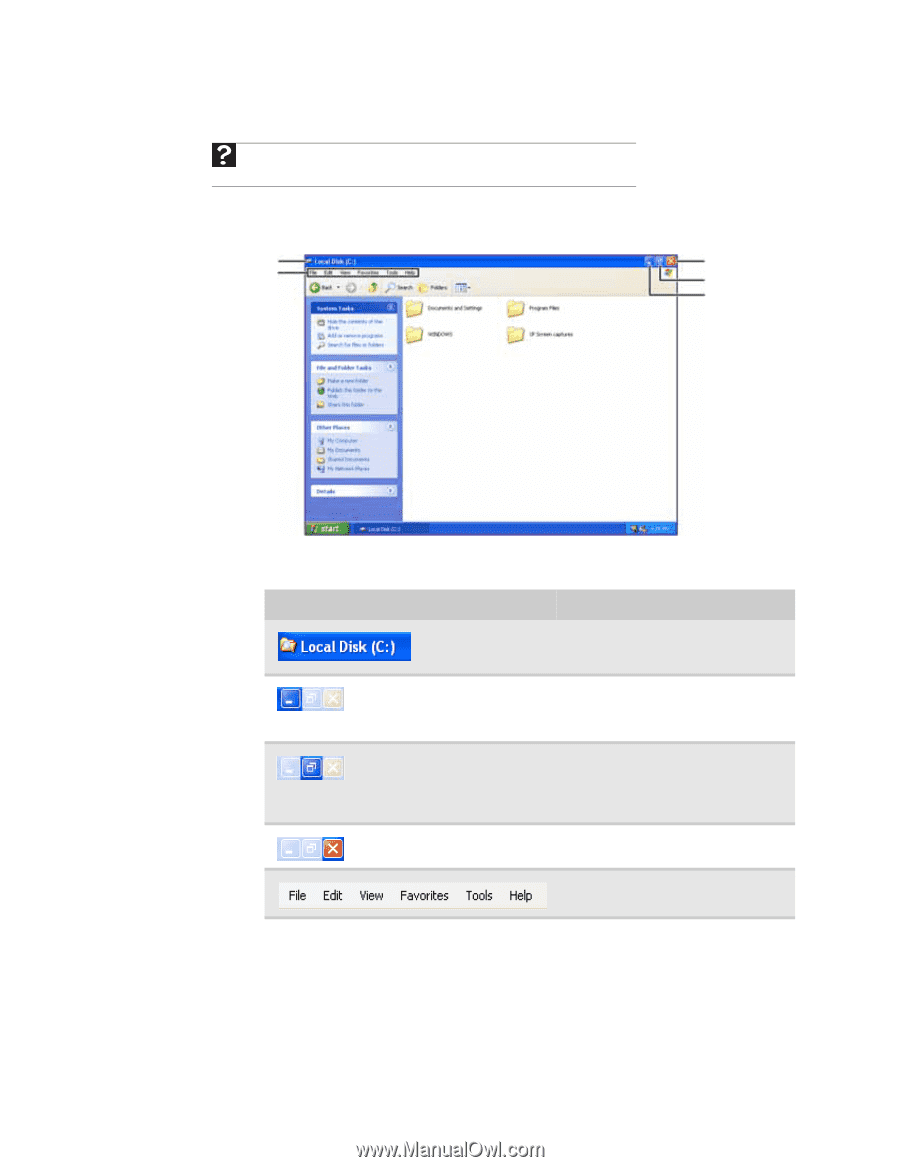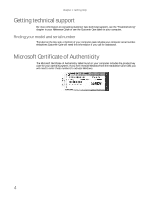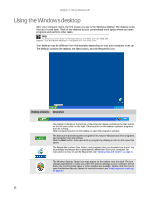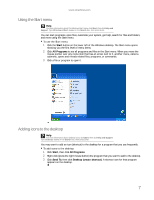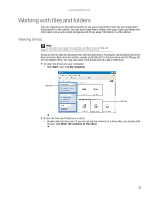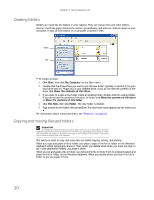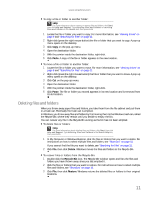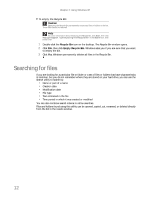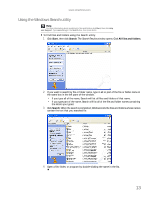eMachines W3615 eMachines Desktop PC User Guide - Page 14
Identifying window items - restore
 |
View all eMachines W3615 manuals
Add to My Manuals
Save this manual to your list of manuals |
Page 14 highlights
Chapter 2: Using Windows XP Identifying window items Help For more information about windows, click Start, then click Help and Support. Type window in the Search box, then press ENTER. When you double-click the icon for a drive, folder, file, or program, a window opens on the desktop. This example shows the Local Disk (C:) window, which opens after you double-click the Local Disk (C:) icon in the My Computer window. Title bar Menu bar Close Maximize Minimize Every program window looks a little different because each has its own menus, icons, and controls. Most windows include these items: Window item Description The title bar is the horizontal bar at the top of a window that shows the window title. Clicking the minimize button reduces the active window to a button on the taskbar. Clicking the program button in the taskbar opens the window again. Clicking the maximize button expands the active window to fit the entire computer display. Clicking the maximize button again restores the window to its former size. Clicking the close button closes the active window or program. Clicking an item on the menu bar starts an action such as Print or Save. 8