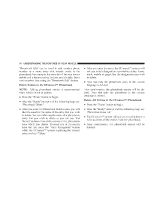2006 Dodge Charger Owner Manual SRT8 - Page 79
2006 Dodge Charger Manual
Page 79 highlights
UNDERSTANDING THE FEATURES OF YOUR VEHICLE 79 Paging To learn how to page, refer to section ЉWorking with Automated Systems.Љ Paging works properly except for pagers of certain companies which time-out a little too soon to work properly with the UConnect™ system. Voice Mail Calling To learn how to access your voice mail, refer to section ЉWorking with Automated Systems.Љ Working with Automated Systems This method is designed to be used in instances where one generally has to press numbers on the cellular phone keypad while navigating through an automated telephone system. You can use your UConnect™ system to access a voicemail system or an automated service, such as, paging service or automated customer service. Some services require immediate response selection, in some instances, that may be too quick for use of UConnect™ system. When calling a number with your UConnect™ system that normally requires you to enter in a touch-tone sequence on your cellular phone keypad, you can push the 'Voice Recognition' button and say the sequence you wish to enter followed by the word ЉSend.Љ For example, if required to enter your pin number followed with a pound 3 7 4 6 #, you can press the 'Voice Recognition' button and say Љ3 7 4 6 # Send.Љ Saying a number, or sequence of numbers, followed by ЉSendЉ is also to be used to navigate through an automated customer service center menu structure and to leave a number on a pager. Barge In - Overriding Prompts The 'Voice Recognition' button can be used when you wish to skip part of a prompt and issue your voice recognition command immediately. For example, if a prompt is playing ЉWould you like to pair a phone, clear aѧ,Љ you could press the 'Voice Recognition' button and say ЉPair a PhoneЉ to select that option without having to listen to the rest of the voice prompt. Turning Confirmation Prompts On/Off Turning confirmation prompts off will stop the system from confirming your choices (e.g. the UConnect™ system will not repeat a phone number before you dial it). • Press the 'Phone' button to begin. 3