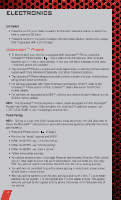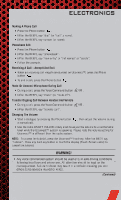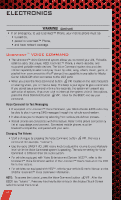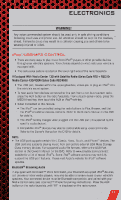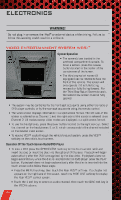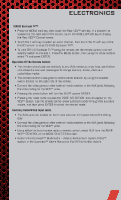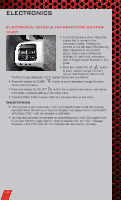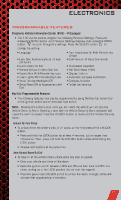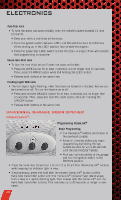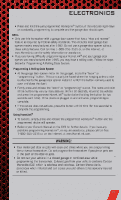2011 Dodge Grand Caravan Passenger User Guide - Page 46
2011 Dodge Grand Caravan Passenger Manual
Page 46 highlights
ELECTRONICS WARNING! Do not plug in or remove the iPod or external device while driving. Failure to follow this warning could result in a collision. ® VIDEO ENTERTAINMENT SYSTEM (VES)™ System Operation • The screen(s) are located in the overhead compartment console. To lower a screen, press the release button located in the center of the console rear of the screen. • The third row swivel screen (if equipped) can be rotated to face the front of the vehicle. The screen will only operate if it is fully facing rearward or fully facing forward. For the Third Row Swivel Screen to work, the second row screen must be fully opened. • The system may be controlled by the front seat occupants using either the radio or DVD player controls, or by the rear seat occupants using the remote control. • The video screen displays information in a split screen format. The left side of the screen is referred to as Channel 1 and the right side of the screen is referred to as Channel 2. All modes except video modes are displayed in a split screen format. • To use the headphones, press the power button located on the right ear cup. Select the channel on the headphones (1 or 2) which corresponds to the channel selected on the desired video screen. • To receive VES™ audio through the vehicle's sound system, press the VES™ soft-key on the radio's touch-screen. Operation Of The Touch-Screen Radio/DVD Player • To view a DVD press the OPEN/CLOSE hard-key on the touch-screen radio and insert the disc or insert the disc into the optional DVD player. Playback will begin automatically after the DVD is recognized by the disc drive. If playback does not begin automatically when the disc is inserted into the DVD player press the PLAY button. If playback does not begin automatically after the disc is inserted into the touch-screen radio follow these steps: • Press the MENU hard-key, then touch the Rear VES™ soft-key. If a chapter list appears on the right side of the screen, touch the HIDE LIST soft-key to display the Rear VES™ control screen. • Touch the 1 soft key to select an audio channel, then touch the DISC soft-key in the MEDIA column. 44