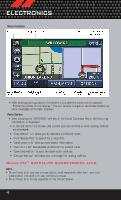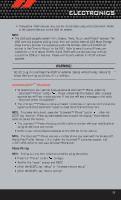2012 Dodge Avenger User Guide - Page 55
2012 Dodge Avenger Manual
Page 55 highlights
ELECTRONICS • Compatible iPod® devices may also be controllable using voice commands. Refer to the Owner's Manual on the DVD for details. NOTE: • The USB port supports certain Mini, Classic, Nano, Touch, and iPhone® devices. The USB port also supports playing music from compatible external USB Mass Storage Class memory devices. For supported audio file formats, refer to the USB Port section in the Owner's Manual on the DVD. Refer to www.UconnectPhone.com website for a list of tested iPod®s. Some iPod® software versions may not fully support the USB port features. Please visit Apple's website for iPod® software updates. WARNING! Do not plug in or remove the iPod® or external device while driving. Failure to follow this warning could result in a collision. Uconnect™ Phone • To determine if your vehicle is equipped with Uconnect™ Phone, press the . If your vehicle has this feature, after a couple "Uconnect™ Phone" button seconds you will hear a voice prompt. If not, you will see a message on the radio "Uconnect phone not available". • The Uconnect™ Phone is a voice-activated, hands-free, in-vehicle communications system with Voice Command Capability (see Voice Command section). . After the NOTE: To access the tutorial, press the "Uconnect™ Phone" button BEEP, say "tutorial". Press any hard-key/button or touch the display (Touch-Screen radio) to cancel the tutorial. • The Uconnect™ Phone allows you to dial a phone number with your mobile phone using simple voice commands. • Refer to your vehicle Owner's Manual on the DVD for further details. NOTE: The Uconnect™ Phone requires a mobile phone equipped with the Bluetooth® Hands-Free Profile, Version 1.0 or higher. For Uconnect™ customer support, call 1-877-855-8400 or visit www.UconnectPhone.com. Phone Pairing NOTE: Pairing is a one-time initial setup before using the phone. • Press the "Phone" button to begin. • Wait for the "ready" prompt and BEEP. • (After the BEEP), say "setup" or "Uconnect device setup". • (After the BEEP), say "device pairing". 53