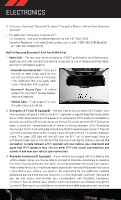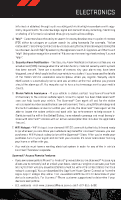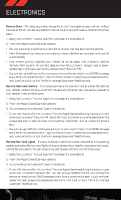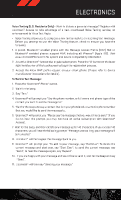2014 Dodge Durango User Guide - Page 63
2014 Dodge Durango Manual
Page 63 highlights
ELECTRONICS Uconnect® Access Via Mobile (Available On Uconnect® 8.4A And 8.4AN) - If Equipped • Uconnect® Access via Mobile offers additional apps such as Aha, iHeartRadio, Pandora® and Slacker Radio. It uses your smartphone's existing data plan to access Uconnect® System-enabled apps, which you can control using both your touchscreen and steering wheel controls. Customer's data plan charges will apply. • To get started using Via Mobile apps, first register your Uconnect® Access system where you'll be guided through the setup of your Via Mobile (requires a compatible Android or iPhone® smartphone). Please refer to "Uconnect® Access Registration" for more information. • If using an Android smartphone, the Apps will function using a Bluetooth® connection. Pair your smartphone to the radio. • If using an iPhone® smartphone, plug the iPhone® into the radio using a USB cable. • Launch the Uconnect® Access App on your smartphone, and log in with your username and password that was set up during registration. Accept the Terms and Conditions. • Ensure that Via Mobile data has been turned on under "Settings" in the Uconnect® Access App. • A green indicator next to the words Via Mobile will show when it is ready to provide data to the radio (a blue indicator when data is being sent). A red indicator means that it is not ready to provide data. • Each time you want to use a Via Mobile app in your vehicle, the Uconnect® Access App must be running on your smartphone and the smartphone must be paired or connected to the radio. (Bluetooth® connection for Android, USB cable for iPhone®). 61