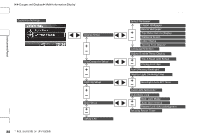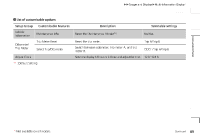2012 Honda Civic Owner's Manual - Page 94
2012 Honda Civic Manual
Page 94 highlights
uu Gauges and Displays u Multi-Information Display * 2012 Civic Coupe ■ Example for customizing wallpapers You can customize the display from clock to wallpaper. 1 Customized Features QRG • When importing wallpaper files, the image must be • • • in the USB flash drive's root directory. Images in a folder cannot be imported. The file format of the image that can be imported is BMP (bmp) or JPEG (jpg). The individual file size limit is 2 MB. The maximum image size is 1,920 x 936 pixels. If the image size was less than 480 x 234 pixels, the image is displayed in the middle of the screen with the extra area appearing in black. The number of files that can be selected is up to 255. Up to 64 characters can be displayed in the file name. TOC Instrument Panel • Importing Wallpapers from USB You can import up to three images, one at a time for wallpaper from a USB flash drive. Select Import Wallpaper from Customize Settings and properly connect a USB flash drive to store an image. 1. Connect the USB flash drive to the adapter cable. 2 USB Adapter Cable * P. 141 • 2. Press the Menu button. 3. Select Customize Settings with the + / - button, then press the SOURCE button. 4. Select Display Setup with the + / - button, then press the SOURCE button. Index Home * Not available on all models Continued 93