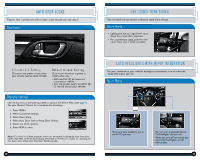2014 Honda Civic 2014 Civic Sedan Technology Reference Guide (EX, EX-L, Si, an - Page 10
2014 Honda Civic Manual
Page 10 highlights
BLUETOOTH ® HANDSFREELINK ® (HFL) Place and receive phone calls through your vehicle's audio system. Visit handsfreelink.honda.com to check if this feature is compatible with your phone. To reduce the potential for driver distraction, certain functions may be inoperable or grayed out while the vehicle is moving. Stop or pull over to perform the function. Pairing Your Phone Pair your phone when the vehicle is stopped to begin using hands-free phone and related audio functions. Touch items on the screen to make selections. 1. From the Home screen, select Settings. 2. Select Phone. 3. Select Bluetooth Device List. 4. Select Add Bluetooth Device. How to Use HFL Pick-Up button: Answer an incoming call. Hang-Up/Back button: End a call, decline an incoming call, or cancel a selection. Talk button: Make a call using a stored voice tag or phone number. +/- buttons: Scroll the list. SOURCE button: Press to enter a selection. MENU button: From the phone screen, press and hold to display speed dial, call history, or redial. 5. Make sure your phone is in discovery mode and select OK. 6. HFL searches for your phone. Select your phone when it appears on the list. 7. HFL gives you a six-digit code. Compare it to the code that appears on your phone. Connect to HFL from your phone. 8. The system asks if you want to enable options: HondaLink Assist: Select On to enable emergency notification in the event of a collision (see page 22). Phone Synchronization: Select On to automatically import contacts and call history from your phone. If your phone does not appear: Select Phone Not Found and search for HandsFreeLink from your phone. Phone: Display the phone screen. Settings: Display the settings screen and select Phone for phone pairing and more. MENU: From the phone screen, select various call options. BACK: Return to the previous screen. 16 17