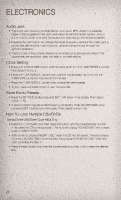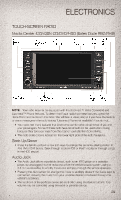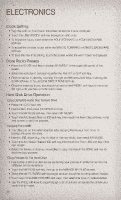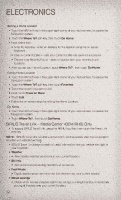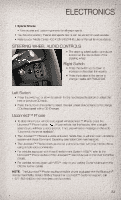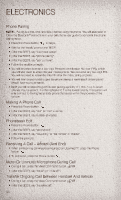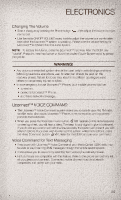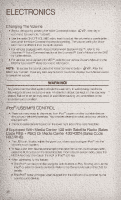2011 Jeep Compass User Guide - Page 33
2011 Jeep Compass Manual
Page 33 highlights
ELECTRONICS • Confirm your selection by touching the YES soft-key. The imported picture is now available in the MANAGE MY PICTURES screen. • In order to display the imported picture in the radio screen, touch the desired picture soft-key. • Select this picture by pressing the PICTURE VIEW soft-key. A check mark indicates the currently used picture. Cleaning Your Touch-Screen Radio • Do not spray any liquid or caustic chemicals directly on the screen. Use a clean and dry micro fiber lens cleaning cloth in order to clean the touch-screen. • If necessary, use a lint-free cloth dampened with a cleaning solution such as isopropyl alcohol or an isopropyl alcohol and water solution ratio of 50:50. Be sure to follow the solvent manufacturer's precautions and directions. USB Port • The USB port on the radio allows you to copy songs from a connected USB drive or supported media device onto your Media Center hard drive. • The USB port, located in the glove box also offers the ability to play songs from connected USB drives, or supported media devices. Supported devices may be controlled through the vehicle's steering wheel or radio controls and may be charged through the USB port. Navigation - Media Center 430N (Sales Code RHB) Only • For software updates, visit http://www.garmin.com/chrysler website, or contact your authorized dealer for the latest available software. • The Navigation system receives GPS signals from satellites to display the position of your vehicle. You may experience interruptions or delays in receiving navigation information in garages, tunnels, large cities, or other situations where the vehicle does not have a direct line of sight to the sky. • Voice Command is not available for navigation commands on this radio (although Voice Command functions for all other radio functions). Map • Touch the NAV soft-key in the upper-right corner of your radio screen, to access the Navigation system. • Touch the View Map soft-key to display a map of your current position. Entering a Destination/Finding a Point of Interest • Touch the NAV soft-key in the upper-right corner of your radio screen, to access the Navigation system. • Touch the Where To? soft-key to program a destination. • Next touch one of the subcategories to search for your destination. Address, Points of Interest, Recently Found, Favorites and Intersection are a few of the options. • After touching one of the subcategories, follow the on-screen steps to complete the process and be routed to your destination. 31